How to use Outlook as a time and project management tool?
Solve your tasks and time management problems with Outlook
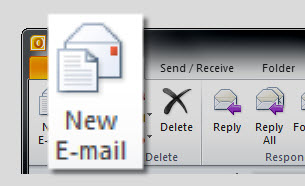
Microsoft's Outlook has continued to develop and now offers a myriad of features, but most business users still only use the application for email and perhaps to keep track of their calendar. If your business does a lot of project scheduling, or you need to better manage your time, Outlook can become an essential companion.
There are 86,400 seconds in each day. Making the most of each of them in your business is where Outlook can come in very handy, but you also need to develop a new approach to managing your time and projects and email can be a huge drain on your time.
- We've also highlighted the best project management software
Use the two-minute rule for email
Try and set one or two fixed times in the day to check your email, and turn off the desktop alerts that pings every time a new message comes in. This will allow you to concentrate more on whatever project you are working on and when you do check your email, try and be as critical as possible.
Use the two-minute rule: If you can deal with the email in two minutes then do so. But if more time is needed move the message to your pending folder to action later. This will minimise the interruptions to your working day and vastly improve your time and project management, but do remember to schedule time in at some part of the day to deal with your pending folder,
Part of becoming more efficient with your time is to accurately track this. Experts reckon that a break every 45 minutes or so is needed to keep yourself focused. If you have trouble tracking time try Toggl to allow you to accurately track the time during your working day, or if you're out and about then there are any number of mobile apps such as Expensify
Using Outlook for time and project management
Outlook has a number of features that can be used for time and project management.
One of the most useful features is the tasks and to-do lists that can be easily created. As mentioned earlier, if you have an email that requires some action, you can use this to create a new task. To-do lists also appear by default and you can also create a task in the daily tasks list and have this appear in your calendar for easy tracking, and to see alerts of specific points in time.
Are you a pro? Subscribe to our newsletter
Sign up to the TechRadar Pro newsletter to get all the top news, opinion, features and guidance your business needs to succeed!
Outlook 2010 also has the ability to share your calendar with anyone else running the application. If your business has a number of people working on a project this can be a highly useful feature. Sharing can be achieved via email, using Microsoft's Exchange Server if your business runs this, or online via Office 365.
You can also set-up rules that will be automatically applied to an email when it arrives. For project management this can be useful to ensure that all incoming messages are grouped together automatically and associated with the project they are linked to.
And users of Office Professional also have Business Contact Manager available to them. This is a powerful contacts management application that is aimed at customer service support but is ideal to manage contacts within any given project. The consolidation feature is particularly useful in project management as it collates together emails, contact information and appointments that can also sync with Outlook and SharePoint.
Another handy feature in Outlook 2010 that can be used effectively for project planning is the journal. Using journal you can automatically record actions that relate to specific contacts, which are then placed in a timeline. What's more, other items can also be tracked including Word documents and Excel workbooks. To access journal easily you can add this to your navigation pane by using the configure buttons features.
Also, anyone that subscribes to the time management techniques developed by David Allen and also uses Outlook 2010 can install various plug-ins that allows them to easily set-up Allen's 'getting things done' approach to information management.
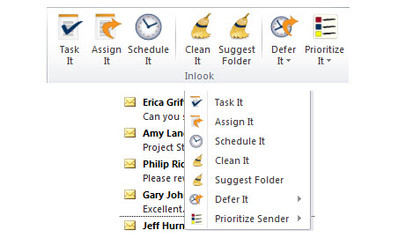
Expanding Outlook with plug-ins
As Outlook is a standard email client many third party add-ons have appeared that expand the application's capabilities as a time and project management platform. Some of the add-ons your business could use to enhance Outlook include:
- Missing Link Project Management
- InLoox
- PlanPlus
- MyLifeOrganised
- RescueTime
- Intervals
- Getting Things Done
- InLook Time Management
How much sophistication you need in the project or time management add-on should be carefully considered. After all, you don't want to add complexity to Outlook that itself takes too much time to set up and maintain.
Download and install the trial versions of the applications that appear to offer the best balance of features before committing to a specific program. And don't forget to consult with the other people in your organisation that will also need to use the application. Their needs should form part of your buying decision.