Top ten time-saving tips – Word
The top ten Microsoft Word tips for small business
Press F5. Word displays the Go To tab of the Find and Replace dialog box. On the left side of the dialog box, make sure that you indicate you want to go to a page (this should be the default choice).
Enter the page number to which you want to move, click on Go To, or press Enter.
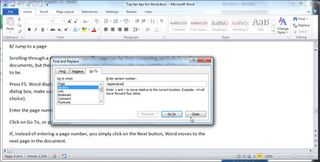
As well as a page you can also jump to sections, line numbers and a number of other options, just select the option and enter the name of the section or the line number etc.
10/ Switching to the old Word format
For some the Office Ribbon interface is the digital equivalent of Marmite, you either hate it or you love it. If like us you were a pre-Office 2007 user you're more likely to be a hater than a lover so the opportunity to go back can't be missed.
While you can't switch back to the original layout, you can at least get rid of the ribbon and here's how you do it.
First right-click anywhere on the ribbon and then tick or un-tick the 'Minimize the Ribbon' option and the menu will magically disappear to be replaced with the tab headings. This menu can also be accessed by right-clicking on the down arrow icon at the end of the Quick Access Toolbar.
The third option is to double-click one of the tabs at the top of the ribbon to toggle the ribbon on and off. Finally, you can always use the keyboard shortcut – simply press [Ctrl]+[F1].
Are you a pro? Subscribe to our newsletter
Sign up to the TechRadar Pro newsletter to get all the top news, opinion, features and guidance your business needs to succeed!
It's also worth noting that the ribbon can quite easily be hidden by accident, so if this has happened, these tips can be used to show and hide it as required.
Have you got any hot tips and tricks? We'd love to hear them if you have then leave them in a comment below.












