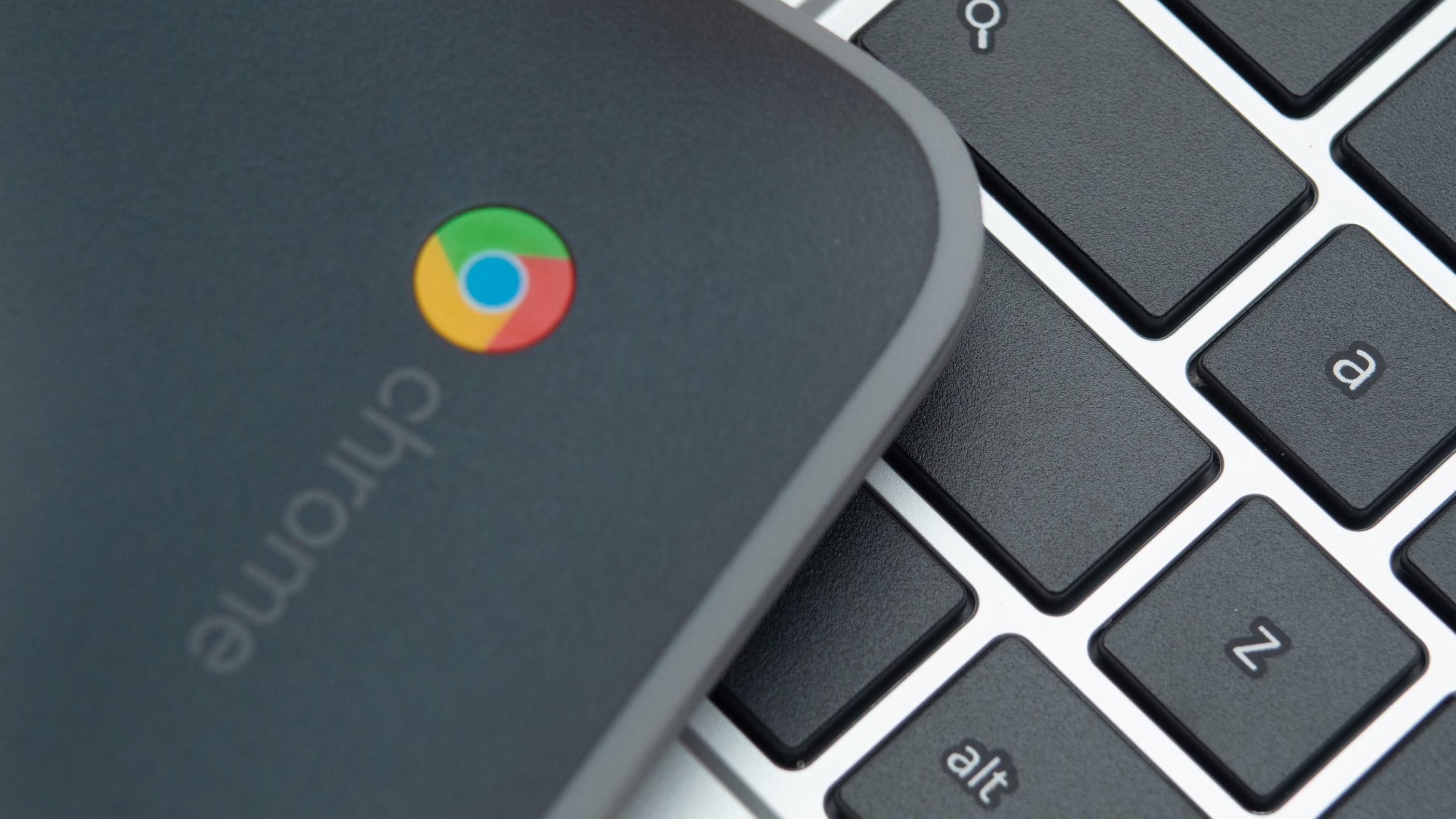
Google is bringing dark mode to Chrome OS, and you can get an early glimpse of the new color scheme by switching your Chromebook to the Canary build.
Dark mode has been a very long time coming for Chromebooks, but as Android Police reports, it seems to be gradually approaching completion. Although not all of the operating system's elements have have been assigned a dark palette yet, the new design renders both your browser and system apps almost black, which should result in less glare when you're using your Chromebook at night.
If you can't wait to try it for yourself, you can check it out by enabling a handful of flags in the Canary build of Chrome OS. Before you do sot, however, it's important to know that Chrome OS Canary is temperamental, as it's used for developing and testing features before they become widely available. You'll probably want to switch back to the stable channel once you've seen how the new dark mode looks.
How to try dark mode for Chrome OS
9to5Google has published a full guide to help you switch to Chrome OS Canary, but before you begin, it's vital to note that the process will wipe your device. Make sure you back up all your files first. Switching from Canary back to the stable release will also wipe your Chromebook, so make sure your backups are updated regularly.
Once you've successfully changed to Chrome OS Canary, enter chrome://flags/#enable-force-dark and chrome://flags/#enable-webui-dark-mode into the address bar and use the drop-down menu to enable both options.
To revert back to light mode, simply repeat the process but changes both flags to 'disabled'.
At the moment it remains unclear as to when the dark mode will be widely available to everyone, but we'll keep you updated when we know.
Get daily insight, inspiration and deals in your inbox
Sign up for breaking news, reviews, opinion, top tech deals, and more.