Zoom adds Studio Effects to pep-up your online meetings
Add lip colour, eyebrows, and facial hair

Zoom got all the focus and attention soon after pandemic struck and became the go-to tool for online communication – be it remote work, education or even casual get-togethers.
Till date, it is getting the job done and the primary reason behind this is the fact that Zoom has been adding a lot of features as part of its effort to retain customer base in the wake of mushrooming competition from the likes of Google Meet and Microsoft Teams.
One such feature is to allow users to add a virtual background lets everyone to turn on the camera without showing off your actual whereabouts.
Another interesting feature that the video conferencing tool is adding is called Studio Effects that lets you add a variety of eyebrows, facial hair, and lip colour to the video image turning the rather mundane Zoom sessions into jazzy ones. Of course, one can question the efficacy of adding make-up during an official town hall.
The feature, still in its beta, was first announced back in September last year and is gradually being made available to the users.
- What is Zoom? How it works, tips and tricks and best alternatives
- How to change your Zoom background - and other fun tips
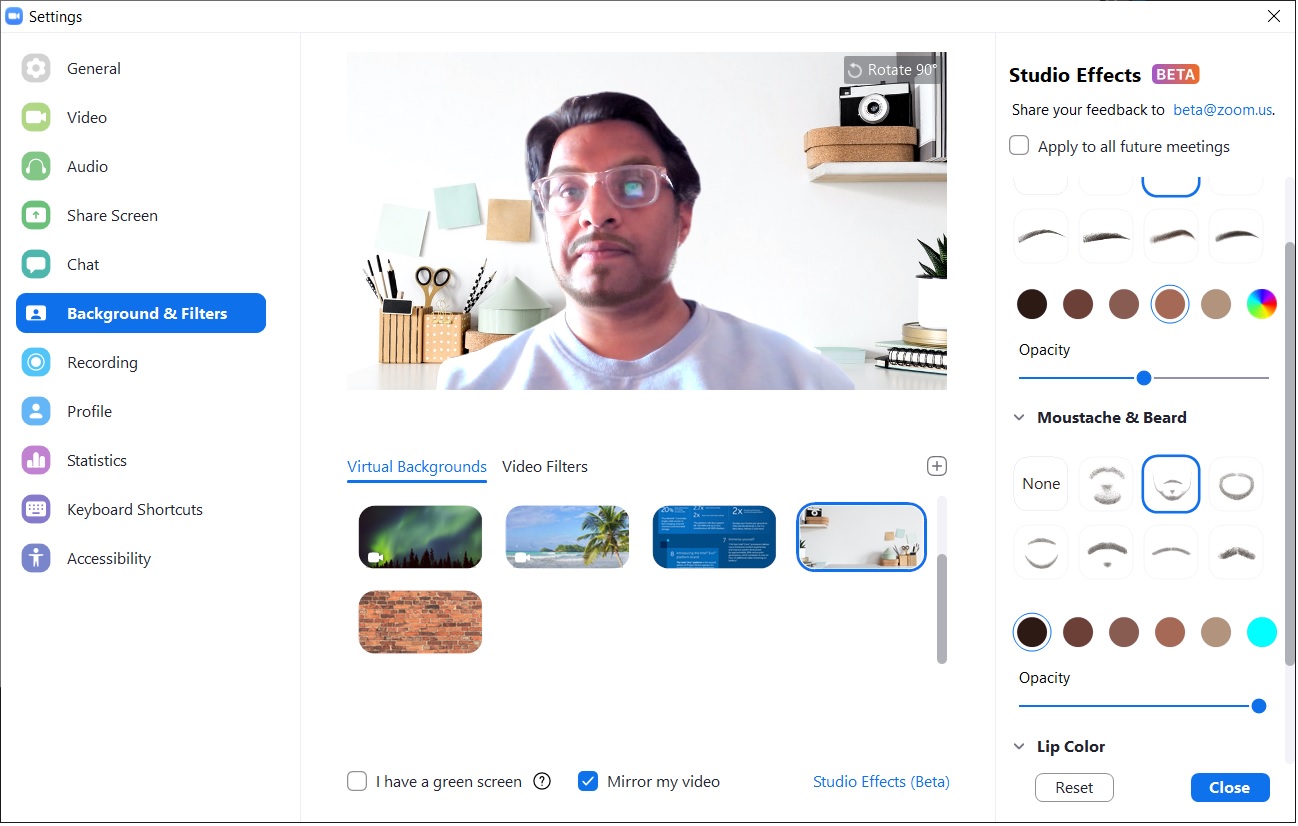
How to use Studio Effects on Zoom?
Since this feature is still in a beta phase, it is widely available to various users we checked with. In case you’re wondering how to use this Studio Effects on Zoom, here is a quick tutorial for the same:
- Click on the gear icon to go to the settings menu when logged in to the Zoom desktop app
- Next up, click on Background and Filters tab from the list of option stacked in the left
- Find Studio Effects (Beta) at the bottom right. Click that
- A new pane opens on the right showing options to change the colour of Eyebrows, Mustache & Beard and Lip colour
With the help of this new AI-powered feature, you can not only add colourful facial hair, set the opacity or change colour of the one present already to add that fun element to your call.
Get daily insight, inspiration and deals in your inbox
Sign up for breaking news, reviews, opinion, top tech deals, and more.
While these effects are fun to try, remember to keep the option unchecked that reads “Apply to all future meetings” in case you do not want to appear in your fancy avatar in your next formal meeting with your boss or colleagues.
- Consumer eagerly await 5G, but its launch in India may take time - here's why
- Valentine’s Day: Great gift ideas for that special person
- Indian alternatives to WhatsApp, Twitter get going - They're Sandes & Koo
Get up close with consumer tech news that you can use, latest reviews and buying guides. Follow TechRadar India on Twitter, Facebook and Instagram!
Jitendra has been working in the Internet Industry for the last 7 years now and has written about a wide range of topics including gadgets, smartphones, reviews, games, software, apps, deep tech, AI, and consumer electronics.
