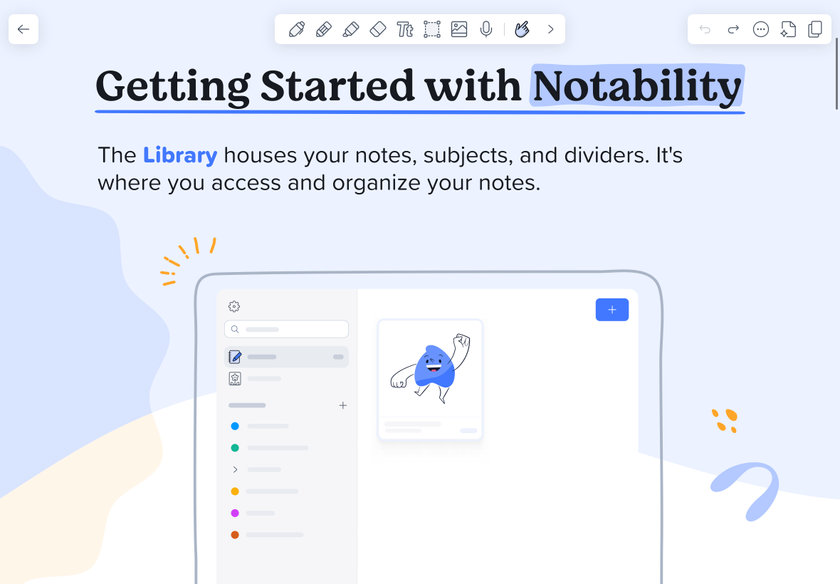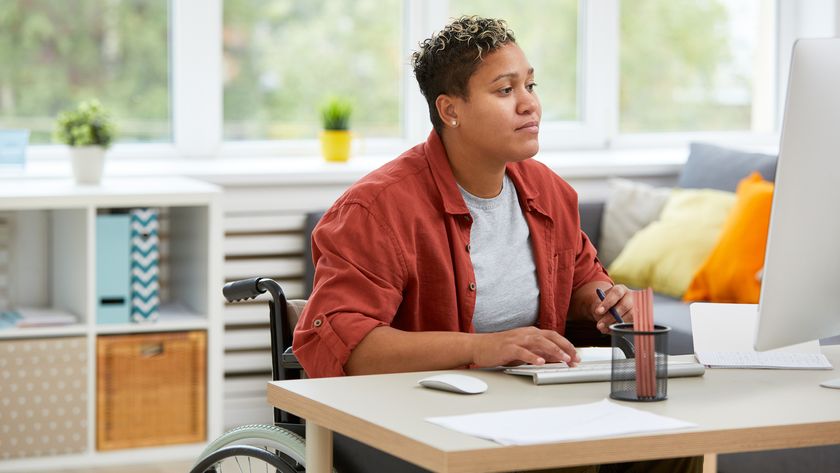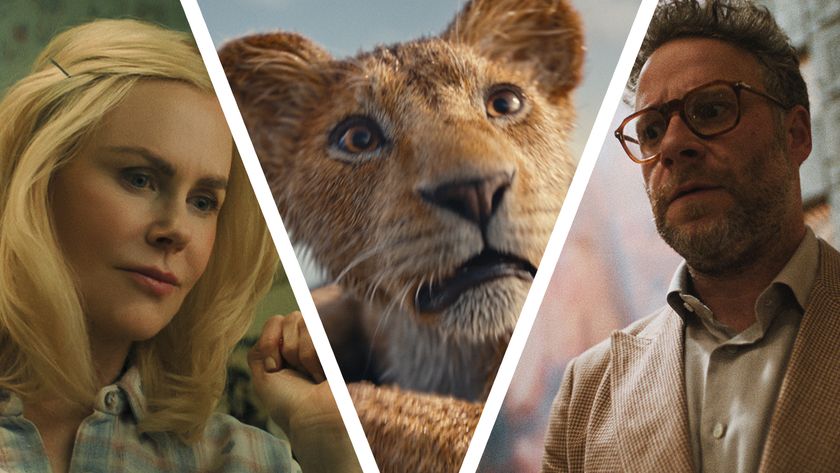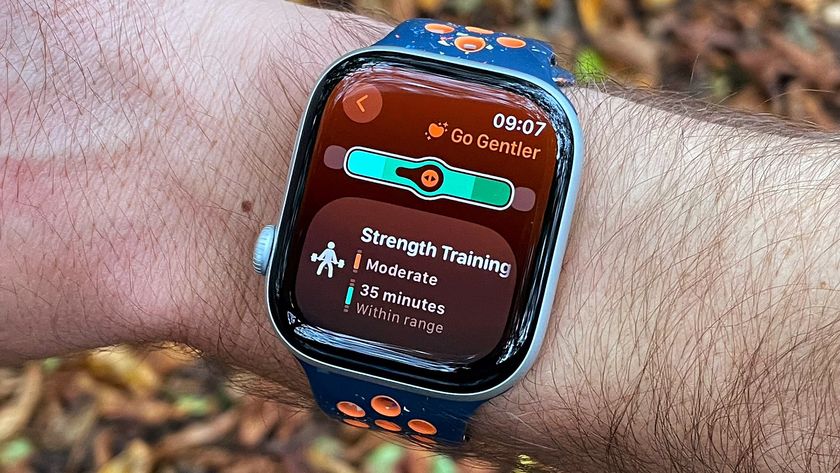Best screen recorders of 2025
We've tested out the best screen recorders
The best screen recorder will help you capture the best screen videos and images from your laptop or computer, and these are our favourites.
Our team has plenty of experience in reviewing all the best free screen recorders and the best screenshot tools for Mac, so we have a solid idea of what makes a great bit of software, and for your next screen capture app, our top recommendation is Camtasia, which is full of features and user-friendly.
We've listed all the best screen recording software we tested, making sure to compare capture options, performance, and additional features like photo and video editing on tools across Windows and macOS devices.
Best screen recorder of 2025 in full:
Why you can trust TechRadar
Best screen recorder overall
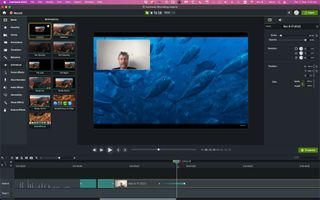
Specifications
Reasons to buy
Reasons to avoid
TechSmith’s Camtasia is one of the best screen recording tools we’ve reviewed. We found that its as easy to set up as the developers could make it, the recording is flawless, and the editing capabilities incredibly powerful, which we think truly sets it apart from most of the competition. The fact it works on both Macs and Windows is just icing on the cake.
As well as capturing what's on screen, this fully fledged video editing solution features plenty of extras and edits on top too. Whatever you want to record, from PowerPoint presentations to games, Camtasia performs well. You're given a huge amount of control over what's recorded. For example, we used it to strip out and include audio, and add a webcam feeds. Annotations, extra media files, transitions, titles and more can then all be dropped in with your footage. And for all that, we never found the top screen recorder to be too overwhelming.
However, the best tools come with premium price tags. Camtasia is no exception, with a one-off lifetime license fee, and the option to subscribe for annual updates. Alongside the next major revision of the software, it also includes support and access to training videos. So, we think this is best for power-users and professional organizations.
This might indeed sound like a lot, but if you’re serious about screen recording, you should definitely give this one a try, and take advantage of its generous 60-day free trial (you only need to register a free account in order to download it and check it out).
Read our full Camtasia review.
Best screen recorder for Mac

Specifications
Reasons to buy
Reasons to avoid
Apple macOS actually comes with some of the best screen recorder tools built in – but ScreenFlow is a serious upgrade on what Apple's screen recording software can do on its own. Plus, we made great use of the plenty of features and extra video editing tools.
With ScreenFlow, you can crop, pan, and zoom around different parts of your video recording. You're free to add annotations and callouts on top of the captured footage. We think this is one of the most intuitive video editors we tested, as well as being a comprehensive screen recording app.
As for the actual capturing part, it was one of the easiest we've ever tested. Select your video and audio sources, and away you go. Footage from your webcam can be easily added into your main video, and the whole process is slick and streamlined throughout. A free trial is available.
Read our full ScreenFlow review.
Best free screen recorder
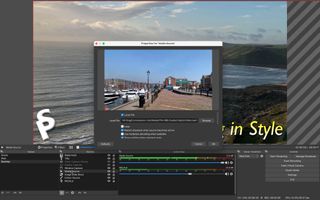
Specifications
Reasons to buy
Reasons to avoid
OBS Studio is our pick for best screen recorder that's free and open-source - and with good reason: available on Windows, Linux, and Mac, the screen recording and streaming software lets you effortlessly blend different sources and audio tracks together, packing in professional-grade features typically only found in expensive, premium capture tools.
Built with gamers in mind, live streaming options feature prominently, but you can just as easily save your recordings to disk. On top of that you get advanced features like noise reduction (for your voiceovers) and the ability to set transitions between your scenes.
All of this is overkill if you just want to record a quick clip – and to the complete beginner, OBS Studio perhaps isn't the best screen recorder for you.
When we tested out the product recently, we thought it was a great tool, though hampered by frustrating design choices and minor glitches. We also felt the user interface could overwhelm newcomers to the software.
During our review, we wrote: "It’s a bit like you have to wrestle with its way of working, until you capitulate and have to work on its terms. It feels like there’s always one too many clicks to get the work done."
So, it's not as intuitive to set up or use as some rivals. But OBS Studio is free, open-source, and has just about every tool you need to make capture, stream, and create content. You just need to get used to the interface.
Read our full OBS Studio review.
Best screen recorder for small businesses
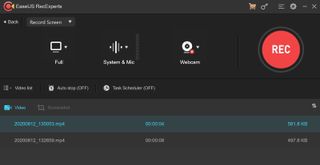
Specifications
Reasons to buy
Reasons to avoid
EaseUS RecExperts offers one of the best screen recorders for Windows and Mac.
Packed with useful features, including a scheduler and GIF creator, the software can capture footage at up to 4K/60fps. We found this most helpful as screen capture tool for delivering presentations, webinars, gaming or just quickly showing how to perform a specific task on a computer.
When we tested out the screen recorder, we highly rated how easy it was to set-up and use. In addition to capturing your screen (or an area of it) and system sounds (if you select it), RecExperts auto-detects any connected webcams and microphones.
Because of this, you shouldn’t need to fiddle around in the settings to capture everything you need. It’s very straightforward, with an interface built for seamless navigation.
Unfortunately, like FlashBack Express, RecExperts offers no meaningful post-production editing tools (you can trim, watermark, and add intros and outros, but not much else).
The free version of the tool is also little more than a trial - with a severe one-minute recording restriction. However, monthly and annual subscription plans offers unlimited screen capturing and all other tools.
Read our full EaseUS RecExperts review.
Best screen recorder for photos
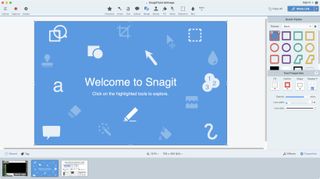
Specifications
Reasons to buy
Reasons to avoid
Techsmith’s Snagit is a versatile multi-platform screenshot tool with an extensive range of post production annotation capabilities.
You can also record your screen, including your webcam, and this is where the bulk of the improvements come in Snagit 2024.
The new features include being able to stitch clips together, giving you a form of rudimentary video editing, and alleviating the need to create the perfect video in a single take. There’s also a way to visually highlight your cursor, including a nice animation when you click on something, making it much easier for viewers to see and follow it. It’s also now possible to connect to Screencast, Techsmith’s online collaborative service.
It’s an excellent tool, well implemented, and brilliant. The screen capture side is improving nicely, if gradually, and might be more than enough in its current state if your needs are simple.
You can try Snagit for free for 15 days, and you can purchase it for $63, which includes a year of support and upgrades (further upgrades are $35).
Read our full TechSmith Snagit review.
Best screen recorder on a budget

Specifications
Reasons to buy
Reasons to avoid
Ashampoo’s Snap is a PC-only screen capture tool that aims to let you take images and videos of your desktop, and any software you might choose to run on it.
The image capturing side of things is great, with numerous options both before and after taking the shot, and the editor is filled with tools to let you customize your photo as much as you’d like.
By contrast, the video section feels more like a work in progress, with limited tools, and few options. Even the toolbar works in a different way here (it disappears when taking an image, but remains on the screen during video capture), making both sides of this software feel like two separate entities bolted together against their will.
Still, it is good value at $13 per year for three computers, or a one-off fee of $40 for a single device.
Read our full Ashampoo Snap 14 review .
Best basic screen recorder
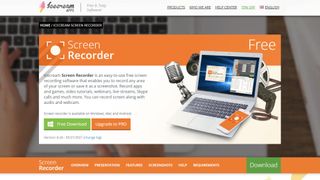
7. Icecream Screen Recorder
Specifications
Reasons to buy
Reasons to avoid
Icecream Screen Recorder is ideal when you don't need the the hefty feature sets of the likes of Camtasia or OBS Studio. This screen capture software, available on Windows and Mac, is a more compact and friendly alternative - especially for those searching for the best screen recorder for low-end PCs. .
Fire it up, click the record button, select the part of the screen to record, and you're off.
Choosing your recording area and saving your footage couldn't really be any easier, though frankly, it's not the most precise tool. The screen recording software lets you draw on your footage, add a webcam feed, zoom during captures, and select final video quality.
The free version has limits - including a five-minute time restriction. Upgrade to the Pro version to end this, and access more output formats, convert between formats, add watermarks, and schedule screen recordings. All features that can come in handy.
Best screen recorder for ease of use
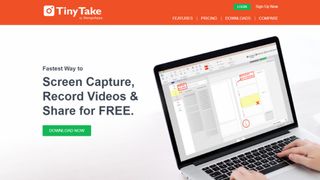
8. TinyTake
Specifications
Reasons to buy
Reasons to avoid
TinyTake is a really simple screen recorder for Windows and macOS. It has all the features we think you're likely to need, none of the fluff you don't, and it's one of the best screen recorders when it comes to sharing videos and photos with others.
As for the main capturing process itself, once you've created an account (which isn't optional), you can be recording your computer screen in a couple of clicks. Map the area you want to capture, click the start button, and TinyTake effortlessly handles the rest.
And that really is all there is to it. Like Icecream Screen Recorder, it's a great if you're capturing on a low-end PC or laptop.
if you want to add annotations, or record anything longer than five minutes, you'll need to upgrade to the paid-for version of TinyTake. For simple screen recording and easy sharing to places like YouTube, though, it's ideal.
Best screen recorder browser extension
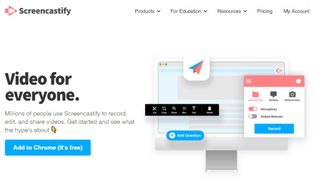
9. Screencastify
Specifications
Reasons to buy
Reasons to avoid
Screencastify is a screen recording browser extension for Chrome - the perfect capture tool if you're running a low-end PC or don't want to install software on your computer.
Just because Screencastify is a Chrome add-on doesn't mean you're restricted to recording browser windows, although you can do that if you want. The tool is able to record in full-screen mode as well, and supports audio from your system or a microphone.
One thing we found useful, is that the extension is even smart enough to embed a feed from your webcam as well. On-screen drawings and annotations are supported, too.
So you've got lots of flexibility, even if you don't get quite as many bells and whistles as you do with other programs. To use the screen recorder without a watermark and for more than 10 minutes at a time, a paid upgrade is required.
We've also listed the best video editing software for beginners.
Best screen recorders: FAQs
What is screen recording?
Screen recording lets you capture the action happening in individual windows, the whole desktop, or selected area of your computer using software, an app, or a browser add-on. There are plenty of reasons you may need to capture your screen - they’re essential tools for content creators and live-streamers, but just as useful for sharing projects with colleagues, creating tutorials, or just grabbing content from a website for later use.
How do I record my screen on a PC or laptop?
There are two main methods for screen recording on a PC or laptop: dedicated software or a browser extension. Browser extensions are lightweight, and typically have limited options beyond which window or area you want to capture. As a browser-based tool, they work best when you’re connected to the internet. Screen recording software tends to offer a lot more options, tools, and control over your screengrabs. Many offer useful features like highlighting screengrabbed images and editing videos.
How do I screen record on my Android or iPhone?
Most modern phones have screen recording and screen capture tools built in. For example, on the latest Android phones, pressing and holding the power button lets you take a quick screenshot, with a screen recorder option tucked in the notification area. With it being this easy, casual users may not need a screen recorder app for their mobile device. Regular users, however, will find several great options in the App Store and Google Play Store - just make sure you trust the developer and check what data the apps capture.
How to choose the best screen recorder for you
When choosing which screen recorder is best for you, there are five main areas you’ll need to explore.
+ Use
Identify what you need to capture. Some of the best screen recorders are ideal for a specific purpose - for example, OBS Studio is the best for recording games, but might not fit in the workplace.
+ Platform
Decide which device is capturing footage. While most desktop options have screen recorders for Windows 10 and Mac available, you’ll need to find separate alternatives for iOS and Android.
+ Budget
Work out how much your budget is. Top-end screen capture tools like Camtasia offer professional-grade recording and features, but those perks come at a premium.
+ Extras
Many of the best screen recording software tools let you annotate, add text and cursor actions. Others come loaded with video editors. Find which has the tools you need included. Always check which parts of the screen can be recorded, and the output resolution and format.
+ Experience
The best screen recorder is the one you enjoy using most - and that’s entirely subjective. Look for the capture app that best fits your workflow, needs, and experience level.
How we test the best screen recorders
Testing the best screen recorders, we start by assessing how well the software performs. During operation, we expect to see the very best screen capture tools running smoothly on the device it’s intended for; exported videos should play perfectly and stutter-free.
We evaluate how closely the screen recording software meets the needs of its target user-base. Those looking to record meetings have different requirements to Let’s Play-ers, and the software should be designed with those users in mind.
User experience, and the interface, is important. It’s about finding a balance between powerful features and intuitive use.
More complex recording software, like OBS Studio, should be accessible, even if the learning curve is steep, while streamlined tools like Screencastify and TinyTake should still properly record footage, even if the interface is simple or sparse.
The best apps also pack in plenty of features, to help craft professional-looking videos. We’re not simply looking for the largest toolset - users expect the largest useful toolset, with features that help them achieve their goals. Again, these should be clear and accessible to all users, and function above and beyond what’s expected.
Get in touch
- Want to find out about commercial or marketing opportunities? Click here
- Out of date info, errors, complaints or broken links? Give us a nudge
- Got a suggestion for a product or service provider? Message us directly
- You've reached the end of the page. Jump back up to the top ^
Are you a pro? Subscribe to our newsletter
Sign up to the TechRadar Pro newsletter to get all the top news, opinion, features and guidance your business needs to succeed!

Steve is B2B Editor for Creative & Hardware at TechRadar Pro. He began in tech journalism reviewing photo editors and video editing software at Web User magazine, and covered technology news, features, and how-to guides. Today, he and his team of expert reviewers test out a range of creative software, hardware, and office furniture. Once upon a time, he wrote TV commercials and movie trailers. Relentless champion of the Oxford comma.
- John LoefflerComponents Editor
- Luke HughesStaff Writer