5 tips to boost your LG OLED TV’s picture quality
Turbo charge your LG OLED with these easy adjustments
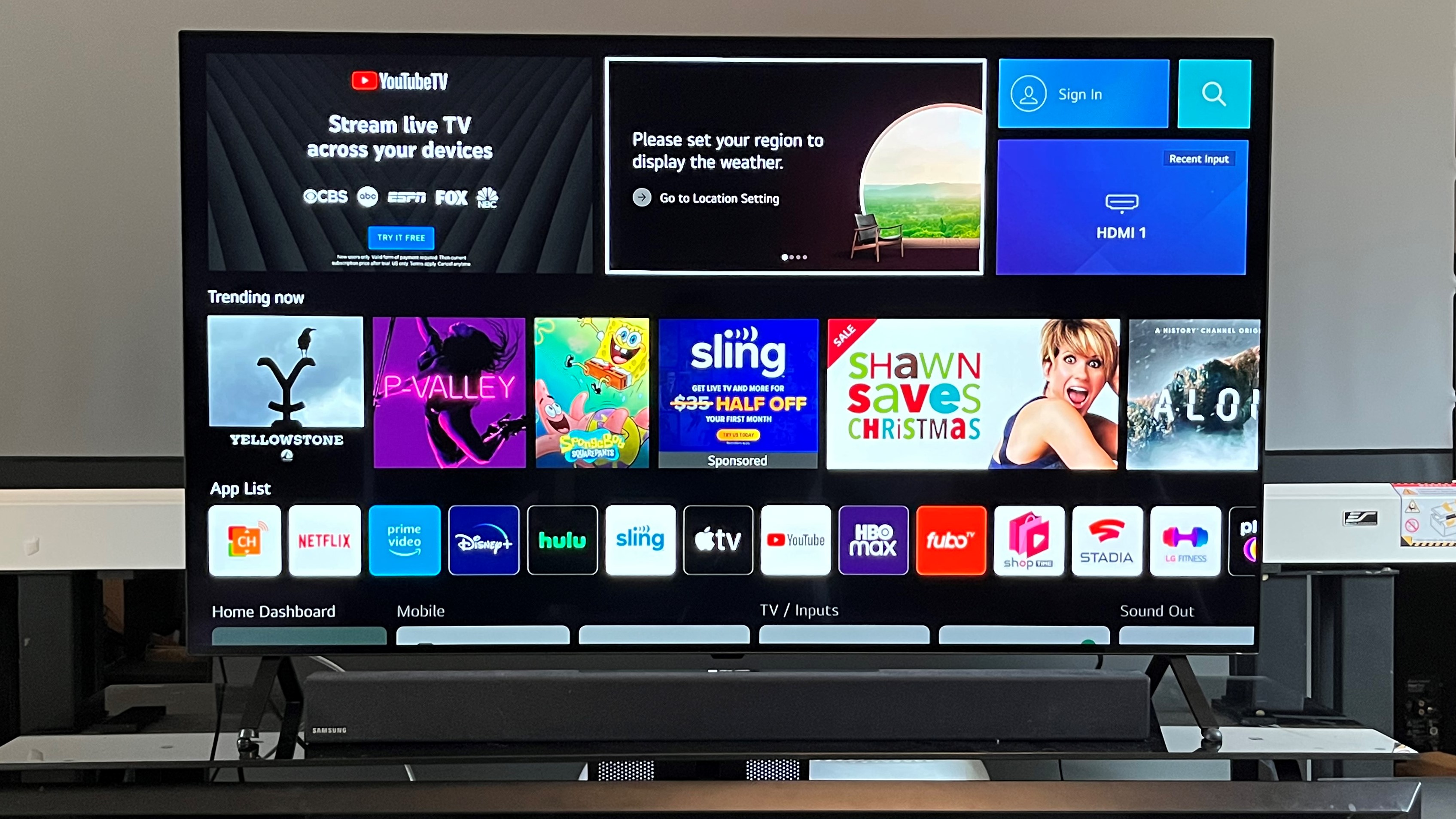
I recently reviewed LG’s A2 series OLED TV, an entry-level model in the company’s lineup and a good example of a value-oriented set that hits the important picture quality high points we expect from the best 4K TVs. Yes, you could easily spend more on the best OLED TV than the $1,297 / £1,149 / AU$3,176 LG asks for the 55-inch model I reviewed, but I think most people will be more than happy with what the A2 series delivers.
The key to happiness here lies in correct setup, though, so I’ve compiled these tips on how to get the most from the A2. Many of the settings and adjustments that I’ll discuss apply to the company’s other OLED TV series like the B2, C2, and even G2 models, so this can also be considered a general LG OLED setup guide.
Turn off Energy Saving
TV makers are mandated to include energy savings modes in their TVs that limit brightness. And while the sentiment behind this effort is a good one, it’s not necessarily going to benefit your set’s picture quality – especially OLED models, which are comparatively dimmer than mini-LED and QLED TVs.
The LG A2 OLED that I reviewed arrived with its default picture mode set to APS (Auto Power Save). Among other things, this mode automatically changes picture brightness according to room lighting conditions, with light output increasing in bright rooms and decreasing in dark ones.
That main feature of APS applies to some of the A2’s other presets, but to be realistic, you’re going to want to all the brightness you can get from this and from other OLED TVs, so I’d recommend immediately visiting the Energy Saving setup in the set’s OLED Care / Device Self Care submenu and switching the Energy Saving Step setting to Off. If making that step racks you with guilt, you can take comfort in the knowledge that OLEDs are generally more eco-friendly than other TV types.
Choose Filmmaker Mode
Filmmaker Mode is a setting you’ll find on different TV brands, LG’s included. There’s even a Filmmaker Mode website where you can read related FAQs, and also watch videos with directors including Martin Scorcese and Denis Villeneuve praising it.
The LG A2 I tested includes several picture modes that provide more or less accurate image quality in their default settings, but Filmmaker Mode was the best, and one I’d recommended starting out with when making your initial picture adjustments. Two additional tweaks I’d suggest are setting Peak Brightness to High and Gamma from BT.1886 (the default in Filmmaker Mode) to 2.2. These adjustments proved beneficial on the A2 by boosting highlight brightness and shadow detail, respectively.
Get daily insight, inspiration and deals in your inbox
Sign up for breaking news, reviews, opinion, top tech deals, and more.
Turn on Dynamic Tone Mapping
Okay, we’re going to wade a bit into the high dynamic range (HDR) weeds here, so hold tight. Movies with HDR are typically mastered with a 1,000 nits brightness level (although some can be lower and others notably higher). Most QLED TVs can easily handle that, but lower light output displays like OLED TVs (I measured the A2’s peak brightness at a comparatively low 524 nits in its Standard picture mode) and projectors can’t. For this reason, they use tone mapping, a processing feature that scales the dynamic range of the incoming source to adapt it to the display’s maximum brightness capability.
LG’s OLED provides a setting called Dynamic Tone Mapping located in the Brightness section of the Advanced Picture Settings submenu. With this turned on, HDR images mastered at 1,000 nits or higher will be successfully processed by the TV and will look great. With Dynamic Tone Mapping turned off, those same images will look bland and anything but dynamic.
Pay attention to Truemotion
One of the main objectives behind Filmmaker Mode is to eliminate the motion processing that’s often left on in a TV’s default picture settings and which can make movies shot on film instead look like reality TV shows shot on video. And while the Filmmaker Mode on LG OLED TVs like the A2 successfully does this, many of the set’s other picture modes by default have the company’s Truemotion motion processing turned on – much to Martin Scorcese’s horror.
If you like the way the picture looks with your LG OLED’s Standard or other, similar picture mode turned on but want to get rid of motion processing, it can be turned off in the Truemotion submenu (under the Clarity menu). There’s also a Cinematic Movement option in that menu which works fine, and you can play with settings in the User menu to see if it will eliminate motion blur and judder (the reason for including motion processing on TVs in the first place) without making film-based images look weird.
Use Game Optimizer mode when gaming
While I didn’t do any gaming with LG’s A2 OLED (I’m still waiting on my invitation to buy a PS5), I did measure its input lag with both 1080p and 4K sources. Selecting the Game Optimizer mode reduced this to an excellent 10ms from the 178ms that I measured in Filmmaker mode.
While those results are reason enough to use Game Optimizer mode, LG OLED TVs feature a Game Dashboard that provides extensive controls over the set’s picture quality when gaming. All things considered, the LG A2’s performance in Game Optimizer mode ranks it up there with some of the other models listed in our best gaming TV guide, although it lacks a 120 Hz display, Variable Refresh Rate (VRR), and a few other features that top gaming sets offer.
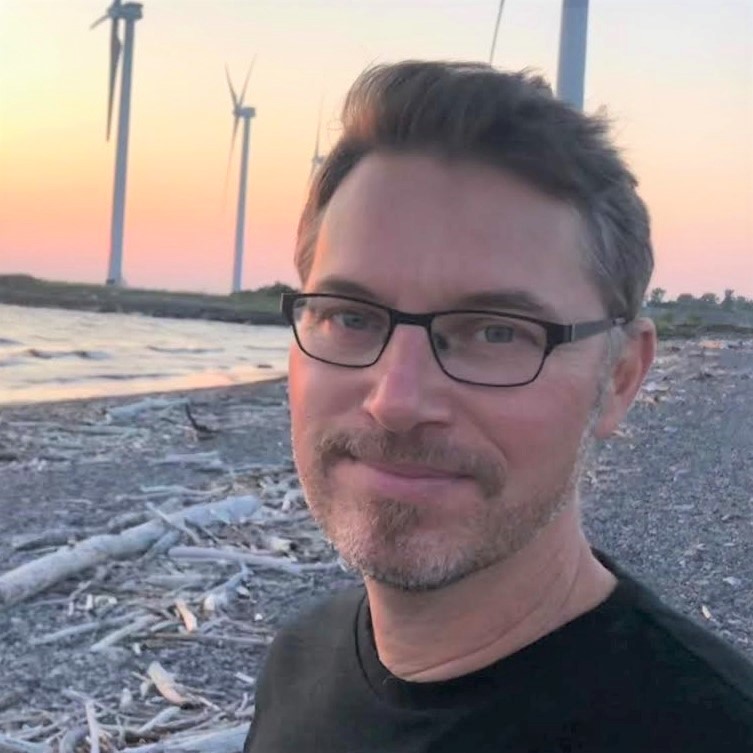
Al Griffin has been writing about and reviewing A/V tech since the days LaserDiscs roamed the earth, and was previously the editor of Sound & Vision magazine.
When not reviewing the latest and greatest gear or watching movies at home, he can usually be found out and about on a bike.