How to reset AirPods, AirPods Pro, and AirPods Max
How to reset your AirPods -- whatever the type -- so they're ready to sell on

Knowing how to reset AirPods isn't a skill you need to use every day but when it comes to resetting them to fix an issue or ahead of selling them on, it's a crucial step. It's actually very simple to do but it's so simple that Apple hasn't published a guide on how to reset your AirPods. Fortunately, we're here to help.
Some of the best true wireless earbuds around, the AirPods thrive on simplicity and the fact that there are very few obvious buttons to tap. That can make resetting them seem a little confusing. One you learn how to, you're only ever a few seconds away from resetting AirPods.
Below, we guide you through what's needed with these steps applying to the older Apple AirPods, as well as Apple AirPods 3 and the latest Apple AirPods Pro 2. It's all down to one simple button on the back of the AirPods charging case. If you want to reset your Apple AirPods Max, the process is slightly different but we can help here too.
Read on while we take you through the steps needed to reset AirPods.
Tools and requirements for how to reset AirPods
- Your AirPods and their charging case.
- About 5 minutes of your free time.
Steps for how to reset AirPods
- Place your AirPods in the charging case.
- Hold the button on the back for about 15 seconds.
- Wait for the LED light on the case to change from white to amber.
- Your AirPods are all set to pair with another device as if they were new.
Step by step guide for reset AirPods
1. Prepare your AirPods

Your AirPods are likely to spend all their time in their charging case when not in use. You need to make sure they are if you want to reset your AirPods. Place them in there just like if you were going to charge up your AirPods. Make sure the earbuds and the charging case have some charge to them. You can't reset them otherwise.
2. Hold the back button

The AirPods charging case doesn't have many moving parts, which makes locating the button very easy. Turn the case around and you'll spot it. It's built into the case so it's relatively subtle but located just under the hinge on the back. Hold the button in for about 15 seconds to put the case into 'reset' mode. Wait for the LED light on the case to change from white to amber. That means it's working as intended.
3. Pair your AirPods with the new device
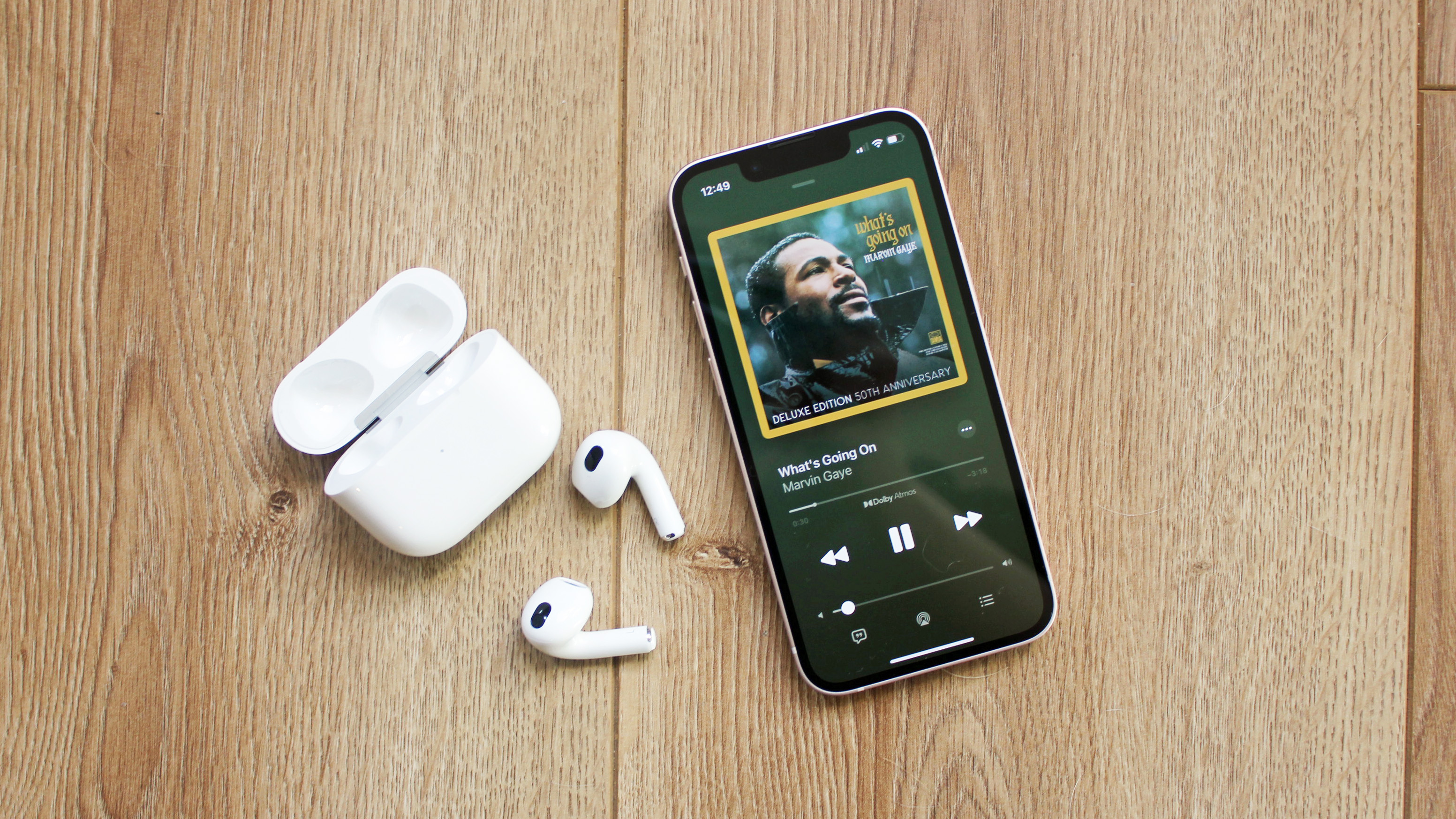
Now your AirPods are acting like they're brand new, they're super easy to pair with a new device. You may want to leave that to the new owner if you're selling them. If you've needed to reset them for yourself, simply place your iPhone or iPad near the device to initiate pairing all over again. If you're using an Android phone, you'll need to go to Settings > Connections > Bluetooth, and connect them that way. We have a separate guide on how to connect your AirPods for the first time.
FAQs for resetting AirPods
Why is the AirPods button not working?
If the light isn't changing while you're holding the button in, your AirPods may need charging. Check the battery. Charge your AirPods case for about 15 minutes before you try again. Do so by plugging the case into a power source with a cable rather than using wireless charging, just in case there's an issue with wireless charging.
How do I change AirPods name?
If you’ve reset your AirPods but they’ve stubbornly held onto their old name, you’ll need to change it by going into the Settings > Bluetooth, then click the info (‘i’) button next to the AirPods to change their name. Knowing how to change a lot of AirPods settings can be very useful to make them more personal to you.
How do I reset the AirPods Max?
Resetting the AirPods Max, Apple's first over-ear headphones, is simple. First, make sure you charge them for a few minutes.
Then, just press and hold the noise control button and the Digital Crown until the LED flashes amber.
If you want to reset the AirPods Max to factory settings and unpair them from your iCloud account, do the same, but wait for the LED to change from flashing amber to white.
Final thoughts on how to reset AirPods
Resetting your AirPods isn't something you'll need to do often but it's useful to know how to do so. By holding down that humble button on the back of the case, you can reset your AirPods ready to sell but it can also fix a lot of weird connectivity issues that can be tricky to troubleshoot otherwise. If you run into any issues, often the best thing to do at first is to reset your AirPods.
Get daily insight, inspiration and deals in your inbox
Sign up for breaking news, reviews, opinion, top tech deals, and more.
Nick Pino is Managing Editor, TV and AV for TechRadar's sister site, Tom's Guide. Previously, he was the Senior Editor of Home Entertainment at TechRadar, covering TVs, headphones, speakers, video games, VR and streaming devices. He's also written for GamesRadar+, Official Xbox Magazine, PC Gamer and other outlets over the last decade, and he has a degree in computer science he's not using if anyone wants it.
- Jennifer AllenContributor
