
The Nintendo Switch's USP is that you can take it with you anywhere. But if your console won't charge, its key feature suddenly becomes redundant.
A Nintendo Switch not charging can be caused by a variety of issues. If your Switch's AC adapter is faulty, for example, it could directly impact the console's ability to stay topped up for portable play.
Alternatively, if you're using a third-party charger, the Switch might have trouble charging as efficiently. Or worse still, might not recognize that a charger is connected in the first place.
In this guide, we'll troubleshoot the most common issues relating to your Nintendo Switch not charging. And hopefully, we'll be able to help you get to the root of the problem and start playing the best Nintendo Switch games on the go once again.
Important first steps
Make sure you have your Nintendo Switch console, dock, and AC adapter ready to go. And to avoid any software-related complications, ensure you have the latest Nintendo Switch firmware update downloaded.
To do so, make sure your Switch is connected to the internet. Then head into System Settings and find the 'System' submenu. In here, select the 'System Update' option and wait for the console to reboot.
Reset the AC adapter
If your Nintendo Switch isn't charging properly – or at all – the first thing you'll want to check is if your console's AC adapter is in working order.
Get daily insight, inspiration and deals in your inbox
Sign up for breaking news, reviews, opinion, top tech deals, and more.
Make sure your Nintendo Switch is fully turned off. Then unplug the AC adapter from the mains and the USB-C connector from the console itself.
Leave the adapter fully unplugged for around 30 seconds. While it's free from the console, feel free to check for any obvious physical damage such as cuts, scrapes or loose wiring. In these cases, you may want to buy a replacement adapter from Nintendo's official store.
After leaving the adapter unplugged for half a minute, plug it back into the mains. But instead of connecting the USB-C back into the console's dock, plug it directly into the handheld itself.
If you see the Switch battery emblem appear on the handheld's screen, leave the adapter connected to the console. After three to four hours (the time it usually takes for the Switch to fully charge from empty) check on your console to see if it's charged successfully.

Perform a hard reset of the console
If you've tried the first solution and your Nintendo Switch still isn't charging, you should consider performing a hard reset of the console to make sure it's in working order.
To do this, you'll need to hold down the Power button on the handheld for approximately 12 seconds. On all models including the Nintendo Switch OLED and Nintendo Switch Lite, this is located on the top-left of the handheld next to the volume control buttons.
After 12 or so seconds have passed, let go of the Power button, then press it one more time. This should reboot the Switch and turn the console on. If your console has turned on, try connecting the charger's USB-C port to the handheld again.
Be wary of third-party chargers
Thanks to the Switch's adoption of USB-C, the console can theoretically be charged up by a wider range of products.
Third-party Nintendo Switch chargers are often a tempting buy as a result. They can be cheaper than the official AC adapter that's priced at $29.99 / £27.99. Some third-party chargers may even promise to charge the console faster than Nintendo's official solution.
However, when looking for a more affordable charger, you run the risk of buying one that's made from cheaper materials. Or one that isn't strictly compatible with the Nintendo Switch.
Such devices may not be best equipped to efficiently charge the Switch handheld as a result. Or worse still, fail to charge the console at all.
Fear not, you're in no danger of bricking your Switch if you use a third-party charger. However, if possible, you should avoid charging your Switch with a USB-A to USB-C cable.
This is because most of these cables don't support power transfer to the Switch. And in most cases, this will mean that USB-A to USB-C cables aren't able to efficiently juice up your Switch.

Contact Nintendo support
If none of the above solutions worked out for you, then you might want to visit Nintendo's official repairs page as a last resort. New Nintendo Switch consoles all come with a 12-month warranty, and you can contact Nintendo's repairs service for a wide variety of issues. That includes a Nintendo Switch not charging.
Only try this if you've exhausted the other solutions presented in our guide. You will need to send your Switch off to Nintendo for the repair, which will leave you without the console for a period of time.
But if none of our steps have worked, then it may be the console itself that's at fault, which is where Nintendo's official repairs service can help you solve the problem.
Nintendo Switch OLED Vivid or Standard mode? | How to connect Bluetooth wireless headphones to Switch | How to enable dark mode on Switch | How to clear the cache on Nintendo Switch | How to delete save data on Nintendo Switch
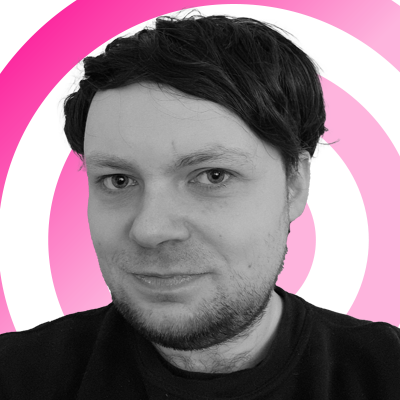
Rhys is TRG's Hardware Editor, and has been part of the TechRadar team for more than two years. Particularly passionate about high-quality third-party controllers and headsets, as well as the latest and greatest in fight sticks and VR, Rhys strives to provide easy-to-read, informative coverage on gaming hardware of all kinds. As for the games themselves, Rhys is especially keen on fighting and racing games, as well as soulslikes and RPGs.