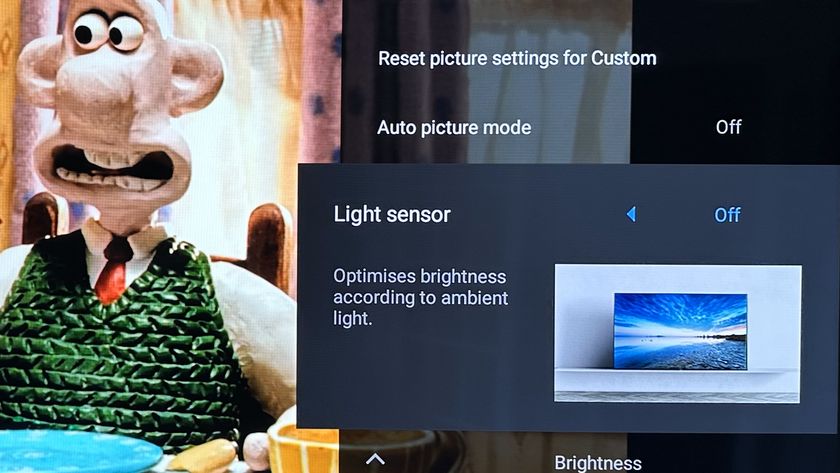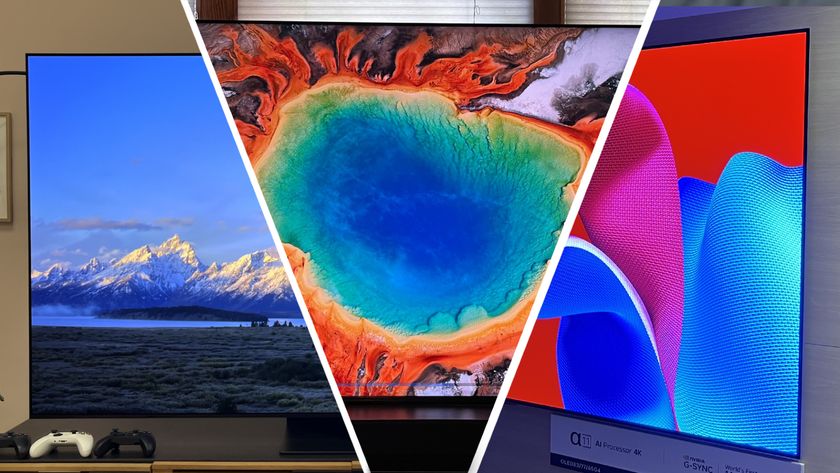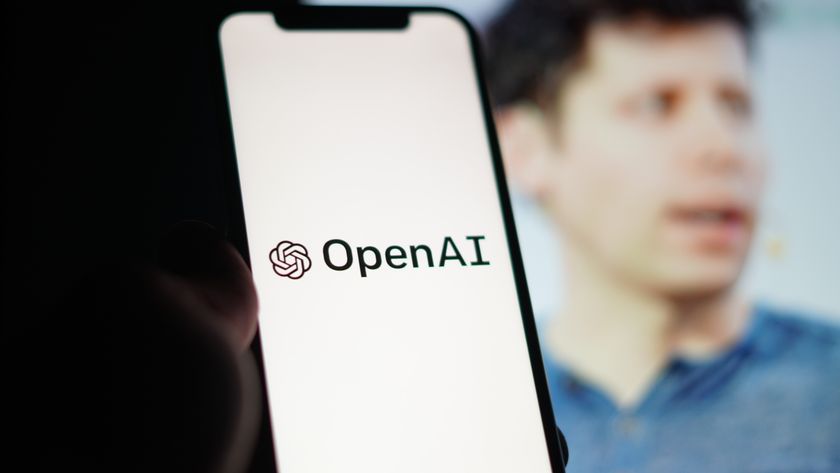5 easy ways to give your Sony TV a picture quality upgrade
Get even better picture quality from your Sony TV with these simple tips

No TV brand currently has a more diverse line up of TVs than Sony. Whether you’re an LED, Mini LED, OLED or even new Quantum Dot OLED kind of person, Sony has a TV for you. No matter which direction you’ve headed in for your Sony TV, though, and however happy you might be with it, there’s a very good chance that you may actually not be getting the absolute best out of it.
After all, research has shown time and again that the majority of us turn into such couch potatoes as soon as our new TV has been installed that we hardly ever revisit any of its set up options. Yet every TV – even the best TVs in the world – ships carrying out of the box settings that can significantly diminish its performance.
With this in mind, here we’ve identified five common setting mistakes Sony TV owners make – and explained how you can fix every single one of them with just a few moments work.
1. Use the right picture presets
The essentially passive experience of watching TVs can make us overly chilled out when it comes to taking advantage of the many features today’s television sets provide. This even applies to arguably the very simplest setting all TVs carry: Picture presets.
Sony actually works harder than most brands to provide a wide selection of picture presets to suit different tastes and content types. Yet many people will never even think of switching away from their Sony TV’s default picture presets even once, never mind revisiting the preset list regularly to select the most appropriate preset for whatever content they’re watching. Even though they really should.
Particularly important, we’d say, are Sony’s Cinema Home and Cinema Pro presets. These have been carefully calibrated to get the best from 24 frames a second films, combining the most appropriate motion playback settings for such material with other picture settings designed to unlock the maximum subtlety and naturalism from such carefully mastered, usually relatively high-quality sources.
You may well find, though, that you prefer to switch back to Sony’s more aggressive Standard preset for regular TV viewing, and you should definitely remember to switch to Sony’s Game preset for gaming if you want to get the sort of fast response times from the screen you need to optimise your gaming skills (though with newer TVs, it should switch automatically).
Get daily insight, inspiration and deals in your inbox
Sign up for breaking news, reviews, opinion, top tech deals, and more.
Unusually Sony even provides Animation and Sports modes that again genuinely deliver subtle tweaks that actually enhance the experience of watching those different content types. In fact, such is the variety of sources they cover and the quality of the results that changing your picture presets regularly is even more worthwhile with Sony TVs than it is with those of any other brand.
2. Avoid the ‘light sensor’ eco feature
It’s common these days for TVs to carry built-in light sensors that they can use to adjust picture settings to suit different ambient light conditions. These can be quite useful if they’re used in conjunction with the new Dolby Vision IQ feature many Sony TVs support these days, where the sensor information is typically used to insert more brightness, color and contrast into HDR pictures in a bright room, so they stand out better.
Where a light sensor isn’t useful is if it’s used as part of a Sony TV’s Eco features. Using ambient light monitoring from an eco perspective causes pictures to routinely look darker than they should. This is especially true if you’re watching TV in a very dark room, where the light sensor thinks it can get away with removing really significant amounts of light from the picture, all for the sake of saving very little energy in the end. In short, if you want a consistent and consistently satisfying picture, especially with HDR, make sure ambient light eco mode features are off.

3. Don't use noise reduction features
Removing digital noise from pictures sounds like a great idea. Who wouldn’t want cleaner pictures with these imperfections from compression creeping in, right? Unfortunately, it’s not quite so simple.
The issue is that the processing required to remove such things as excessive grain, MPEG compression artefacts and color noise from sources needs to be seriously clever to be able to ensure that it only targets actually noise, rather than also ‘smoothing away’ natural grain, unusually fine details and so on. It’s so complex, in fact, that even the most premium TVs from the most respected brands typically struggle to do it well enough to avoid such unwanted side effects as a loss of sharpness, removal of fine detail, smearing, the screen-door effect (where natural grain turns into what looks like a fine gauze lying over the picture), and image lag.
Sony, to be fair, has handled noise reduction better than most brands since the arrival of its X1 processor a few years back, and this processing prowess continues with the Bravia XR processor in its 2021 and 2022 TVs. Nonetheless, for most sources – pretty much all 4K content, as well as decent quality HD content – we strongly recommend making sure noise reduction of all sorts is turned off on your Sony TV if you want the cleanest, sharpest, most natural looking images.
4. Choose the right motion processing option
Motion processing on TVs has become something of a hot potato. The film industry has engaged in a high-profile campaign to try and get TV owners to always turn it off, while most TV manufacturers seem keen for you to leave it on.
As you might expect, there are issues with both sides of the argument. Excessive or poor-quality motion processing can indeed look pretty horrible, either turning films into daytime TV, or causing lots of ugly, unintended processing side effects. On the other hand, many TVs – which are simply not built to the same standards as professional monitors – can suffer distracting levels of judder or blur when showing moving objects. Especially with 24fps movies.
Unfortunately, engineers typically get their way with default TV motion settings, with many picture presets running with more aggressive levels of motion processing than we’re comfortable with. However, just turning motion processing off fully isn’t always the best solution either – especially if you have a Sony TV, given that the brand has a well-earned reputation for having the best motion processing in town.
Basically, the only way to pick your way through the motion processing battleground is to spend a few minutes experimenting with your Sony TV’s impressively numerous motion settings – including trying different settings with different types of content. What works for a film source will likely not be as effective for a 60Hz sports event.
To get you started, we’d suggest looking at Sony’s True Cinema setting when watching films, and the Clear option for streaming sources. Or, if those still don’t look quite right to you when you start focusing on what they’re doing, you could try a Custom mode with the judder and blur elements kept to around a third of their full power. You can potentially try a more aggressive preset, such as the ‘Standard’ MotionFlow setting, for sport.
The exact settings that give the best results for different sources may vary from Sony TV to Sony TV, thanks to the different properties of all the panel types Sony uses. But if you haven’t experimented with the MotionFlow options before, you’ll likely be amazed what a difference a few moments of experimentation can make.
5. Don't fall for the Vivid picture preset
Most TVs carry a picture preset that’s expressly designed to push their screen’s capabilities to their extremes. On Sony TVs, this mode is labelled ‘Vivid’, and the ultra-vibrant colors, extreme contrast and enhanced sharpness it delivers undoubtedly look enticing at first glance. So much so that many households will likely have fallen for its charms.
The truth, though, is that the Vivid preset isn’t nearly as great as it first appears. Pushing colors hard can leave them looking cartoonish and unbalanced – and nothing like the way they were designed to look. The heavy color saturations can also cause subtle detailing to be washed out, making the picture look flatter and less realistic.
Too much sharpness can cause images to become gritty and noisy, too (though actually Sony’s Vivid mode suffers less with this than many rival brands’ Vivid mode equivalents). And while expanded contrast can certainly be impactful, it can also draw too much attention to itself.
This brings us to actually the main reason not to stick with Sony’s Vivid preset: inconsistency. The best experiences with any TV, at least when you’re watching films or high-quality TV dramas, are those where nothing about the TV’s picture performance distracts you from what you’re watching. Yet the Vivid mode’s desire to show off different elements of the TVs’ picture quality is almost designed to deliver the exact opposite of the consistency true immersion depends on.
John has been writing about home entertainment technology for more than two decades - an especially impressive feat considering he still claims to only be 35 years old (yeah, right). In that time he’s reviewed hundreds if not thousands of TVs, projectors and speakers, and spent frankly far too long sitting by himself in a dark room.