Best free word processor of 2025
For something different to MS Word

We list the best free word processors, to make it simple and easy way to type and manage documents on your computer without using MS Word.
It used to be the case that you had to subscribe to a word processing software platform, even in the early days of computing when Word was called Word for Windows and was rivalled by options such as Word Perfect and Write.
These days there is far more competition, most notably from Google with their Workspace office apps, but Microsoft Word continues to dominate the world of office documents - simply because it is the best option out there.
There are free alternative options available, though. After all, not everyone who needs to write documents either has the need for a paid-for license or even the money - writers and authors are famous for having little money.
Even still, while there are some excellent and free word processing programs out there, they tend to not have so many features as paid-for software. Even when they do, there can be compatibility issues with moving document formats between software platforms, especially when importing to Microsoft Word. If you're fine with that then that shouldn't be a problem.
Below we list what we think are the best free word processors and alternatives to Microsoft Word currently available.
We've also featured the best Microsoft Office alternatives.
The best word processor available today is: Microsoft Word
For sheer features and convenience it's still hard to beat Microsoft Word. While it's not free like the tools listed below, the latest version fully integrates with Microsoft OneDrive, and lets you shift material seamlessly between the whole suite of Microsoft 365 apps.
The best free word processor of 2025 in full:
Why you can trust TechRadar
Best free word processor overall
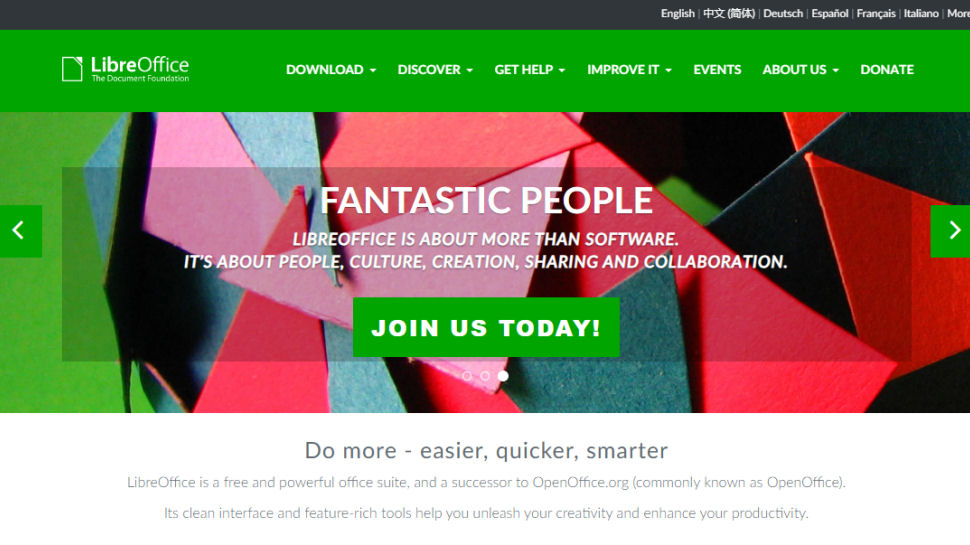
Reasons to buy
LibreOffice is a fork of Apache OpenOffice, and the two offer very similar word processing apps, but LibreOffice receives more frequent updates and has a more lively userbase, so we're inclined to lean in its favor.
The word processor, Writer, is a feature-packed analog of Microsoft Word, packed with all the tools you could need for any text-based work.
The two versions of Writer include wizards and templates for common document types, such as invoices and letters, and it’s easy to create your own templates for future use as well. The word processors also work together with the other office software in their respective suites – so you can use Base to create a bibliography, for example.
Both word processors support all the most popular file formats, and can export documents to PDF without the need for additional software. If you’re looking for a word processor that can stand in for Microsoft Word, either of these two will be a perfect candidate.
Read our full LibreOffice review.
Best free word processor basic
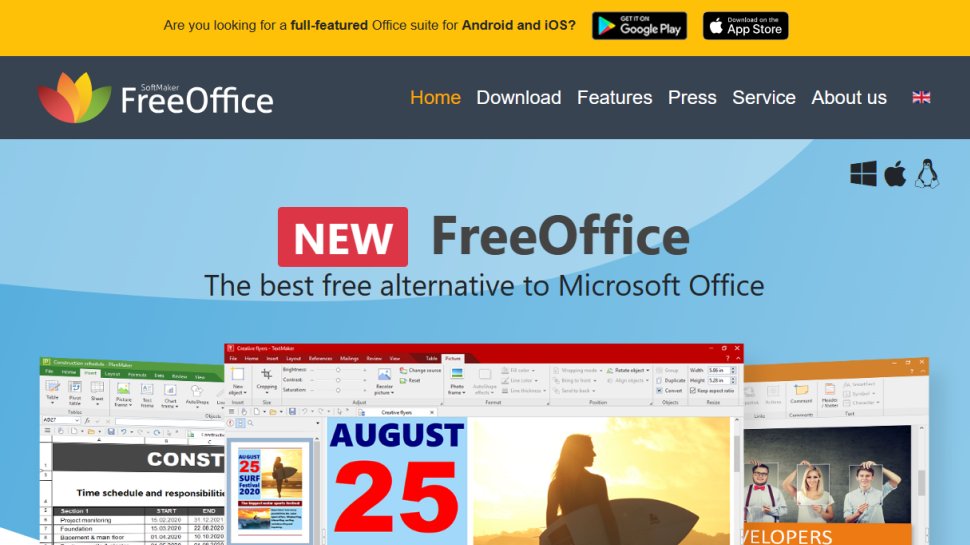
Reasons to buy
Reasons to avoid
TextMaker – the word processing element of SoftMaker FreeOffice – is good looking, and comes with several handy templates for creating letters and other everyday documents. The selection isn’t as extensive as some of its rivals’, but you can also make new designs for future use and save them in TMV format.
All the features you’d expect from a modern word processor are present and correct, including advanced formatting options, the ability to create databases for managing bibliographies and footnotes, and a function for tracking changes to collaborative projects.
The only real drawback of TextMaker is its inability to save your work in DOCX format (though you can open and edit these files with no difficulty). This feature is limited to the premium version of SoftMaker Office.
Read our full FreeOffice review.
Best free word processor for cloud
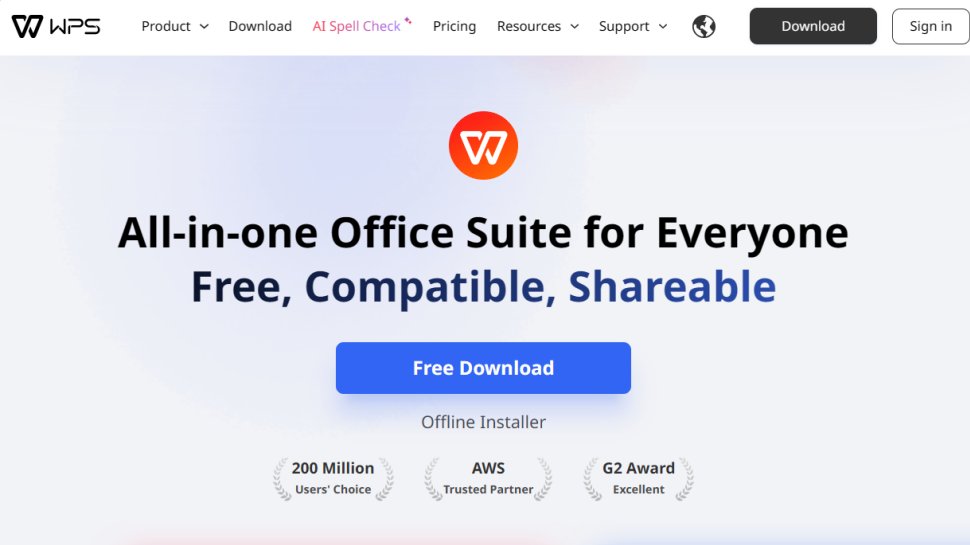
Reasons to buy
Reasons to avoid
If you’ve used a modern version of Microsoft Word, there’ll be no learning curve when you switch to Writer – the word processing component of WPS Office Free.
This free word processor looks and behaves almost exactly like its premium counterpart, and even has its own equivalent of OneDrive, offering 1GB free cloud storage.
Its selection of pre-installed templates gives you everything you need for common document types, and you can easily create your own for bespoke tasks. It’s compatible with every text file format you can think of, including current and legacy versions of Microsoft Word dating back to Office 97.
WPS Office Writer is supported by discrete ads, which can be removed by upgrading to the premium version, but they’re barely noticeable and no features are locked behind a paywall. Overall, WPS Writer is very impressive, and in our opinion it’s the best free word processor available to download today.
WPS recently launched a free PDF to Word converter as well, which is a great companion to its word processor.
Read our full WPS Office Free review.
Best free word processor for collaboration
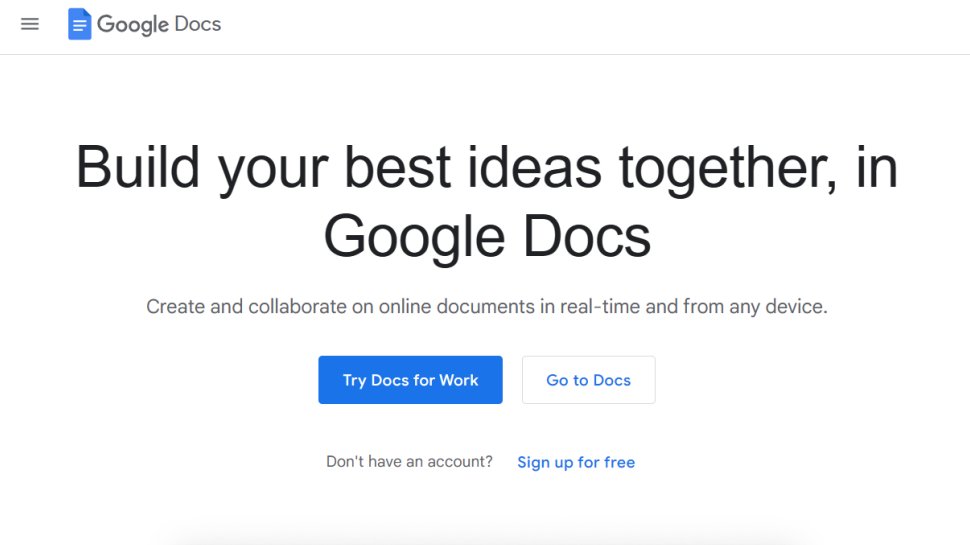
Reasons to buy
Reasons to avoid
When it comes to free word processing, Google Docs may seem like one of the most obvious choices, and has the advantage of saving your work automatically so you don’t have to worry if your connection fails.
It’s also a good choice for collaborative working, and means you don’t have to upload work to a separate cloud storage service.
However, it has a limited selection of templates, there’s no way to import content from other Google applications, it suffers from the formatting issues when importing mentioned above, and any online tool is going to be surrounded by distractions like social media.
Read our full Google Docs review.
Best free word processor for productivity
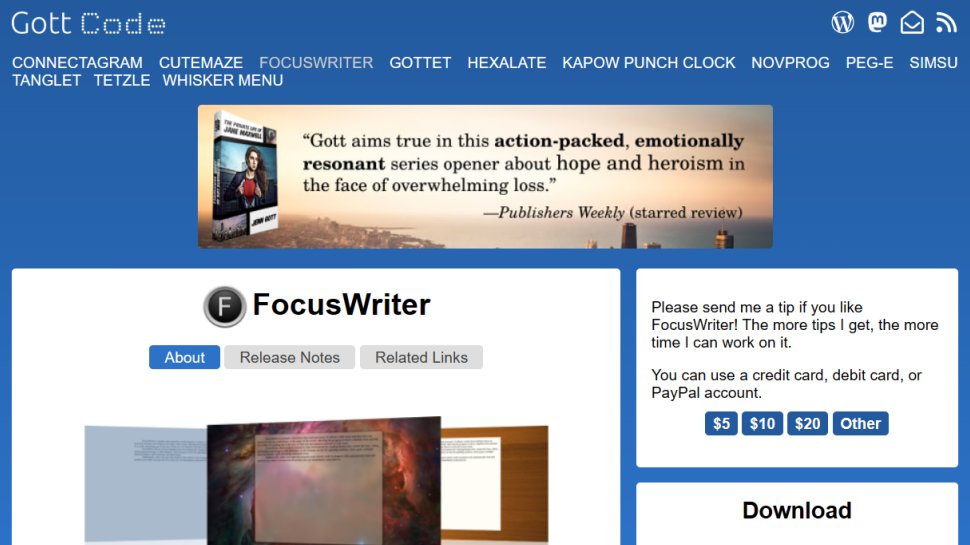
Reasons to buy
Reasons to avoid
If you simply want to hammer out some words without worrying about formatting, you could just use Windows’ built-in Notepad app, but FocusWriter is full of clever tools that will help you maximize productivity without ever getting in the way.
As the name implies, FocusWriter blocks out all distractions so you can give that all-important first draft your full attention. In normal use, all you see is a blank page – toolbars are only visible if you move your mouse pointer to the edge of the screen – but there’s a killer feature in Focused Text, which fades everything into the background except the current paragraph or sentence.
FocusWriter also features alerts that are triggered at certain times, or when you’ve reached a predefined word count, so you don’t need to worry about watching a counter (as you would in Microsoft Word). This also makes FocusWriter a good tool to use in tandem with the Pomodoro Technique, which involves working hard for a period of time that’s long enough for you to work productively, but not so long that you become fatigued.
It’s not great for editing, but for productivity, FocusWriter is hard to beat.
Read our full FocusWriter review.
Best free word processor for text files
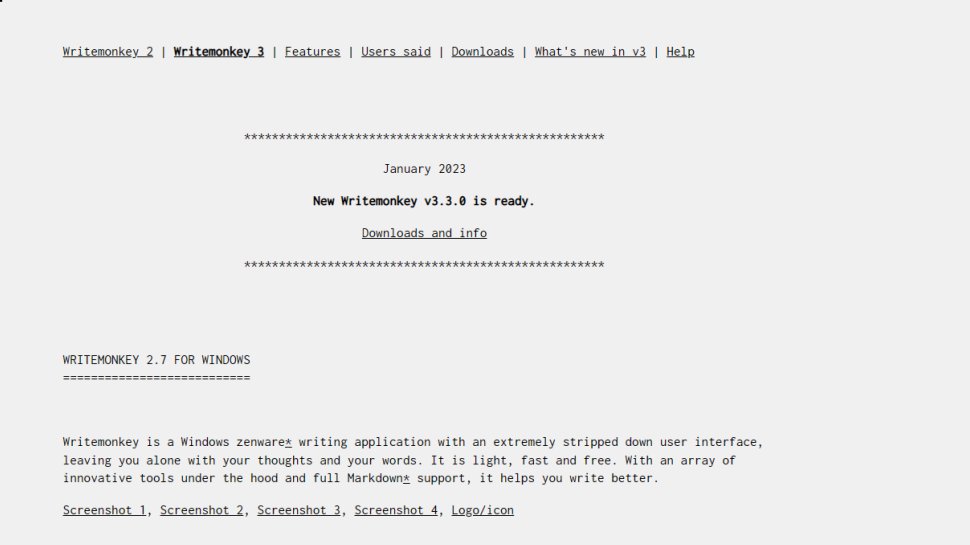
Reasons to buy
Reasons to avoid
WriteMonkey is another no-frills word processor designed to help you maximize your output without fussing with editing and formatting. It’s not intended for documents like letters or CVs, but is great for committing early ideas to paper (or screen) so you have the raw material to develop later.
Unlike FocusWriter, which is compatible with all the most common text formats (including Microsoft’s DOC and DOCX), WriteMonkey only works with TXT files, so you’ll have to convert any works in progress before opening them. WriteMonkey’s hidden controls are trickier to navigate, too – everything is accessed via a large right-click menu, or a vast collection of keyboard shortcuts.
That said, if you’re happy to commit those shortcuts to memory, you’ll find WriteMonkey faster to use than toolbar-based alternatives.
We also like the ability to look words up in Wikipedia, Google Images, Poetry.com, Answers.com, and many others without opening a browser winder manually and leaving yourself open to the temptations of Twitter and Facebook.
WriteMonkey is a portable app, so there’s no need to install it – just extract all the downloaded files to a removable drive or cloud storage service and fire it up by running the file WriteMonkey.exe.
Read our full Writemonkey review.
We've also featured the best free cloud apps for business.
Best free word processor FAQs
Which free word processor is best for you?
When deciding which free word processor to download and use, first consider what your actual needs are, as sometimes free platforms may only provide basic options. That means if you need to use advanced tools you may find a paid platform is much more worthwhile. Additionally, free and budget software options can sometimes prove limited when it comes to the variety of tools available, while higher-end software can really cater for every need, so do ensure you have a good idea of which features you think you may require.
How we tested the best free word processor
To test for the best free word processor we first set up an account with the relevant software platform, whether as a download or as an online service. We then tested the service to see how the software could be used for different purposes and in different situations, especially looking at how it worked with different file formats. The aim was to push each software platform to see how useful its basic tools were and also how easy it was to get to grips with any more advanced tools.
Read how we test, rate, and review products on TechRadar.
Get in touch
- Want to find out about commercial or marketing opportunities? Click here
- Out of date info, errors, complaints or broken links? Give us a nudge
- Got a suggestion for a product or service provider? Message us directly
- You've reached the end of the page. Jump back up to the top ^
Are you a pro? Subscribe to our newsletter
Sign up to the TechRadar Pro newsletter to get all the top news, opinion, features and guidance your business needs to succeed!

Udita Choudhary is an Editorial Assistant at TechRadar Pro where she looks after the eSIM vertical. She specializes in curating reviews and crafting deals. She also works on the affiliate side, managing the editorial needs of our diverse clientele. Her background is in Fashion Media where she has worked for publications such as Vogue Business, Marie Claire, and Grazia. She has an MA degree in Business and Economics from the University of Glasgow.
