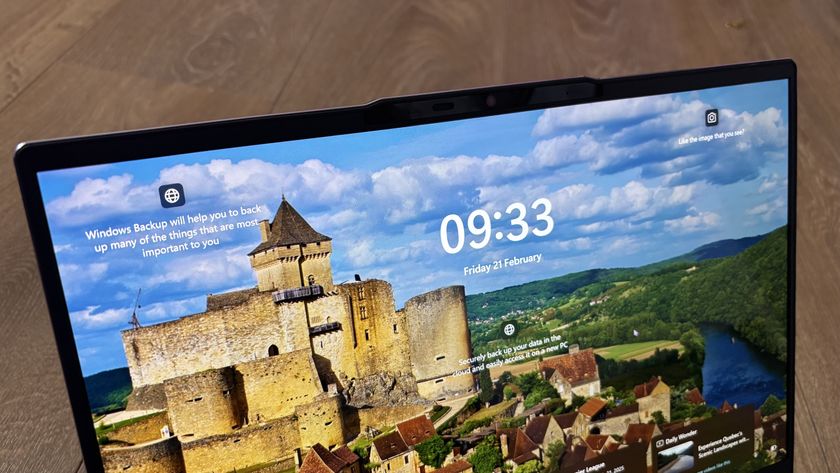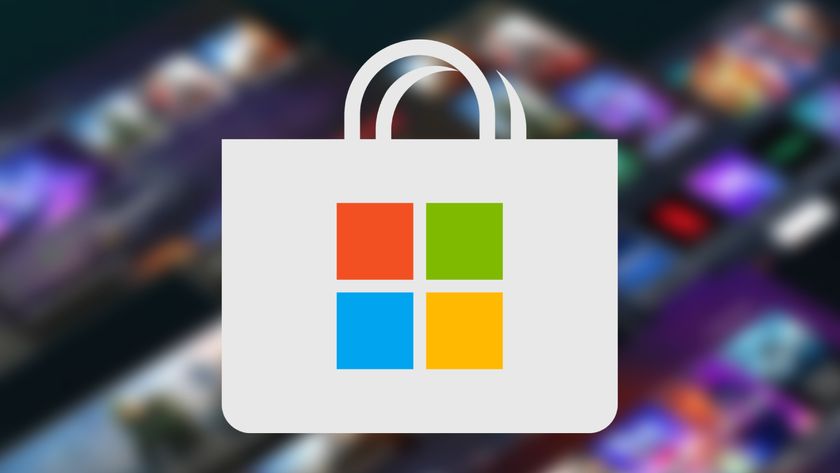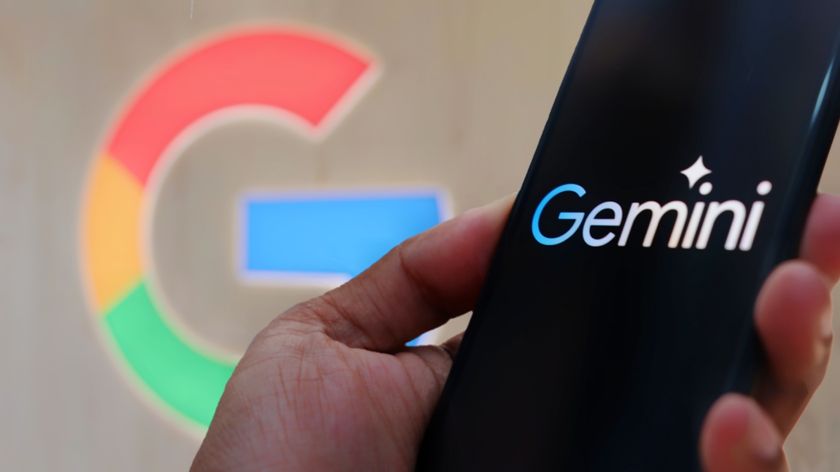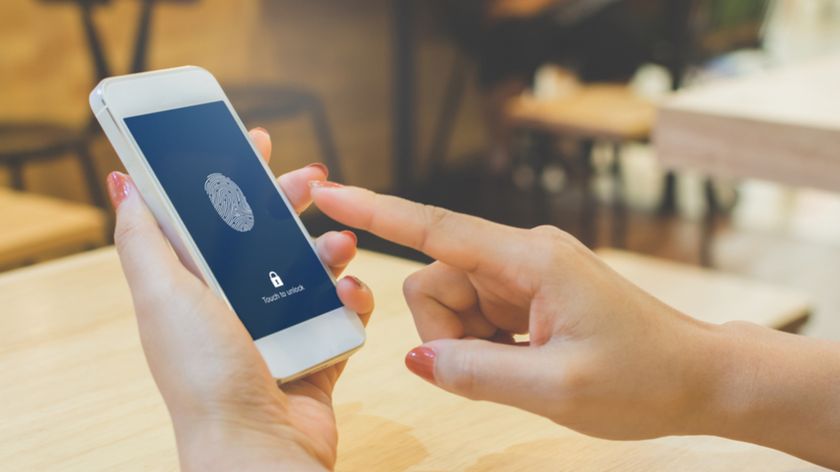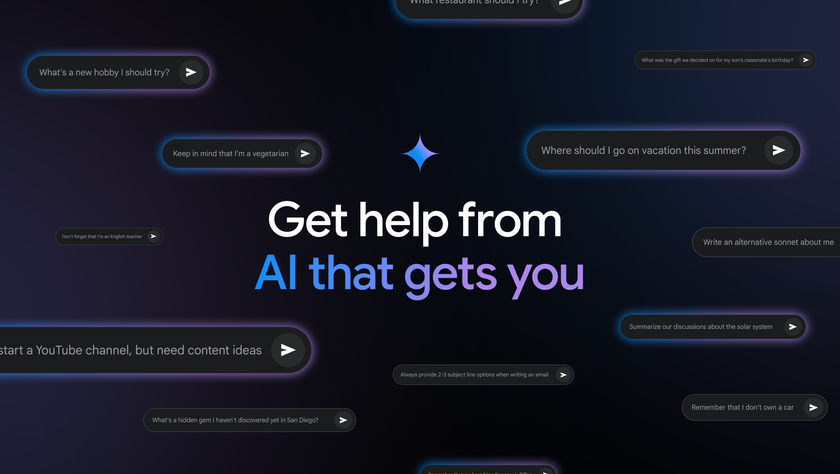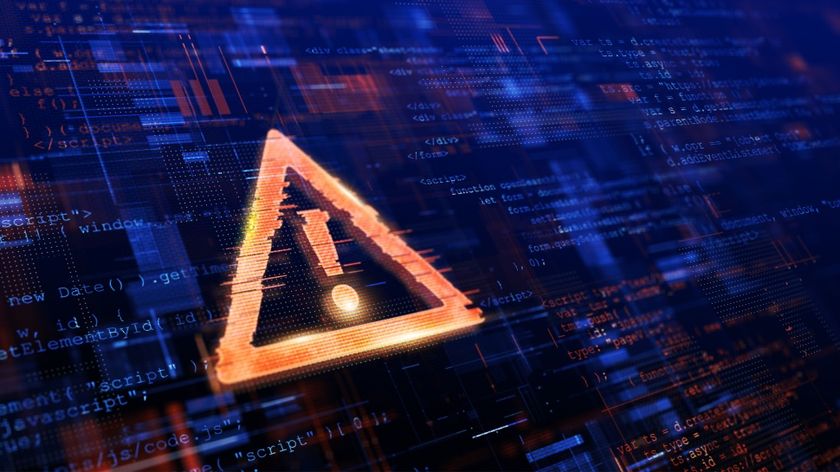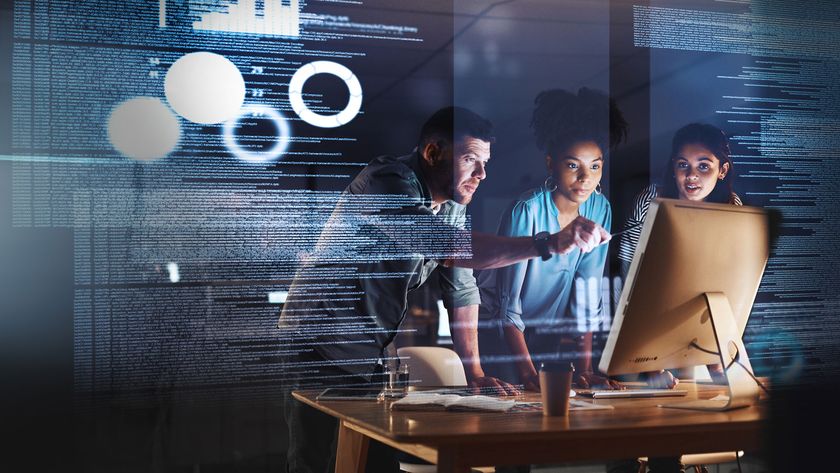Windows 10 update will bring a new look that will ditch its Windows 95-era charm
Big changes coming
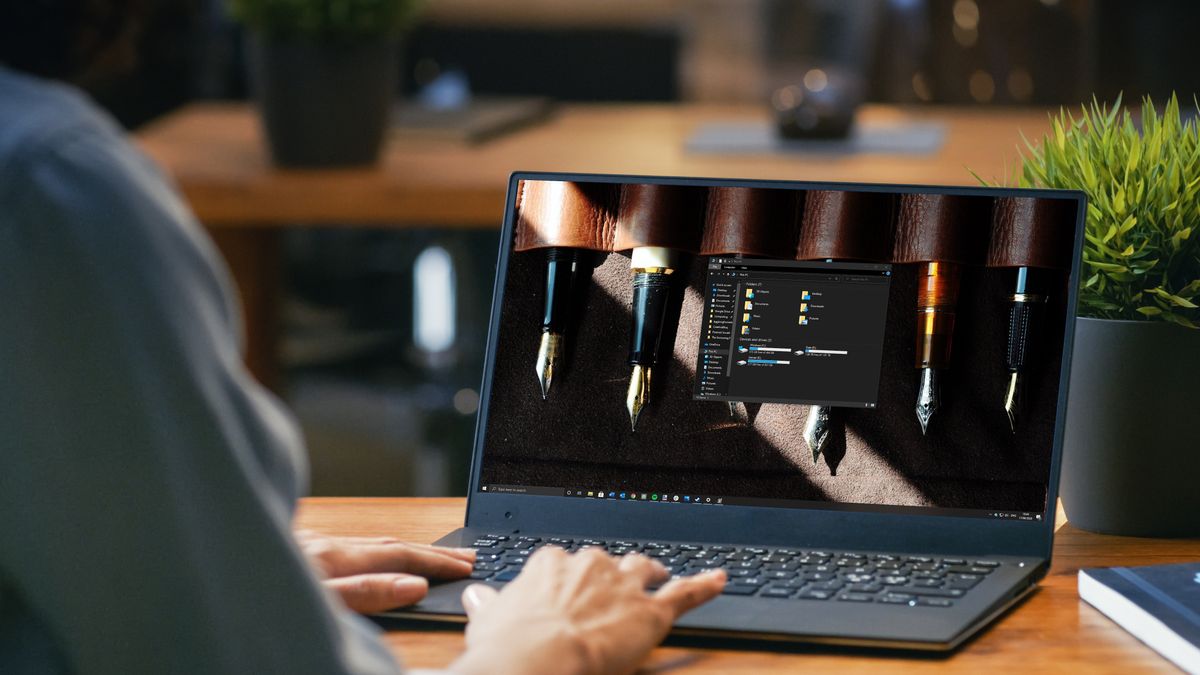
The upcoming Windows 10 Sun Valley update (also known as Windows 10 20H2) looks set to overhaul the way the operating system looks, and that means dropping certain icons that have remained pretty much unchanged since Windows 95.
As WindowsLatest has spotted, as well as the known changes to File Explorer and other apps, Windows 10 Sun Valley update is changing icons found in Shell32.DLL. Some of these icons are for older, or more niche, apps and tools, and include things such as images of floppy disk drives, computer chips and modems, and so they haven’t changed much in the quarter of a century since Windows 95 (how has it been that long!?).
- How to find your Windows 10 product key
- How to rotate the screen in Windows 10
- How to uninstall a Windows 10 update
There was a bit of an archaic charm to these icons, even if most people never saw or used them. However, in an early build of Windows 10 20H2, many of the icons have been modernized, with a new, flatter, look that’s also more colorful.
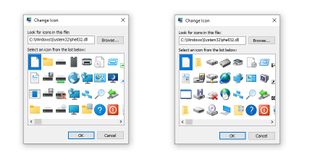
Time for a change
PC users of a certain vintage may miss the original looks of these icons, but Microsoft’s drive to make Windows 10 look more unified is to be welcomed.
We’ve complained in the past that Windows 10 can sometimes feel like it’s a mishmash of older versions of Windows – and continuing to use icons from all the way back to Windows 95 certainly wasn’t helping.
These new look icons, combined with other interface changes, such as rounded corners and a new Start menu design, will mean Windows 10 will look very different later this year. That’s certainly exciting, and could make Windows 10 feel like a new version of Windows, rather than just the same old OS we’ve been used to.
Everyone will get to see the new-look Windows 10 later this year when the Sun Valley update launches. However, you can also try some of it out now, by becoming a Windows Insider.
Get daily insight, inspiration and deals in your inbox
Sign up for breaking news, reviews, opinion, top tech deals, and more.
To join the Windows Insider program, you will need to open Windows 10's Settings, go to the Update & Security section and navigate to the Windows Insider Program tab. From here, click ‘Get Started’, link your Microsoft account, select the Beta Channel Option, restart your system, then go back to the Update & Security section in settings and have Windows Update check for updates.
Be warned, though, as using an early version of Windows 10 brings experimental features that aren’t fully tested (that’ll be your job as a Windows Insider), so bugs and issues may be introduced. For most people, it’ll be better to wait for the final – fully tested – version or be made available later this year.
- Check out our best laptop 2021 guide

Matt is TechRadar's Managing Editor for Core Tech, looking after computing and mobile technology. Having written for a number of publications such as PC Plus, PC Format, T3 and Linux Format, there's no aspect of technology that Matt isn't passionate about, especially computing and PC gaming. He’s personally reviewed and used most of the laptops in our best laptops guide - and since joining TechRadar in 2014, he's reviewed over 250 laptops and computing accessories personally.