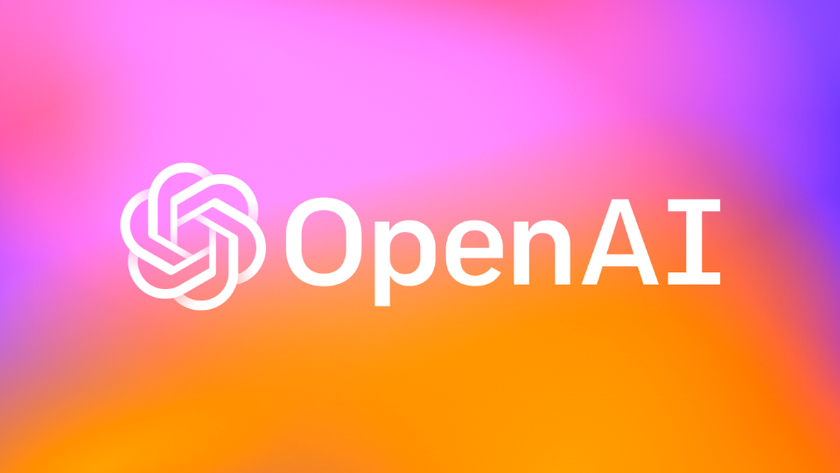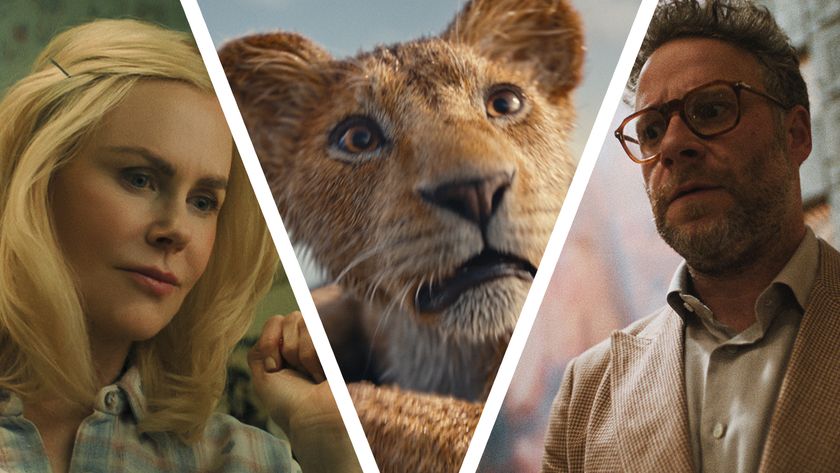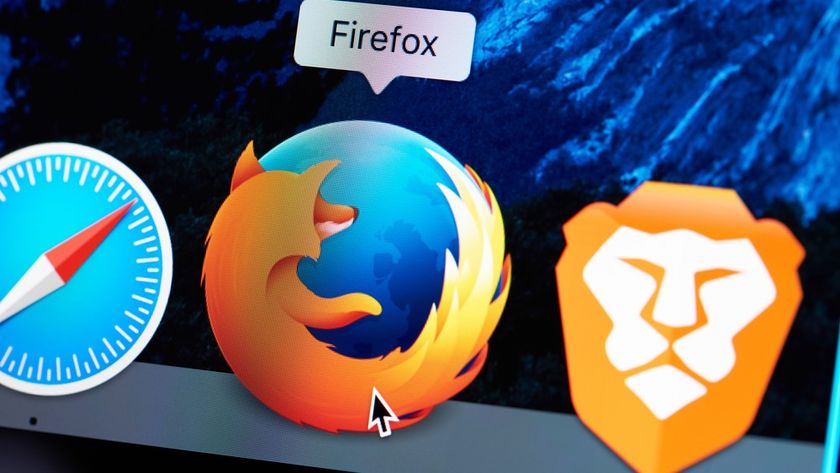Windows 10 updates could now slow down your PC – here’s how to fix them
Several Windows 10 updates have impacted system speed

Several recent Windows 10 updates are seriously impacting the speeds of PCs they are installed on.
According to Windows Latest, Windows 10 updates KB4535996, KB4540673 and KB4551762 could all make your PC slower to boot.
While KB4535996 is an optional update, and has been accused of introducing various problems into Windows 10 since its launch on February 27, Windows 10 KB4540673 and KB4551762 are standard updates, which means they are more likely to have been installed on your PC.
- How to fix Windows 10 search problems
- We solve 100 common Windows 10 problems
- Buy Windows 10: the cheapest prices in March 2020
Not only are these updates making PCs slower to boot, when Windows 10 does load up, some people have noticed that their computers act more slowly than before – for example taking longer to load up apps or open folders.
Not everyone will be affected by these issues, but in its testing, Windows Latest found that Windows 10 KB4535996 was particularly bad at slowing down various PCs.
New Windows 10 KB4551762 issues
Windows Latest is also reporting on performance issues with the Windows 10 KB4551762 update. This update, which is for people running Windows 10 1903 and 1909 versions (the two latest major Windows 10 releases) is causing people to notice abnormal processor and disk usage – which can seriously impact the performance of the computer.
One of our biggest concerns is that Windows 10 KB4551762 is billed as an important update that is supposed to bring a number of fixes. That means Windows 10 users are being encouraged to install it.
Get daily insight, inspiration and deals in your inbox
Sign up for breaking news, reviews, opinion, top tech deals, and more.
People in Windows Latest’s comment section, as well as Microsoft’s support forums and on Reddit, have been complaining about issues their PCs are having after installing the update, including slow boot times, system crashes and the dreaded Blue Screen of Death.
Some people are also stating that the update itself fails to install, instead throwing up an error message. This might be a blessing in disguise.
How to fix these problems
For each of these faulty Windows 10 updates, the easiest way of fixing the problems they have brought is to uninstall the updates themselves. Once uninstalled, users have reported that the issues have cleared up.
Thankfully, the process of uninstalling a Windows 10 update is pretty simple. Open up the Settings app (the cog icon in the Start menu, or by pressing Windows + I on the keyboard), then click 'Update & security'.
From the window that appears, click 'Windows Update' on the left-hand menu, then 'View update history'. Click 'Uninstall updates' then select the name of the troublesome update to uninstall it. The problems should now be fixed.
- These are the best laptops of 2020

Matt is TechRadar's Managing Editor for Core Tech, looking after computing and mobile technology. Having written for a number of publications such as PC Plus, PC Format, T3 and Linux Format, there's no aspect of technology that Matt isn't passionate about, especially computing and PC gaming. He’s personally reviewed and used most of the laptops in our best laptops guide - and since joining TechRadar in 2014, he's reviewed over 250 laptops and computing accessories personally.