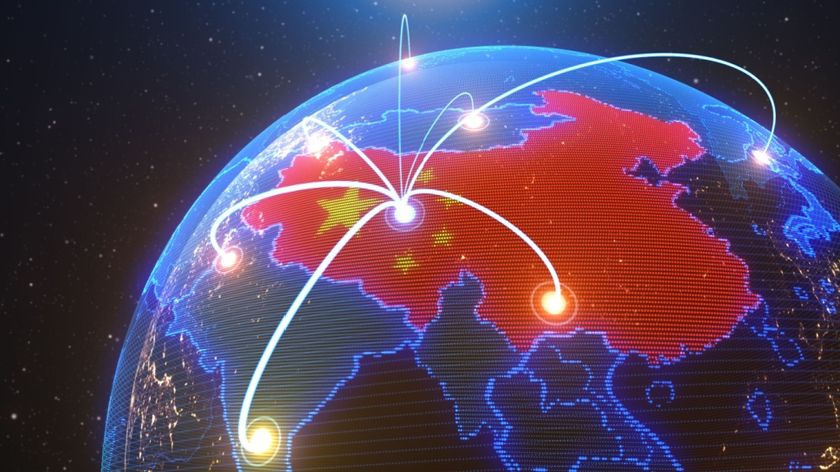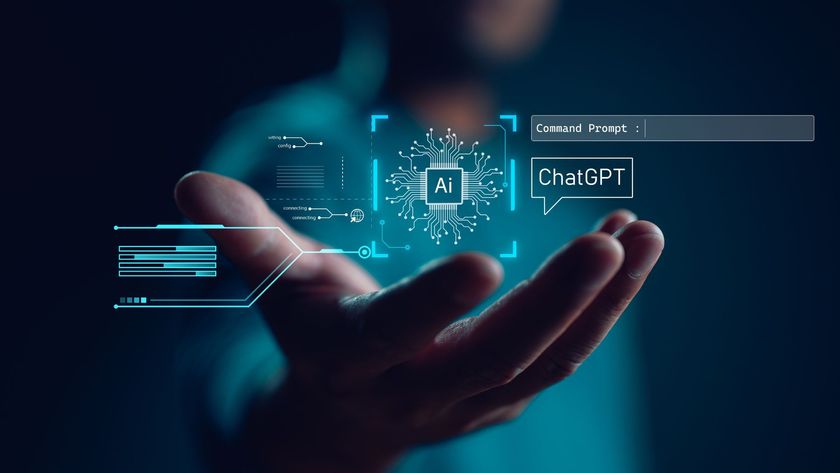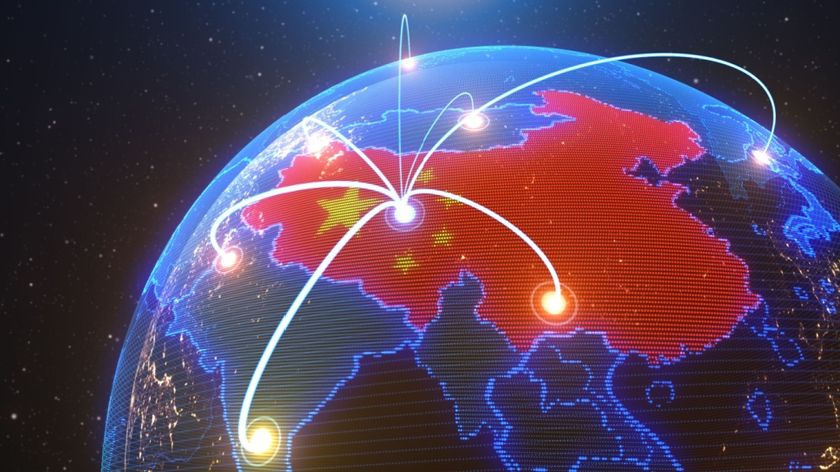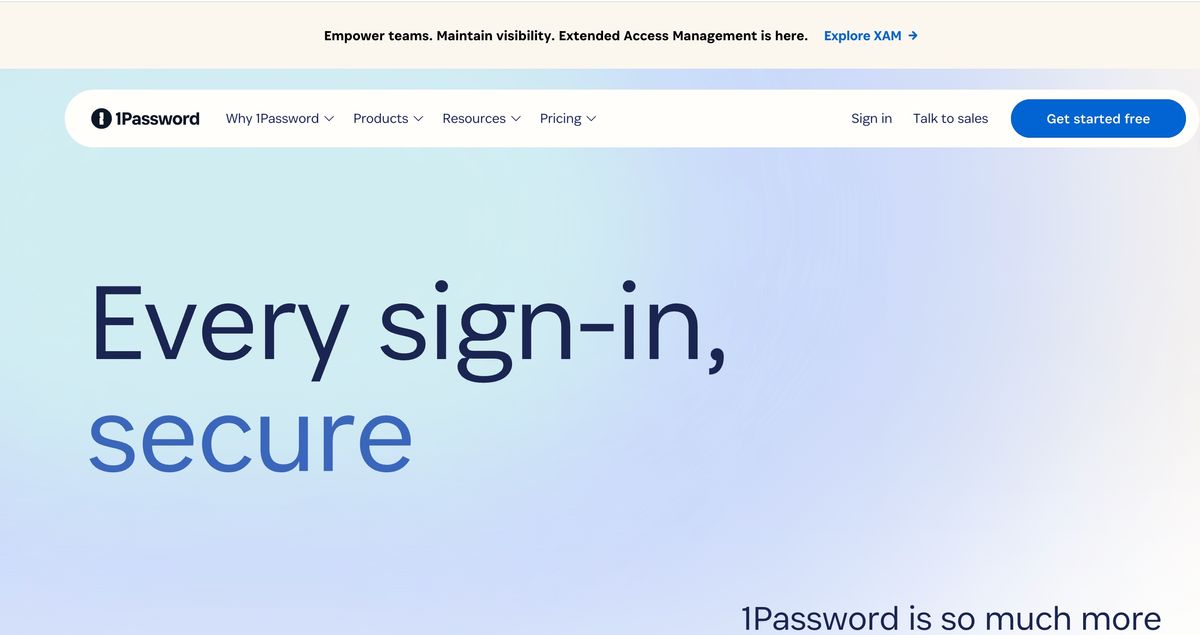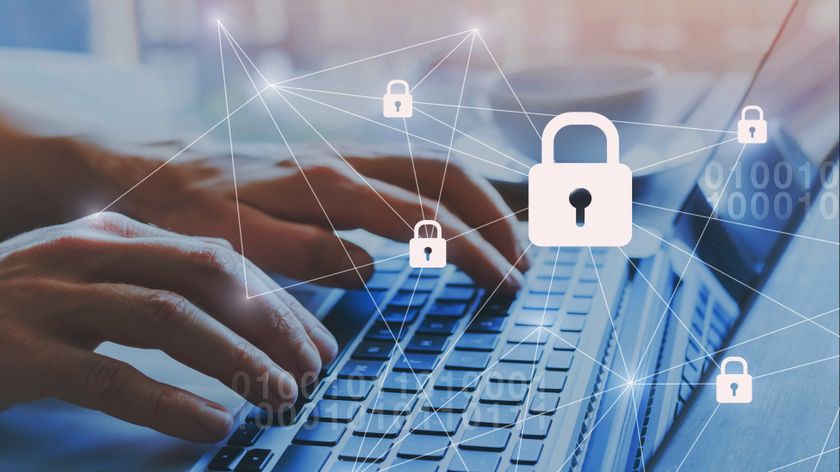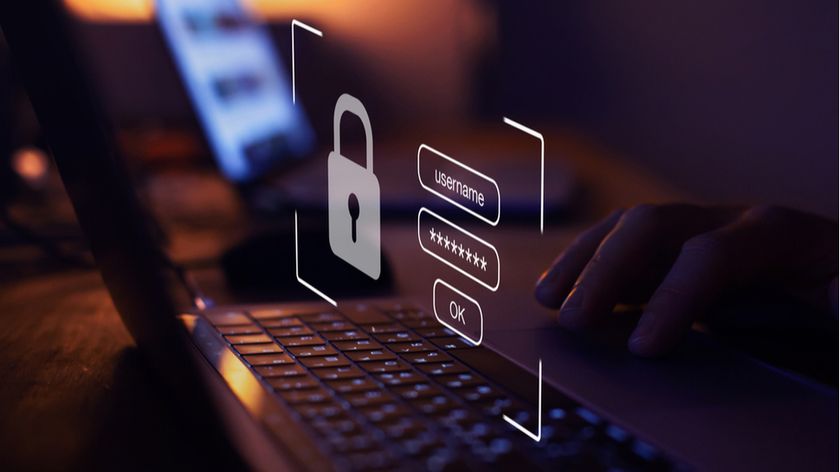TechRadar Verdict
1Password is affordable and effective, so it’s an ideal password manager for individuals and businesses – and its broad platform support, browser functionality, and clean interface design make it versatile too.
Pros
- +
Easy to use
- +
Broad device compatibility
- +
Some subscriptions include document storage
Cons
- -
No free option
- -
Logging in online can be a faff
Why you can trust TechRadar
Using a password manager is crucial if you want to protect your important information and ensure that you’re covered if you forget one of those all-important codes. If you’re looking for the best password manager, consider 1Password. This app has a strong business pedigree, with companies like IBM, GitLab, and Slack trusting the software to keep passwords secure and consistent. With customers like that, it’s undeniably a top option for your family or organization.
Like any technology solution, 1Password has its mix of advantages and disadvantages. In this blog post, we'll explore the pros and cons of using 1Password to help you decide if it's the right password manager.
One of 1Password’s most significant advantages is its strong focus on security. It utilizes end-to-end encryption, meaning your data is encrypted before it leaves your device and can only be decrypted with your Master Password, which 1Password does not store or have access to. This approach minimizes the risk of data breaches and unauthorized access.
1Password boasts a sleek and intuitive interface that simplifies password management whether using the desktop app, browser extension, or mobile app, navigating through your data and accessing your passwords is straightforward and hassle-free.
With the increasing importance of two-factor authentication (2FA), 1Password's ability to generate and store one-time passwords (OTPs) is a significant plus. This feature enhances security and consolidates your login and 2FA data in one spot.
Another notable advantage of 1Password is the ability to securely share passwords and sensitive information with family members or team members. Depending on your subscription plan, you can control who can access specific items, ensuring that sensitive data is only shared with authorized individuals.
1Password supports various devices and platforms, including Windows, macOS, iOS, Android, and Linux. It also offers extensions for popular web browsers, ensuring you can access your passwords no matter where or what device you're using.
Unlike some competitors offering a free version, 1Password operates on a subscription model. While there is a 14-day free trial, long-term use requires a subscription. This ongoing cost may be a drawback for users who prefer a one-time purchase or a free solution.
For users new to password managers, the array of features and settings with 1Password can be overwhelming at first. While user-friendly, there's a learning curve to utilize all its functionalities efficiently.
While 1Password's free trial allows users to explore its features, it could be more robust in functionality compared to the full version. This limitation might not provide a comprehensive user experience assessing the tool's capabilities.
For the highly security-conscious, storing sensitive information in the cloud (even with solid encryption) might be a concern due to the theoretical risks of cloud breaches. Although 1Password's security is top-notch, the very nature of cloud storage can be a deal-breaker for some.
Certain features of 1Password, such as accessing your password vault from a new device, require an internet connection. While you can view and use stored passwords offline, initial setup and synchronization across devices need the internet.
We’ve evaluated 1Password’s family and business plans to see if this app is worth using – or if you should seek out a competitor instead. And if you want to explore those alternatives, take a look at our roundup of the best business password managers.
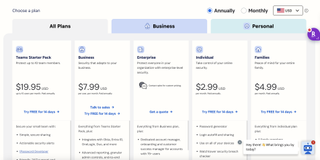
1Password: Plans and pricing
1Password offers different plans tailored to fit individual and business needs. Let's take a closer look:
For Individuals and Families
* Individual Plan (from $2.99 per month): Designed for one person, this plan includes access to all devices, protection for your data, and around-the-clock email support.
* Family Plan ($4.99 per month for up to five): This plan is ideal for household use. It has all the features of the individual plan but allows you to share passwords, credit cards, secure notes, and more with family members.
For Teams and Businesses
* Teams Plan ($20 per month for up to 10 users): Built for collaboration, this plan provides features that help manage team access to shared vaults, with admin controls and secure document storage.
* Business Plan ($8 per user per month): Tailored for larger organizations, the business plan includes everything from the Teams plan and additional advanced tools for security audits, custom roles, and more.
1Password may also offer unique plans, typically discounted, targeted at specific users, such as students, educators, or non-profit organizations.
1Password: Setup
As a leading password manager that simplifies password management while bolstering security, setting up 1Password in a work environment is a strategic move towards enhancing your company's digital security posture. In this guide, we'll walk you through every step of the process.t
Before diving into the setup, it's crucial to understand why 1Password is an asset for any organization. It goes beyond storing passwords - 1Password can manage secure notes, documents, and credentials, ensuring that all sensitive information is kept within a tamper-proof digital vault. Additionally, it enhances productivity by streamlining the login process for various work tools and platforms, reducing the time employees spend managing their passwords.
Step 1: Sign Up and Create Your Account
Begin by visiting the 1Password website and signing up for the plan that best suits your organization's needs. During this process, you'll create an account that will serve as the main administrative hub for managing your team or business.
Step 2: Configure Your Vault
Upon setting up your account, the next step is to configure your vaults. Vaults are secure containers where items like passwords, notes, and documents are stored. You can create multiple vaults for different departments or projects to keep your organization's data organized and accessible to the right people.
Step 3: Adding Users and Groups
After your vaults are configured, you'll need to add your team members. This can be done individually or in bulk through an invitation link or email. Additionally, consider setting up groups for easier management, allowing you to assign vault access to entire teams rather than individual users manually.
Step 4: Establish Security Policies
One of the key benefits of 1Password is the ability to customize security policies. This includes enforcing Two-Factor Authentication (2FA), setting password strength requirements, and configuring other security settings tailored to your organization's security guidelines.
Step 5: Training and Support
With your 1Password setup complete, the final and crucial step is training your team. Ensure that everyone understands how to use 1Password effectively, including storing and managing passwords, using the browser extension, and accessing their vaults. Take advantage of the resources and support provided by 1Password for a smooth transition.
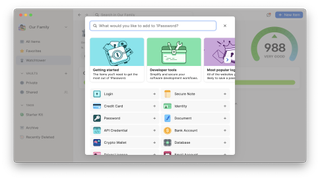
1Password: Interface and performance
1Password provides convenient access on virtually all devices. Along with mobile apps for iOS and Android, the platform also provides desktop apps for macOS, Windows, and Linux, plus a command-line tool and extensions for popular browsers including Chrome, Edge, Firefox, Brave, and Safari. There are also some more quirky options, like Apple Watch support.
It’s a very intuitive app. On the left-hand side, there’s a navigation column that allows users to access their private or shared vaults, tutorials, and their popular passwords. Here you’ll also find the Watchtower, which keeps track of security breaches and lets you know if your details have been compromised. In the main window, you can see all your passwords, messages or alerts, and the search box – which is extremely fast.
Adding new passwords is simple and comprehensive. You’re able to choose from more than two dozen security categories – from straightforward login and credit card details to medical records and passports – and each category collects different kinds of relevant information. It makes creating passwords easier – and speeds up categorization, too.
This is a highly responsive app, too, with changes on one device showing up on other devices almost instantaneously. We’re really fond of the small highlights than run across the top of the UI and throughout the experience, such as Wi-Fi passwords, medical records, identity information, and payment details.
Logging in online is a little more of a task than it is with other password managers. You still use your master password to get in, but you also need to authorize it by copying and pasting a so-called secret key to verify it’s you. We feel this could be handled a little easier, even if by manner of notification to the apps that are already signed in. Dashlane does something similar, and emails a one-time code to the account holder too, just for that extra layer of protection.
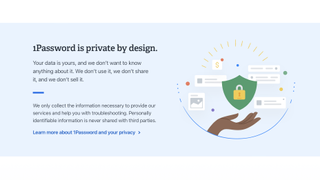
1Password: Security
1Password uses a wide range of tools to keep your information as secure as possible. Accounts are locked by a master password, which is never shared with 1Password or any third parties. Beyond that, you’ve got your Emergency Kit, which includes a secure key you’ll need to use when logging in.
1Password provides two-factor authentication with Authy and Microsoft Authenticator, and it comes with security breath alerts, protection against keyloggers, and AES 256-bit encryption. Your passwords are also protected with Secure Remote Password (SRP), which adds another layer of credential authentication.
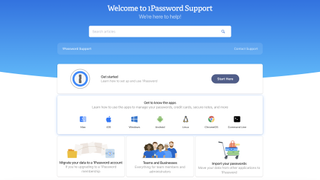
1Password: Support
With 1Password, you’ll have access to 24/7 support via email. The website states that Business users get VIP support, but it doesn’t explain the difference between regular and VIP—just that help is available “whenever you need it.” As mentioned above, Enterprise subscriptions come with a dedicated account manager and onboard engineer.
The 1Password site also provides helpful articles covering a variety of support topics. These are a great place to start if you run into technical issues or want to learn more about the service’s features. Users can also access security white papers if they’d like a deeper dive into how the service works.
1Password: The competition
Lastpass, one of the most popular password managers, comes with some notable pros and cons compared to 1Password. Unlike 1Password, Lastpass offers a surprisingly robust free plan that enables users to store and share passwords across all their devices.
Furthermore, Lastpass Emergency makes it easy to configure a digital will that automatically transfers your information in case of an emergency or death. The only way to set this process up on 1Password is to pay for a family or team plan and create multiple admins or organizers. That said, Lastpass and 1Password come with many of the same features, and their pricing is mostly similar aside from the Lastpass free plan.
If you’re after more than a password manager, Dashlane and Proton Pass are among the handful that offer VPN connections for certain plans, all in a bid to keep your identity protected.
1Password: Final verdict
1Password offers everything individuals and businesses need to store and share passwords and other sensitive pieces of information. The spread of pricing options means it’s a low-cost way to keep your data safe.
In addition to mobile apps, the service is also compatible with macOS, Windows, and Linux along with several browsers. Its flexibility, affordability, and ease of use make it a great option for companies and home users.
What to look for in a password manager
In today's world, where digital security breaches are not just common but expected, the importance of robust password management cannot be overstated. Password managers have become essential tools for individuals and businesses striving to secure their digital realms. However, with many market options, it can be challenging to know what features to prioritize when selecting a password manager. Here's a curated checklist to guide your choice.
Non-Negotiable Features
Encryption is the foundation of a password manager's security. Choose a service offering strong encryption, such as 256-bit encryption — the standard governments and militaries use worldwide. This encryption level ensures that even if data gets intercepted, it remains indecipherable without the unique key.
A zero-knowledge protocol means the service provider does not know your data. Your passwords and sensitive information are encrypted locally on your device before syncing with the server. Ensure your chosen password manager offers end-to-end encryption, with decryption only possible on your device.
Two-factor authentication (2FA)
Two-factor authentication adds an extra layer of security by requiring a second form of verification beyond just the master password. This could be a biometric scan, a security key, or a code generated by an authenticator app. A password manager that supports 2FA significantly enhances your protection against unauthorized access.
Important Usability Features
Your digital life isn't confined to one device, so your password manager shouldn't be either. Cross-platform compatibility ensures you can access your passwords on a PC, Mac, Android, or iOS device. Check for seamless integration with various operating systems and browsers for a smooth experience.
One of the main benefits of a password manager is convenience. Look for features like autofill and auto-login that save time and prevent the risk of typing errors. This facilitates a smoother and faster login process without compromising security.
Strong, unique passwords are essential for secure accounts. A built-in password generator that can create complex passwords enhances security by eliminating the human tendency to reuse passwords or choose easy-to-guess options.
Additional Considerations
A simple, intuitive interface makes a big difference, especially for teams or individuals less familiar with tech. Ease of use encourages adoption and regular use, which is critical for maintaining security practices.
Consider recovering access to your account in case of a forgotten master password. Options like account recovery using a trusted device or emergency access for trusted contacts can be life-saving without compromising the security of your data.
Evaluate the cost relative to the features offered. Many password managers offer a basic level of service for free, with premium features available for a fee. Consider what features are must-haves for you and whether the cost of a premium plan justifies its benefits.
Choosing the right password manager is a balancing act between security features and usability. The ideal tool secures your digital life from threats while seamlessly integrating into your daily routine. You can select a password manager that protects your information and enhances your online experience by focusing on solid encryption, zero-knowledge architecture, and essential usability features. Remember, in the quest for digital security, your password manager becomes your closest ally.
Mike has worked as a technology journalist for more than a decade and has written for most of the UK’s big technology titles alongside numerous global outlets. He loves PCs, laptops and any new hardware, and covers everything from the latest business trends to high-end gaming gear.