5 lesser-known iOS 18.2 tricks that are coming to your iPhone – and how try them
More than just Apple Intelligence
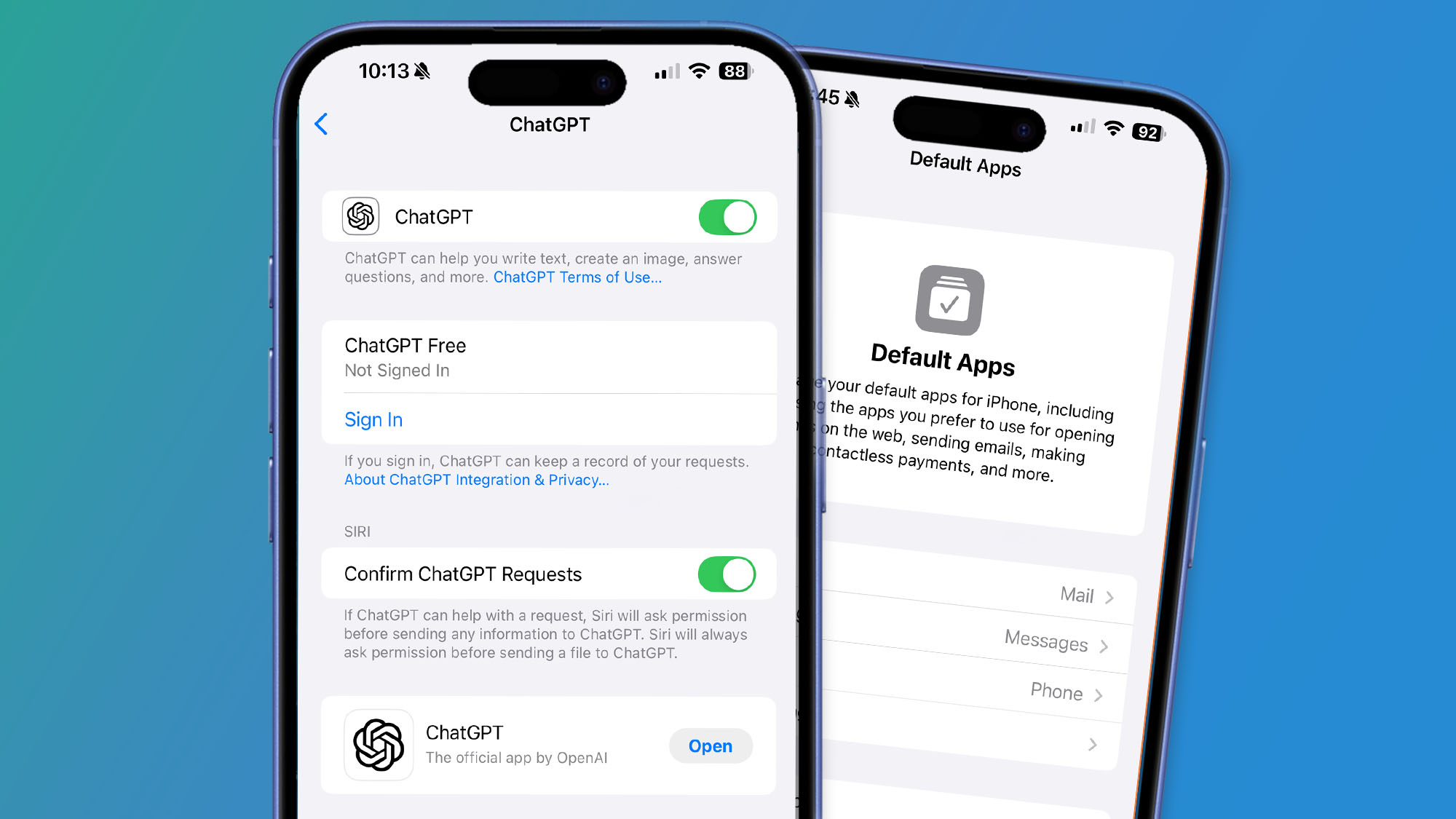
- The new iOS 18.2 developer beta gives us a glimpse of future features
- You'll soon be able to choose new default apps thanks to a new menu
- Other tricks include being able to delete stock Apple apps
Apple has just launched the iOS 18.2 developer beta, and with it come all sorts of useful new features for early adopters. The expanding launch of Apple Intelligence is grabbing all the headlines, but there are plenty of lesser-known additions to iOS 18.2 that are just as interesting.
One of our favorites is the way iOS 18.2 lets you set your own default apps for various categories (see below). Previously, you were locked into Apple’s choices when it came to your default apps for messaging, emailing, calling and more.
Now, though, that has all changed, and Apple lets you pick new default apps in the following areas: web browsing, calling and call filtering, emailing, messaging, passwords and codes, and keyboards. While some of these were previously available, you’ve not been able to change your default messaging and calling apps before.
You can manage these choices in a new Default Apps section in the Settings app. That makes it a lot easier to change your default apps with a few quick taps. Although Apple previously said that this section would be arriving for users in the European Union (EU), it’s actually available to people anywhere in the world. It’s thought that Apple will soon add the ability to change your default contactless payments app, as well as other settings.
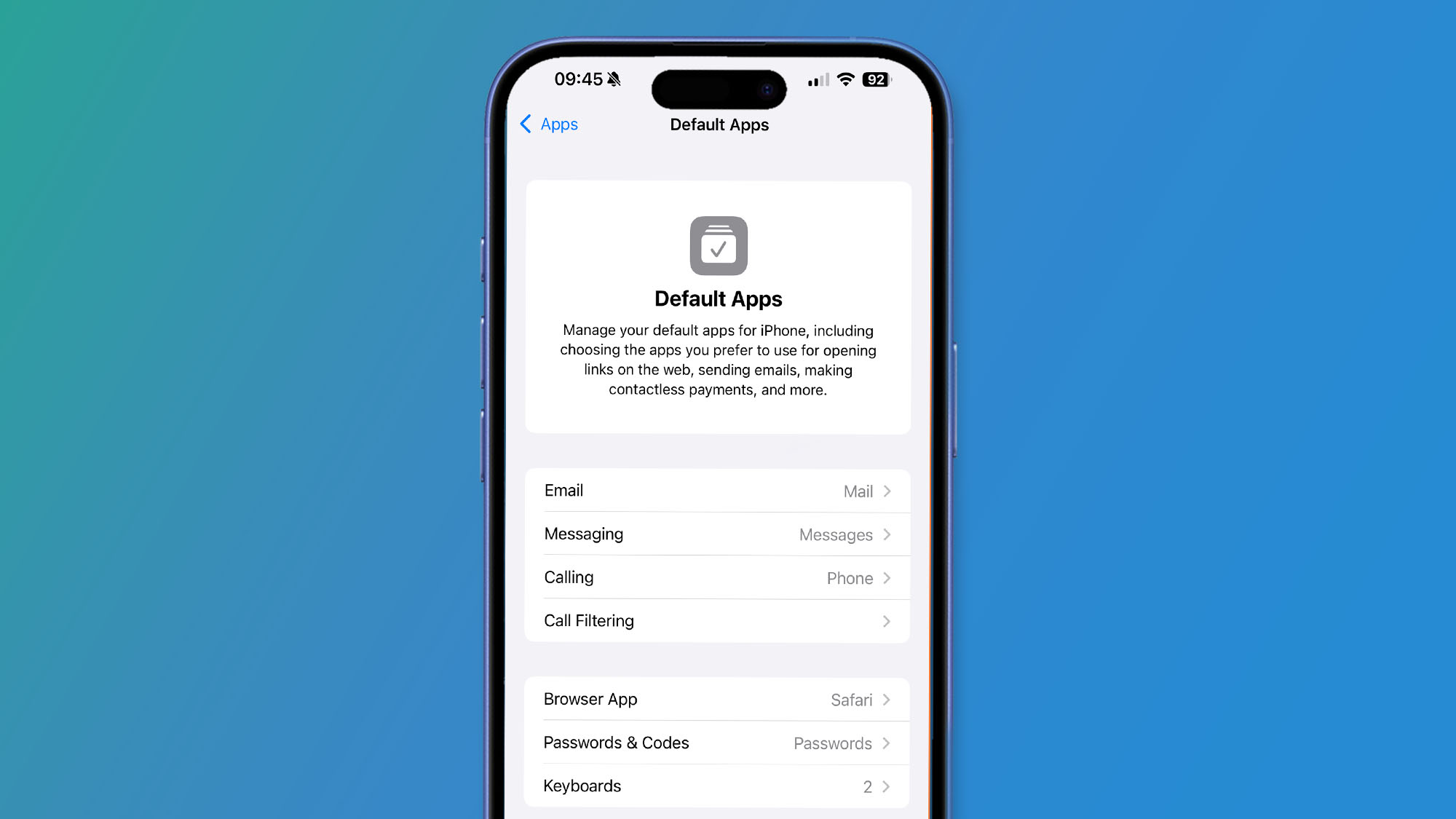
Speaking of apps, iOS 18.2 also lets you delete a bunch of Apple’s own apps from your iPhone, including the App Store, Safari, Messages, Camera and Photos apps, provided you’re based in the EU. If you’re in the US, you can hide these apps instead.
The only apps that EU users cannot delete are the Settings and Phone apps – any of Apple’s other apps can be re-downloaded from the App Installation section in the Settings app.
Apple Intelligence tweaks and changes
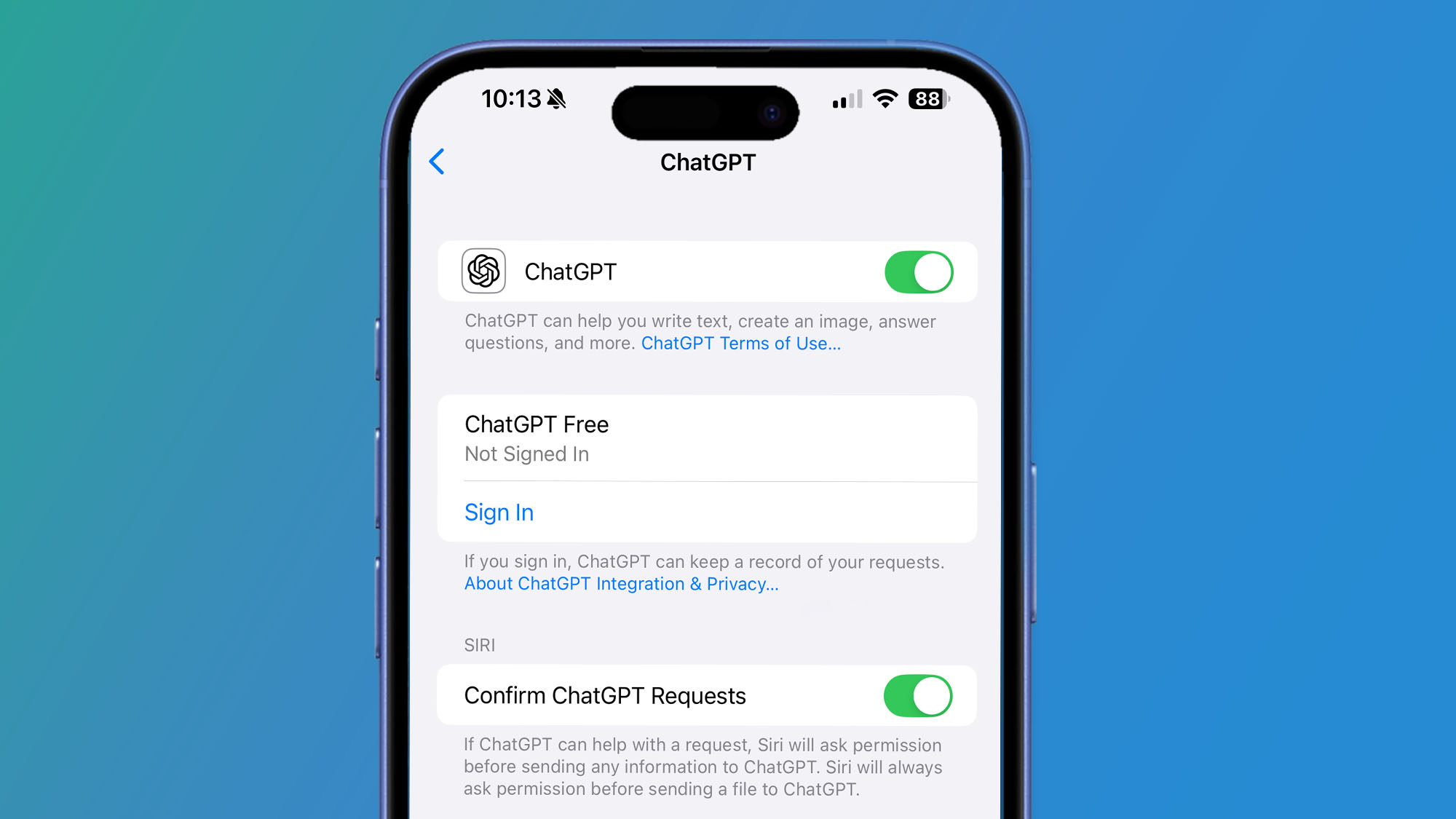
There are a few other interesting new features in iOS 18.2 that have flown under the radar. Apple has integrated ChatGPT into Apple Intelligence and Siri, and in iOS 18.2 you can disable the prompts where Siri asks for permission to send your data to ChatGPT.
Get daily insight, inspiration and deals in your inbox
Sign up for breaking news, reviews, opinion, top tech deals, and more.
You can also direct all your Siri queries to ChatGPT by saying “Ask ChatGPT” at the start of your request, and also ask Siri to get ChatGPT to create an image for you (this bypasses Siri’s own Image Playground, which is part of Apple Intelligence).
While we’re on the topic of Apple Intelligence, iOS 18.2 has an intriguing twist on Apple’s Genmoji feature, which lets you create your own artificial intelligence emoji. While you need an iPhone that is compatible with Apple Intelligence in order to create Genmoji, any device – regardless of compatibility – can receive them. But what’s more interesting is that non-compatible phones can save received Genmoji to their emoji library and use them in their own messages. It’s a nice little touch for devices that can’t create their own Genmoji.
Note that in order to get the iOS 18.2 beta, you need to have an iPhone that can run Apple Intelligence – in other words, an iPhone 15 Pro, an iPhone 15 Pro Max, or any device from the iPhone 16 range.
If you want to try these features out, you’ll need to download the iOS 18.2 developer beta – with all the usual caveats that the versions aren't anywhere close to final, which means you can expect bugs, slowdowns and other issues. We’ve got all the info you need in our guide to downloading iOS 18.
You might also like

Alex Blake has been fooling around with computers since the early 1990s, and since that time he's learned a thing or two about tech. No more than two things, though. That's all his brain can hold. As well as TechRadar, Alex writes for iMore, Digital Trends and Creative Bloq, among others. He was previously commissioning editor at MacFormat magazine. That means he mostly covers the world of Apple and its latest products, but also Windows, computer peripherals, mobile apps, and much more beyond. When not writing, you can find him hiking the English countryside and gaming on his PC.