Google Gemini update makes the AI much more useful when your phone is locked
Gemini updates adds lock screen extension access
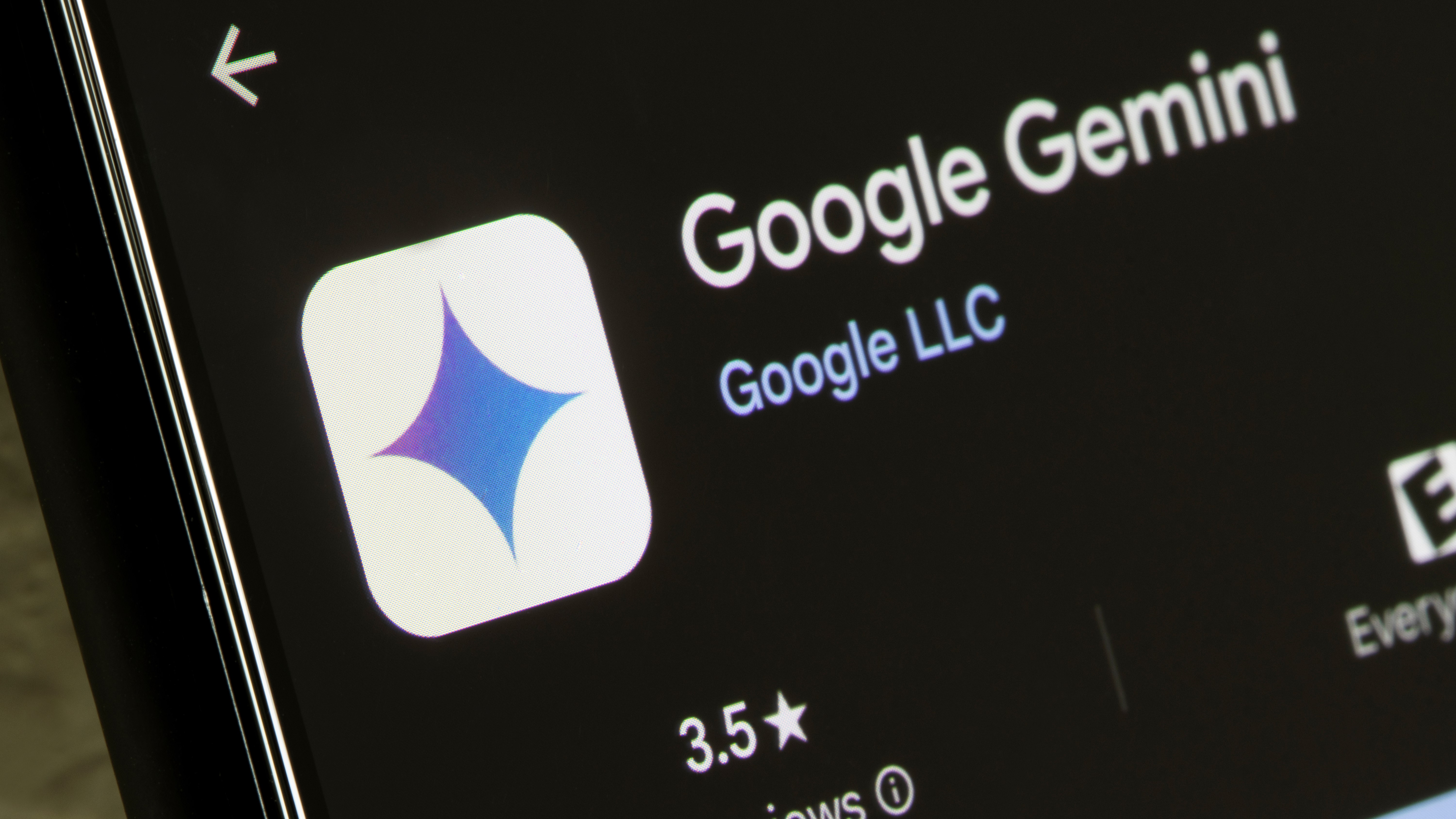
- Google Gemini can now access extensions from your lockscreen
- This means it can use other phone apps to complete tasks
- Gemini won’t be able access personal information such as your calendar
Google is expanding what Gemini is capable of doing from your phone’s lock screen. The new AI update will allow Android device users to quickly access Gemini extensions alongside the AI’s regular assistance without needing to unlock their phone once they’ve enabled the feature.
To access the lock screen version of Gemini you’ll need to use either the 'Hey Google' wake word, or your device’s inbuilt AI activation (such as long-pressing the power button on Google Pixel phones). Then you can make your usual Gemini requests – either to receive the AI’s more in-depth responses, or to tell it to perform an action using one of your other apps.
Previously, if Gemini needed to rely on another app to finish its objective you’d have to unlock your device, which could be frustrating if you were hoping to complete the task hands-free. Now prompts such as setting up a reminder to grab some chocolates and roses before your date night, or asking when the nearest Starbucks closes and how far away it is, can be performed hands-free with a locked phone.
Unfortunately (or fortunately depending on how you look at it) Gemini won’t be able to pull personal information from apps like your calendar or emails unless you unlock it first – which while not great for ease of use means you won’t need to worry about the AI revealing private information to anyone who asks your phone a probing question.
How to turn on Gemini on lockscreen
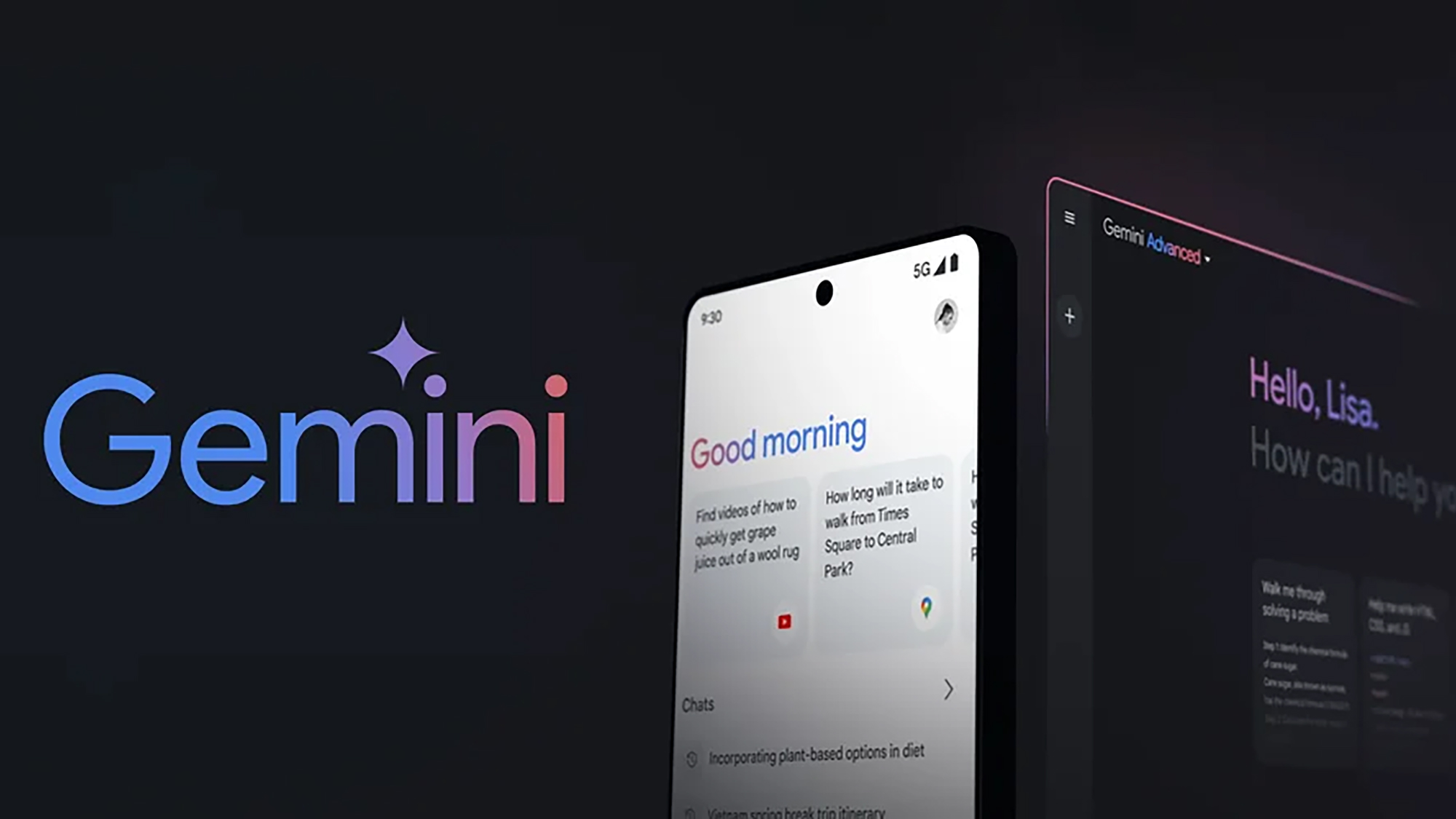
Activating Gemini’s new extension powers is simple. If you previously allowed Google Assistant on lock screen or Gemini on lock screen then the new tool has been activated by default.
If you hadn’t previously enabled your AI to work on your lock screen but want to activate it you’ll need to open the Gemini app, tap on your profile picture in the top-right corner of the screen, go into your Settings, tap on ‘Gemini on lock screen’ and then in this sub-menu toggle on the option at the top of the page.
Once you’ve allowed Gemini to work without unlocking your device you’ll need to separately allow the AI to make calls and send messages without unlocking – which also requires you to connect your calling and messaging apps with the AI.
Get daily insight, inspiration and deals in your inbox
Sign up for breaking news, reviews, opinion, top tech deals, and more.
You might also like

Hamish is a Senior Staff Writer for TechRadar and you’ll see his name appearing on articles across nearly every topic on the site from smart home deals to speaker reviews to graphics card news and everything in between. He uses his broad range of knowledge to help explain the latest gadgets and if they’re a must-buy or a fad fueled by hype. Though his specialty is writing about everything going on in the world of virtual reality and augmented reality.
You must confirm your public display name before commenting
Please logout and then login again, you will then be prompted to enter your display name.