Google Maps update makes it way easier to follow directions on Android and iOS
Quiet Maps update finally gives us glanceable directions
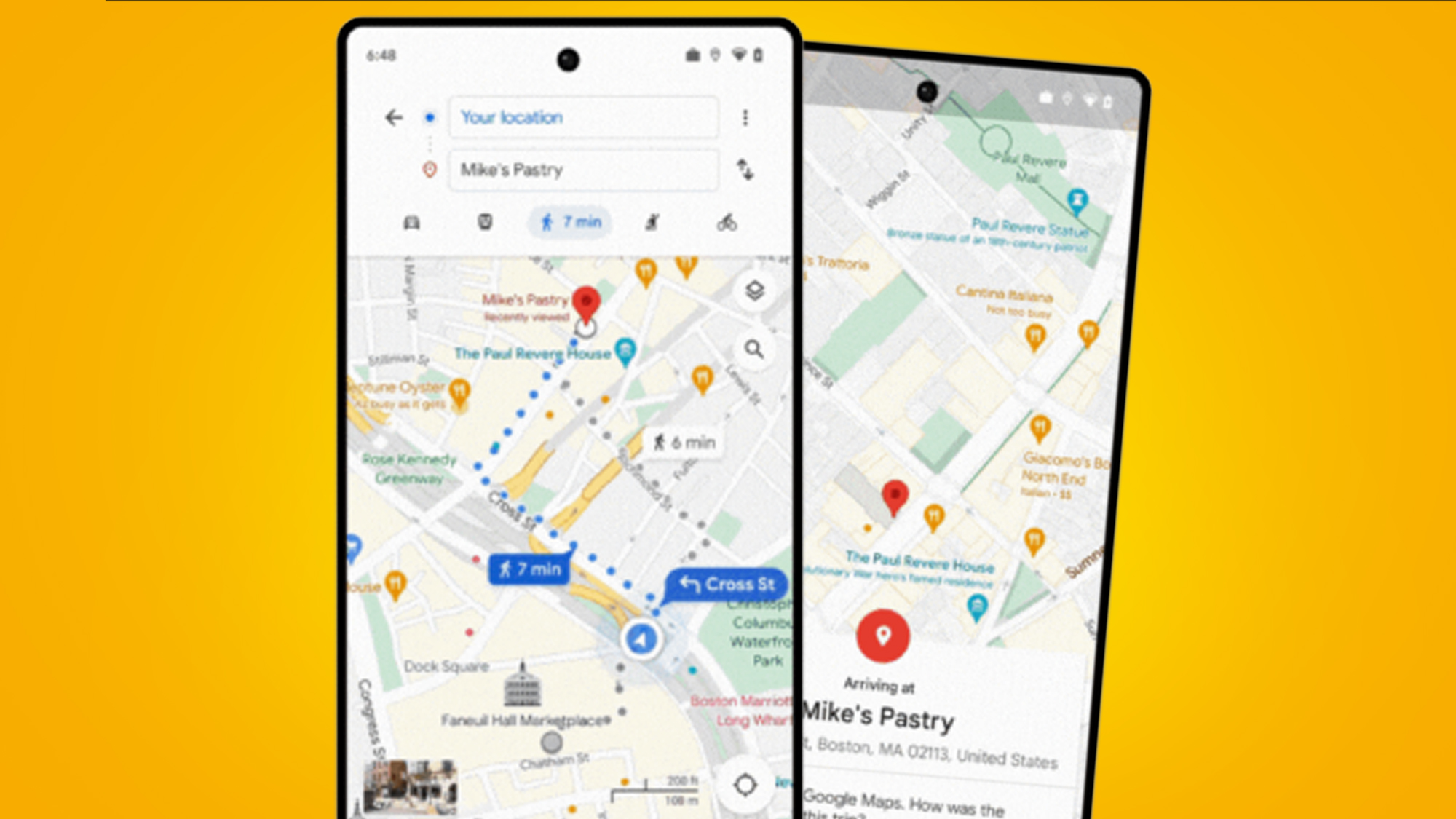
- Google Maps is rolling out glanceable directions on Android and iOS
- The feature shows you navigation updates on your lock screen
- You need to turn the feature on within the app's settings
Following its announcement over a year ago on February 8 2023, and a delay to its planned launch in June 2023, Google Maps has finally been updated with glanceable directions on both iOS and Android.
This Google Maps feature allows you to track your progress to your destination from the route overview – without you needing to press the start navigation button. As you travel, your position and ETA on the map will be updated to account for your travel speed and if you take an alternative route.
Best of all, Google has said some of this navigation data will appear on your lock screen so you don’t need to waste time unlocking your phone and opening the Google Maps app to see where you should head next.
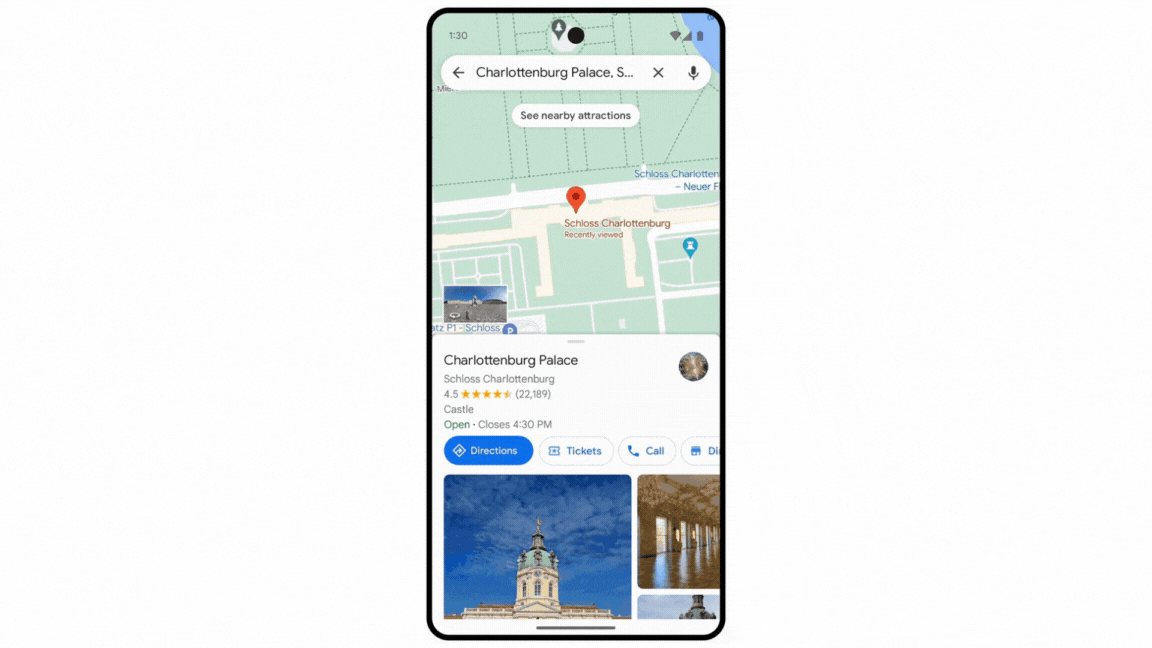
Despite being a fairly nifty travel upgrade Google has for some reason decided to silently roll out this feature (it was first spotted by Android Police). The rollout is already pretty widespread – we have it on our iOS devices, and we're seeing users from various regions reporting that it's available on both Android and iOS.
Even if you don’t see any changes to your app, you can probably already turn this tool on – or simply update the app on Android or iOS and follow the instructions below on where to find it.
How to turn on Google Maps’ glanceable Directions
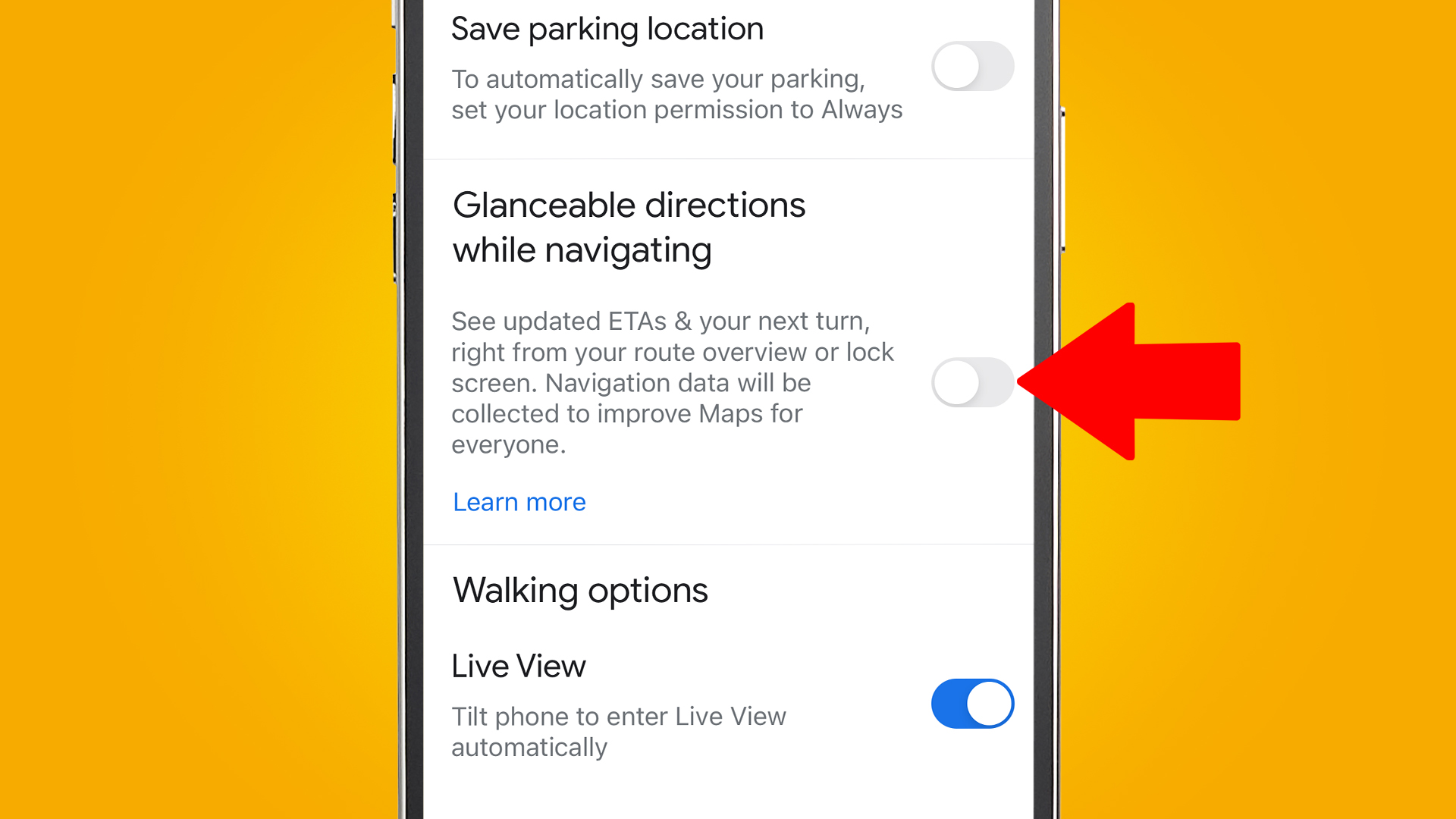
To turn on glanceable directions you’ll need to open up the Google Maps app and tap on your profile picture in the top right corner of the screen. This opens up a menu, you’ll want to then tap on Settings and scroll down a little to find Navigation Settings.
In this final menu scroll down again until you see a subheading for ‘Glanceable direction while navigating’ – it’s sandwiched between ‘Map display’ and ‘Driving options’.
Get daily insight, inspiration and deals in your inbox
Sign up for breaking news, reviews, opinion, top tech deals, and more.
Turn this toggle on and you’ll turn on the new glanceable directions feature, though a little disclaimer notes that some of your navigation data will be collected to “improve maps for everyone.” There’s a ‘Learn more’ button you can tap to find out what this means for your data.
You might also like

Hamish is a Senior Staff Writer for TechRadar and you’ll see his name appearing on articles across nearly every topic on the site from smart home deals to speaker reviews to graphics card news and everything in between. He uses his broad range of knowledge to help explain the latest gadgets and if they’re a must-buy or a fad fueled by hype. Though his specialty is writing about everything going on in the world of virtual reality and augmented reality.