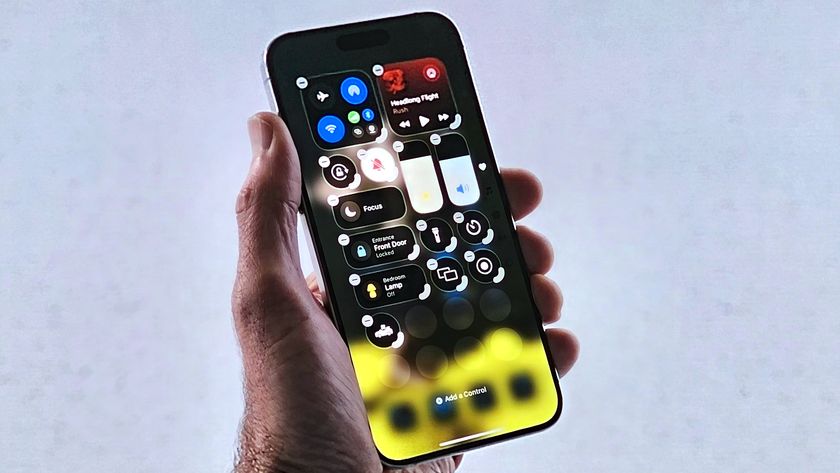How to unsend an iMessage
Oops! I didn't mean to send that
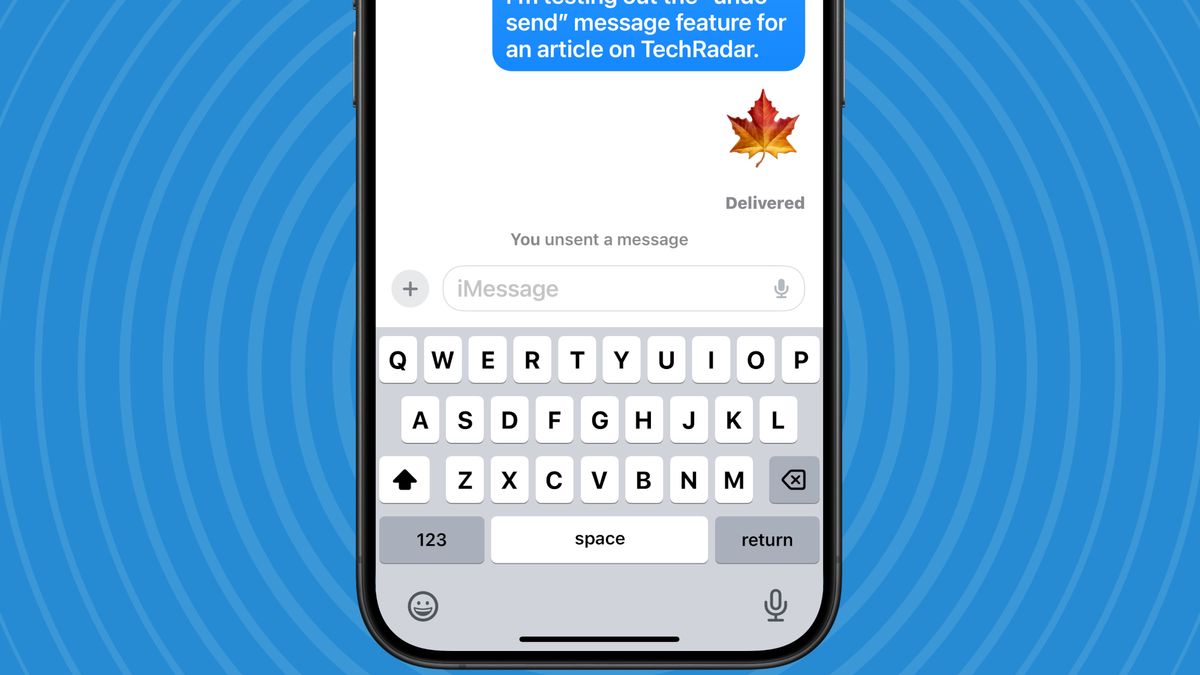
Ever sent an iMessage and immediately thought better of it? Let's be honest: we've all been there. But all is not lost!
As long as you're timely about it – and are running an iPhone with iOS 16 or later – you can delete that pesky message in just a few simple steps.
Below, we explain how to unsend an iMessage on iPhone. One caveat: you have just two minutes to do it. So, read on if you're in a hurry!
Tools and requirements
You'll need an iPhone running iOS 16 or later and a cellular signal or Wi-Fi connection.
Quick steps for how to unsend an iMessage
- Open the Messages app on your iPhone.
- Touch and hold the offending message bubble.
- Tap Undo Send from the menu that appears.
- Both you and the recipient will see a note confirming a message was unsent.
Step-by-step guide
1. Check to be sure you're on iOS 16 or newer

You need to be running iOS 16 or newer, so open up the Settings app on your iPhone if you're not sure. Next, tap on General. Scroll down and tap on Software Update. You should see confirmation that your iPhone is running iOS 16, 17, or 18. If not, here's how to download the latest iOS update.
2. Touch the message and hold for a moment

Open the Messages app on your iPhone and navigate to the message that you wish to undo. Touch the message and hold for a moment. You'll see a menu pop up.
3. From the menu that pops up, tap Undo Send

You'll see a menu pop up with a number of options. If you've sent the message within the last two minutes, then one of the options will be Undo Send. Tap Undo Send.
4. You and the recipient will see a note confirming that the message was unsent

If your message was unsent successfully, both you and the recipient will see a note indicating that the message was unsent.
Troubleshooting
What if "Undo Send" isn't an option on the menu that pops up?
If it's been longer than two minutes since you sent the message, you will not get an Undo Send option. However, if it's been less than 15 minutes, you will still have an "Edit" option, so tap that instead. At least you can change what you wrote if not delete it entirely. You can edit that message up to five times in that 15-minute window!
Can I unsend iMessages on other Apple devices?
You certainly can. Follow the same steps on your iPad, Apple Watch, Mac, or Vision Pro. Note that you'll need to be operating on iPadOS 16.1, watchOS 9, MacOS 13, VisionOS 1, or later.
What happens if the person I sent the message to is not on iOS 16 or an iPhone at all?
The original message will stay in place, and you'll be notified that the recipient may still see the message. If you edit the message, the other person will receive follow up messages: "Edited to" and then the edited message in quotes.
Can you unsend an iMessage in a group text if not everyone is on an iPhone?
No, but if at least one member of the group is using iMessage, the editing feature will work.
You might also like
- How to find your Wi-Fi password on iPhone and Android
- How to download iOS 18 on your iPhone
- How to use Visual Look Up on iPhone
Get daily insight, inspiration and deals in your inbox
Sign up for breaking news, reviews, opinion, top tech deals, and more.

Karen is a world traveler, writer, teacher, family woman, and occasionally a movie extra. She has been writing about Apple, consumer tech, and lifestyle products since 2010 for various publications including TechRadar, CNET, Tom’s Guide, iMore, Macworld, AppAdvice, and WatchAware.
Most Popular