
Sometimes, one emoji isn’t enough. Sure, a simple angry face will suffice when you want to let your roommate know that you don’t share their enthusiasm for experimental jazz at six o'clock in the morning. But what you really want to send them is an angry face wearing a top hat holding a stop sign that features both a saxophone and a big red cross. Yes, that'll get the message across.
Prior to the arrival of Apple’s latest major iOS update, such a creation – which requires no less than six emojis – would have been destined to remain locked away in your imagination. But not so anymore.
Thanks to iOS 17, you’re now able to stack an unlimited number of emojis on top of one another in iMessage, which essentially means you’re free to create bespoke emojis that better relay the message (angry or otherwise) you want to send.
To stack emojis in iMessage, you’ll first need a base layer emoji. You can use a normal-sized emoji as your base layer – just tap and send an emoji as you normally would – but you’re much better off dragging your chosen emoji into the chat bar and adding it as a sticker, which doubles its size (and thus the size of your canvas).
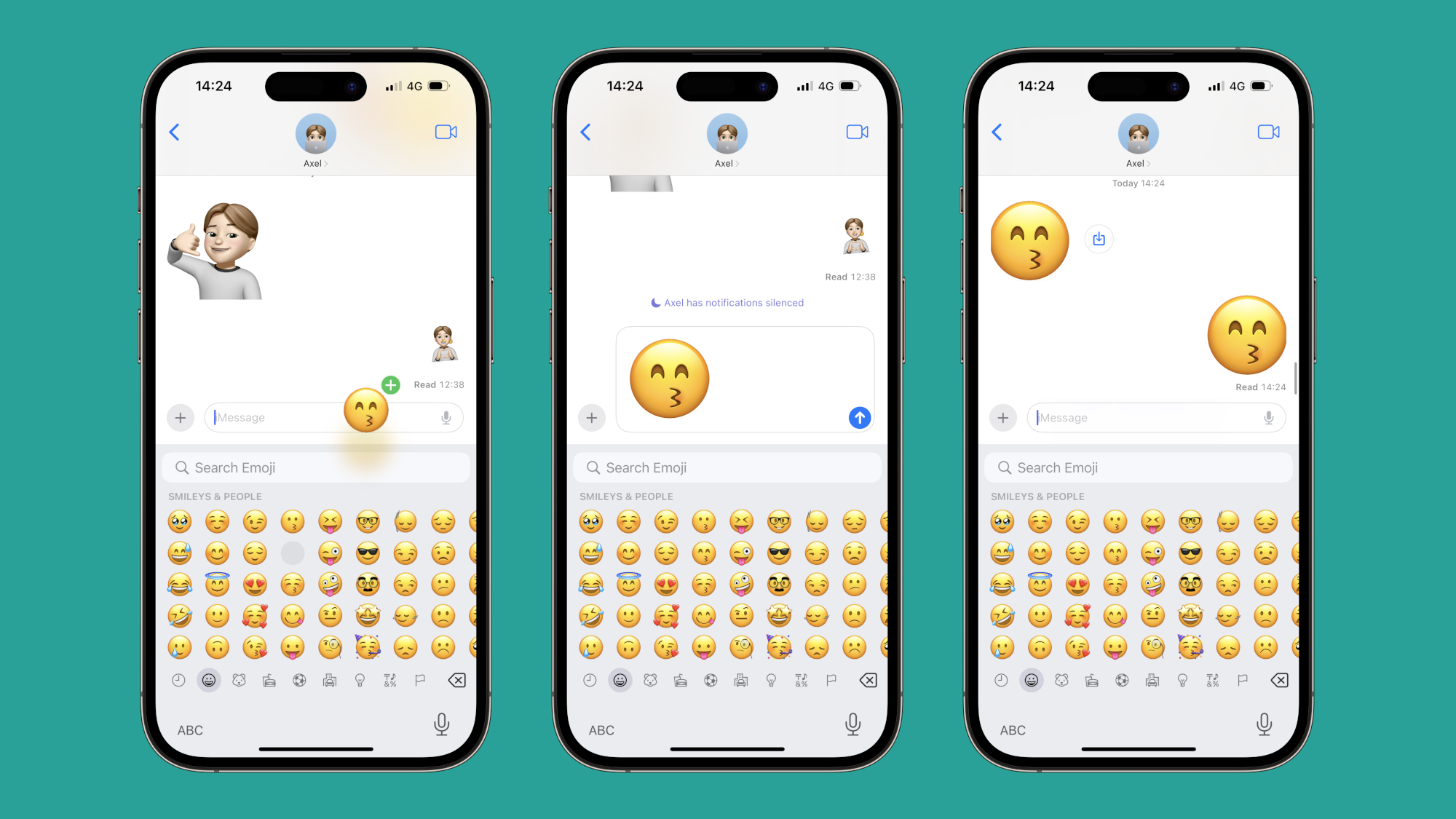
Incidentally, if you’d rather use non-emoji sticker as your base layer – a memoji, for instance – you can do so by tapping the plus symbol in iMessage, then Stickers.
In either case, you need to actually send your chosen base layer emoji into the chat before you’re able to start stacking other emojis on top of it. Granted, this is a little annoying, since it means a quick-replying recipient might see your emoji masterpiece before you've been able to finish it. As such, we’d suggest having your follow-up emojis in mind before hitting ‘send’ on the base layer.
Once your canvas is live in the chat, you’re free to click, drag and drop any amount of other emojis on top of it. With each new emoji you stack, your iPhone will buzz as if you’re sending an additional message (because, in a way, you are). Presumably, the recipient’s phone will also buzz with each new emoji added.
Sign up for breaking news, reviews, opinion, top tech deals, and more.
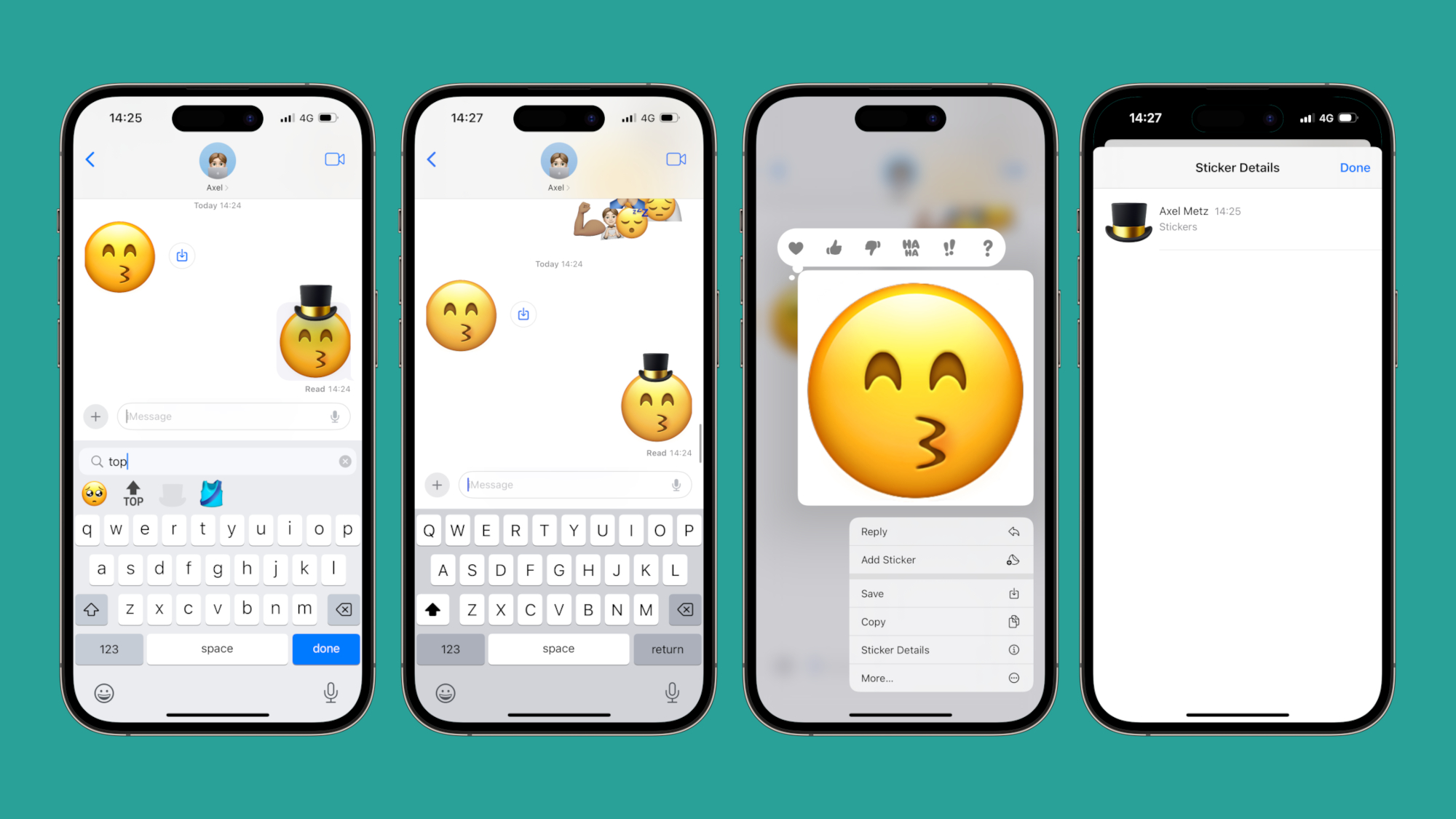
If you make an error, you can edit your masterpiece by tapping and holding the base layer, tapping Sticker Details, then removing any layers you don’t want. You can also adjust the position and size of any emoji by pressing down on that particular emoji and moving and/or pinching it. Naturally, this process becomes more fiddly as you add more emojis to the canvas (if you completely cover the base layer, you won’t be able to remove anything).
It’s possible to add any emoji to the canvas, but emojis with multiple skin tone variations are particularly troublesome to stack. You can do so, but we’d suggest dragging them directly from the variations menu onto the base layer (i.e. don’t lift your finger off the screen once you’ve selected your chosen variation).
So there you have it. You’re now free to stack emojis to your heart’s content, and better communicate your distaste for experimental jazz.
For more iPhone-enhancing features, check out our round-up of the five hidden iOS tricks that will help you navigate your iPhone faster, as well as our guide to the hidden iPhone feature that will change the way you screenshot.
You might also like...

Axel is TechRadar's Phones Editor, reporting on everything from the latest Apple developments to newest AI breakthroughs as part of the site's Mobile Computing vertical. Having previously written for publications including Esquire and FourFourTwo, Axel is well-versed in the applications of technology beyond the desktop, and his coverage extends from general reporting and analysis to in-depth interviews and opinion.
Axel studied for a degree in English Literature at the University of Warwick before joining TechRadar in 2020, where he earned an NCTJ qualification as part of the company’s inaugural digital training scheme.