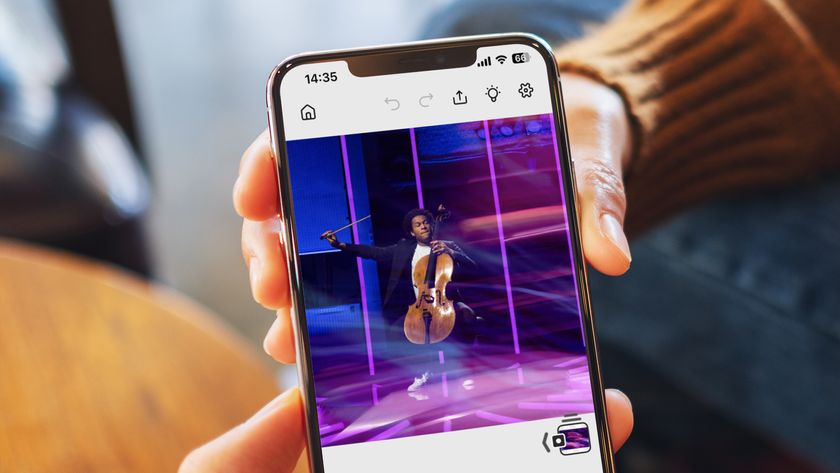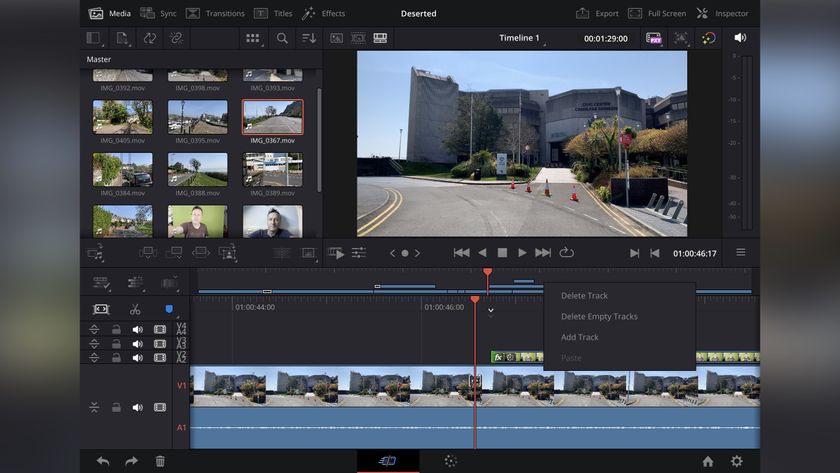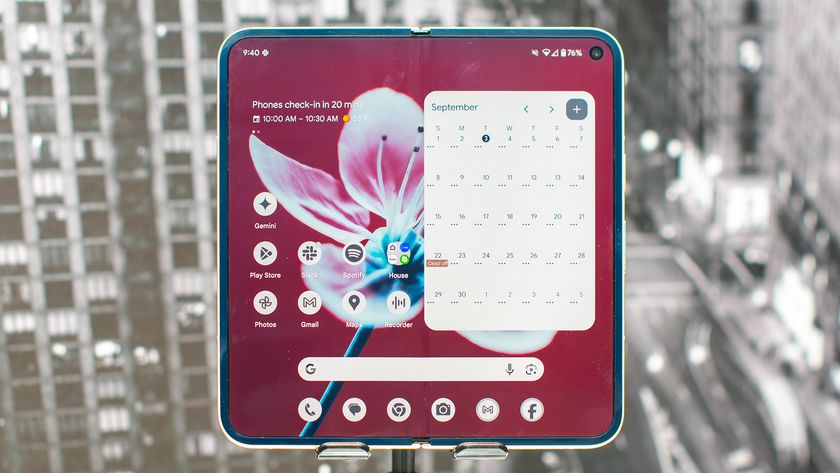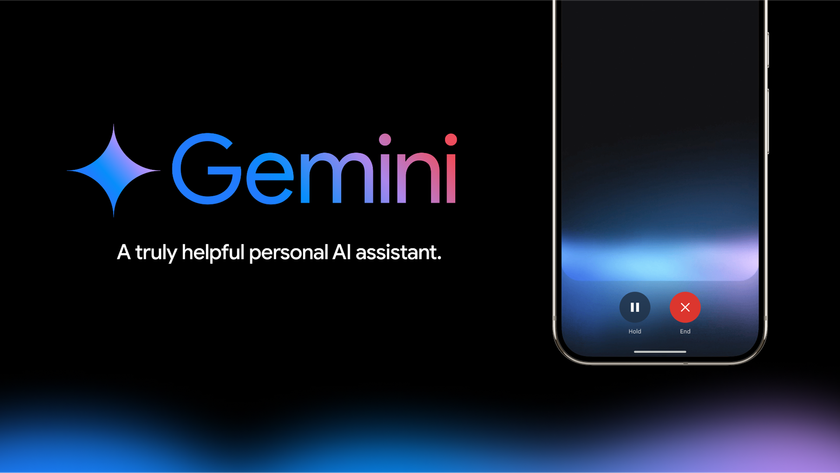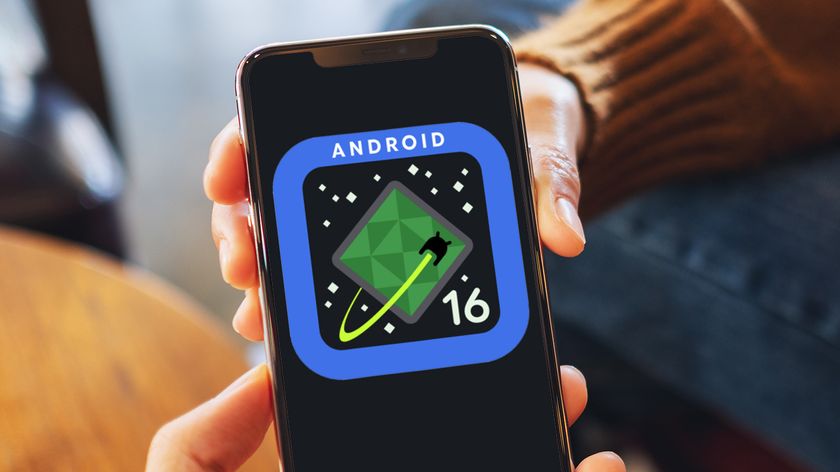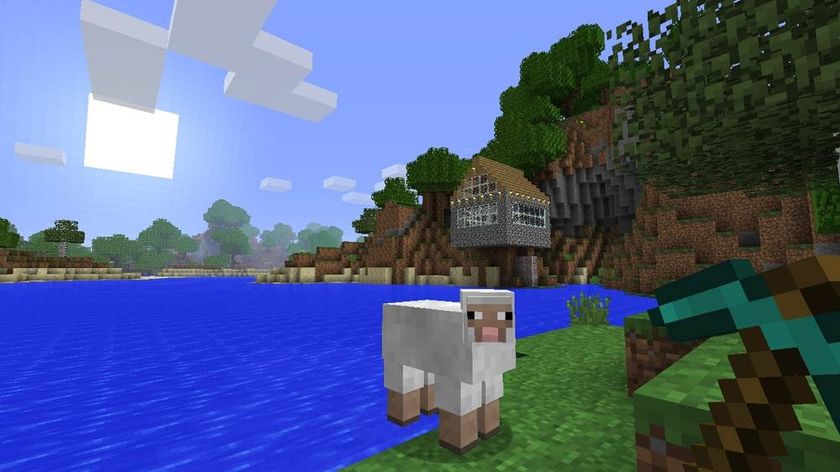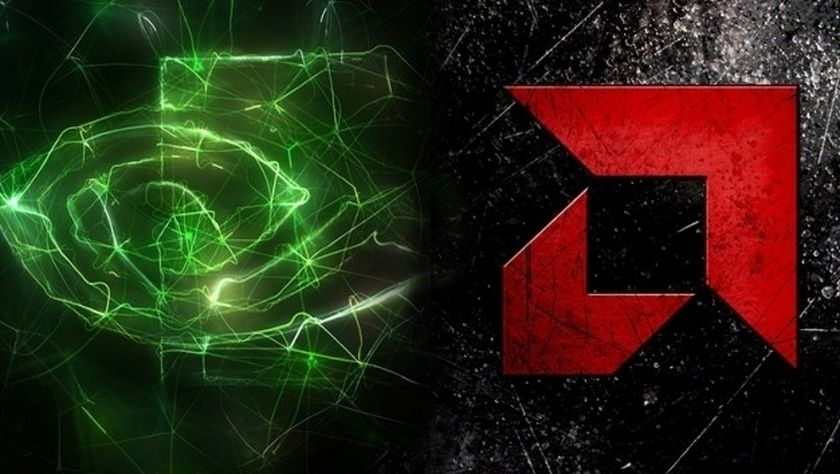Apple’s free Final Cut Camera app just landed for iPhones and iPads – here’s how to use it
A simple, free way to level up your iPhone videos
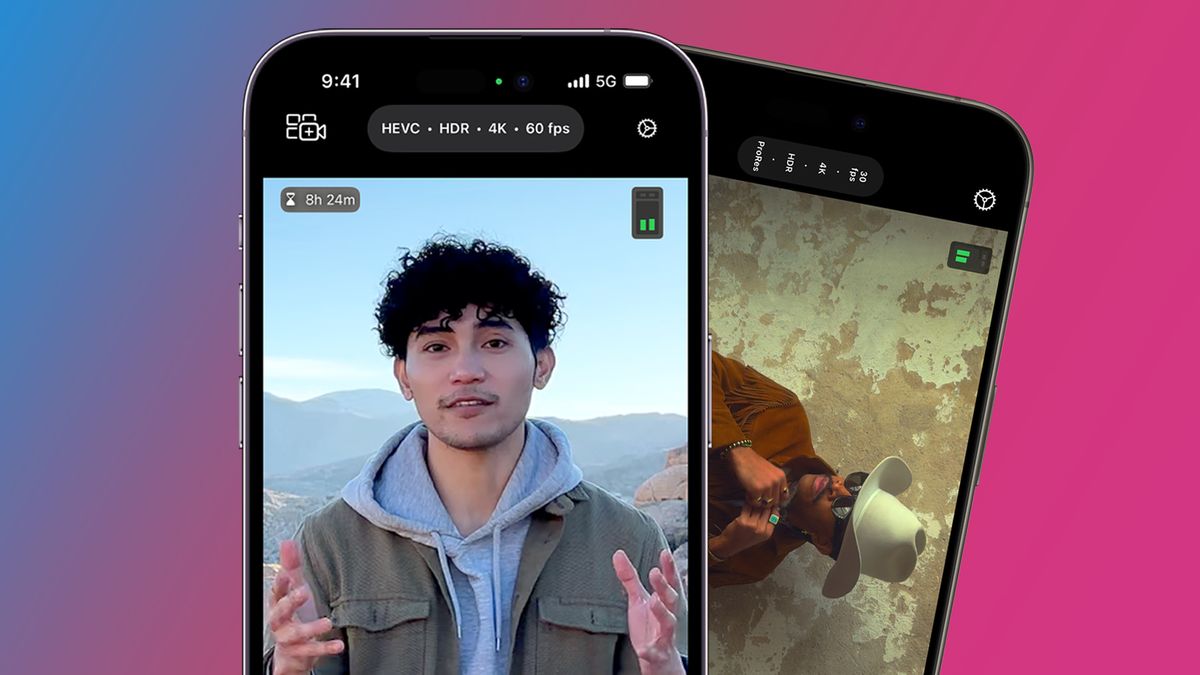
iPhones are already pretty impressive video cameras, but Apple just made it easier to fine-tune your clips with its new Final Cut Camera app for iPhones and iPads, which you can now download for free.
Apple announced the standalone app in May, but it's just become available to download from the App Store. Final Cut Camera doesn't do a lot that you can't already do with third-party apps like Blackmagic Camera or Kino, but it is a lot more advanced than your iPhone's built-in Camera app – and it is also free.
The main benefit of using Final Cut Camera to shoot your videos is the manual control it offers. Like the stock Camera app, you can tweak your exposure by tapping the arrow in the bottom-right corner to reveal a sub menu, then tapping the second option from the left.
However, unlike the iPhone's built-in Camera app, you can manually change your video's ISO or shutter speed. To do this, tap the 'auto' button within the exposure menu to get those extra options. A good rule of thumb for capturing natural motion blur is to make sure your shutter speed is double your frame rate (for example, at 24fps, set the shutter to 1/48s). You can also manually set the white balance by tapping the icon to the left of the exposure button.
The Final Cut Camera app is particularly powerful if you have an iPhone 15 Pro or iPhone 15 Pro Max because it combines these manual controls with the option of shooting in the Apple ProRes format. Unfortunately, there's no option to shoot in the ProRes LT format for smaller file sizes, but ProRes – which is used by pro video editors in apps like Final Cut Pro and Premiere Pro – is still a nice option if you're looking for maximum dynamic range and editing flexibility.
Another nice trick in Final Cut Camera is the ability to 'focus pull' (or slowly change the focus to highlight a focal point in your scene). To do this, open up that same sub menu and tap the icon on the right, then tap the AF/MF button (third from the left). Choose 'Manual' focus and drag the dial to change the focus.
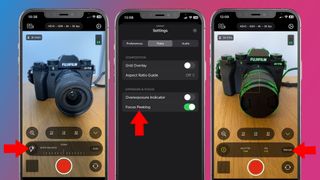
To help you do this precisely, you can also turn on 'focus peaking' (above), which will highlight the in-focus areas of your scene in green. You can find this by tapping the settings gear icon in the top-right, then Tools, then toggling the 'Focus Peaking' option. This option needs an iPhone or iPad with at least an A13 Bionic chip, which debuted on the iPhone 11 series back in 2019.
Get daily insight, inspiration and deals in your inbox
Sign up for breaking news, reviews, opinion, top tech deals, and more.
Final Cut Camera also offers superior zoom control to the iPhone's stock Camera app. To zoom in or out of a scene, tap the magnifying glass to the left of the three focal length options, then use the slider. This dial feels smoother than the one on the Camera app and is also restricted to a single focal length, so you don't get the jerk of switching between lenses.
All of these controls help you fine-tune your iPhone videos or create a particular mood (for example, by intentionally underexposing the scene or tweaking the white balance). But Apple has also baked in some more advanced multi-cam features for pro shooters that, naturally, push you towards its Final Cut Pro editing app...
Multicam made easy
For the past few years, Apple has been increasingly touting the iPhone as a professional video camera – and a few features in the Final Cut Camera app certainly help it to earn that moniker.
If you have multiple iPhones or iPads – and a Final Cut Pro for iPad subscription ($4.99 / £4.99 / AU$7.99 a month) – you can shoot a Live Multicam session using the Final Cut Camera app. This effectively gives you four different angles on the same scene, which all feed into the Final Cut Pro app for speedy capture and editing.
To start a Live Multicam session, set up a Live Multicam project in Final Cut Pro for iPad (go to New Project > Record with Live Multicam), then tap the camera icon in the top-left corner of the Final Cut Camera app. Once you've followed the instructions to set up your camera angles, you can start recording on all the devices by tapping the record button in either app.
That's a potentially handy tool for YouTubers, and if you have an iPhone 15 Pro or iPhone 15 Pro Max, you can also record your videos directly to an external SSD to avoid filling up your phone's storage. You'll need a USB cable that is rated as USB 3.2 Gen 1x1 or better (with a minimum speed of 5Gbit/s), but once you're hooked up you'll see the name of your device appear at the bottom of the Final Cut Camera screen.
While the Final Cut Camera app is a handy bonus for the average iPhone owner, these extra tricks make it particularly potent for pro video shooters and owners of the iPhone 15 Pro series. Naturally, Apple will hope it lures in a few more Final Cut Pro for iPad subscribers, too, but you don't need that to benefit from some of its features.
You might also like

Mark is TechRadar's Senior news editor. Having worked in tech journalism for a ludicrous 17 years, Mark is now attempting to break the world record for the number of camera bags hoarded by one person. He was previously Cameras Editor at both TechRadar and Trusted Reviews, Acting editor on Stuff.tv, as well as Features editor and Reviews editor on Stuff magazine. As a freelancer, he's contributed to titles including The Sunday Times, FourFourTwo and Arena. And in a former life, he also won The Daily Telegraph's Young Sportswriter of the Year. But that was before he discovered the strange joys of getting up at 4am for a photo shoot in London's Square Mile.