How to clear an iPhone before selling it
How to remove your data from an iPhone before selling it

iPhones hold their value better than most phones, which means it’s well worth selling yours when you upgrade to a new model. But it’s important to clear an iPhone before selling it, to make sure your data has all been removed and the phone has been fully reset.
Thankfully, this is easy to do, with the bulk of the process simply being to sign out of your Apple account and erase the content on your phone. But there are a few other things you might need to do as well.
Below, we’ll guide you through the full process, so you can safely sell your iPhone and take some of the sting out of the price of one of the best iPhones or best phones.
Tools and requirements
- The iPhone you want to clear
- An internet connection (if you want to back your data up first)
Steps for how to clear an iPhone before selling it
- Head to Settings > [your name], and tap ‘Sign Out’.
- Enter your Apple ID password and tap ‘Turn Off’.
- Go to Settings > General > Transfer or Reset iPhone > Erase All Content and Settings.
- Enter your password or passcode if asked.
Step by step guide
1. Unpair your Apple Watch
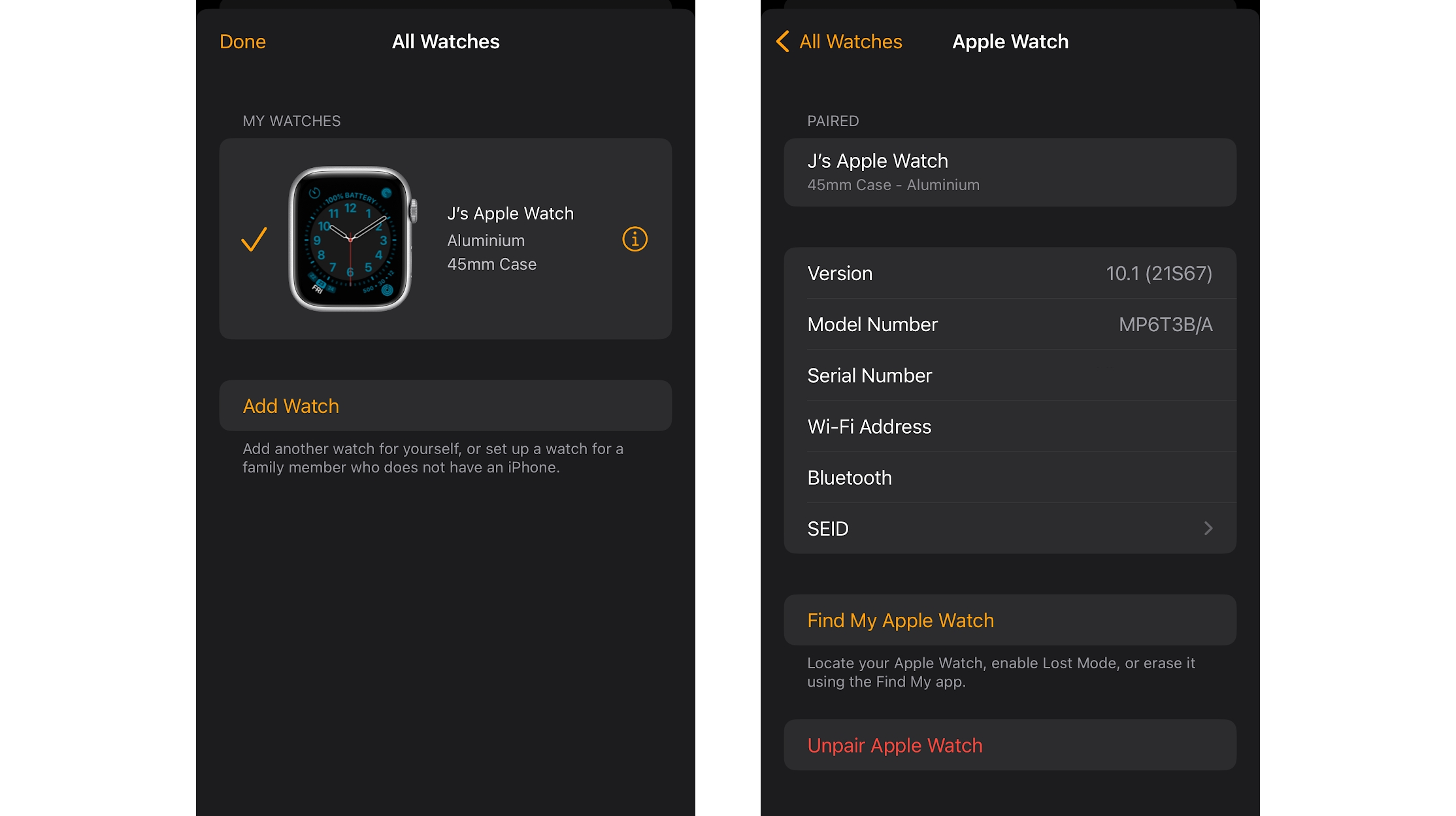
If you have an Apple Watch paired to your iPhone, then the first thing you should do is unpair it. We have a full guide covering how to unpair and reset your Apple Watch, but in brief you want to open the Apple Watch app on your iPhone, head to My Watch > All Watches, tap the icon showing an ‘i’ in a circle, and then tap ‘Unpair Apple Watch.’
2. Back up your iPhone
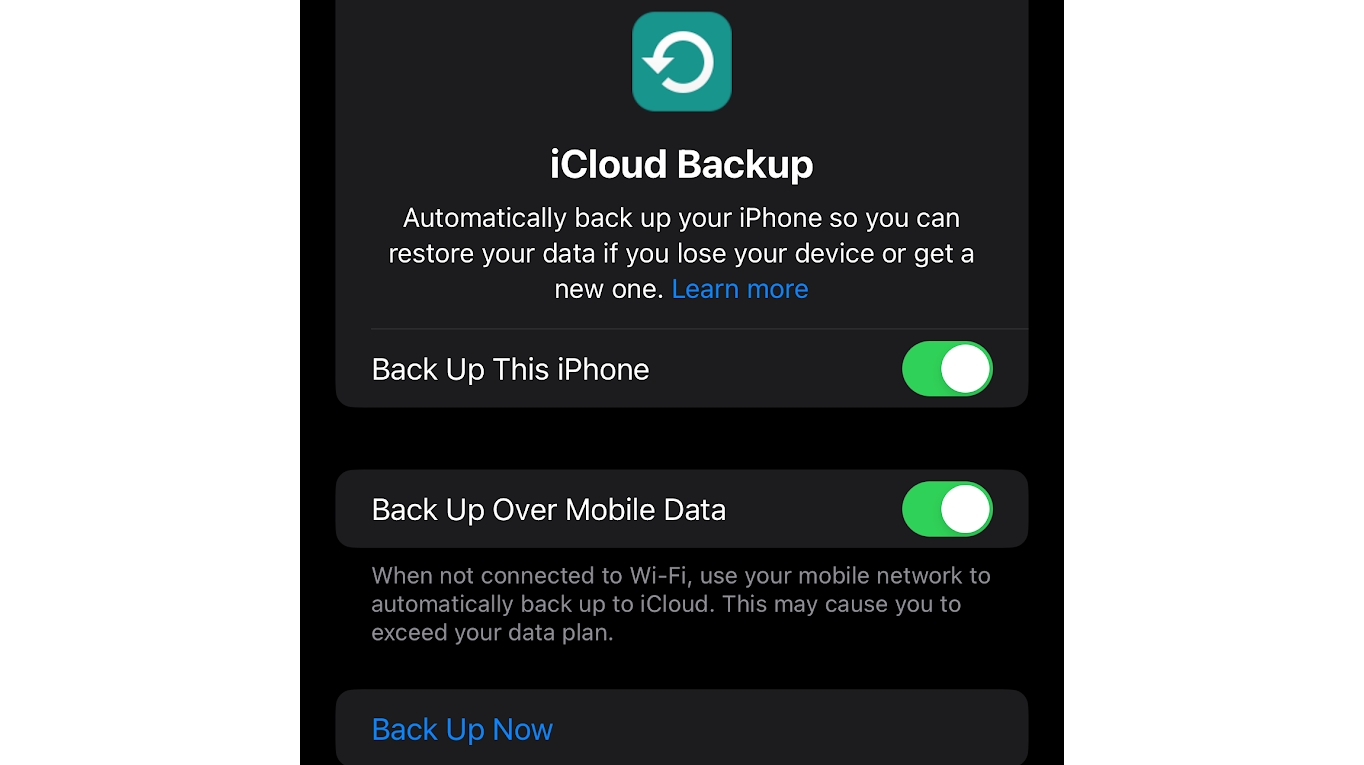
Clearing your iPhone before selling it is important, but you don’t want to lose all its data. So if you haven’t already transferred it to a new iPhone, it’s worth backing everything up. Check out our full guide covering how to back up an iPhone for this, but the simplest approach is just to go to Settings > [your name] > iCloud, then tap ‘iCloud Backup’, followed by ‘Back Up Now.’
3. Sign out of iCloud, the App Store, and iTunes
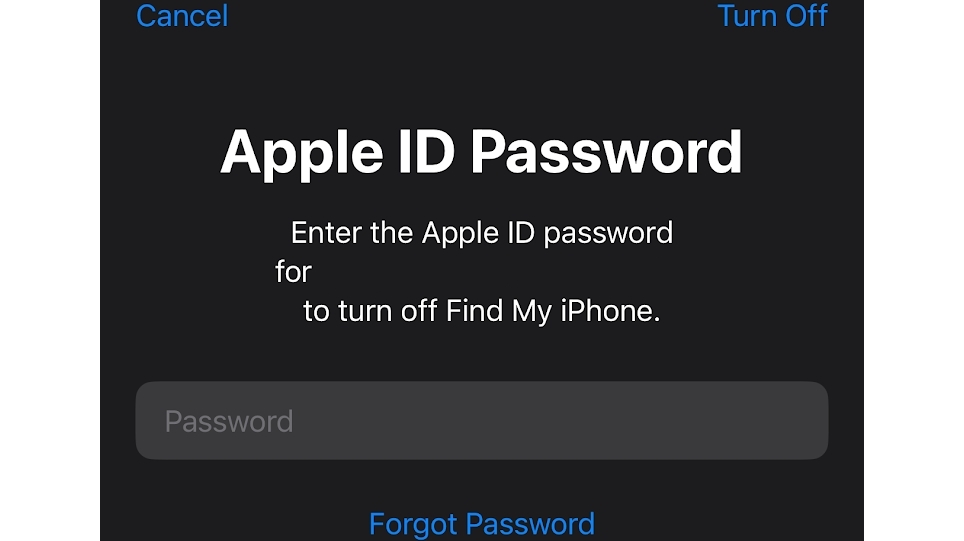
Assuming you’re on iOS 10.3 or later, you can sign out of all of these by going to Settings > [your name], and then tapping ‘Sign Out’ at the bottom of that page. You’ll then have to enter your Apple ID password, and then select ‘Turn Off.’
If you’re running iOS 10.2 or earlier, then instead tap Settings > iCloud > Sign Out, then tap ‘Sign Out’ again, followed by ‘Delete from My iPhone’, and then enter your Apple ID password. Then go back to Settings, and from there go to iTunes & App Store > Apple ID > Sign Out.
4. Deregister iMessage
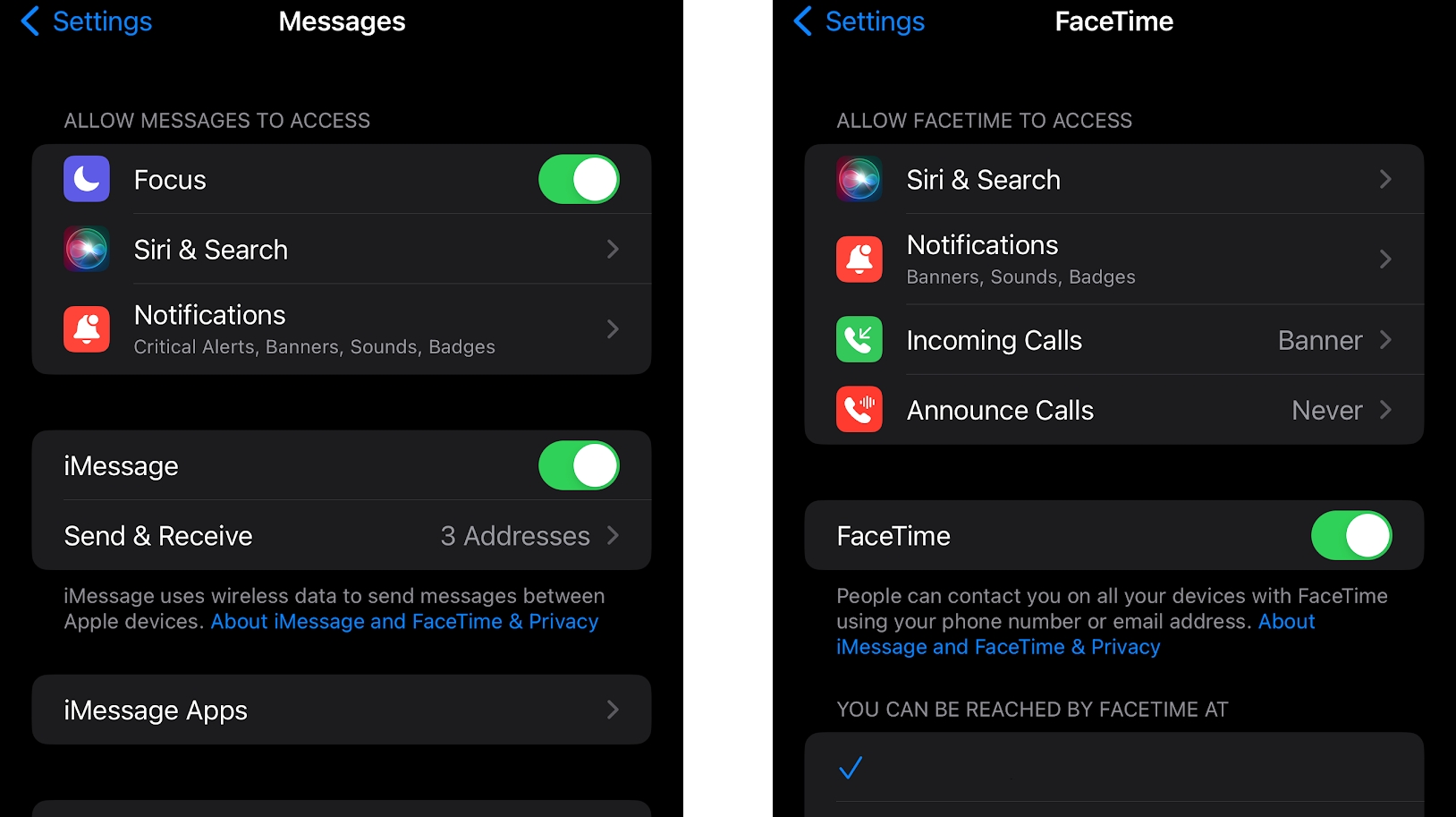
If you’re not moving to another iPhone then you should also deregister iMessage before selling your phone. To do this, head to Settings > Messages, and turn off the iMessage toggle. Then go to Settings > FaceTime, and turn off FaceTime.
5. Erase your phone
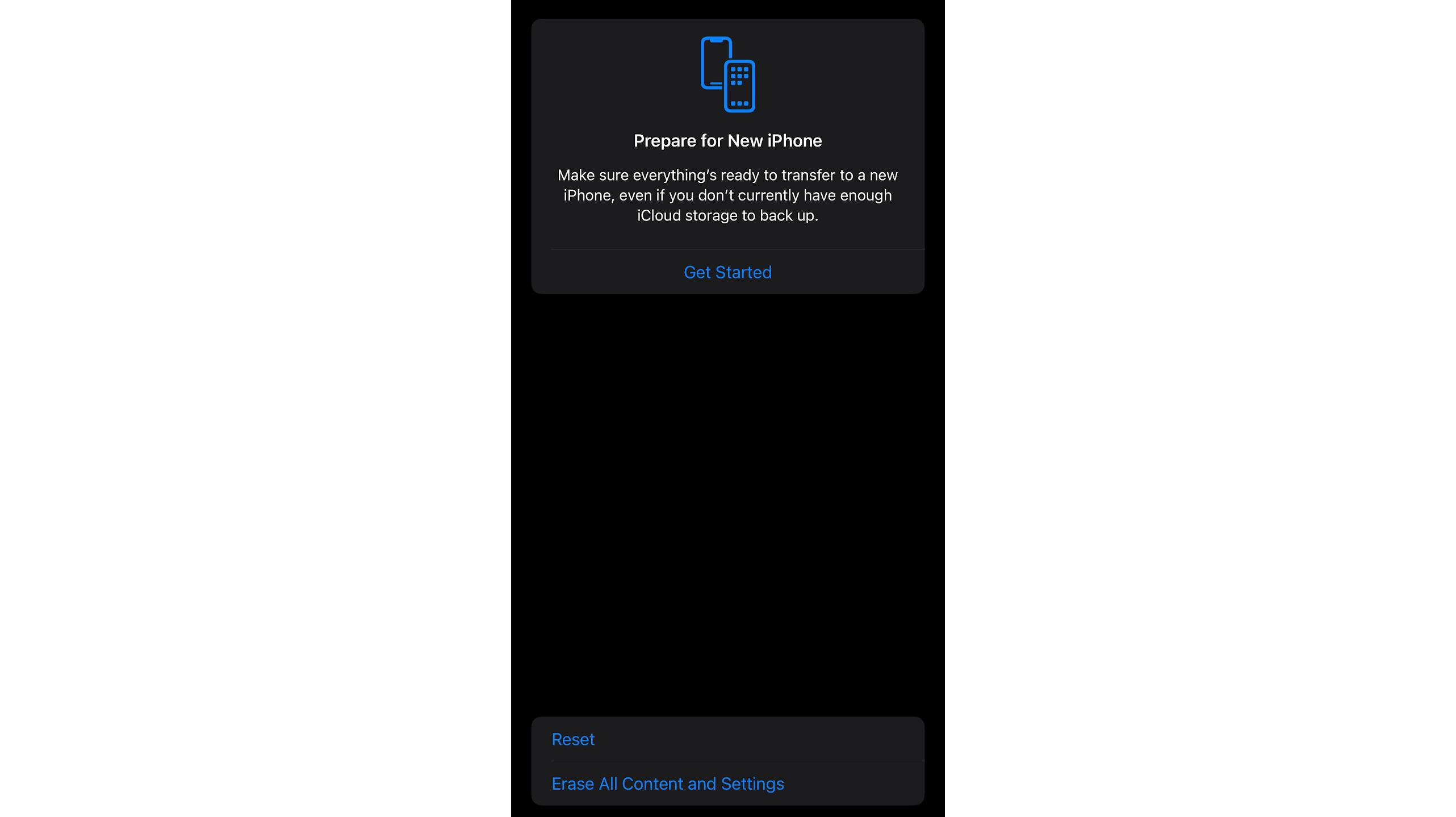
Now we get to the main step, but first, note that if you’re planning to trade your iPhone in at an Apple Store, you should stop here and head to the store, where an employee will carry out the remaining steps with you as part of the trade-in process.
Otherwise, head to Settings > General > Transfer or Reset iPhone > Erase All Content and Settings, and then enter your password or passcode if asked. If you’re using an eSIM, then select the option to erase your device and the eSIM profile when asked. Finally, tap ‘Erase iPhone.’
6. Remove your iPhone from your list of trusted devices
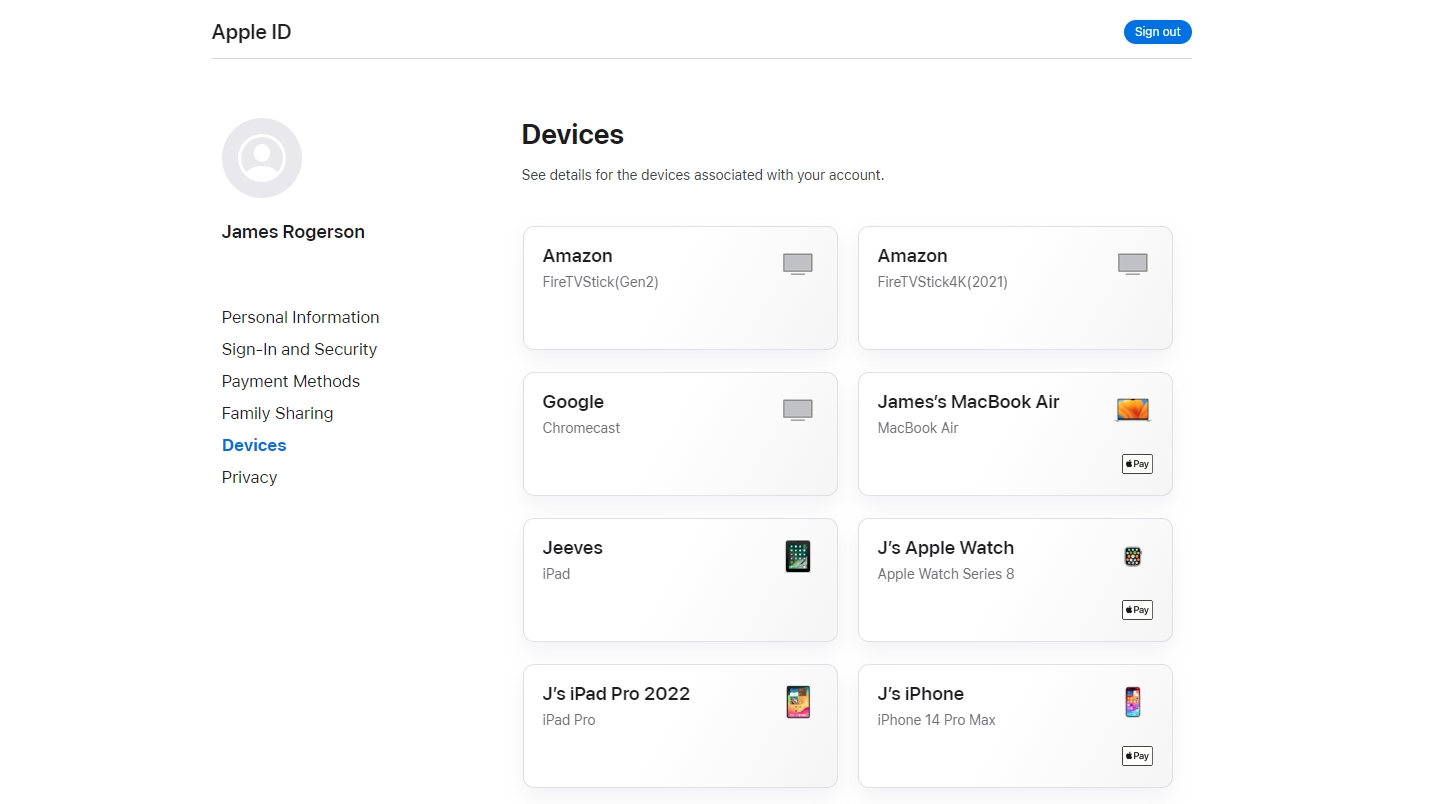
Since you’re selling your phone, you don’t want it to be a trusted device anymore, so the final step is to remove it from your list of trusted devices.
There are many ways to do this depending on the device you have to hand, but the easiest is perhaps just via web browser. Head to https://appleid.apple.com/, sign in, select ‘Devices,’ select your old iPhone from the list, and then select ‘Remove from Account.’ Then click again to confirm you want it removed.
With that done, your old iPhone is fully cleared, reset, and ready to be sold.
Final thoughts
Completing these simple steps will ensure that your data is safely backed up, and safely away from whoever might buy your phone next, so it’s worth taking the time to do this before selling your iPhone.
In fact, it’s pretty much essential, since if you don’t reset your phone then – unless you don’t have Face ID or any other security set up – no one else will be able to use it anyway, so it will be in no shape to sell.
And while the main reason to clear your iPhone is to sell it, performing a factory reset can also help solve certain problems, so if your phone is slow or glitching that may also be worth doing. In that scenario though you don’t need to also sign out of all your accounts – for a guide just to performing a factory reset, check out how to factory reset an iPhone.
Get daily insight, inspiration and deals in your inbox
Sign up for breaking news, reviews, opinion, top tech deals, and more.
James is a freelance phones, tablets and wearables writer and sub-editor at TechRadar. He has a love for everything ‘smart’, from watches to lights, and can often be found arguing with AI assistants or drowning in the latest apps. James also contributes to 3G.co.uk, 4G.co.uk and 5G.co.uk and has written for T3, Digital Camera World, Clarity Media and others, with work on the web, in print and on TV.