How to use Apple Intelligence: Get started with Apple AI
Apple AI has arrived
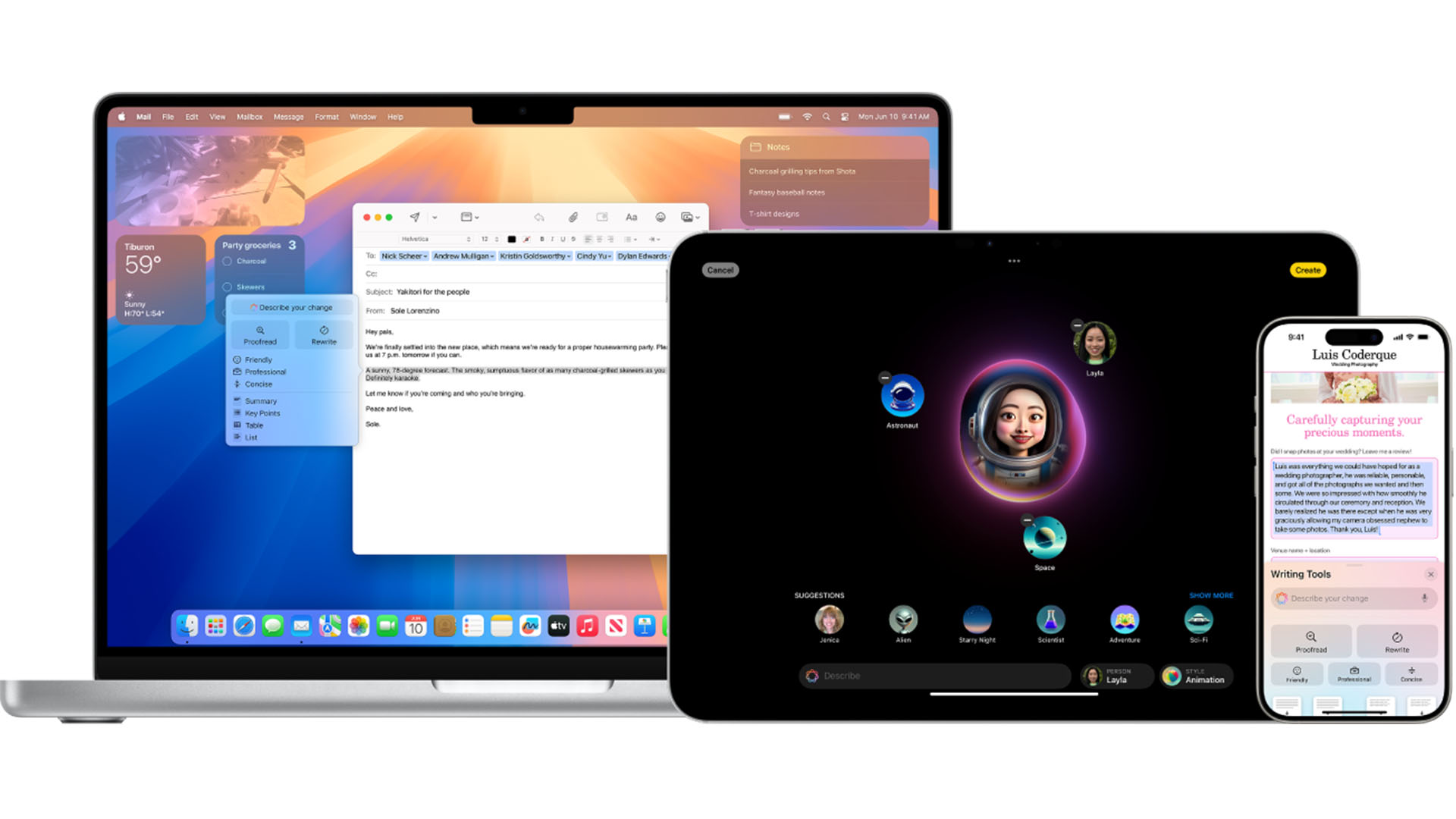
Has anything had a more fractured rollout than Apple Intelligence? Apple’s AI efforts arrived later than rivals like Samsung and Google, and also has ties into a third party in ChatGPT — a surprise for a company of Apple’s size.
And, while there’s plenty to enjoy on Mac, iPhone, and iPad, at the time of writing there’s an expectation that, in many ways, the current version of Apple Intelligence is likely to be the worst.
Here’s how to get started with Apple’s suite of AI tools, including how to leverage ChatGPT for Siri, filter your email, and turn it off if you’d rather avoid it altogether.
Compatible devices
The first thing to remember if you’re looking at your iPhone and wondering where the Apple Intelligence features are, you’ll need an iPhone 15 Pro or Pro Max or any iPhone 16.
For iPad owners, you’ll need an M1 chip or later, or the A17 Pro iPad Mini, while Mac users can enjoy the features on M1 hardware or later.
For more info check out our Apple Intelligence compatibility guide.
Turn Apple Intelligence On (and Off)
If your device is compatible, you’ll need to switch it on. On your device of choice, head into Settings and ‘Apple Intelligence & Siri’, then request access by tapping ‘Get Apple Intelligence’.
Get daily insight, inspiration and deals in your inbox
Sign up for breaking news, reviews, opinion, top tech deals, and more.
Apple needs you to download some of the language models used, so you’ll need to install those before you can get started.
If you’d rather not use it, you can toggle it off the same way.
Want more detailed steps? Check out our how to turn off Apple Intelligence guide.
What can you do with Apple Intelligence?
One of Apple Intelligence’s most promising features, the contextual awareness that lets Siri tap into your contacts, appointments, and even correspondence, is expected later this year as part of iOS 18.4 — but there are still plenty of reasons to check out Apple Intelligence.
Writing Tools

Appearing just about anywhere you can enter text, Apple Intelligence’s Writing Tools are heavily publicized in the company’s ads, and for good reason.
Highlighting text and opting to proofread or rewrite it with a fresh tone is a great way to save time, and it’s super useful when sending long documents to add a short summary at the top, too.
Your mileage will vary depending on how verbose you are (I rarely use it, but writing is, well, my job), but it can also tap into ChatGPT to write for you.
ChatGPT Integration
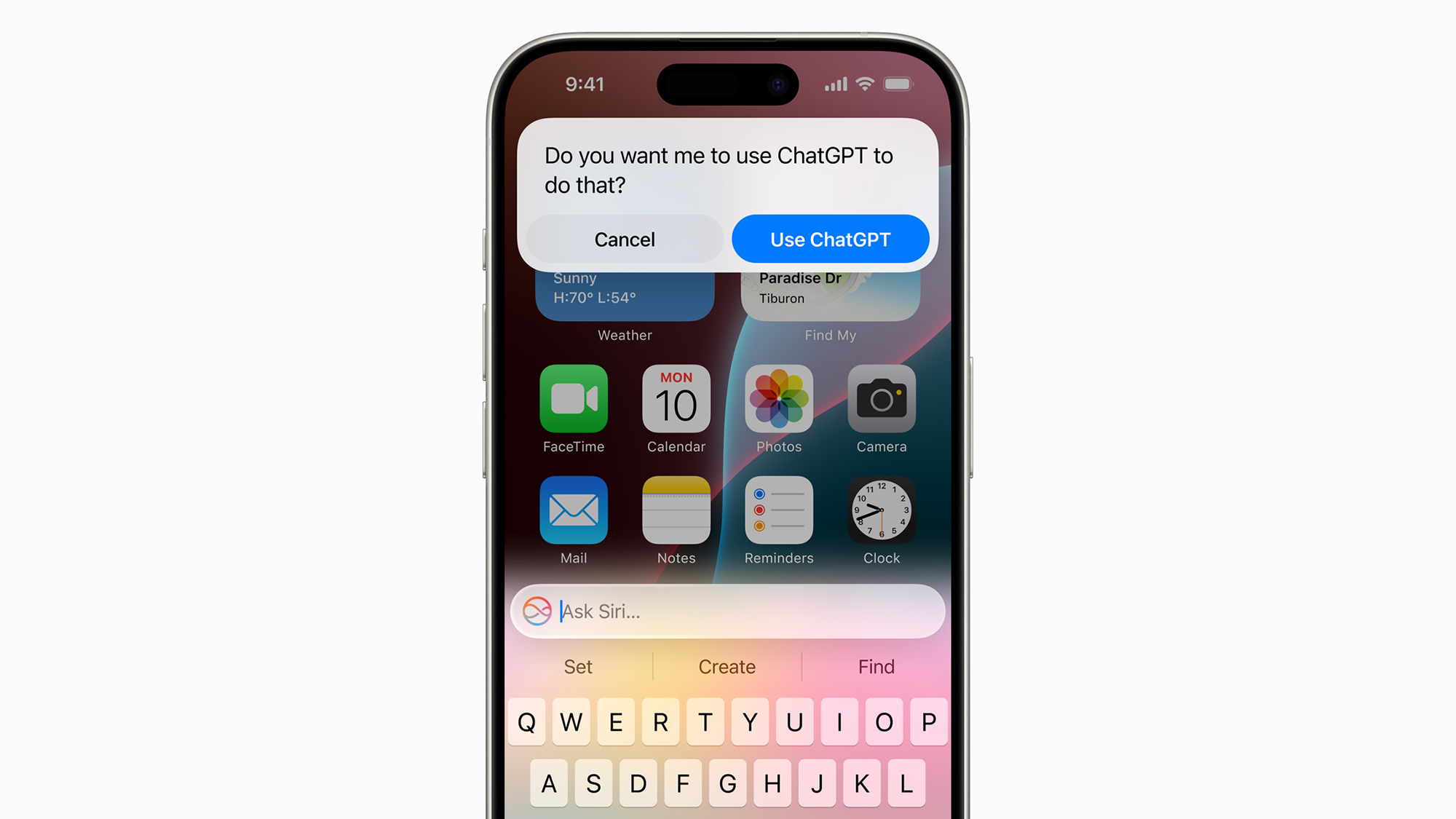
If you’re happy to lean on OpenAI’s ChatGPT infrastructure, Siri and Writing Tools will ask for your permission to connect to the service.
Doing so can give you more detailed responses, particularly if you’re typing to Siri and asking lengthy questions.
You can link to a ChatGPT account, which is handy if you have Premium features enabled, but if not it’ll just ensure your queries are logged in your account so you can refer back to them.
If you’d prefer to keep everything within Apple’s servers, you can opt out of ChatGPT entirely.
Generate Images and Emoji
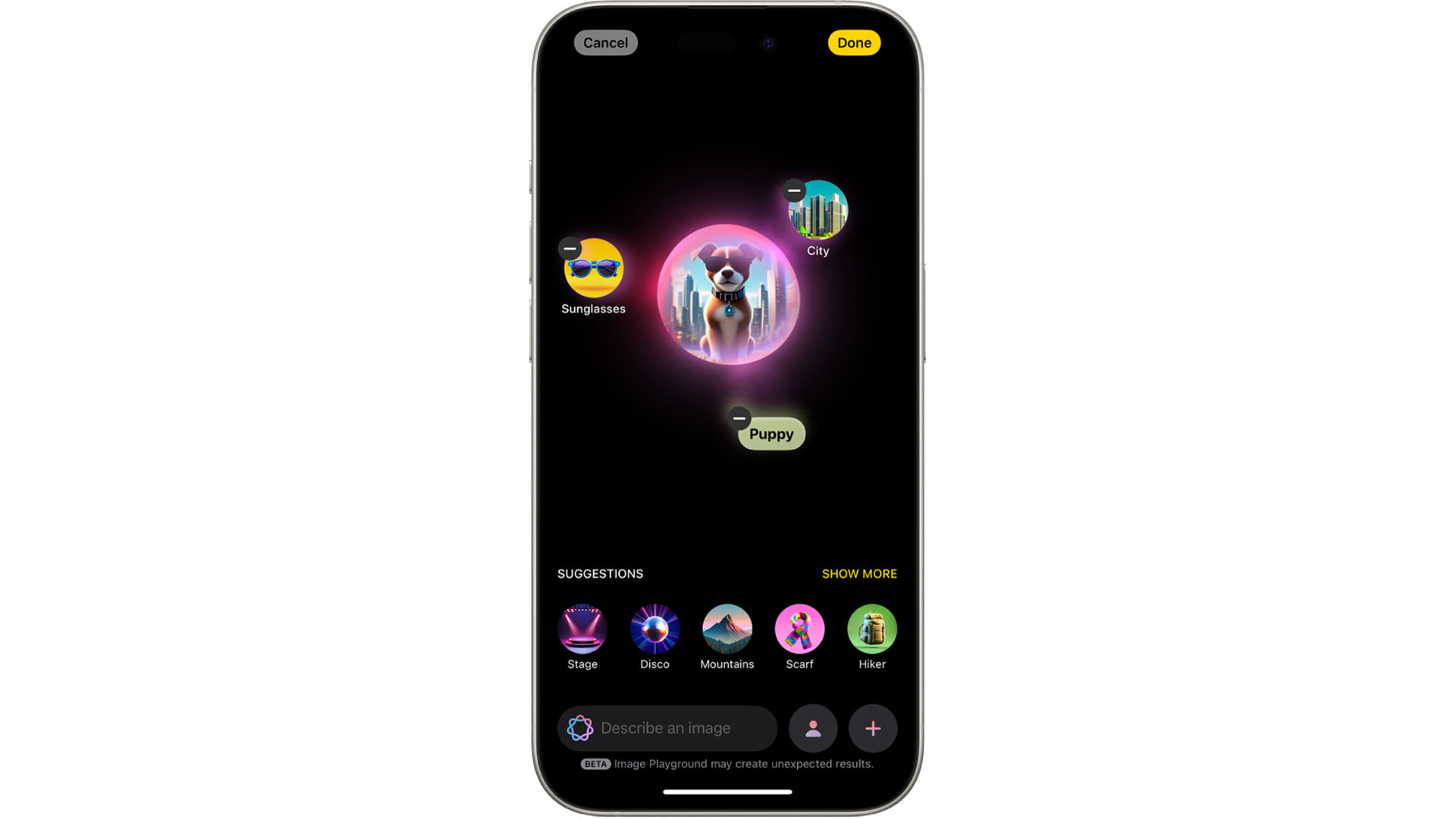
Apple has finally hopped on the Generative AI train, and you can use text prompts to create images in Image Playground, or custom Emoji called Genmoji.
Image Playground is found in its own app, while Genmoji appears when you use the Emoji keyboard. Each has its own interface, but with Genmoji you can pick an existing picture as a starting point, whereas Image Playground will give you a bunch of easy-to-select prompts to get the ball rolling.
Apple Intelligence in Photos
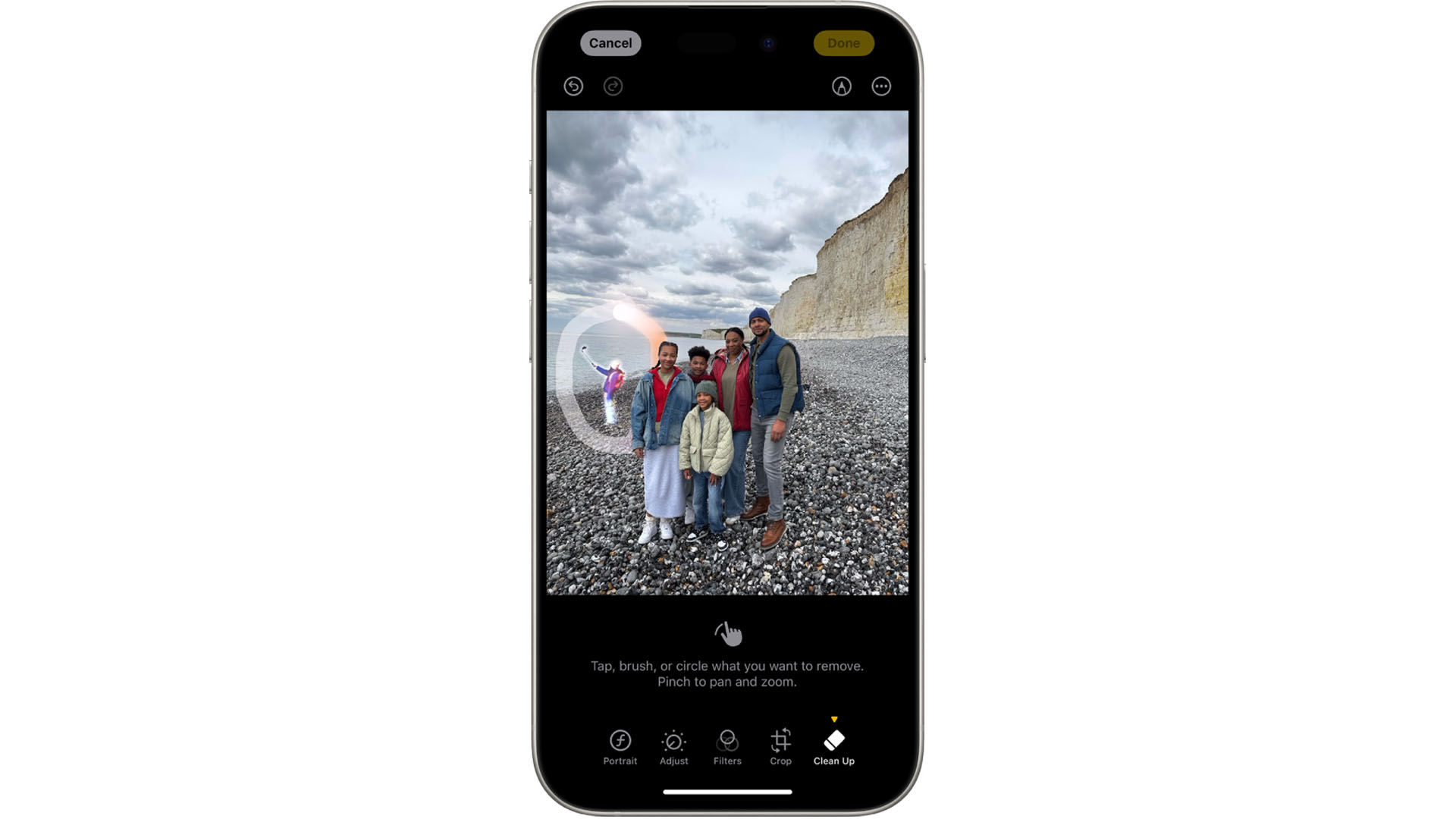
Photos has seen a big redesign across the Apple ecosystem, and it leverages Apple Intelligence in particularly nifty ways.
For one, it’s now much easier to find the photo you’re looking for or even a specific shot in a video. Apple has always been great at spotting “dog” or “baby” in your Photos library, but it’s now much better at quickly spotting answers to more complex queries like “me laying on some grass”.
You can also head into the Photos app, head to the ‘Memories’ section, and tap ‘Create’ to build a Memory Movie, complete with slick animation.
Finally, Apple finally has an answer to Google’s Magic Eraser, with the ‘Clean Up’ tool in photos able to highlight bystanders and other awkward background items and remove them with a tap, brush, or circle.
Messages, Notes and Mail (including those notification summaries)
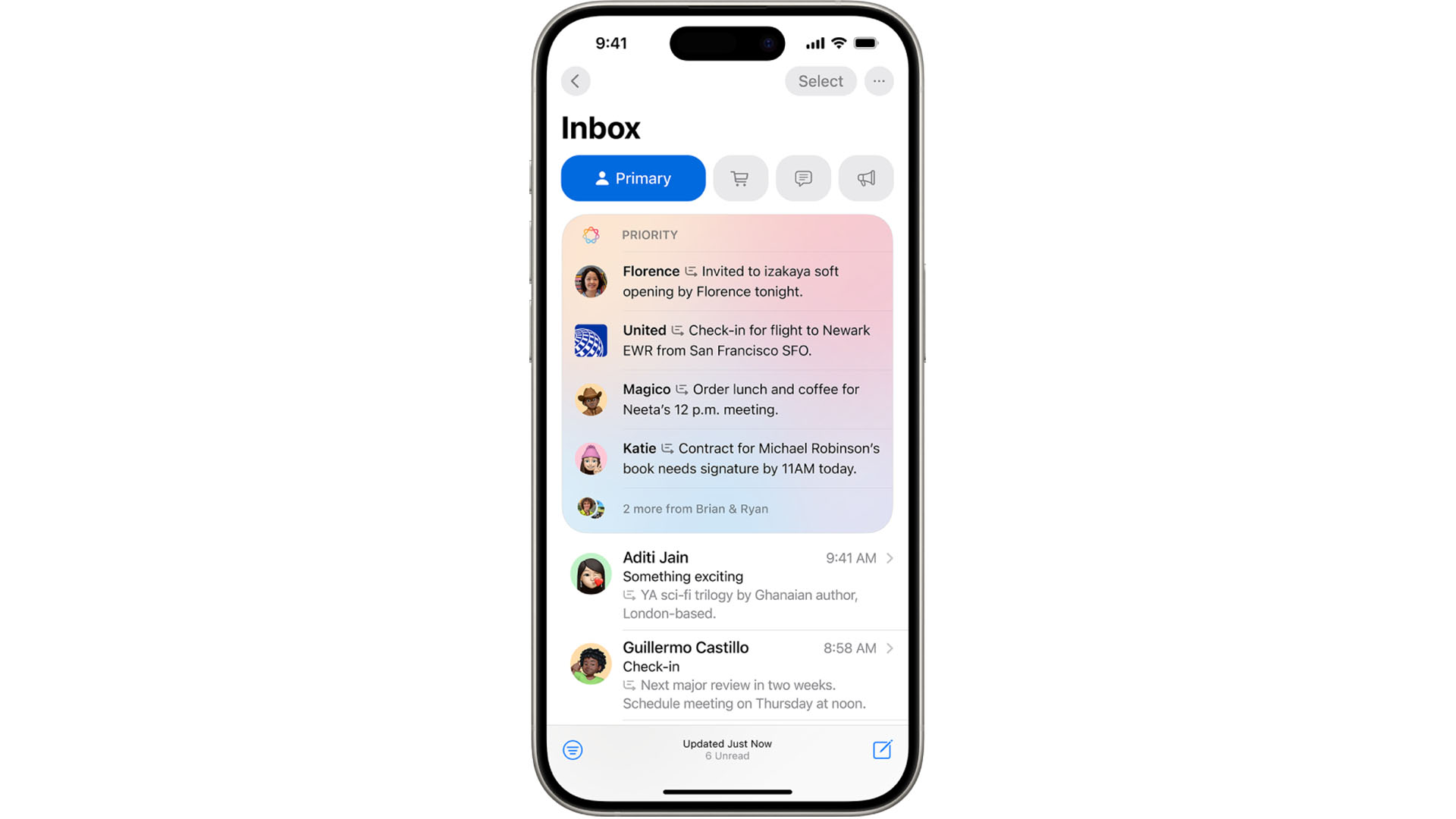
Three of Apple’s most popular apps, Messages, Notes, and Mail all see upgrades thanks to Apple Intelligence.
Starting with Messages, Apple Intelligence can arrange summaries of unwieldy group threads so you know if you need to check in or not. It’s not always perfect (and has been removed from news apps at the time of writing), but it’s a start, as are the Smart Reply options that offer quickfire responses to messages.
Mail gets the same summarisation and smart replies, but also filters your emails so you can quickly access newsletters or transaction receipts, while Notes lets you sketch something and then convert it to a stylized image with a few taps — particularly useful if you’re an Apple Pencil doodler.
What’s to come in Apple Intelligence?
Apple Intelligence is here, but many of its features still haven’t rolled out yet. The biggest one is the ‘Siri brain transplant’, which will see Apple’s AI assistant (which lags behind pretty much every rival) get access to personal data and context.
That means you’ll be able to ask it for information about, say, the timing of your mother’s flight, and it’ll dig through your apps and contacts to put that information together. “Edit the photos of us at the park and email it to Dad” could be a request that won’t just get a confused response from Siri.
Elsewhere, the memory movies feature should finally come to Mac, as well as Genmoji, and Apple Intelligence should finally start to reach other countries that don’t have English as their first language.
Finally, further down the line, rumors have suggested Apple will try to grab back some mindshare by releasing its own version of Siri that’s much more conversational, a little like Google Gemini.
That should be enough to get you started with Apple Intelligence, but expect to see new use cases crop up as Apple rolls out additional features, and as new hardware arrives with its capabilities in mind.

Lloyd Coombes is a freelance tech and fitness writer for TechRadar. He's an expert in all things Apple as well as Computer and Gaming tech, with previous works published on TopTenReviews, Space.com, and Live Science. You'll find him regularly testing the latest MacBook or iPhone, but he spends most of his time writing about video games at Dexerto.
You must confirm your public display name before commenting
Please logout and then login again, you will then be prompted to enter your display name.