I found the absolute best use for the iPhone 16 Camera control – you just have to get a little wet
Smile, little fishies

Camera Control, one of the most significant updates to the iPhone 16 lineup, is a somewhat polarizing feature. Some are fascinated by the photographic possibilities, and others wonder why Apple thought we needed yet another button on the iPhone. I've been a bit torn myself. As Apple introduces new capabilities via iOS 18 updates, like a gentle press to lock focus and exposure, I excitedly test it out. Most of the time, however, I forget the button is there. That is, until I went on vacation and discovered Camera Control's true purpose.
Underwater photography.
For those not familiar with Camera Control, it's a button (Apple hates when we call it a button, but it moves, so it's a button) on the right side of all iPhone 16 models that responds to partial and complete presses and gestures to enable a wide range of camera features and, more recently, Apple's Visual Intelligence.
Camera Control is a great feature, especially when you want to use, say, the iPhone 16 Pro Max in landscape mode. Holding it like a traditional camera, you press a physical, almost shutter-like button to snap a photo or launch a video capture.
Surface dwellers need not apply
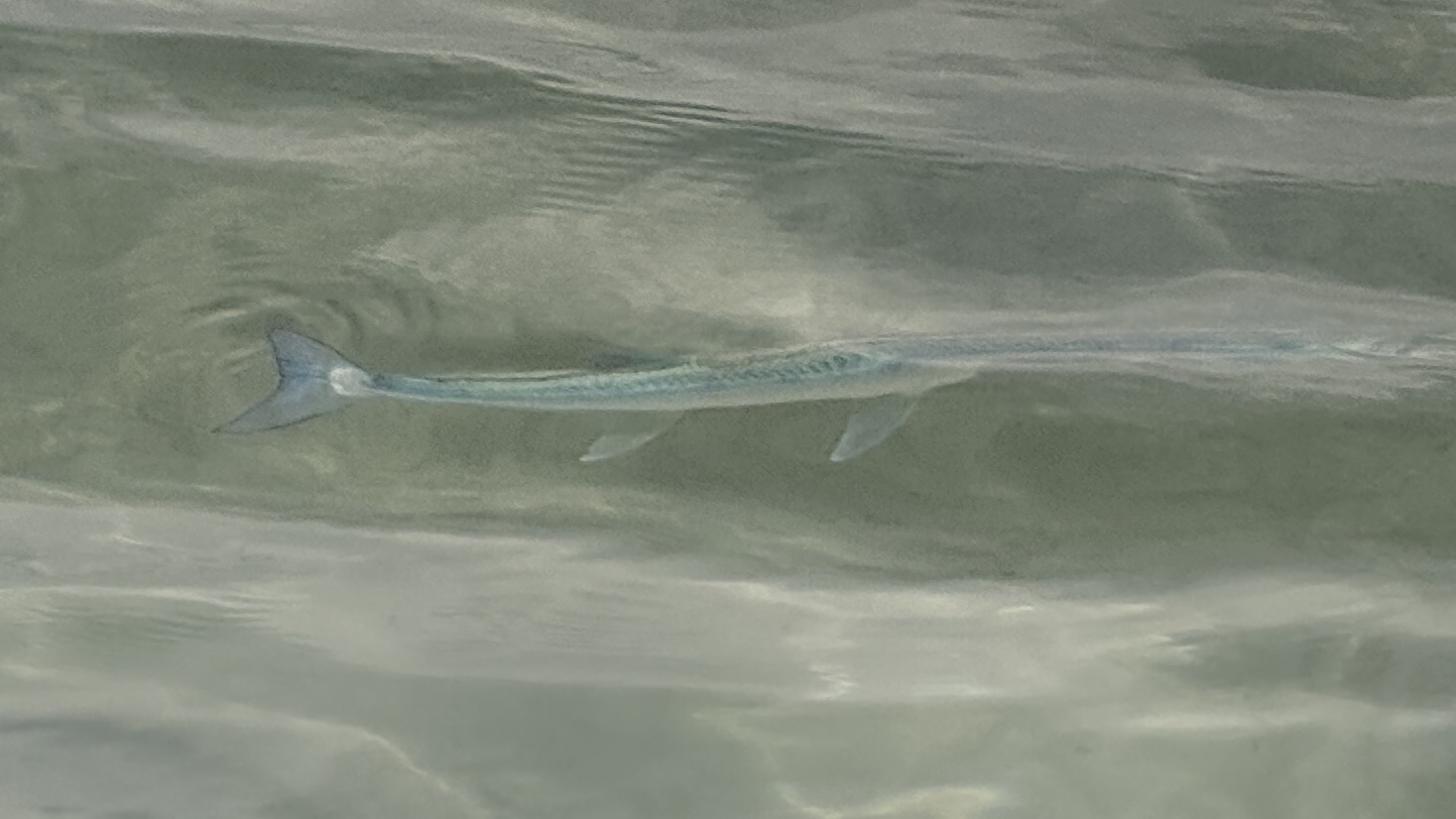

As I noted, I've used it some since the iPhone 16 launched in September 2024, but I often forget it's there. Fast forward to earlier this month and my long-awaited vacation to Antigua, a Caribbean island known for its excellent weather, beaches, palm trees, pristine water, and marine life.
One afternoon, we walked the long beach to a lagoon-like area where the water was particularly clear, calm, and shallow enough to wade in a few dozen yards without getting our chests and shoulders wet. Immediately, I noticed schools of small white fish swimming around my legs. Then I spotted others with stripes, a few long, thin ones, and at least a few darker swimmers.
I tried using the iPhone 16 Pro Max to take pictures of the fish as they dashed around, but shooting from the surface into the water didn't produce any shareable results (see above). Having experimented with underwater iPhone photography in the past, I decided it was time to give my phone a dip. I didn't want to dive underwater, though. There was a strong breeze, and I thought it would be too cold. Instead, the plan was to just put the iPhone 16 under and snap away.
Get daily insight, inspiration and deals in your inbox
Sign up for breaking news, reviews, opinion, top tech deals, and more.
A fin-tastic time




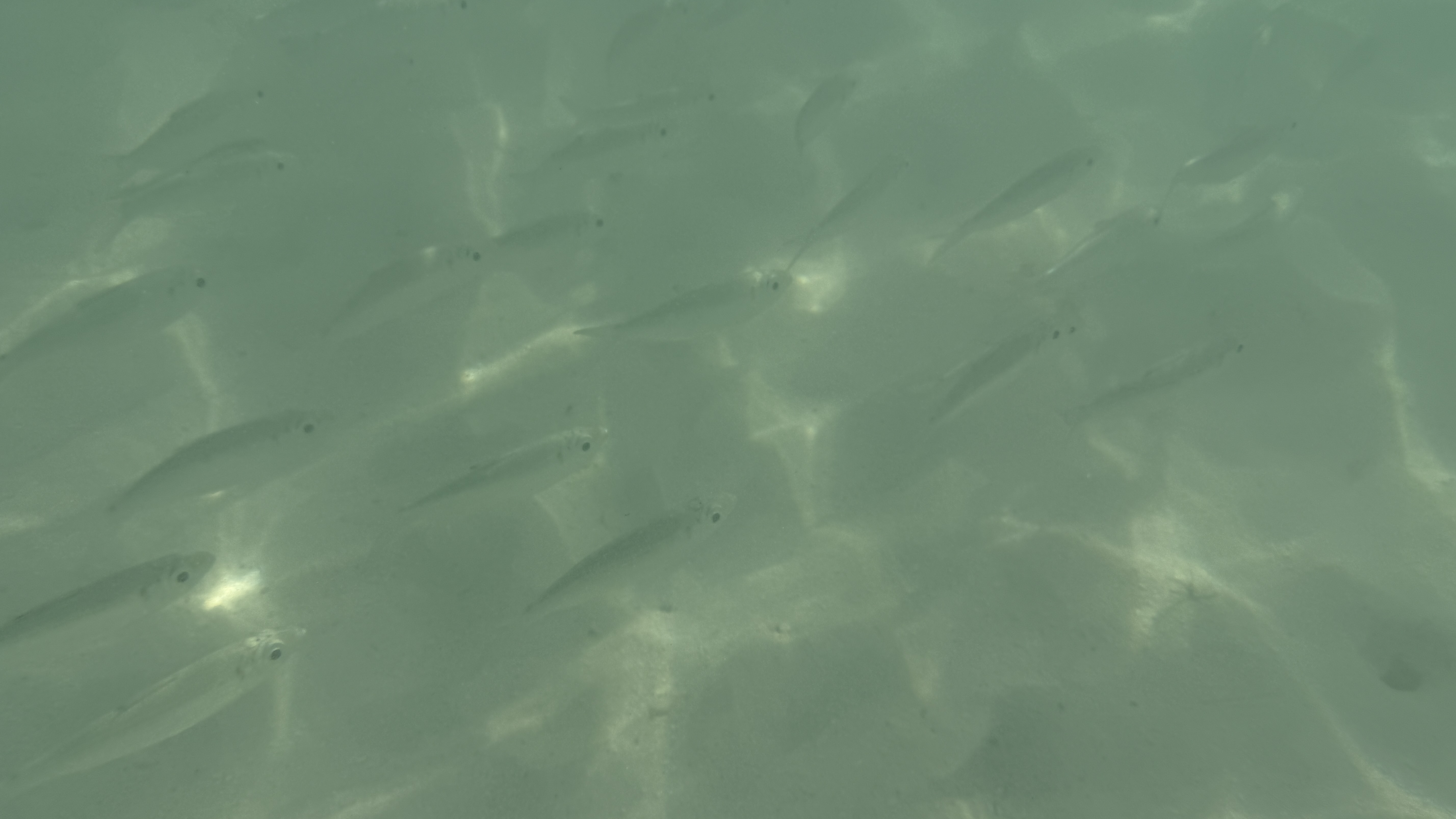
As I'm sure you know, your iPhone 16 is IP68 rated, which means it can be under 1.5 meters of water for up to 30 minutes. I felt confident the phone could handle a few intermittent dips and survive.
I quickly realized this might be the perfect test bed for the new-ish Camera control button, so I gingerly lowered the phone into the water and started pointing it toward the fish. I didn't have to open the camera app beforehand. A full press of the button launches the Camera app.
Moving slowly toward a pair of fish, I pressed the Camera Control just enough to enable exposure and focus lock (you feel a little haptic pulse), then I did a full press. I did this a few times, slowly chasing the fish from one side of the lagoon to the other.
Obviously, I could've still used the down volume button to shoot photos, but then I'd always have to start by opening the camera above water and then blindly fumbling to find the right button ("Is it the "up" or "down" volume button?!") while holding the phone underwater, which is no fun. Plus, you can't do the partial press to lock focus and exposure.
Lights, cameras, water, action
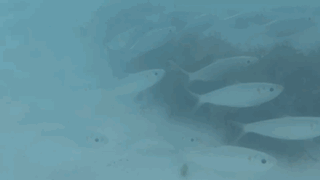
I also used Camera Control to shoot some videos. Again, I like the idea that I didn't have to start shooting above water and then dip the phone in. Instead, I could find the shot I wanted and then press the button to start capturing the video. This may also have helped me get closer to the fish since they didn't see my big head right behind the iPhone.
One thing I could not do was apply gestures underwater in much the same way the iPhone's screen is useless when it's submerged.
In the end, I got some of the best underwater iPhone photos and videos I've ever captured, and while my hands and legs got wet, I never had to dive underwater. I think I prefer this to snorkeling.
Swim safe
One important caveat on all this. If you follow my lead and start shooting underwater shots with your iPhone 16, remember that the time limit is 30 minutes and only at a depth of about 5 feet of water.
More importantly, once you've submerged your phone, you won't be able to charge it with a wired charger until that port is dried out. If you try to plug in a USB-C cable, the iPhone will launch an alarm and post an on-screen message. Just remember to travel with a wireless charger, and you'll be fine.
It can take a while for the phone to dry out after a dip. The morning after my excursion, I was working out and listening to a podcast on my iPhone through its speakers (no one else was there). The audio was quite muffled. I vigorously tapped the phone on my palm to dislodge the water that was likely blocking the speakers, and that did the trick.
Have you been using Camera control on your iPhone 16? Let me know what you've done in the comments below.
You might also like

A 38-year industry veteran and award-winning journalist, Lance has covered technology since PCs were the size of suitcases and “on line” meant “waiting.” He’s a former Lifewire Editor-in-Chief, Mashable Editor-in-Chief, and, before that, Editor in Chief of PCMag.com and Senior Vice President of Content for Ziff Davis, Inc. He also wrote a popular, weekly tech column for Medium called The Upgrade.
Lance Ulanoff makes frequent appearances on national, international, and local news programs including Live with Kelly and Mark, the Today Show, Good Morning America, CNBC, CNN, and the BBC.
You must confirm your public display name before commenting
Please logout and then login again, you will then be prompted to enter your display name.