iPhone 16 has an exclusive Apple Intelligence feature but you can use Google’s alternative on iPhone 15 today
Who needs the iPhone 16 anyway?
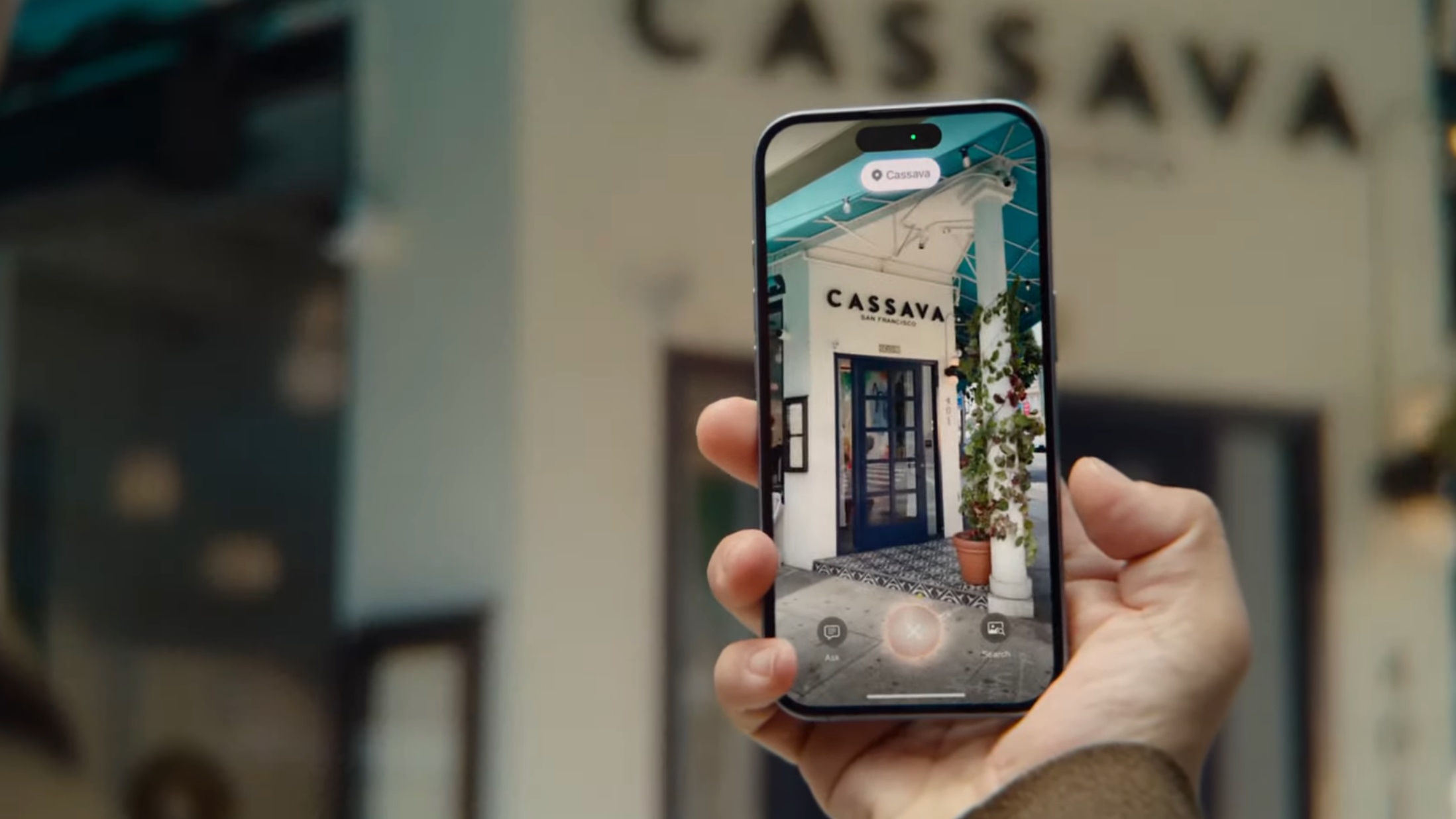
Apple just announced the iPhone 16 and iPhone 16 Pro with a cool new Apple Intelligence feature called Visual Intelligence. Visual Intelligence lets you point your iPhone’s camera at almost anything, tap the new Camera Control button, and use AI to determine what you’re looking at — it’s impressive, but won’t arrive until later this year.
Visual Intelligence appears to be one of the only exclusive Apple Intelligence features on this year’s new iPhones, so Apple’s version of Google Lens aside, iPhone 15 Pro owners won’t need to upgrade to get the best of what Apple Intelligence can offer.
Speaking of Google Lens, it might not be a built-in AI viewfinder like Visual Intelligence but you can use Google’s handy AI search tool on many iPhones including the iPhone 15 which is set to miss out on all Apple Intelligence tools despite not even being a year old.
Considering that Visual Intelligence even has an option to look up what you are seeing on your device with the Google search engine, Google Lens might just be as good and available on your current device. Want to give Google’s alternative to Visual Intelligence a try today? Read on to find out how.
As for everything iPhone 16? Check out our iPhone 16 hub for a lowdown on everything you need to know. And for our first impressions, read our hands-on iPhone 16 review.
How to use Google’s Visual Intelligence competitor on iPhone
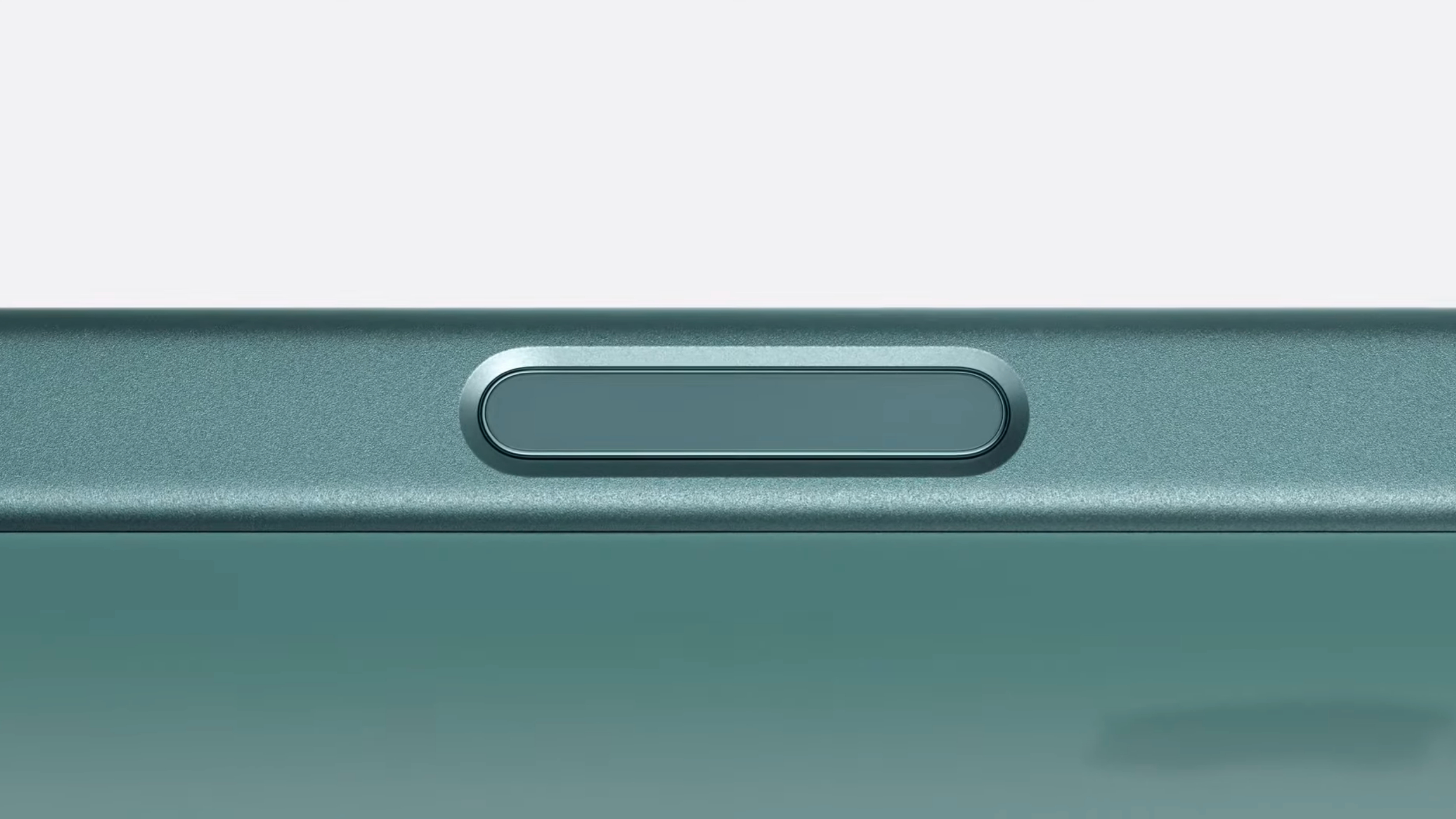
Google Lens isn’t anything new, in fact, it launched in 2017 long before the AI buzzword was being used in every tech product’s launch campaign. It’s also not exclusive to the Google Pixel, launching on iPhone in 2018. While Google Pixel 9’s Circle to Search feature which uses Lens technology isn’t available on iOS, you can use Lens similarly to Visual Intelligence, and combined with the iPhone 15 Pro’s Action button it’s awesome.
1. Download Google from the App Store
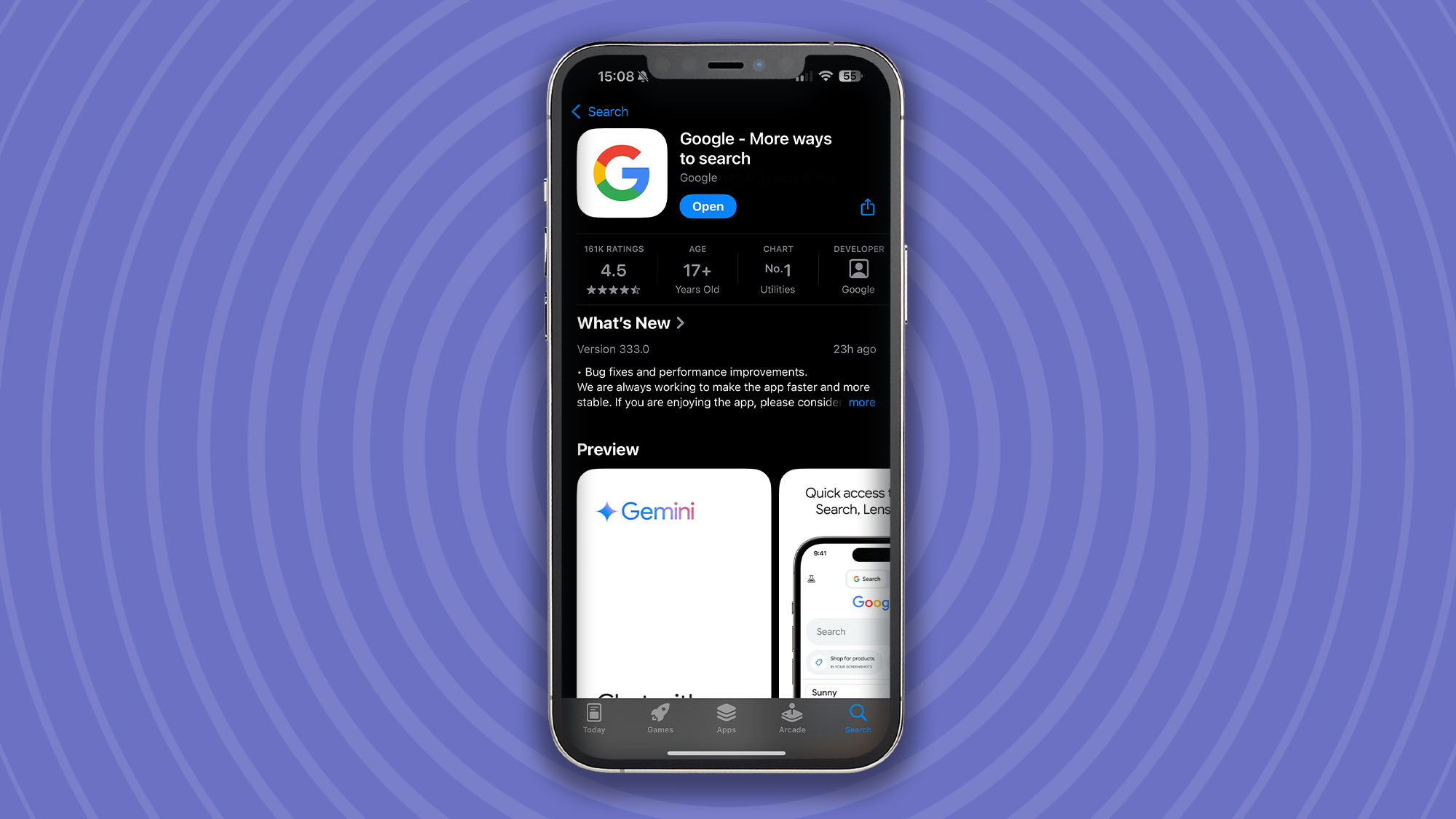
Open the App Store and download the Google app.
2. Use Google Lens
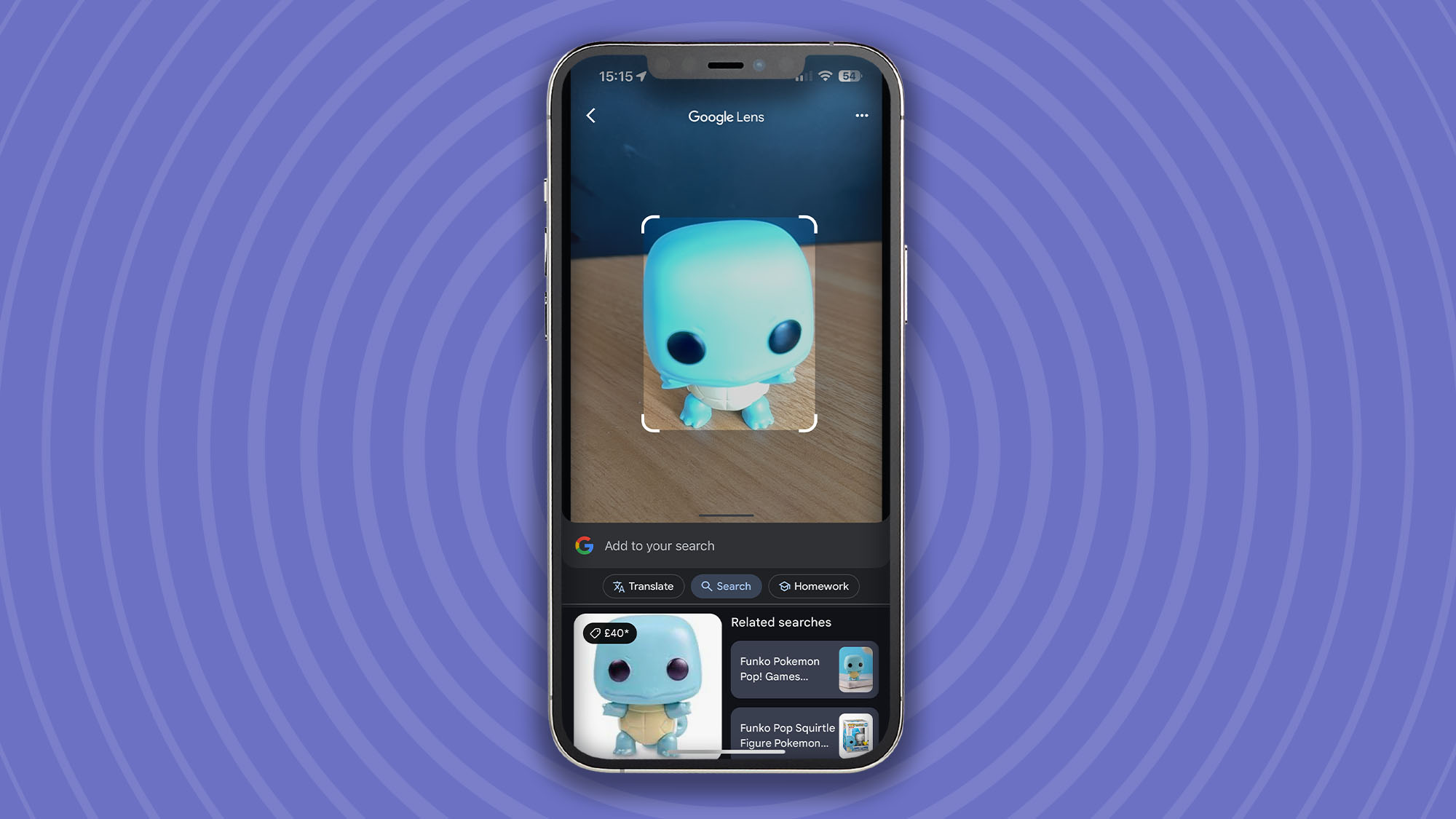
Open the Google app and tap the Google Lens icon. Now aim your camera at something you want to search for and snap a photo, Google will do the rest of the work.
If you’d like to use this with the Action Button follow these steps:
Get daily insight, inspiration and deals in your inbox
Sign up for breaking news, reviews, opinion, top tech deals, and more.
1. Create a shortcut

Open the Shortcuts app and tap the + to create a new shortcut. Search for Google Lens, select it, and tap Done.
2. Use the Action button
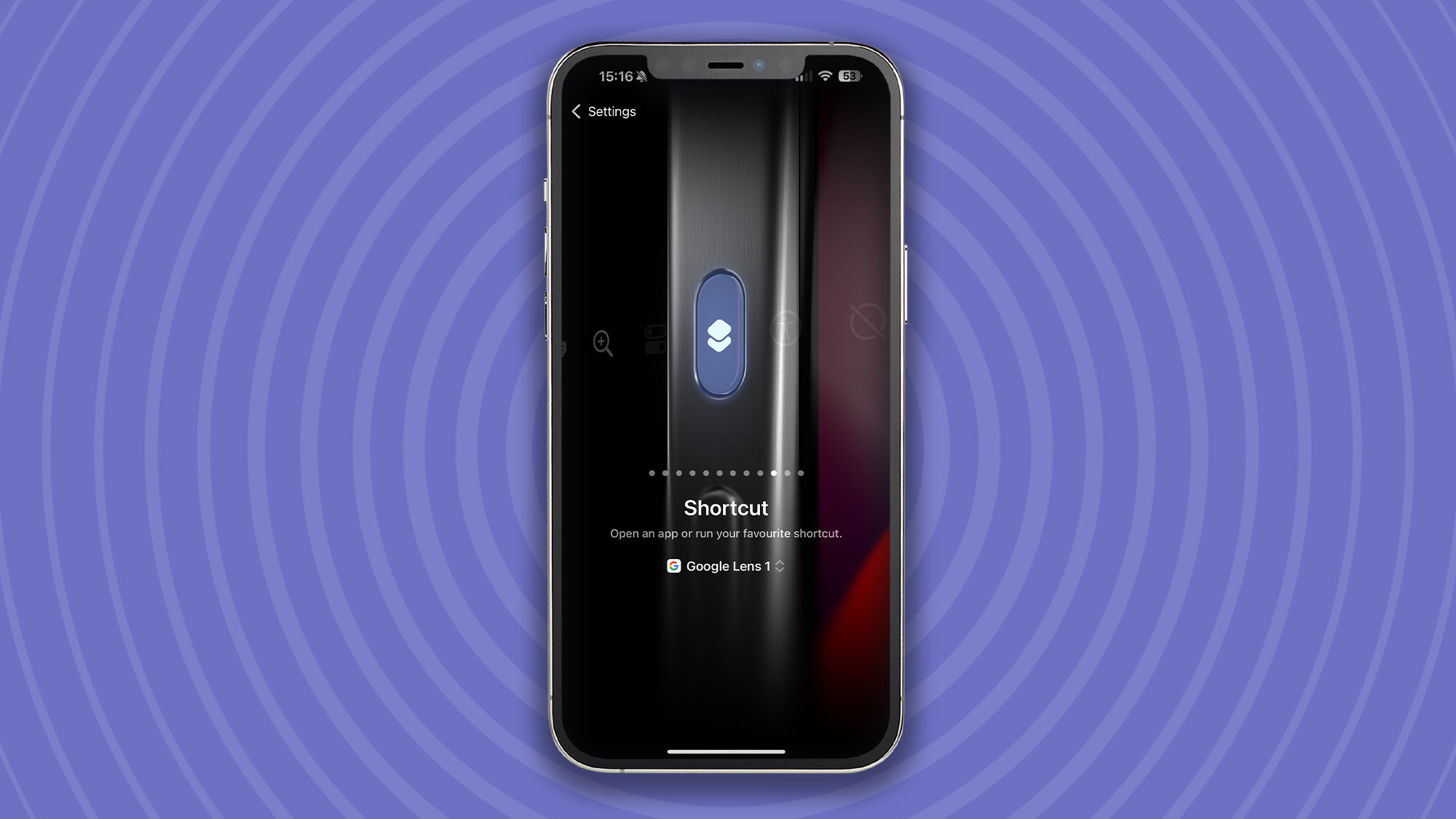
Now you've created a shortcut, open Settings and select Action button. Now choose the shortcut you created above.
There you have it, you can now quickly activate Google Lens by opening the Google app or at the press of the Action button. While it’s not exactly the same as Visual Intelligence, Google Lens is a seriously useful tool that will find most things you point your camera using Google search.
How about Pixel’s Circle to Search on iPhone?
You can also use Lens to recreate the Google Pixel 9’s Circle to Search feature. This uses Shortcuts and works best with the best iPhones featuring the Action button
1. Create a 'Circle to Search' shortcut
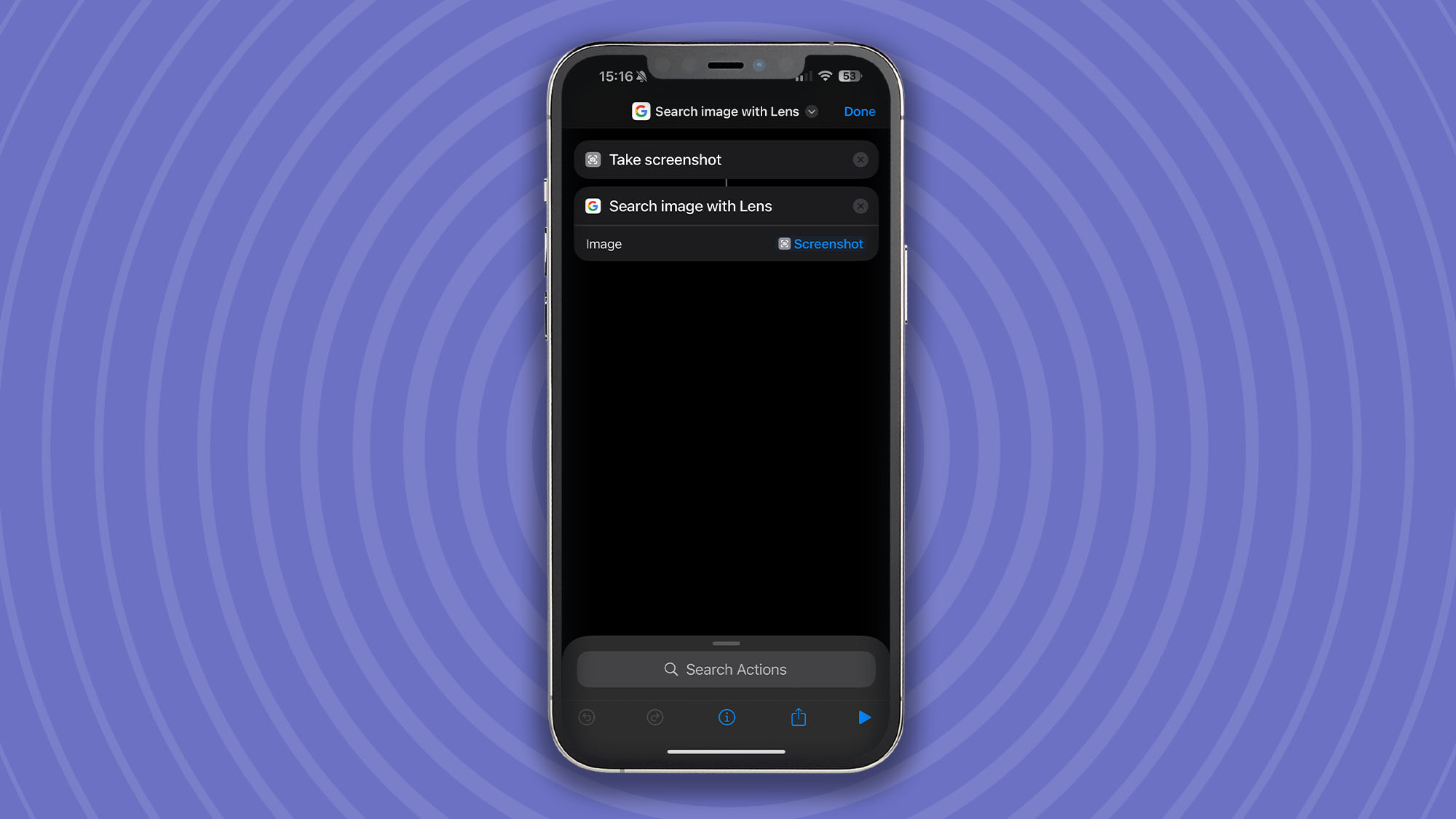
Open the Shortcuts app and tap the + to create a new shortcut. Search for Take Screenshot and select it. Now, search again for Search Image with Lens and select it. Tap Done.
2. Use the Action button
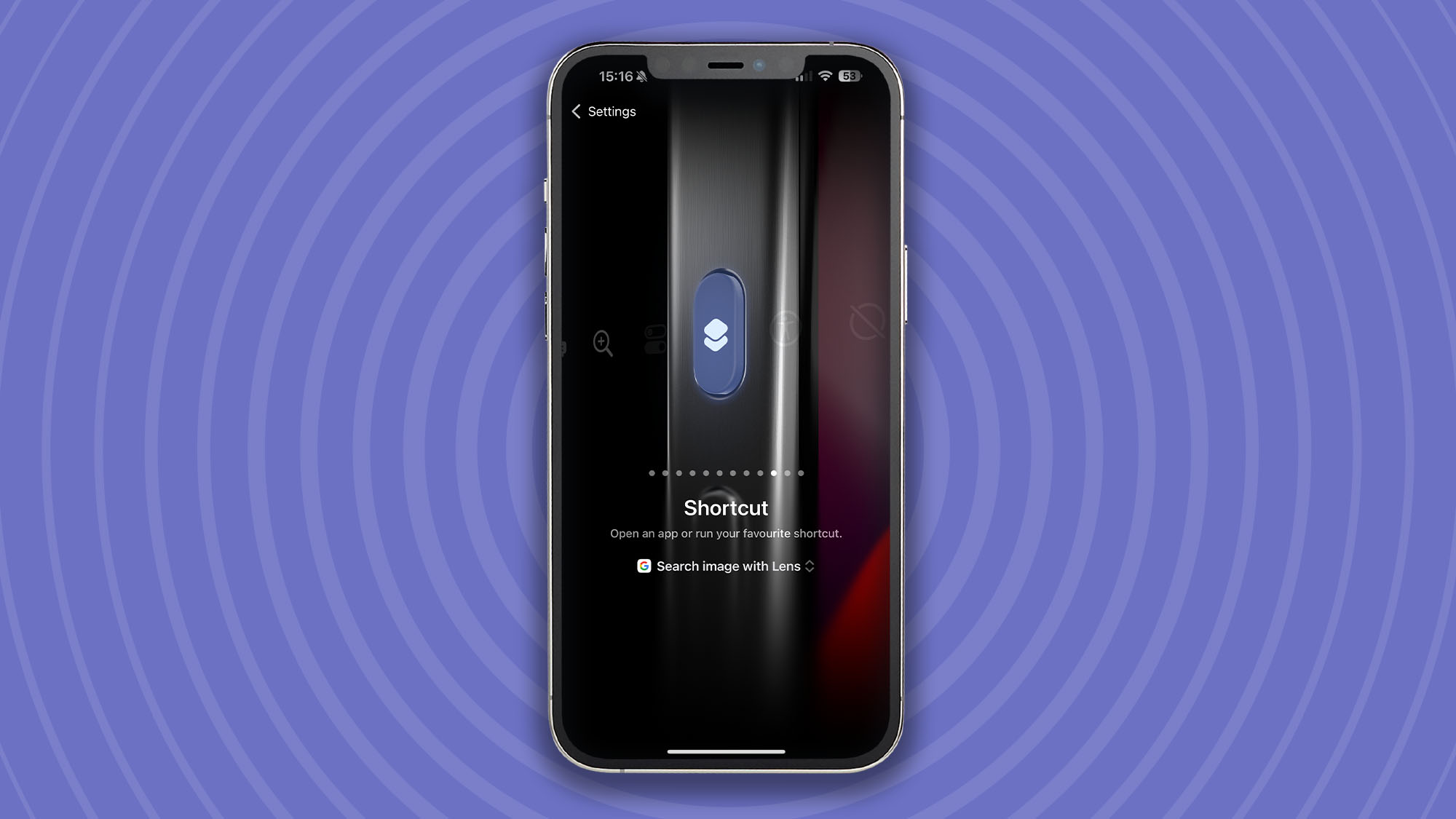
Now you've created a shortcut, open Settings and select Action button. Now choose the shortcut you created above.
Now any time you activate the shortcut with the press of the Action button, whatever is on your screen (that could be an image from your Photos library, for example) will be used as an input for Google Lens allowing you to search for what it finds. You don't need to actually circle anything in Google lens, it will automatically find objects in the image for you. This might be the most useful shortcut for the iPhone 15 Pro Max’s Action button I’ve found so far, so definitely give it a try.
Visual Intelligence is coming… But not on the iPhone 15
The iPhone 16, iPhone 16 Plus, iPhone 16 Pro, and iPhone 16 Pro Max all have a new Camera Control button that’s going to house Visual Intelligence. Launching later this year as part of an update to iOS 18, Visual Intelligence will work similarly to the Google Lens shortcuts we’ve featured above but with some Apple shimmer.
The iPhone 16 lineup launches on September 20 and is being touted as the ‘First iPhone built from the ground up for Apple Intelligence.'
You might also like

John-Anthony Disotto is TechRadar's Senior Writer, AI, bringing you the latest news on, and comprehensive coverage of, tech's biggest buzzword. An expert on all things Apple, he was previously iMore's How To Editor, and has a monthly column in MacFormat. He's based in Edinburgh, Scotland, where he worked for Apple as a technician focused on iOS and iPhone repairs at the Genius Bar. John-Anthony has used the Apple ecosystem for over a decade, and is an award-winning journalist with years of experience in editorial.