It's official: Apple's Find My network now lets you track twice as many devices
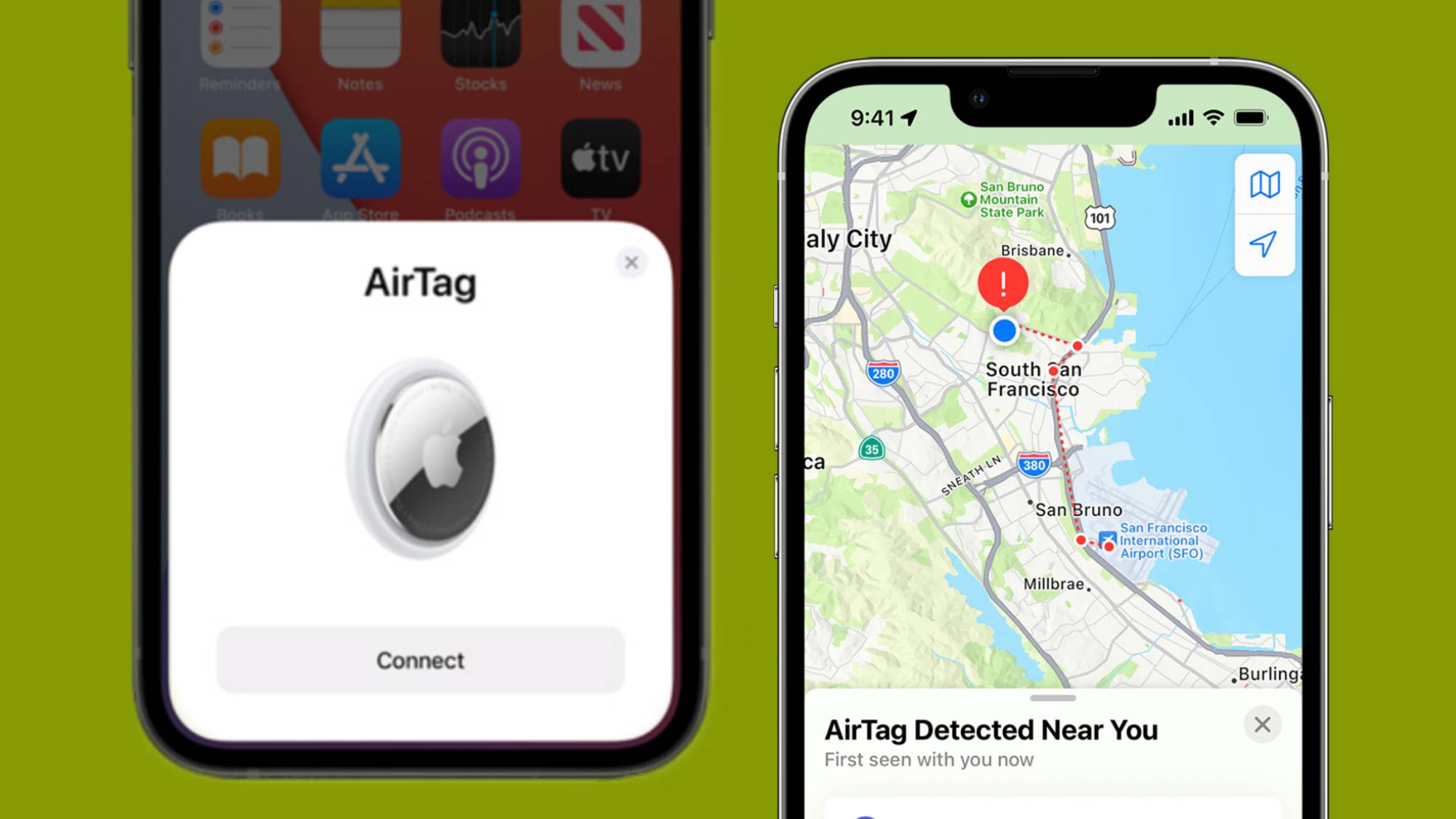
Apple has quietly confirmed that it has doubled the number of devices that you can track in its Find My app. While no official announcement was made by Apple itself, the change was first reported by Nicolas Alveraz (@nicolas09F9) and shared in a post on X (formerly Twitter).
Apple just updated their support articles about AirTags and it says you can now pair up to 32 items. However, the Find My configuration file from the server still says "maxPairEligibleDevices": 16. This is strange.https://t.co/O5yV9bPlFQJanuary 11, 2024
In a support document published on January 11, Apple revealed that you can now add up to 32 items in Find My instead of the previous limit of 16 items. This includes AirTags, first-party headphones, selected Beats headphones, newer MagSafe wallets, and third-party accessories and gear such as e-bikes.
It was confirmed by MacRumors that Apple increased the Find My item limit when iOS 16 and iPadOS 16 was launched in September 2022, but Apple never mentioned the change publicly until now.
In the Apple document, it details that some AirPods will count as more than one item when paired to Find My. With the exception of the AirPods Max, regular AirPods and AirPods Pro (1st gen) count as two items, and the AirPods Pro (2nd gen) count as three items. With AirPods and the 1st gen AirPods Pros, users can track each AirPod individually, thus marking it as two items. When tracking 2nd gen AirPods Pros, you can use Find My to track the charging case, making it the third item.
Apple introduced AirTags in 2021, making it easier for you to track your personal belongings as well as other Find My-compatible devices. However, avid Apple users voiced their concerns as they found themselves reaching the original 16-item limit quickly. This meant users would have to strategically decide which items to pair, which became increasingly difficult when Apple opened Find My pairing to third-party products shortly after.
How to add an AirTag to your Find My network
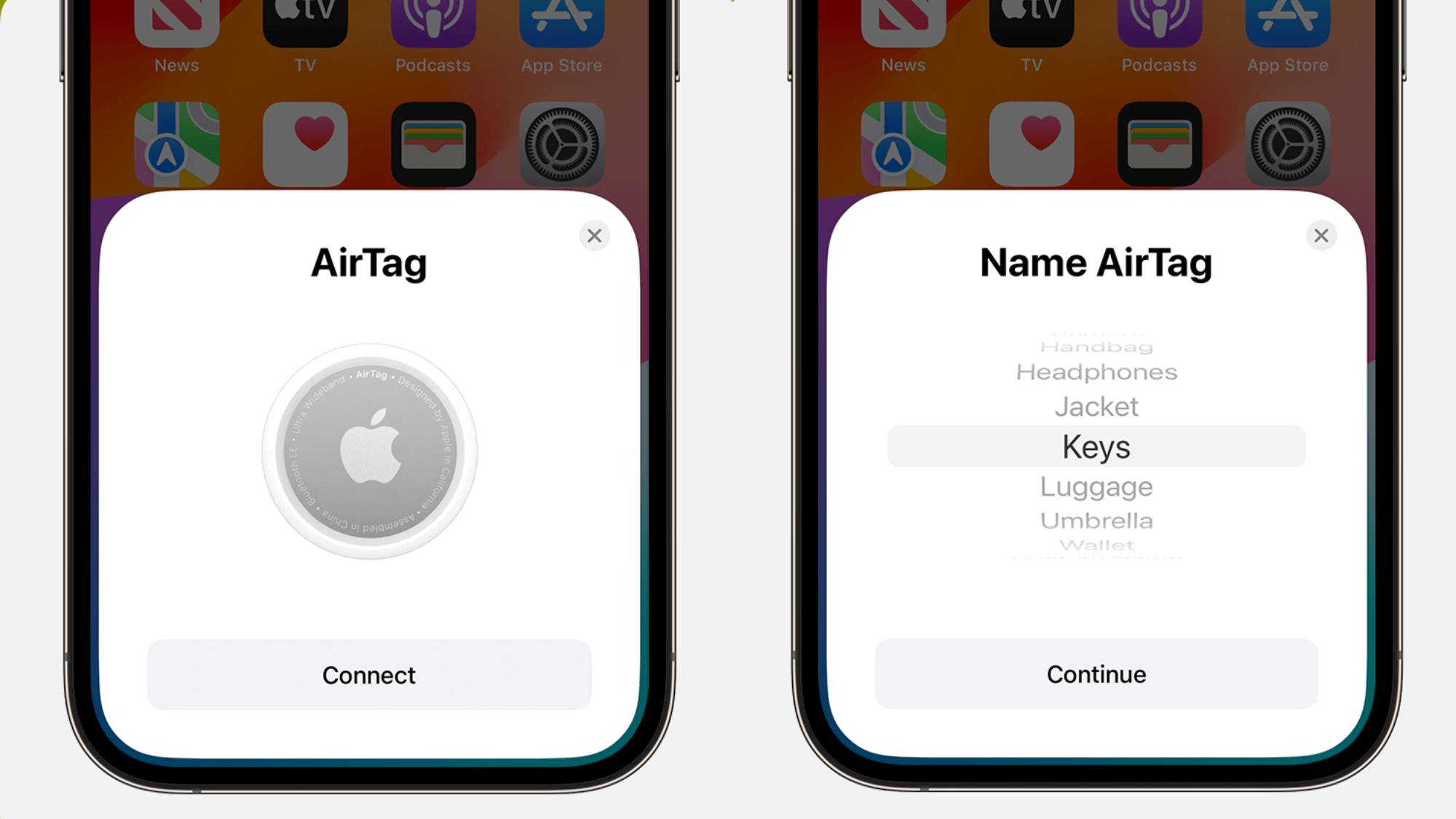
This now-official increase to the Find My device limit means that Apple super-users can track more devices and products without the fear of quickly reaching the limit.
Not sure how to pair more products to your Find My network? Adding AirTags, for example, to the network is pretty easy.
Sign up for breaking news, reviews, opinion, top tech deals, and more.
Hold your AirTag near your iPhone, and from there a pop up will appear on your screen for you to tap ‘Connect’. You’ll then have to name your AirTag from the options that appear in the scrolling list and tap ‘Continue’.
Once you’ve tapped ‘Continue’ again, register your AirTag with your Apple ID by tapping ‘Done’.
You might also like

Rowan is an Editorial Associate and Apprentice Writer for TechRadar. A recent addition to the news team, he is involved in generating stories for topics that spread across TechRadar's categories. His interests in audio tech and knowledge in entertainment culture help bring the latest updates in tech news to our readers.