Why does my iPhone say SOS? What it means – and how to set up Wi-Fi calling
A handy way to maintain service if the network ever goes down – again

If you’re an iPhone owner currently living in a major American city, you may see the words “SOS only” on your status bar. You’re probably not the only one, because at the time of this writing, the US is recovering from a major cellphone outage leaving tens of thousands without service.
This outage hit one of the US' largest wireless providers: AT&T (it's unclear if any other service was offline or simply getting reports because T-Mobile, for instance, customers could not contact anyone on ATT). Cellular companies are working to restore service, but it may be a while until everything is back to 100 percent. Most smartphones will be left in the dark during this time. However, iPhones have a special SOS Only mode, retaining their ability to make calls to emergency services when the network is unceremoniously down.
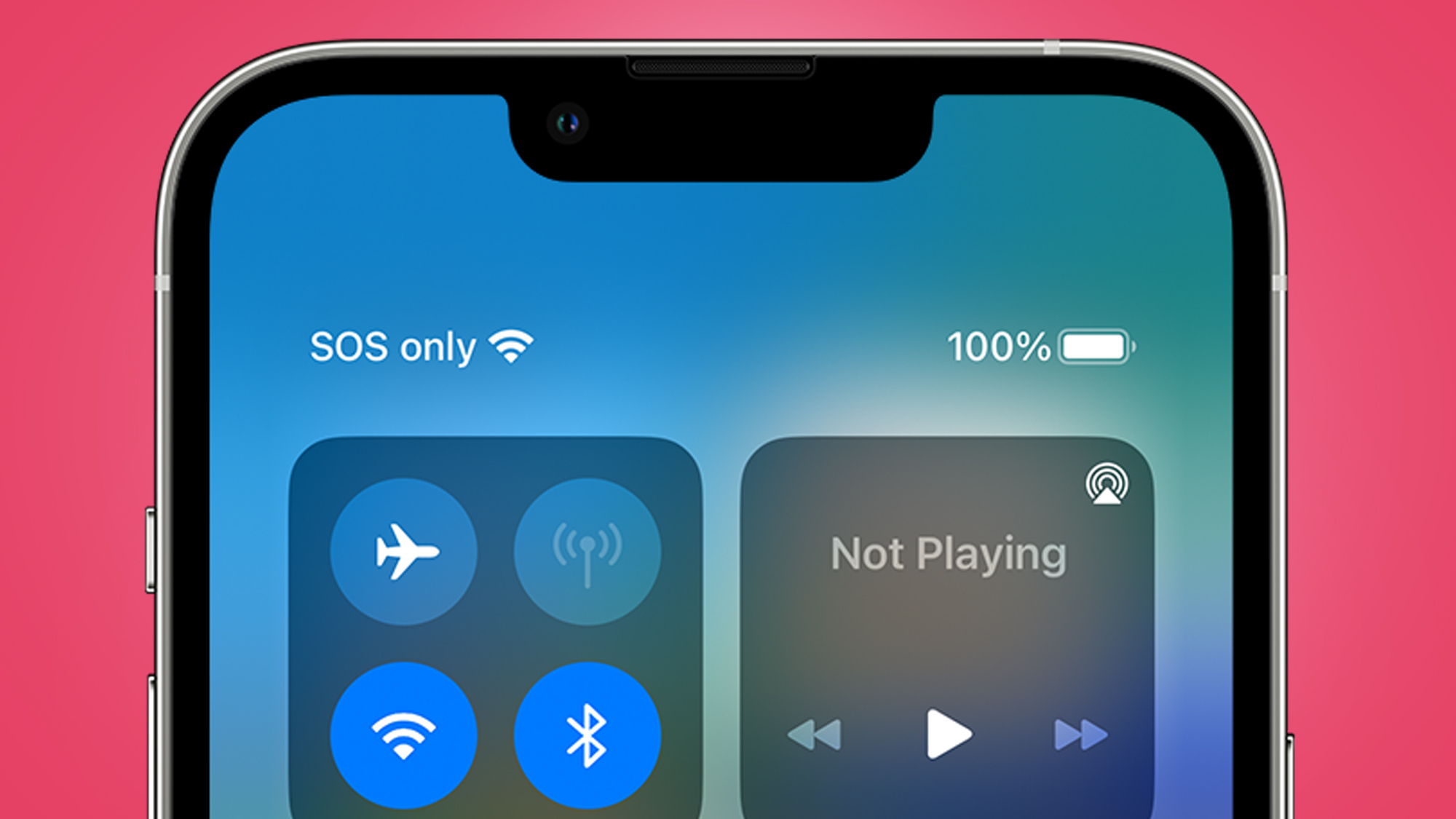
Fortunately, you don’t have to wait until the network comes back online to make non-emergency calls as iPhones support Wi-Fi Calling. It’s a handy feature that, as the name suggests, lets you call friends or family through an internet connection instead of a cellular one.
Setting up Wi-Fi Calling
Setting up Wi-Fi Calling is easy to do.
First, open the iPhone’s Settings menu then tap the Phone option. Next, select Wi-Fi Calling, and in the following menu, toggle the switch next to “Wi-Fi Calling on This iPhone”.
Make sure you’re connected to a local Wi-Fi network and you’re good to go. You are now able to contact friends or family without having to wait until your carrier restores service.
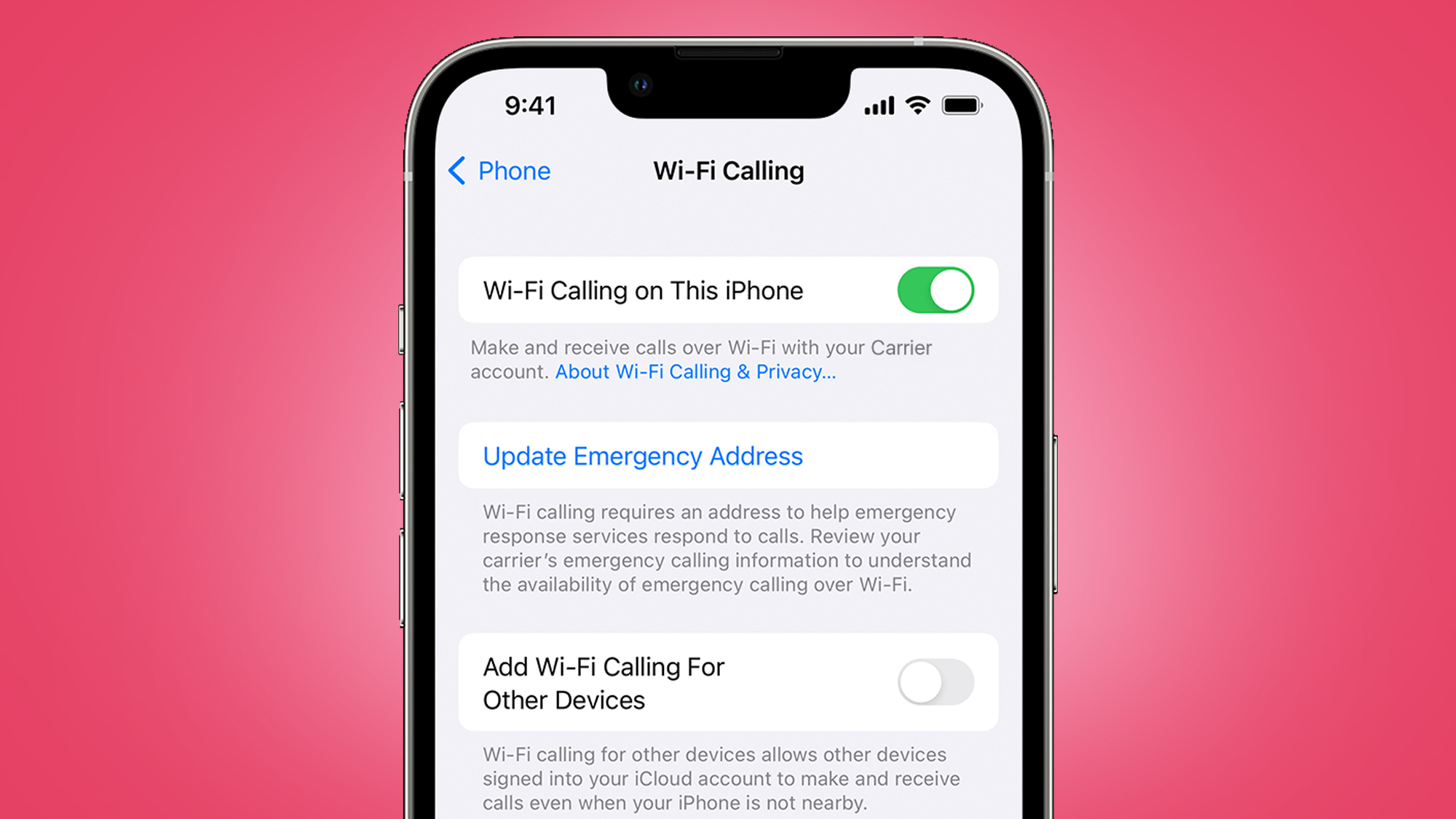
Users also have the option to connect other devices to their smartphone so they can make calls on there too.
Get daily insight, inspiration and deals in your inbox
Sign up for breaking news, reviews, opinion, top tech deals, and more.
First, toggle the switch next to “Add Wi-Fi Calling For Other Devices”. Now, go back to the previous menu then tap Call on Other Devices. Activate “Allow Calls on Other Devices” on this screen.
Eligible devices, like MacBooks and iPads, will show up in the list below. Flip the switch on the hardware “you want to use with Wi-Fi Calling.” Once everything’s been set up, go to the device’s respective FaceTime app, enter the Settings menu, and turn on Calls from iPhone.
Ongoing dilemma
Even as we recover from the outage, no one appears to know what caused the network to go offline in the first place. One prevailing theory points the finger at solar flares that fired off on the night of February 21 while others suggest it was all because of human error. Lee McKnight, who is an associate professor in the iSchool at Syracuse University, told CNN a worker might’ve made a mistake somewhere on a carrier’s cloud network and no one caught it. Eventually, it snowballed into the current situation.
People are understandably frustrated. Hopefully, activating Wi-Fi calling alleviates some of the stress.
While we have you, be sure to check out TechRadar's list of the best iPhone for 2024 if you're in the market.
You might also like
- Digesting the big network outage of 2024, and what carriers like AT&T got wrong
- How to back up an iPhone: the definitive guide to secure your phone
- Apple iOS 17.4 update could help you maintain your iPhone 15 battery for longer
- "If you’re a sports fan, I think you're going to be very happy with it," Apple's Eddy Cue explains how the tech giant made its new Sports app

Cesar Cadenas has been writing about the tech industry for several years now specializing in consumer electronics, entertainment devices, Windows, and the gaming industry. But he’s also passionate about smartphones, GPUs, and cybersecurity.