I made these 10 incredible AI photo edits with Galaxy AI on the Samsung Galaxy Z Fold 6 – and I'll never be lonely again
Galaxy AI can add almost anything to your photos
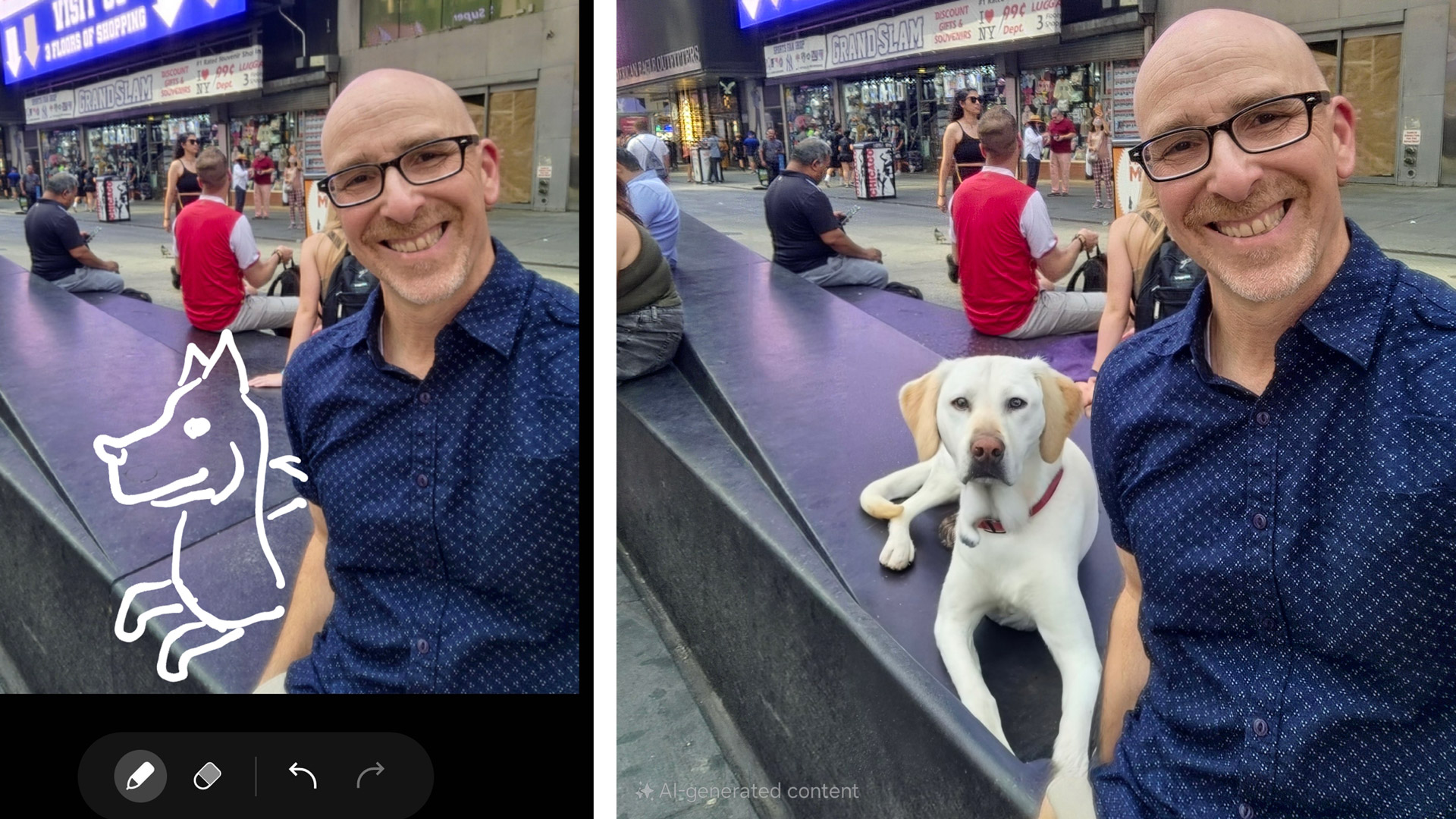
There is nothing like the excitement of a new AI: the creation, the failures, and bizarre, uncanny valley images, and that's been no different with the Samsung Galaxy Z Fold 6 (unveiled at Galaxy Unpacked in Paris) and its remarkable Galaxy AI capabilities, which are on full display in Sketch to Image inside the photos app.
I've already written about Sketch to Image in Notes and its make-something-from-nothing capabilities, but I hadn't truly dug into Galaxy AI's photography manipulation capabilities, which are formidable.
To test them, I took a series of selfies in Times Square in New York. The density of people and just sheer madness provided what I thought would be a particularly challenging environment for the cloud-based generative image engine.
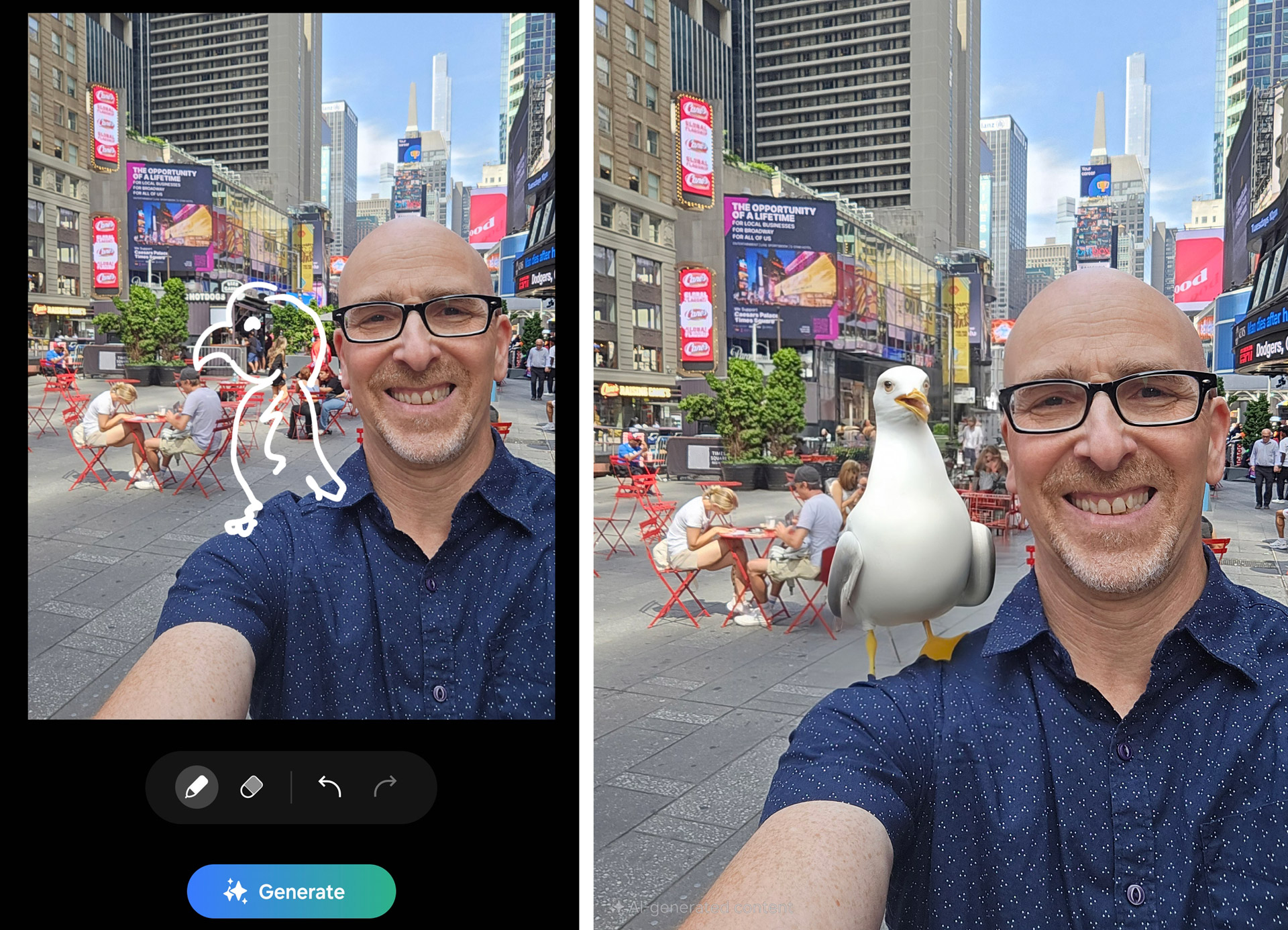
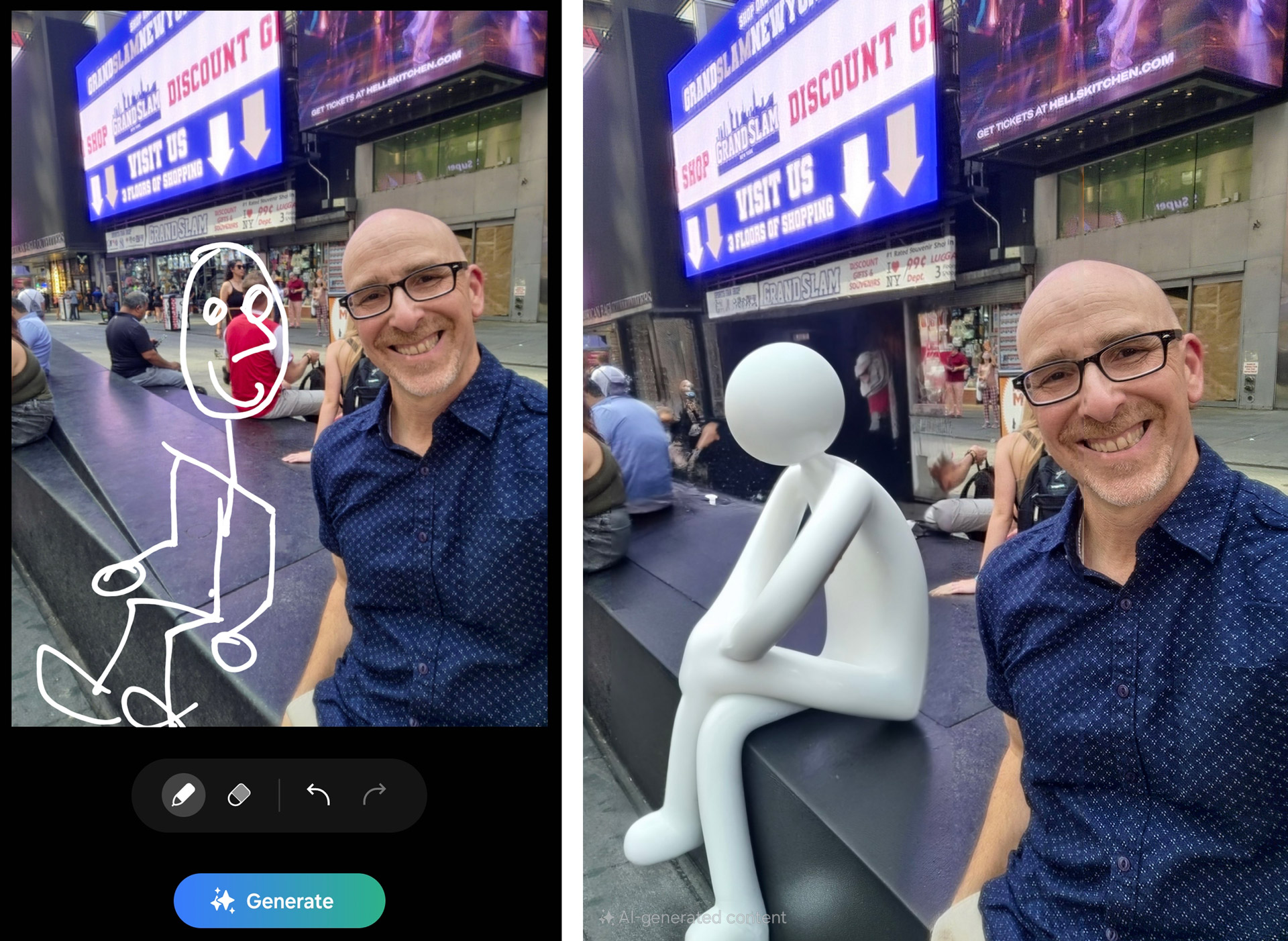
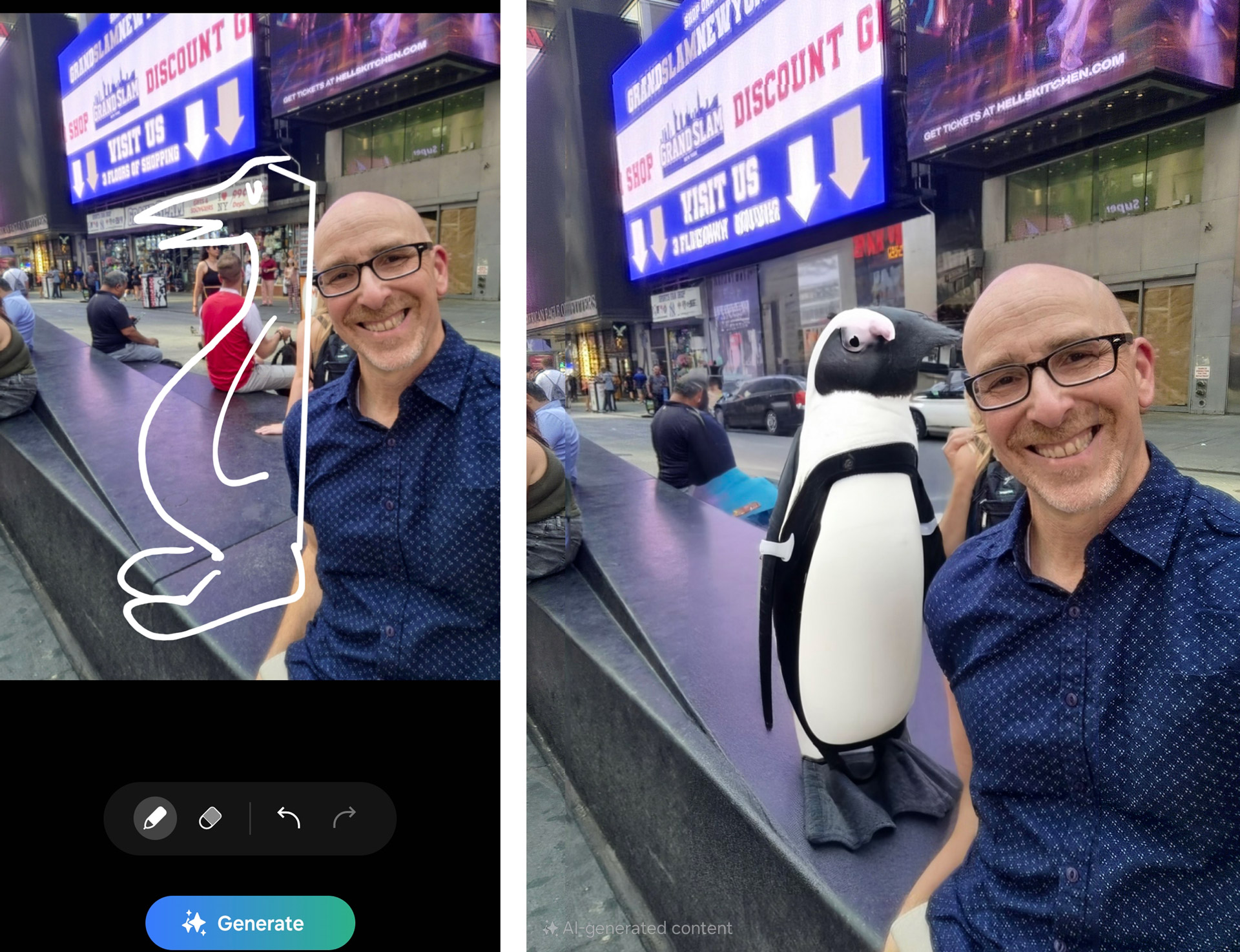
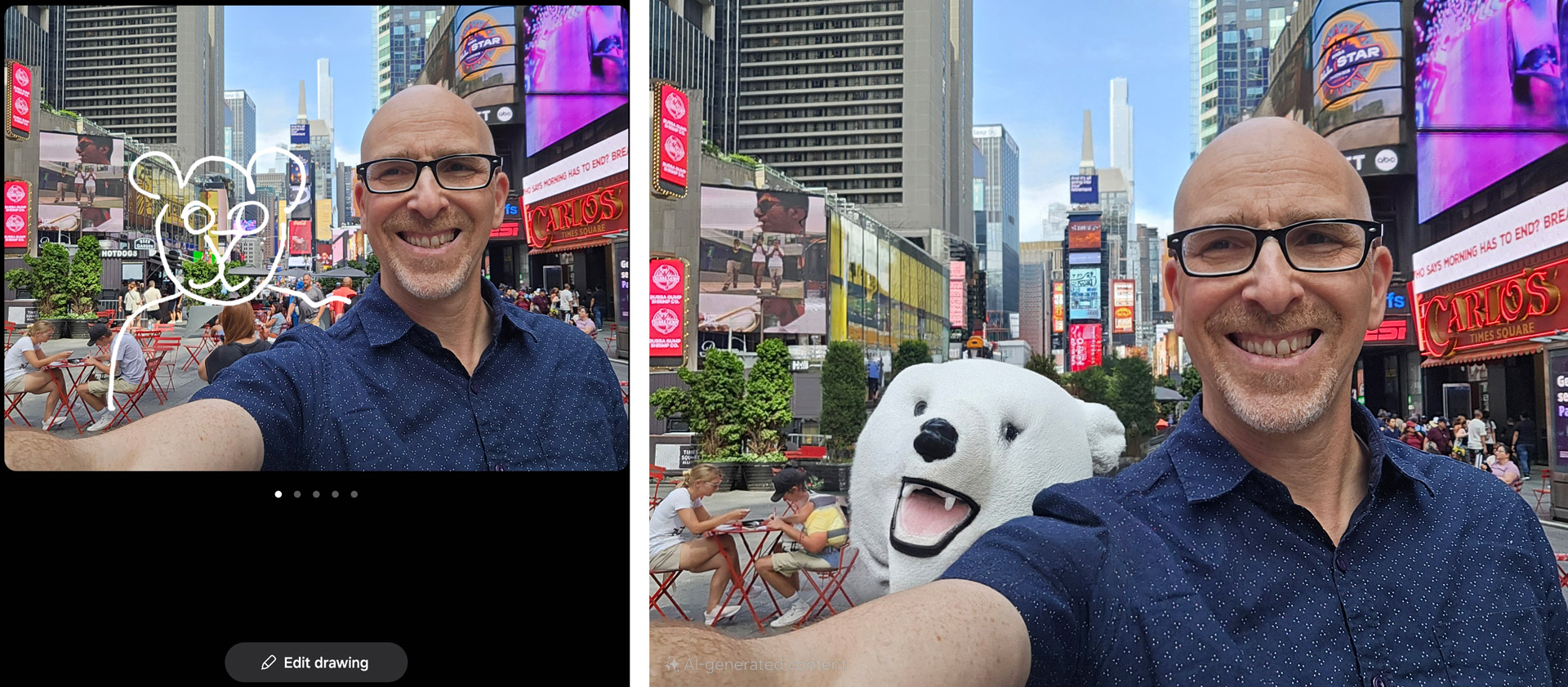
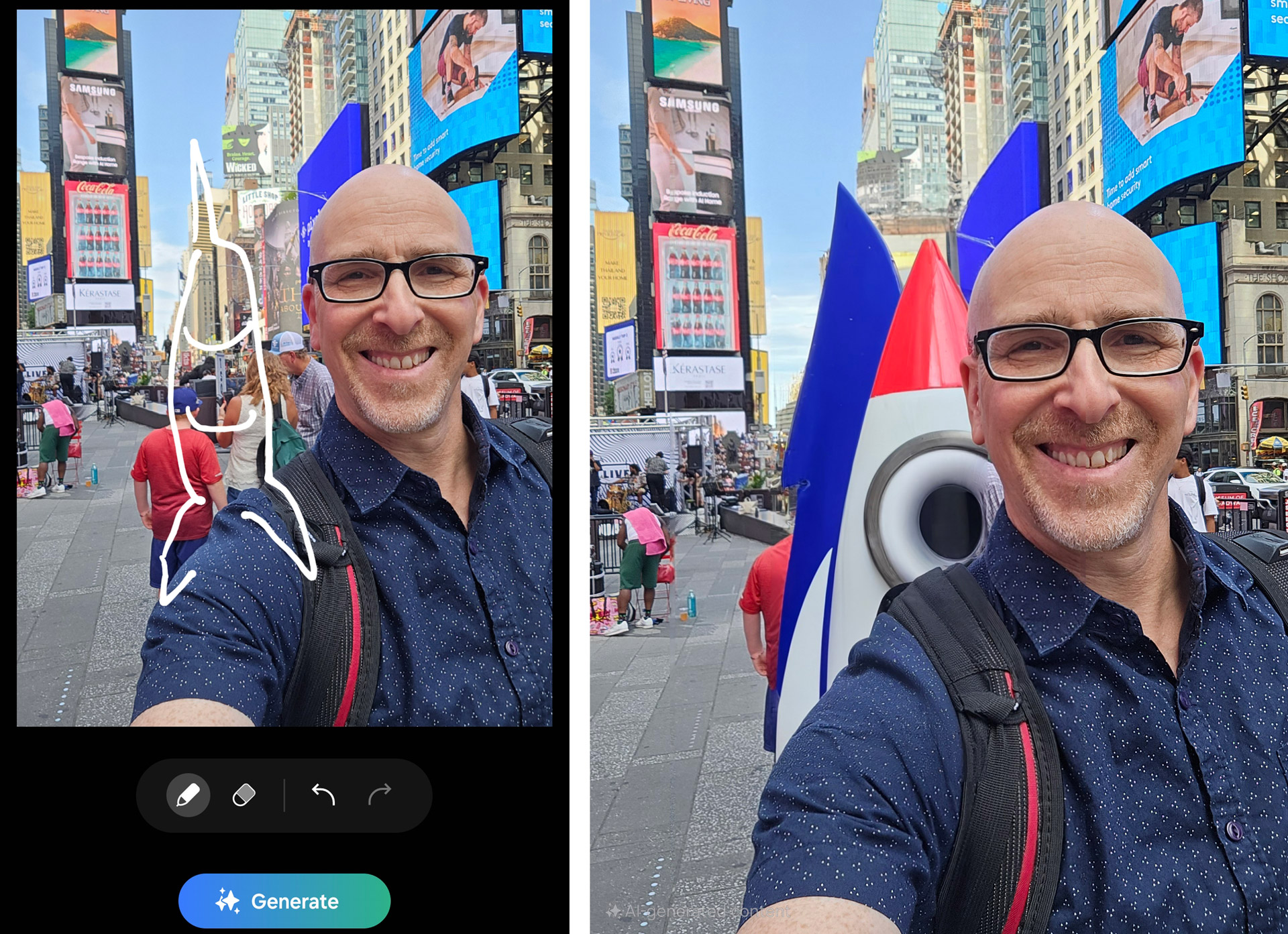
The real challenge, it turned out, was figuring out how to sketch in a way that Galaxy AI on the Samsung Galaxy Z Fold 6 could understand and then artistically, or more often photo-realistically, interpret.
Much like Sketch to Image in Notes, highly detailed sketches didn't work and at one point the system instructed me to draw smaller objects or objects closer together. A bunch of disconnected lines usually doesn't work.
Galaxy AI, though, can infer quite a bit from just a handful of lines.
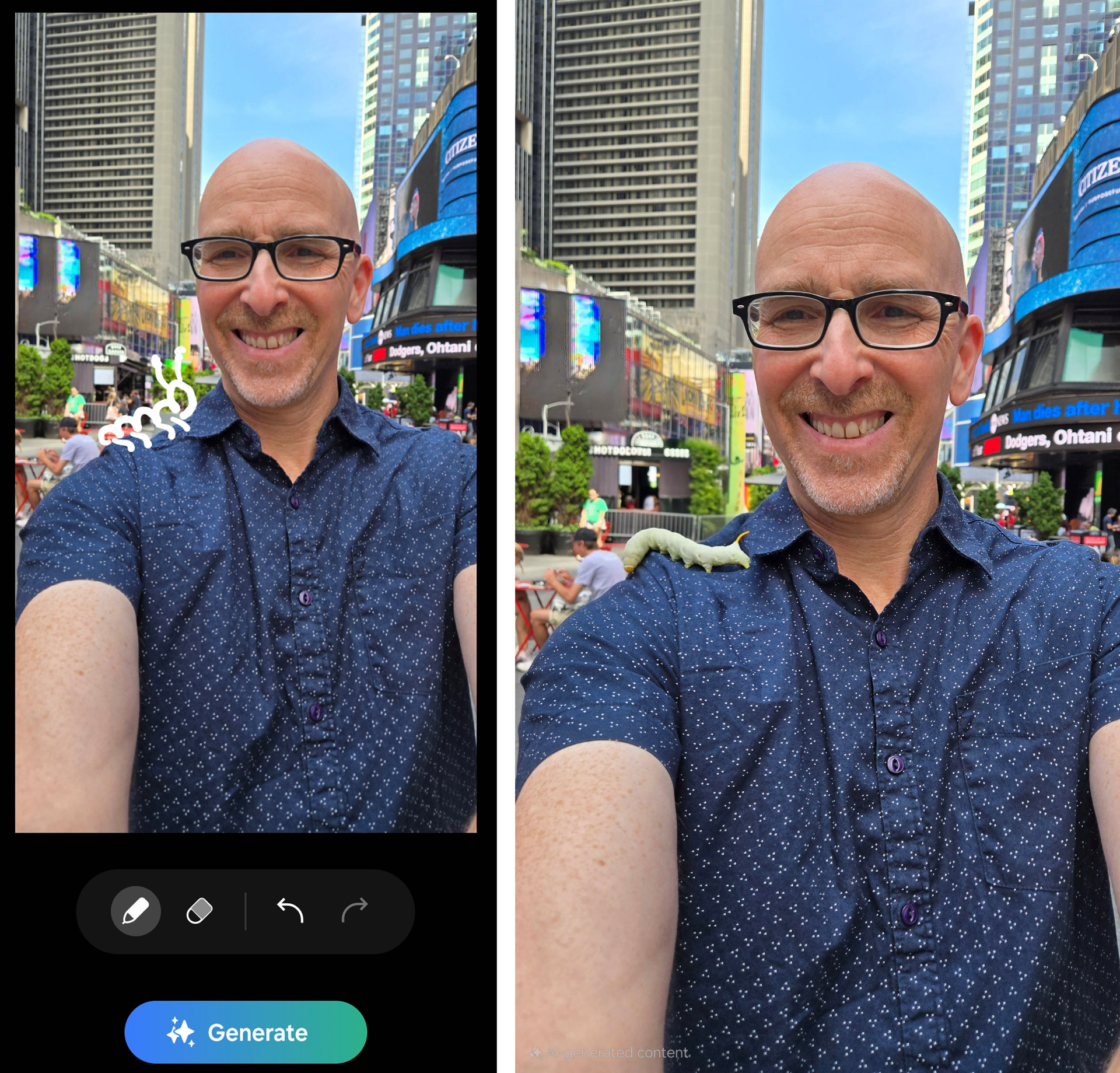
The more you play with Sketch to Image, the more you'll want to use it. I ended up creating almost a dozen different things to sit beside me on a stone bench.
Sign up for breaking news, reviews, opinion, top tech deals, and more.
I start by taking a photo, and for my images, I tried to leave some space on one side of me or the other since I knew I'd be generating some companions, or at least trying to. Then I hop into the Samsung Galaxy Photos app on the Galaxy Z Fold 6, open an image, and select the little Galaxy AI icon. After that, I select the Sketch to Image button and start to draw. Even though I can alter the color and width of the pen, this is not a drawing platform. It's difficult to create shapes that look like much of anything, at least not without practice. Also, the system has the annoying habit of smoothing lines and shapes, which you can undo by hitting the Undo icon.
Eventually, I figured out how to do minimal work for maximum output. A caterpillar on my sleeve started out as a series of bumps with a couple of lines for legs and antennas. To generate a blue bird on my head, I made the line thinner but more crucially, changed the pen color to blue.
Galaxy AI doesn't merely stamp or stitch these objects into your photo. In all my images, the photorealistic objects are properly lit for the scene and they cast shadows in the space. It often looks like they were always there.
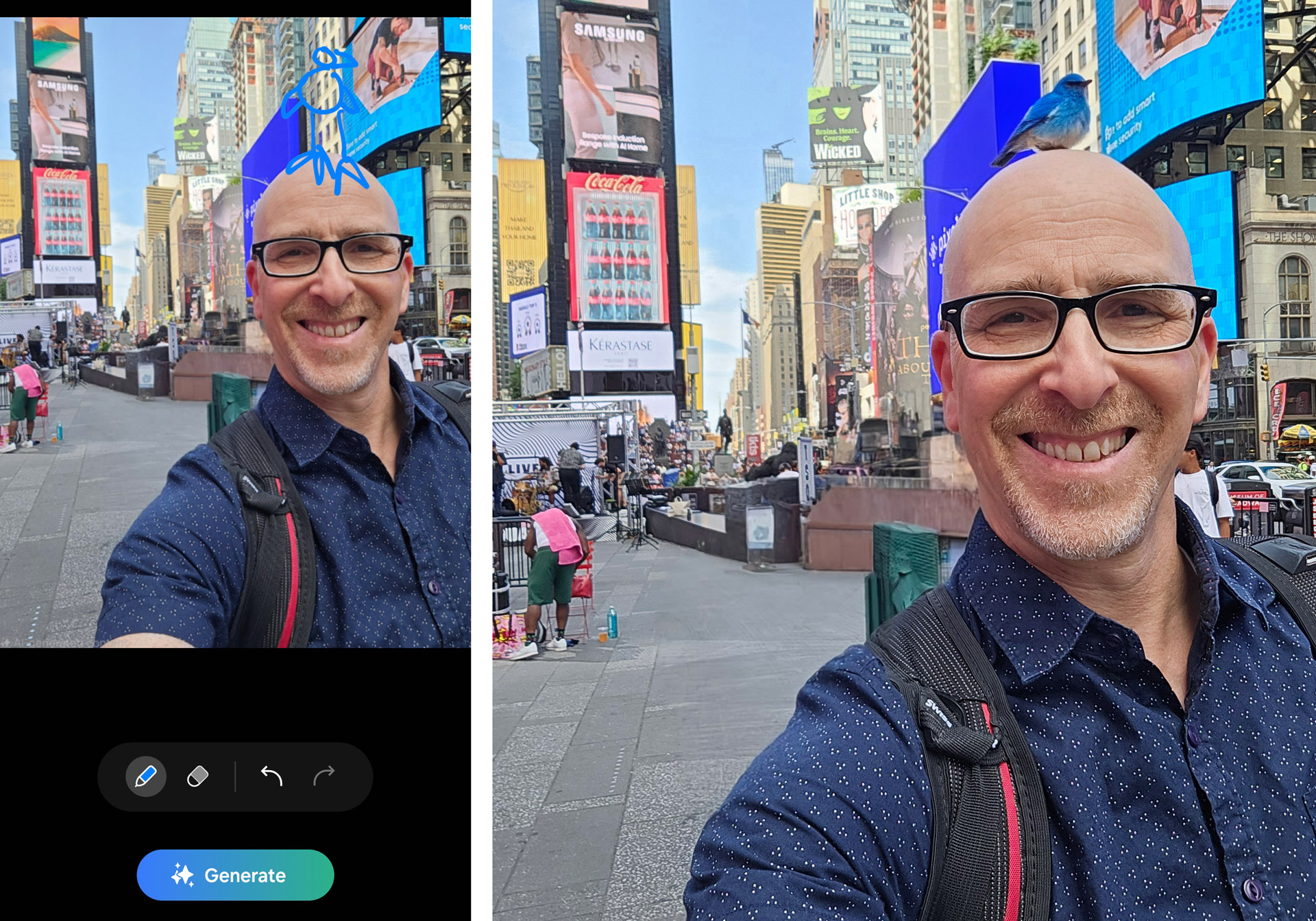
The dog image might've been one of the more detailed sketches. Galaxy AI did a good job but it appears to just look at the sketch, understand what you want, and then create a photographic image that represents your intentions. There's little relation between my sketch and that dog. Even though that dog looks quite good, there is some weird AI-y stuff in there. One of its jowls has its own paw, and it has some very weird fur or hair near its belly. Otherwise, well done, Galaxy AI.
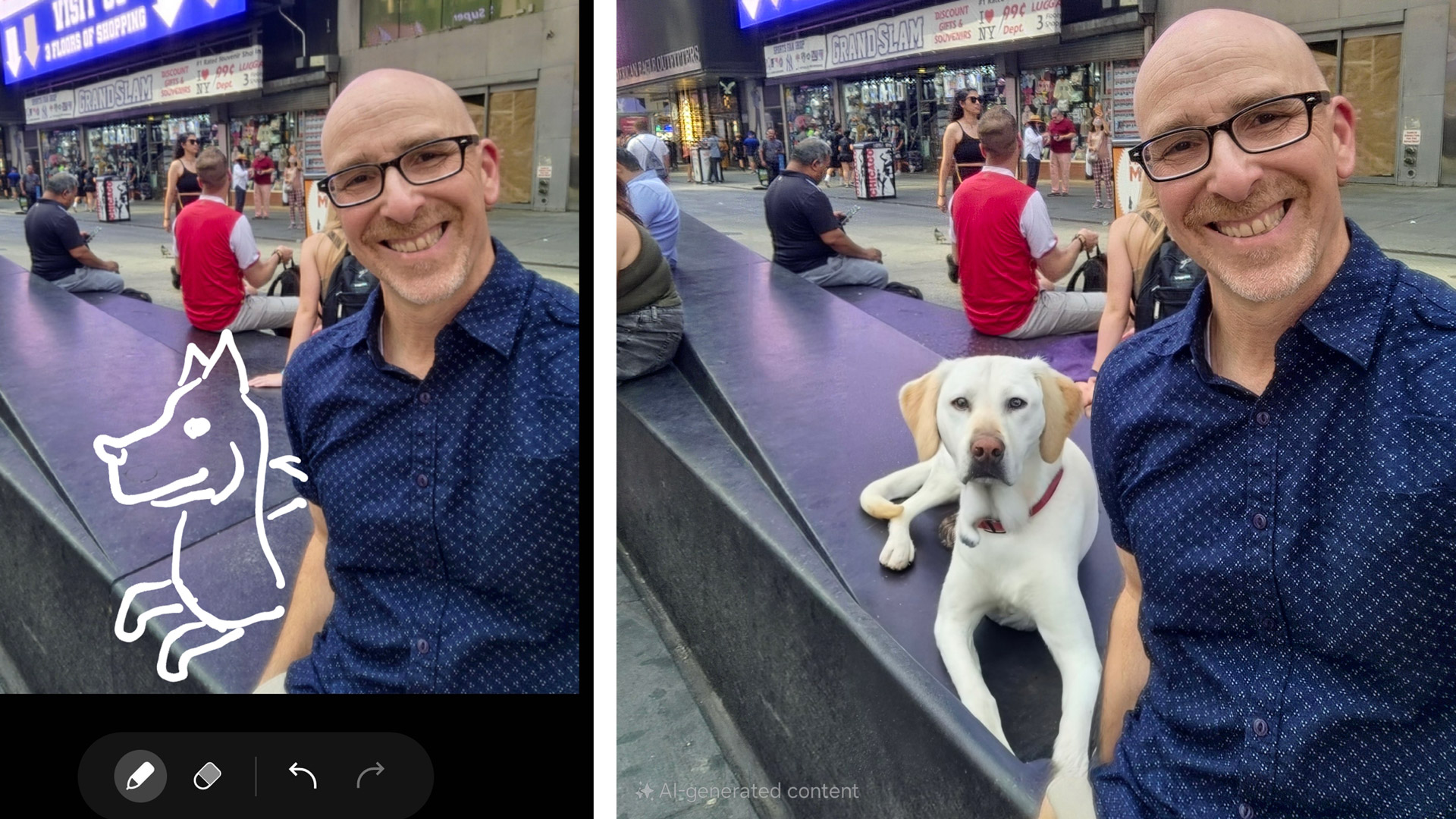
Even though Galaxy AI is doing Sketch to Image in the cloud, the process is pretty fast, usually taking just a few seconds before I have a few generative options to choose from. You can save a copy of what you like, but once you do that, all other options disappear forever.
The final images all get an "AI Generated Content" watermark that you can't remove but could easily crop out.
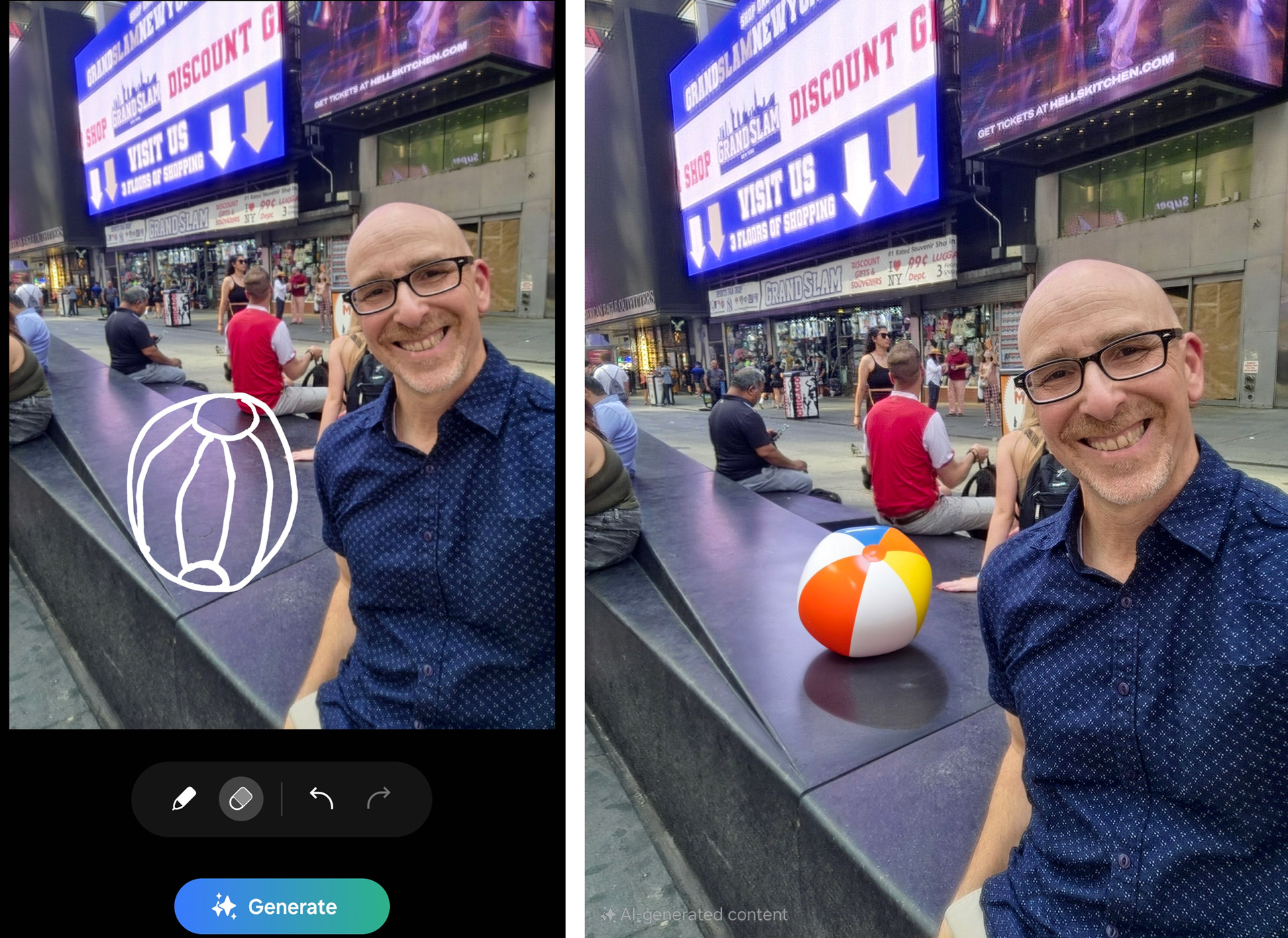
While the dog is my favorite image, the caterpillar is a close second because it's the most subtle. The beach ball was a nice effort. That rocketship behind me looks almost nothing like my sketch.
At one point, I tried to draw a head sitting next to me, but the best Sketch to Image could do was put a flat face on the bench.
You can add multiple fake objects to an image, but you'll have to save a copy between each one. The better effort might be to do as I did and remove something you don't like and then add a new object that you wanted in the image. I did this with a family standing behind me in Times Square, I removed them, let Galaxy AI fill in the space with what might be there, and then added the Blue Bird on my head just because.
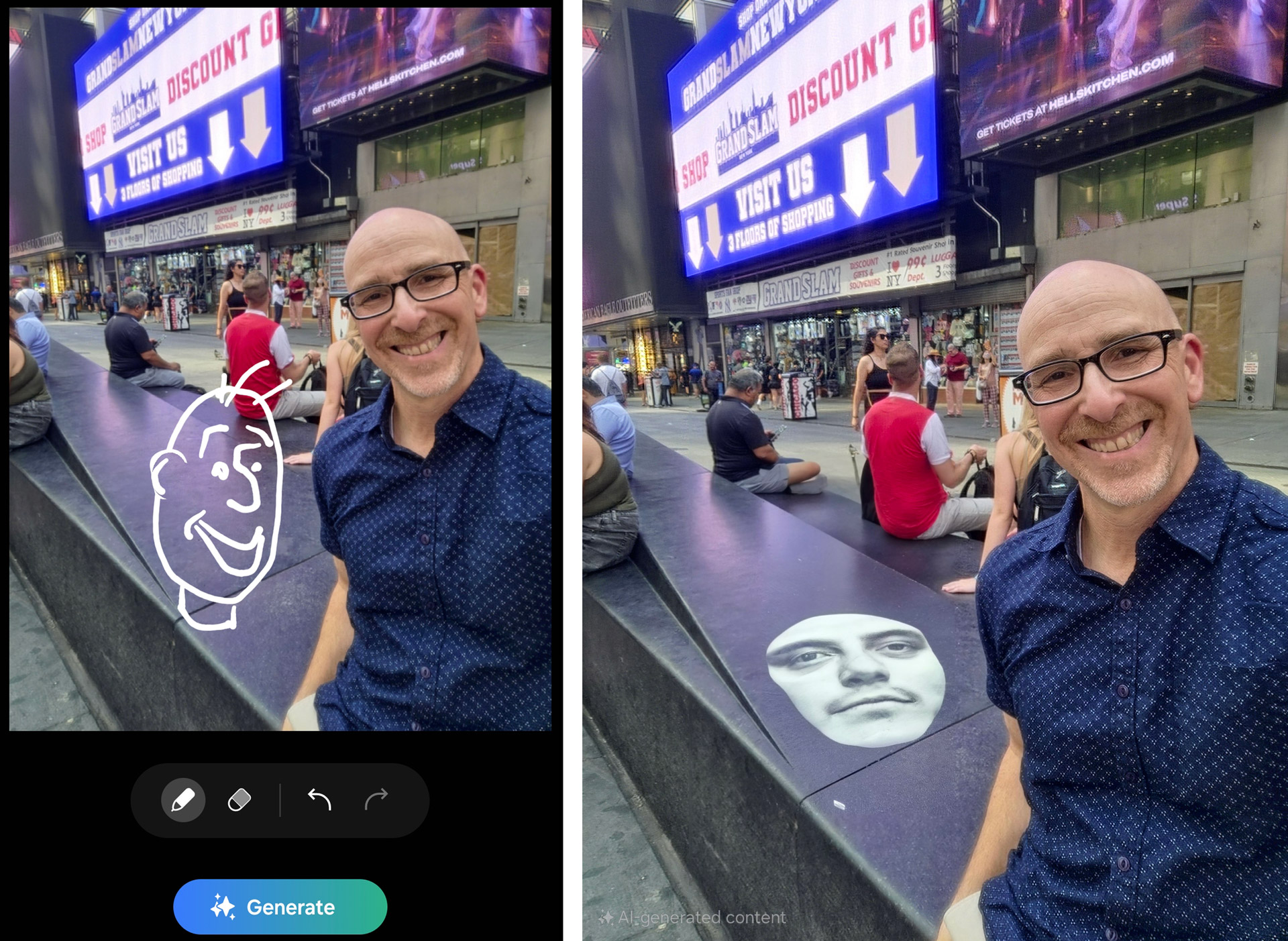
Sketch to Image for photos is a fun tool that lets you reimagine images and put you together with some new photographic friends like my buddy the white avatar. Might people abuse and try to fake images? Sure. They could do it, crop out the watermark, and share it, but most of the Galaxy AI-generated stuff doesn't look wholly real, and I have a sense that a lot of these AI-generated objects will start to look the same. Soon, people will be able to recognize Galaxy AI-generated content at a glance. Or at least I hope they will.
You might also like

A 38-year industry veteran and award-winning journalist, Lance has covered technology since PCs were the size of suitcases and “on line” meant “waiting.” He’s a former Lifewire Editor-in-Chief, Mashable Editor-in-Chief, and, before that, Editor in Chief of PCMag.com and Senior Vice President of Content for Ziff Davis, Inc. He also wrote a popular, weekly tech column for Medium called The Upgrade.
Lance Ulanoff makes frequent appearances on national, international, and local news programs including Live with Kelly and Mark, the Today Show, Good Morning America, CNBC, CNN, and the BBC.