Best animation software of 2025: Pro picks for creating animated videos
We reviewed the best software for animating cartoons, CGI, and more
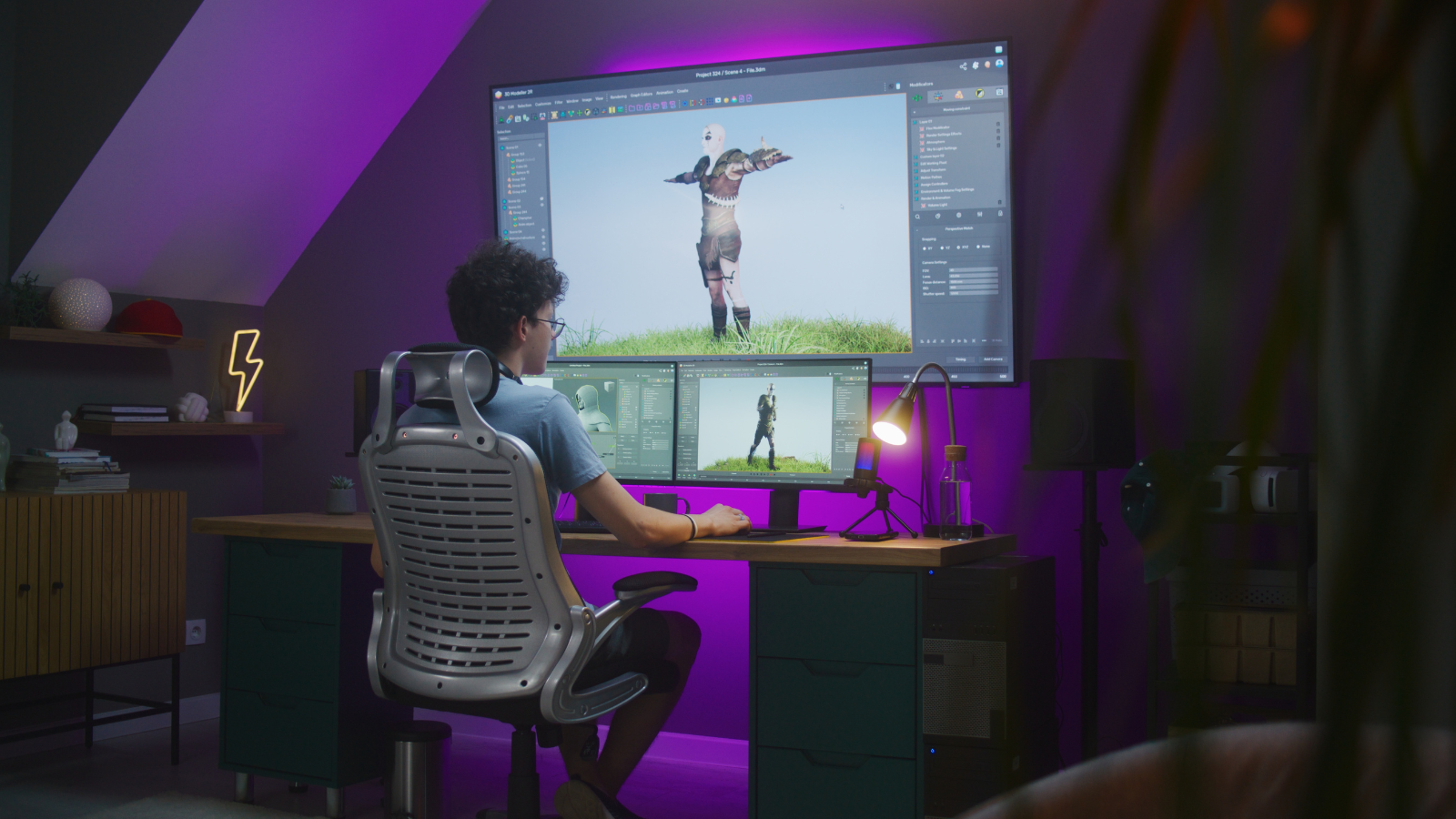
I compared the best animation software to find the best options for creative professionals, social media marketers, small businesses, and budding animators.
If you want the very best, then Autodesk Maya stands out as the go-to app for the animation industry. For professional animators, you can't really go wrong with Autodesk software, which all have strengths and weaknesses depending on the type of animation you're creating.
Alternatives I like include Blender, which is easily the best free animation software delivering highly polished videos. And for really simple animation, FlipaClip and Adobe Animate are well worth a look for beginners.
When selecting the best software for animation and cartoons, I chose apps that help power creative work through smart interfaces, a wide range of professional-grade rigging and puppeteering tools, and exceptional final exports.
Best animation software overall
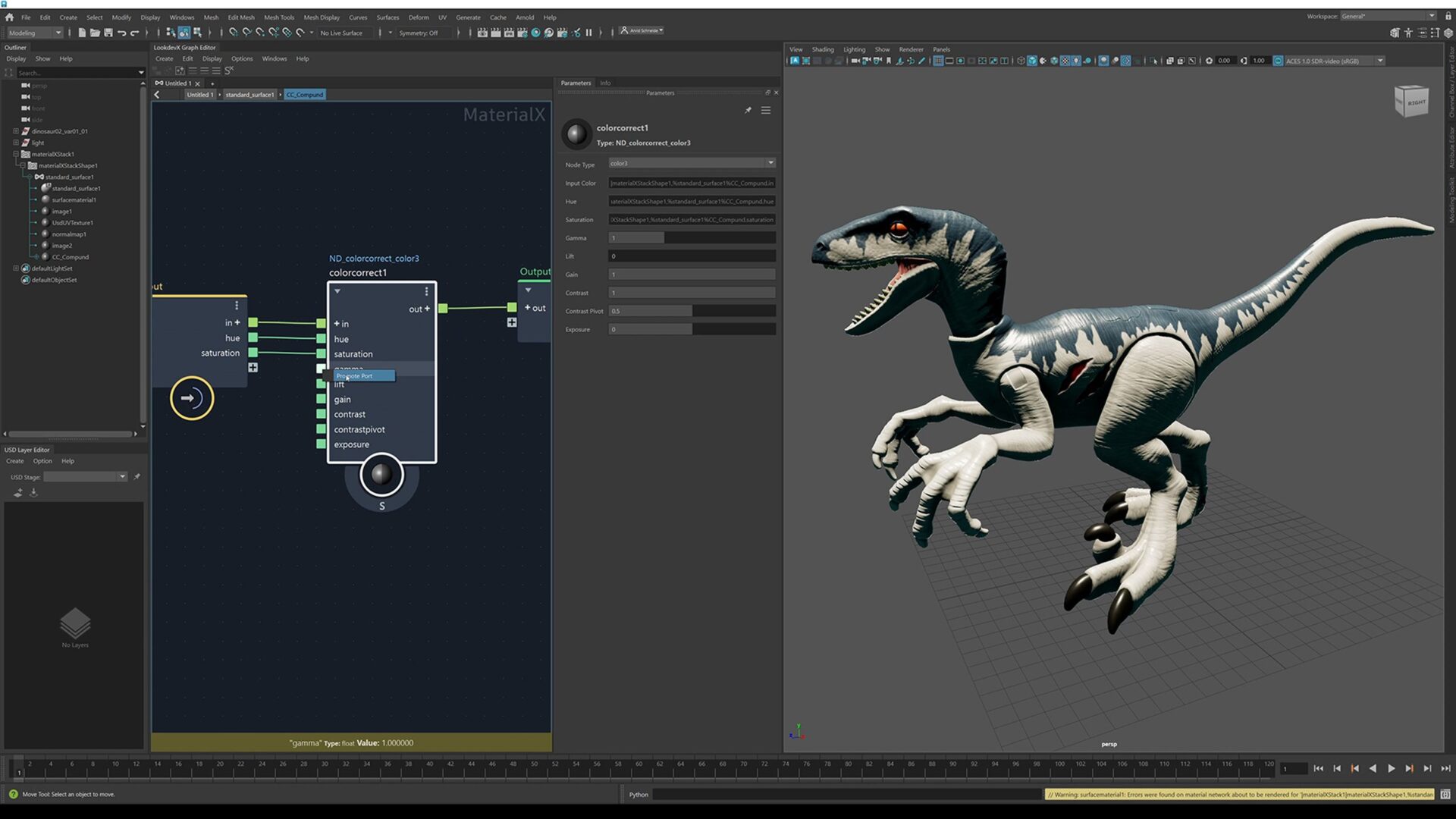
1. Autodesk Maya
Specifications
Reasons to buy
Reasons to avoid
When we say that Maya is the best animation software you can get, there is a caveat: this tool means business.
Maya is used to create interactive 3D applications, animated films, TV series, and visual effects. And the price-tag reflects that. Like Adobe, it’s a subscription-only service, but if you thought the Creative Cloud Pro package was expensive at $70 per month, try $2,010 per year for a single app!
The upside of venturing into Maya is the freedom to create anything you can imagine, as long as you know how to use it (it’s got a steep learning curve). You can create 3D characters, including life-like hair and fur, and imbue them with realistic movements. When it comes to setting the scene, your backdrops can include smoke, fire, sand, snow, explosions, and so on.
Maya runs on Windows, macOS and Linux. It’s massive, it’s expansive (and expensive). But if you’re aiming to work in the animation industry, it might be a wise investment. For everyone else, though, it could be viewed as overkill.
Best animation software for free

2. Blender
Specifications
Reasons to buy
Reasons to avoid
Free, open-source, and running across Windows, Mac, and Linux, Blender is massively popular with professional and beginner animators.
This is a 2D and 3D drawing and animation tool. With it, you can render intricate scenes, sculpt models, and even create special effects that can be inserted into a real-life scene thanks to accurate motion tracking and masking.
What really stands out with Blender is the customizability. Every tool can be scripted to make it do exactly what you need it to do. This level of customizability extends to the interface itself, which could lead to a confusing UI, potentially limiting your ability to jump onto another computer running Blender with a different customized layout.
If this sounds like it could be tricky to learn, you wouldn’t be wrong. But it's an incredible, powerful tool with loads of brilliant community support and online tutorials out there for getting the best results from Blender, so it's a strong recommendation from us.
See what our sister site Creative Bloq thought of Blender in its review.
Best 2D animation software
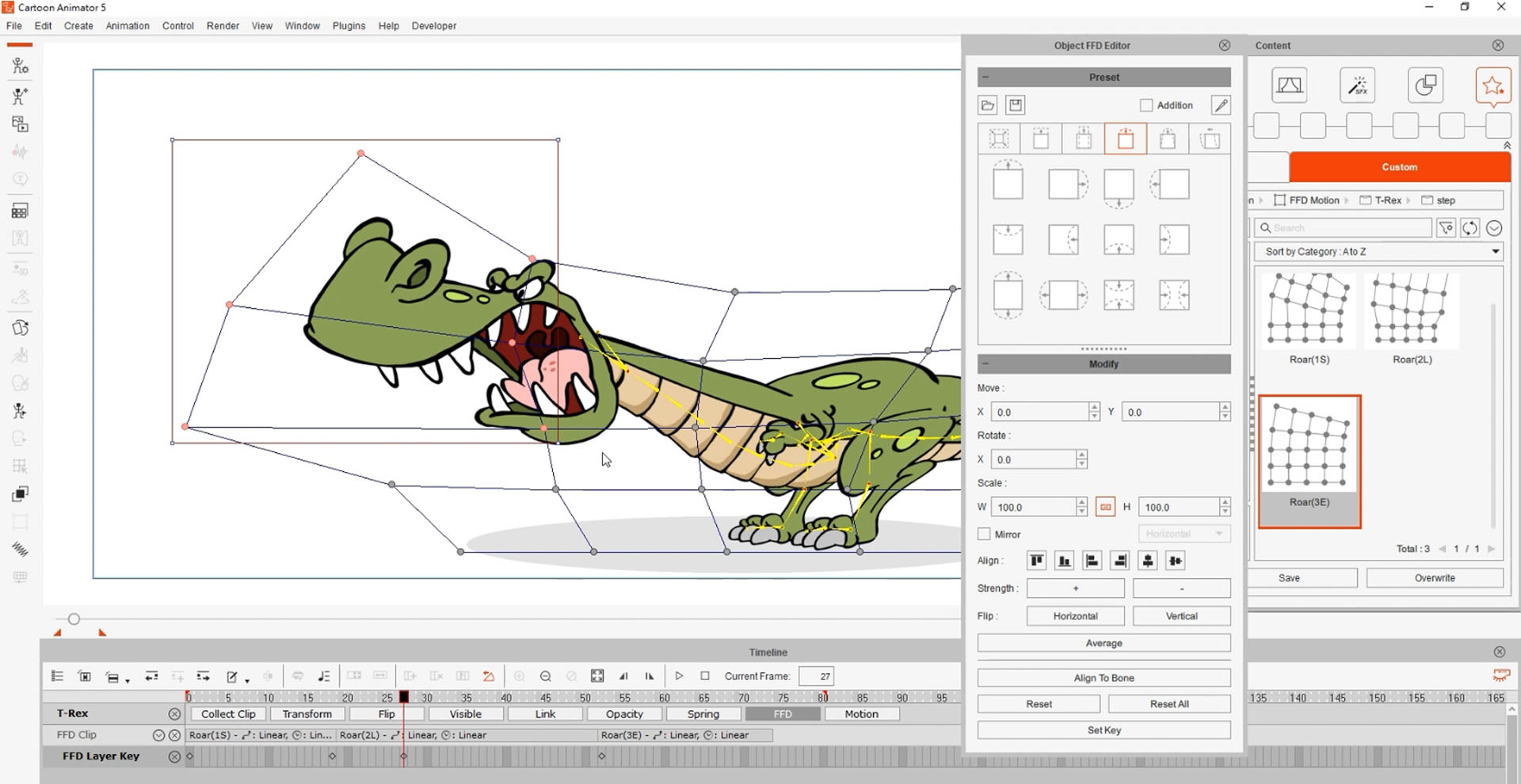
3. Cartoon Animator 5
Specifications
Reasons to buy
Reasons to avoid
2D animation can be very versatile, and Cartoon Animator 5 is as versatile as you can get. You can bring in static images into it, apply a wireframe rig to a subject, and animate it within the confines of what you can do with a 2D image. This includes spring dynamics, the ability to use your webcam to apply your facial expression to the animated face you created, which feels similar to Adobe Character Animator.
You can animate clothing and other objects, link objects together to move them as one, warp an object to exaggerate its animation, even perform freeform deformations. That's an impressive toolkit, with the software working with both bitmap graphics and vector images.
Best of all, no subscription for you: a perpetual license means you pay a one-off $150 (currently discounted to $100) and it's yours to own. For us, the biggest drawback - aside from a somewhat steep learning curve - is that the 2D animation software is only available for Windows users.
Best 3D animation software

4. Autodesk 3ds Max
Specifications
Reasons to buy
Reasons to avoid
It's not just Maya that Autodesk possesses in its line-up of software for animation and modelling: 3ds Max is another great tool (and yes, it has the same hefty price-tag as Maya, $2,010 per year).
Although 3ds Max and Maya are used by professional animators, 3ds Max’s interface could be seen to be more user-friendly, and it might be better for the creation of outdoor and interior designs - but you can still create animations, and its rigging process is actually easier to manage.
You can work with particle and light simulation, there’s a cloth engine and scripting. You’ll find a couple of animation tools, to help you animate humanoid and non-humanoid characters, and the inclusion of motion paths makes it easy to move an object on the screen and get an instant preview of the result.
If there’s one major deciding factor, outside of its cost, that will seal the deal for you as to which software to use for 3D animation, is the fact Maya is multi-platform, whereas 3DS Max only works on Windows.
Best animation software for beginners
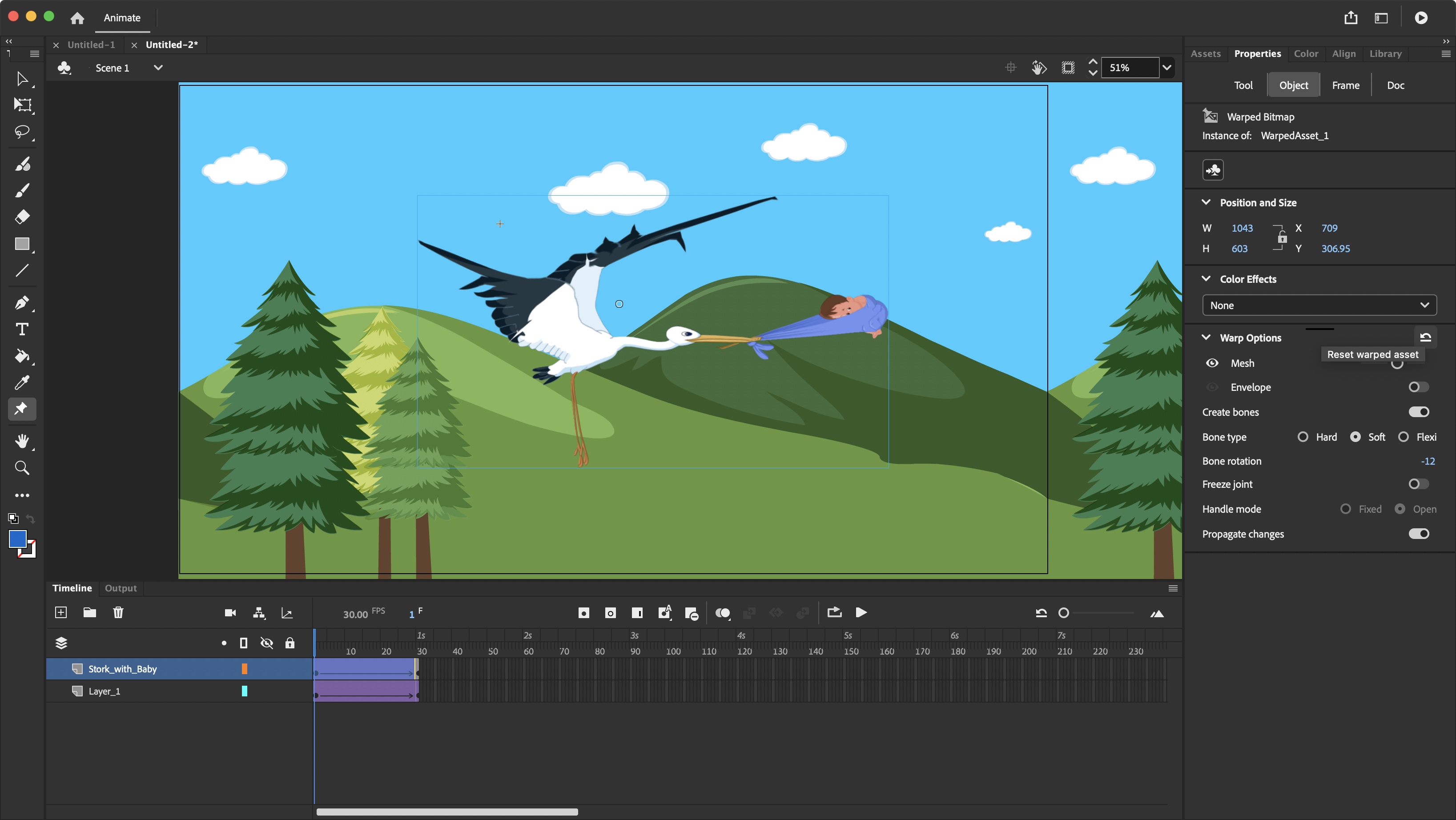
Specifications
Reasons to buy
Reasons to avoid
Adobe Animate is great animation software for beginners. All the tools you’d expect to animate anything are there, such as keyframes, onion skinning, rigging, the works.
The flexibility is quite impressive, giving you a lot of freedom when it comes to creating unique shapes, but the part we liked best is the app’s Asset Warp tool. This allows you to add motion to an object that wasn’t originally designed for such a process. Adding a rigging allows Animate to articulate an object over time with ease.
The software is remarkably easy to use, and helps you create even complex animation with little effort. Our only issue is the high subscription price for a beginner tool. You can subscribe to just the app for around $23 a month, but also comes as part of the more expensive Creative Cloud Pro bundle ($70 a month). What you get is software that is very simple for beginners. If the price is too steep for your wallet, check out Blender instead. It's trickier to use, but it's free.
Read our full Adobe Animate (2024) review
Best animation app for Android & iOS
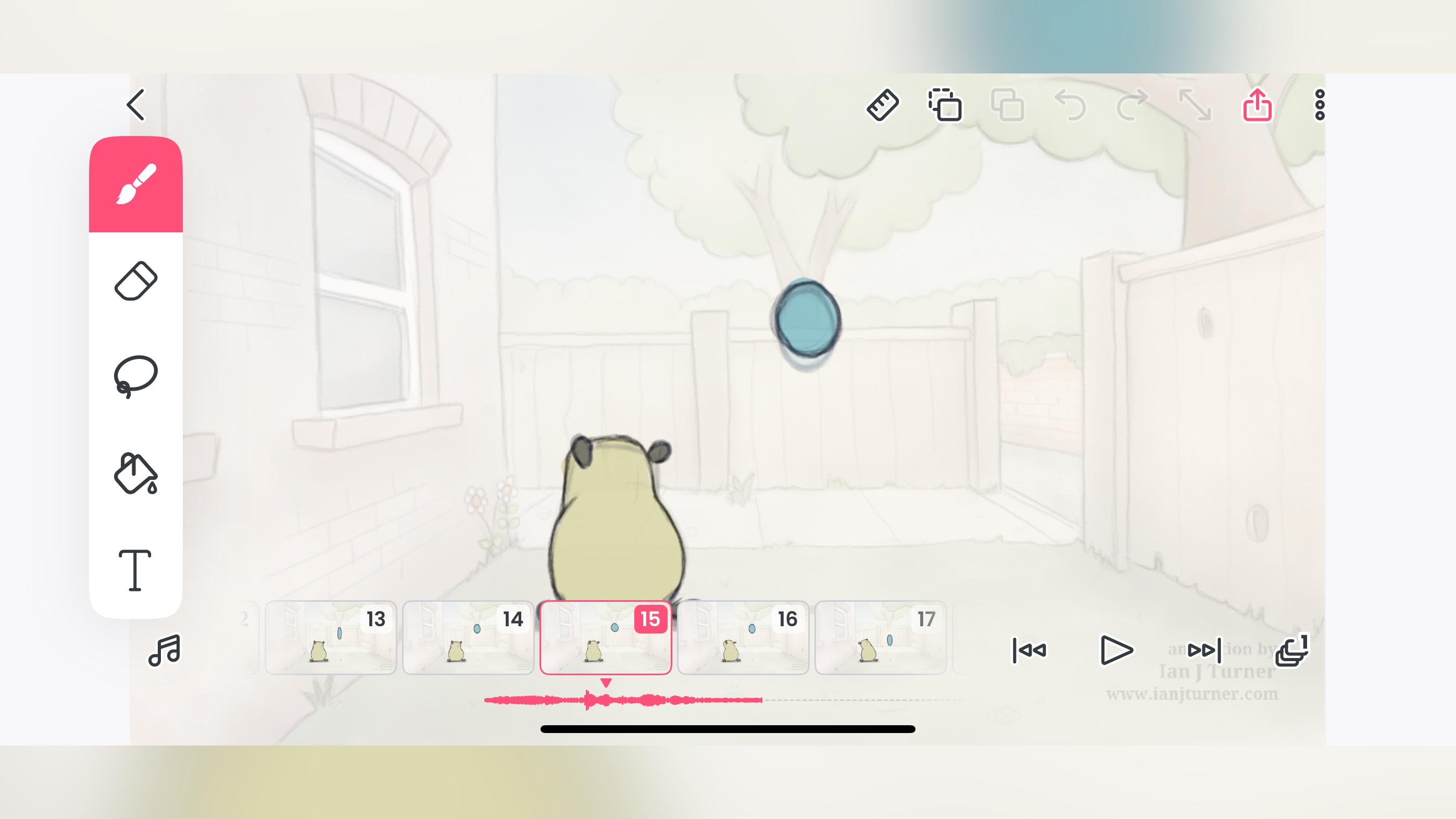
6. FlipaClip
Specifications
Reasons to buy
Reasons to avoid
If you’re into 2D creations on the go, we feel FlipaClip is the best animation app for Android and iOS.
The app is remarkably simple, boasts a clean interface and a small number of tools, like a lasso, brush, eraser, etc. But its power lies in its simplicity. You can create animations quickly, duplicate objects, move them around and distort them, while using the onion skinning feature to control their movements exactly. You can record audio, incorporate sound, and have various export options.
On top of that, there’s a thriving community which you can interact with and explore, which is a great place to find new templates and tutorials. And all of this comes mostly for free. You’ll find some limitations in the number of tools you can use, export options, and watermarking, but getting rid of those is but a subscription away: $6 a month or $30 for the whole year.
Best animation app for iPad
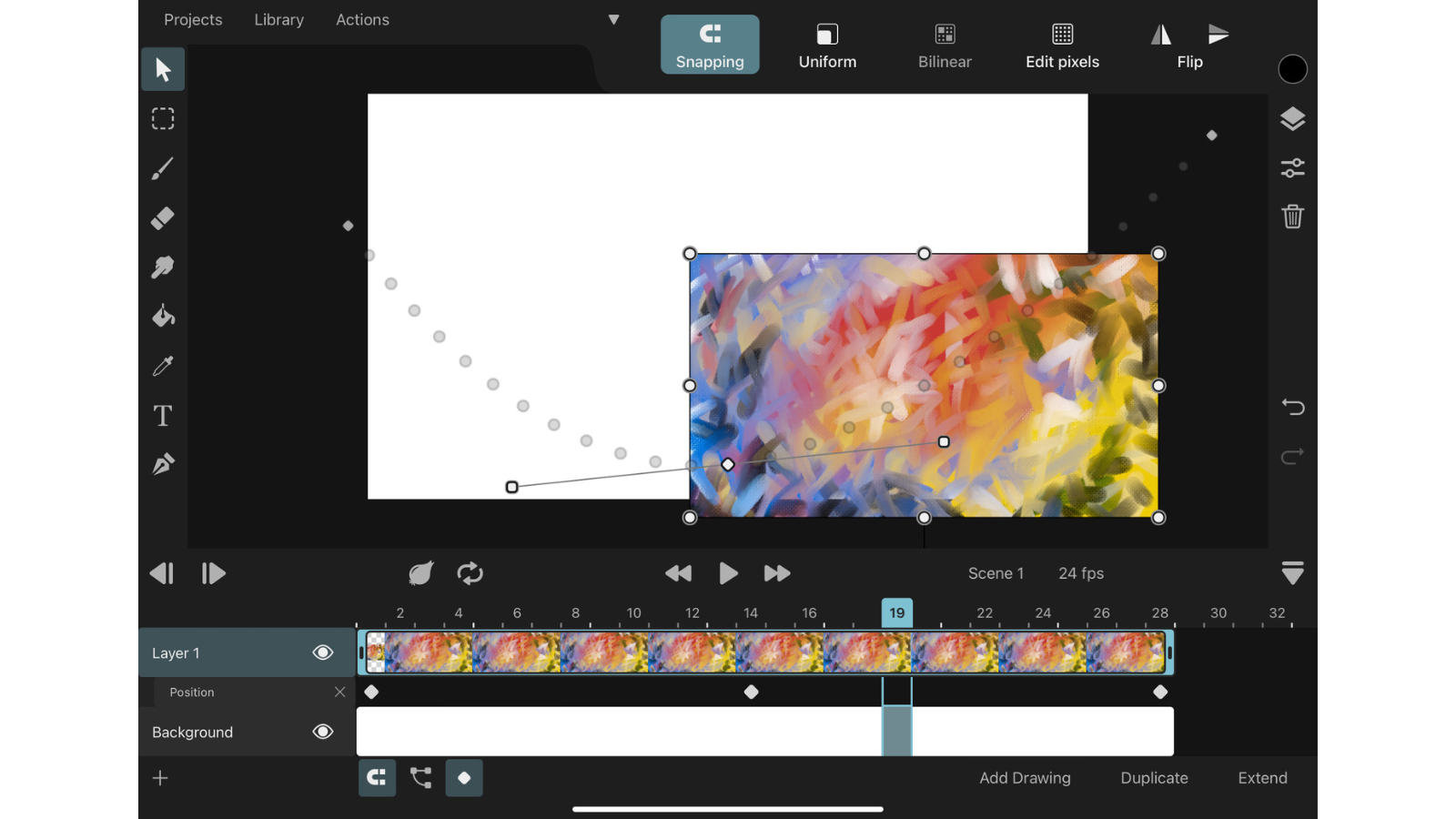
7. Toonsquid
Specifications
Reasons to buy
Reasons to avoid
This is a surprise addition for us, as we expected to chat about a different iPad exclusive, but everywhere we turned, Toonsquid was being recommended as a better alternative, so we decided to take this advice to heart, and how glad we were we did.
The tools are pretty familiar if you’re used to any drawing or animating software, including vector shapes, motion paths, customisable presets, the works. The timeline is at the bottom of the screen, and doesn’t take too much real estate, allowing you to focus on your canvas at any given time.
It’s definitely trickier to use than FlipaClip, and it’s only available for the iPad, but it’s the way to go if you’re aiming for a sleeker, more professional-looking output. It's not free, but it only costs a one-off $10 fee. As such, that’s half the price of a single month for Adobe Animate.
Best animation software: FAQs
What is the best animation software?
This is a highly subjective question, and will depend on your budget, platform of choice and skill level. A professional should probably go for Maya, but Blender or Toonsquid could be ideal for newcomers or those on a budget.
What is the easiest animation software to use?
Out of the seven packages we’ve explored here, we’d have to say that FlipaClip is the easiest one of the bunch, and as the base option is free, it also fits all budgets (as long as you already own an iPad or Android tablet). Adobe Animate is also exceptionally easy to use, and while it does need a subscription, its simplicity makes it our top choice for beginners.
How to choose the best animation software for you
Why you can trust TechRadar
When deciding which animation software is best for you, there are several considerations to make.
First, what type of animation are you creating? While some tools excel at 2D animation, others are designed to be the best 3D modeling software for professionals. So choose a tool that helps you bring your visions to life - and one that's at the right skill-level for you.
Some easier to use software might even be more expensive than a more complex one (we’re looking at you, full-priced version of FlipaClip). And of course, it will depend on which machine you’ll be working on.
You'll want to check system requirements of your chosen animation software, as some work across all platforms, while others are limited to specific operating systems. Certain software for animation can be resource-intensive and require more power than a standard laptop or computer. To help with this, we reviewed the best laptops for Blender
How we test the best animation software
Our team of expert reviewers have tested hundreds of software packages, including the best digital art and drawing software, best graphic design software, and the best interior design software.
This helps us find our way around an interface quickly, as innovative many of them are, there are aspects of any software that is similar, no matter which app we’re reviewing. Thankfully, there are also many unique and interesting features that come to the fore once we get passed the basics.
Artistic applications are more unique, so we set about creating projects from scratch, experimenting with as many features as we can to get a good feel for how the software works, and how easy it is to perform each task. It helps that as well as reviewing these packages, we also use many professionally, giving us a good idea of what works, how it should work, and efficient it is - or should be.
Get in touch
- Want to find out about commercial or marketing opportunities? Click here
- Out of date info, errors, complaints or broken links? Give us a nudge
- Got a suggestion for a product or service provider? Message us directly
Sign up to the TechRadar Pro newsletter to get all the top news, opinion, features and guidance your business needs to succeed!
Steve has been writing about technology since 2003. Starting with Digital Creative Arts, he's since added his tech expertise at titles such as iCreate, MacFormat, MacWorld, MacLife, and TechRadar. His focus is on the creative arts, like website builders, image manipulation, and filmmaking software, but he hasn’t shied away from more business-oriented software either. He uses many of the apps he writes about in his personal and professional life. Steve loves how computers have enabled everyone to delve into creative possibilities, and is always delighted to share his knowledge, expertise, and experience with readers.
- Steve ClarkB2B Editor - Creative & Hardware
