Best drawing app of 2025: top tools for sketching on tablets and phones
We went hands-on with the best drawing apps for iPad, iPhone, and Android
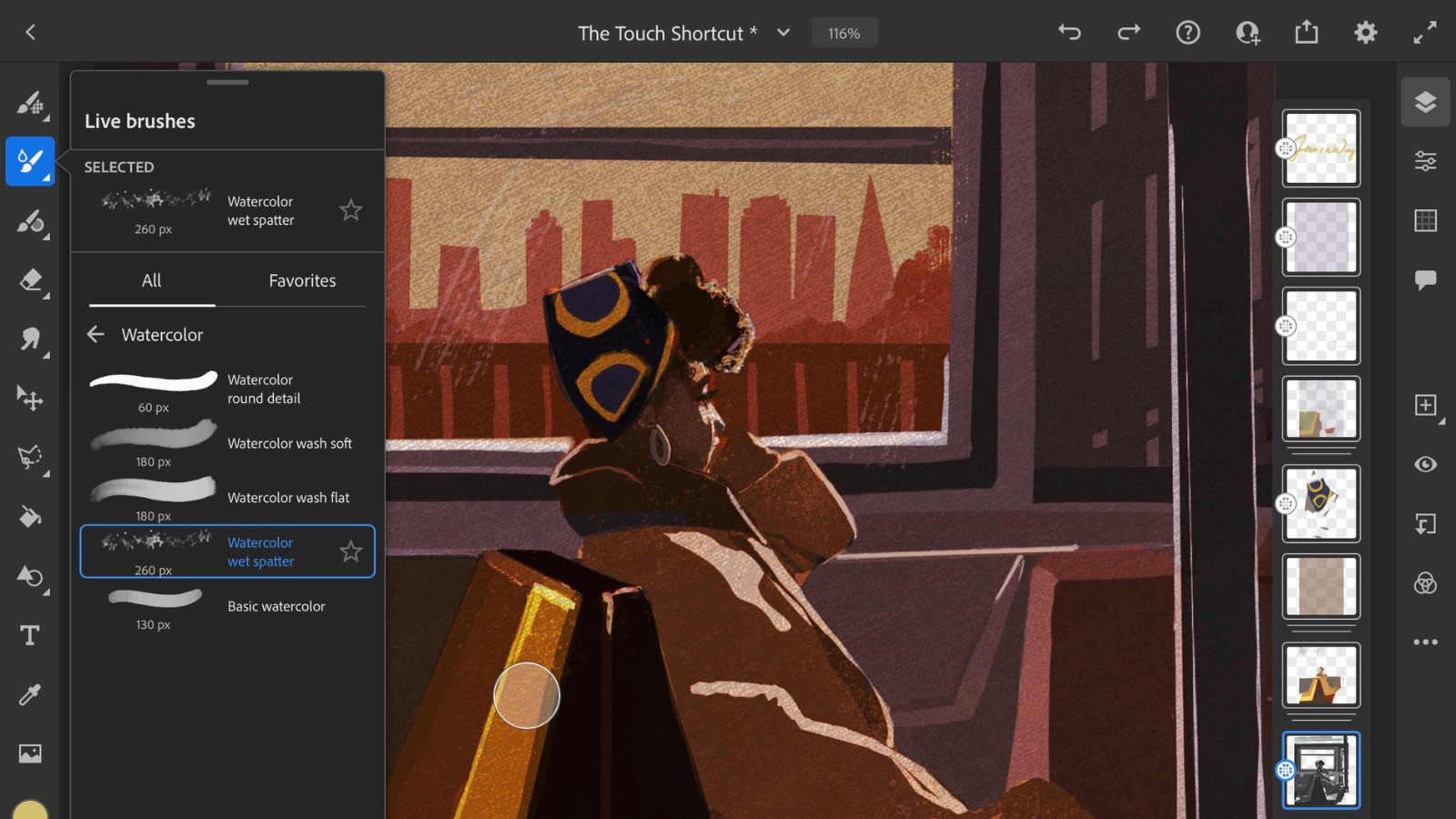
The best drawing app lets you create pro-grade artwork on tablets and mobile devices and even help you take ideas from page to screen. We extensively tested each of the apps for drawing, sketching, painting, and graphic design, and whether you're using an iPad, iPhone, Android device, or Windows tablet, these are our top recommendations.
My team and I have reviewed plenty of essential creative tools, including the best digital art and drawing software and the best free drawing software - but for the ability to create on-the-go, only the best drawing apps will do. Our chief concern when reviewing these apps, then, is finding ones that faithfully replicate the physical design process, while adding extra tools for producing eye-catching designs, across a range of platforms.
As you've probably guessed, Photoshop stands out as the top drawing app for most people - especially now it's also available on iPhone, alongside iPad and desktop computers. The quality of the features here is second to none. But it's not the only option around, and I've rounded up plenty of apps for Android tablets, free apps, and more. Each of them will complement the drawing process, whether you're a professional, beginner, or somewhere in between.
Best drawing app overall
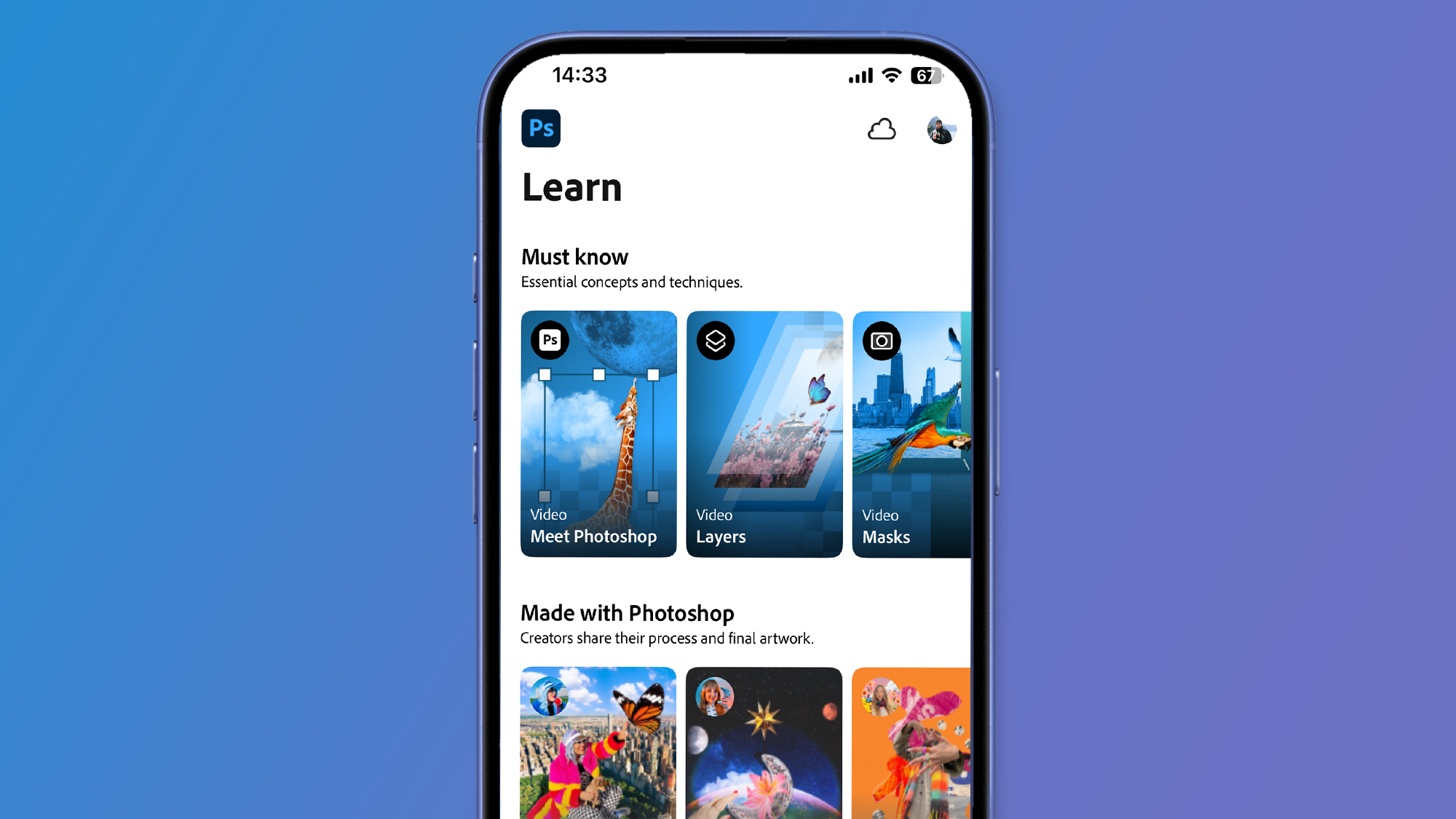
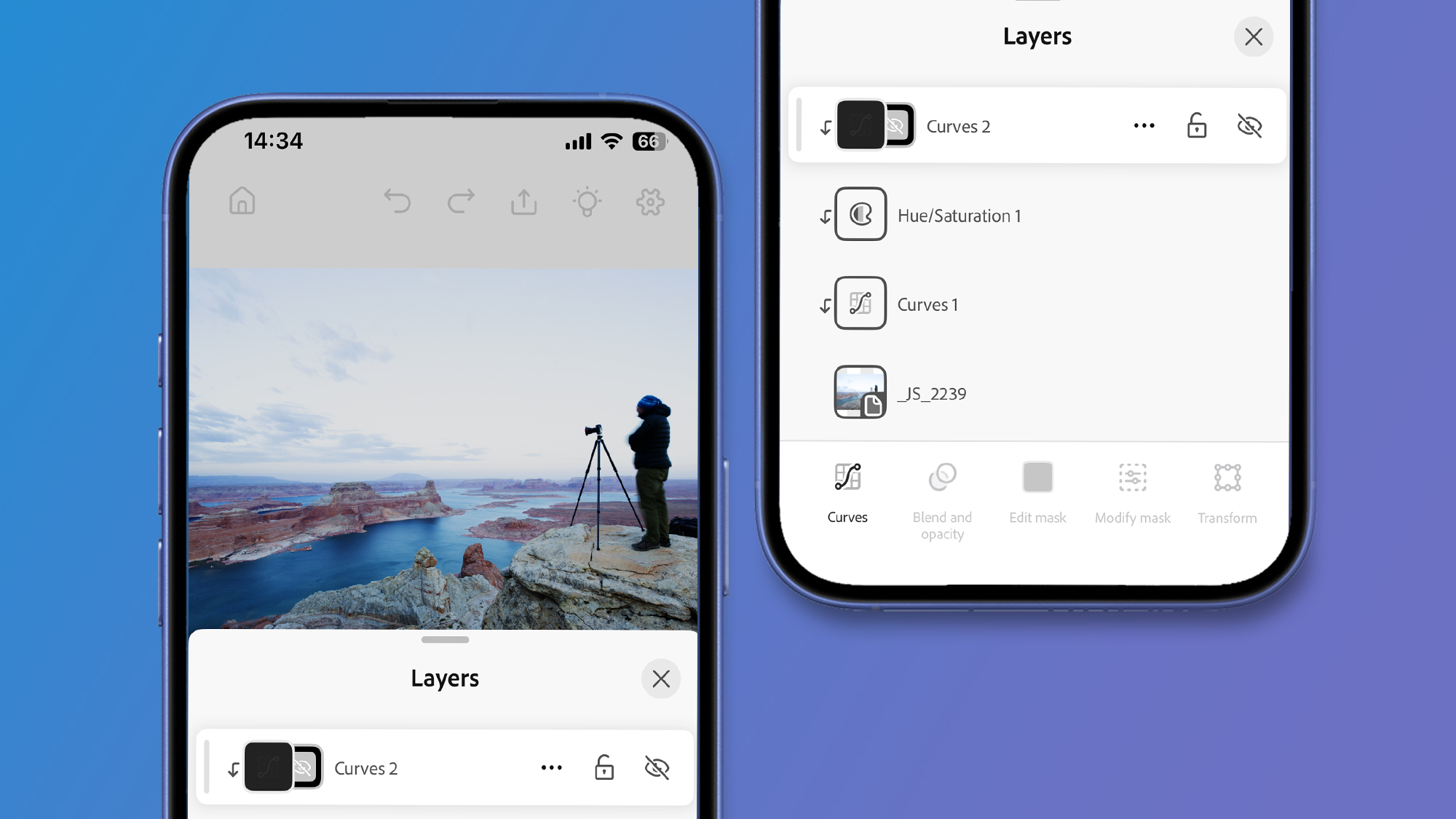
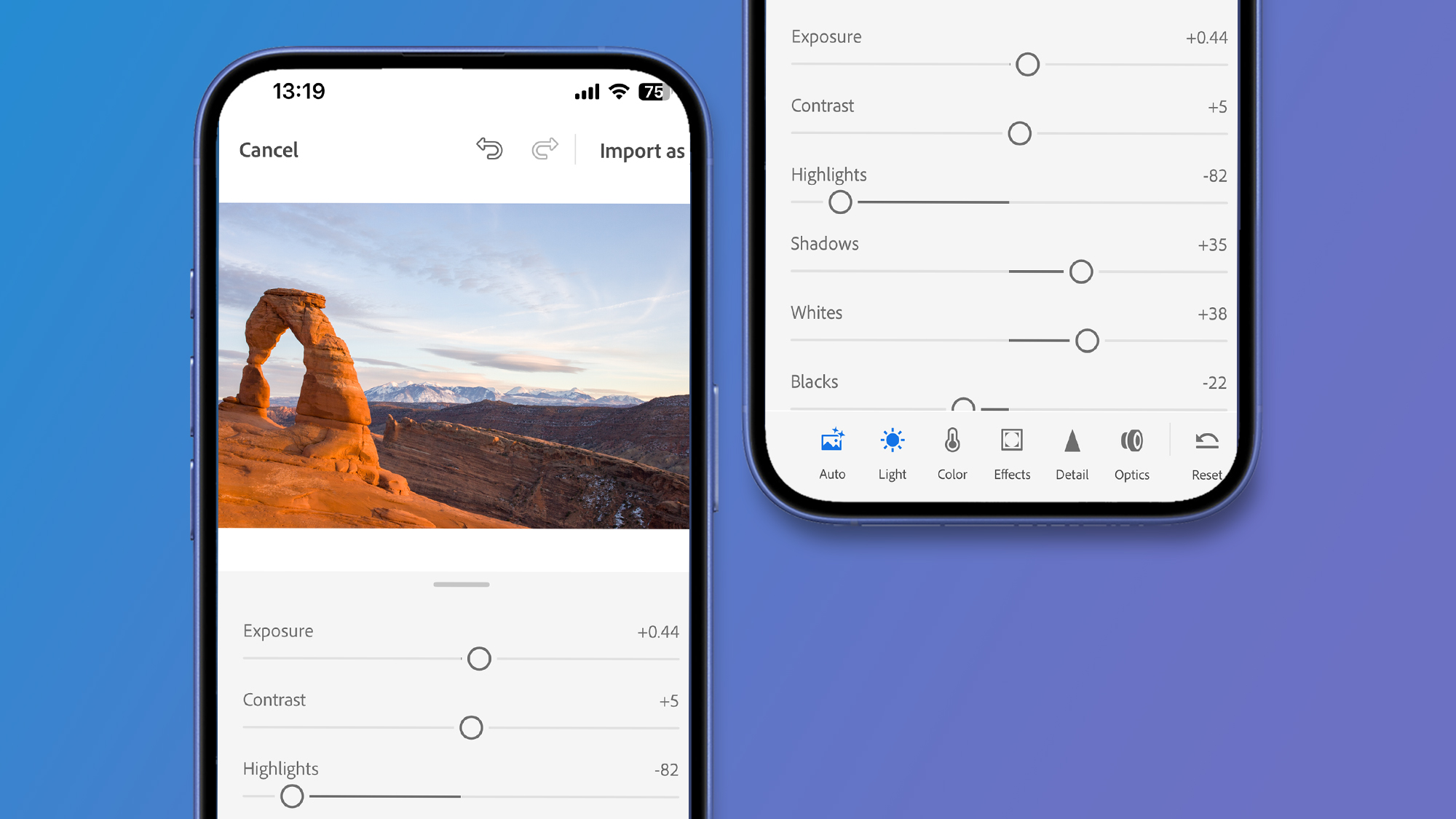
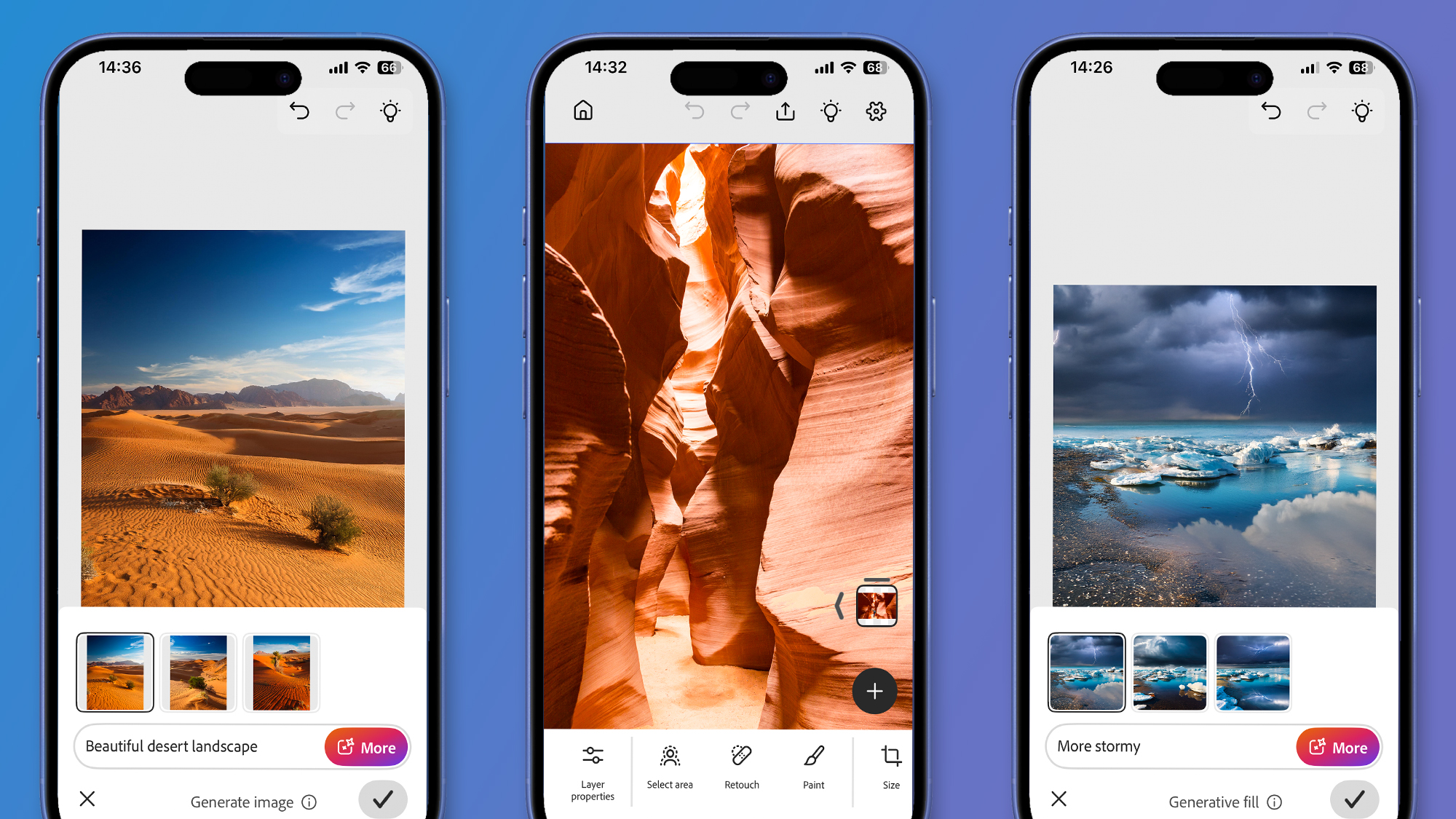
Specifications
Reasons to buy
Reasons to avoid
When it comes to pro-grade art apps, there's really no beating Photoshop - from editing images to graphic design and drawing, it does it all. Better still, it's now available on desktops, browsers, iPad, and iPhone.
To get the most out of this drawing app, you'll want a subscription, which unlocks loads of extra tools, including the thoroughly impressive Firefly AI tools (and if you use three or more Adobe apps, I strongly recommend saving a few dollars by getting the CC All Apps subscription). The iPhone version is free - up to a point, but again, you'll want to look at subscriptions to get the full experience.
Either way, when we tested out the latest version, we found it delivered all the functions an artist, designer, or photographer needs to produce high-quality, high-res drawings and designs. Even on the iPhone, it's surprisingly powerful.
The only real downside is there's no native Android app for drawing - you'll need to use the browser version on your tablet for that. Whichever way you access these tools, you’ll have in front of you a powerful drawing application, with industry-standard features, and a virtual unlimited ability to create.
Read our full Adobe Photoshop review
Best free drawing app
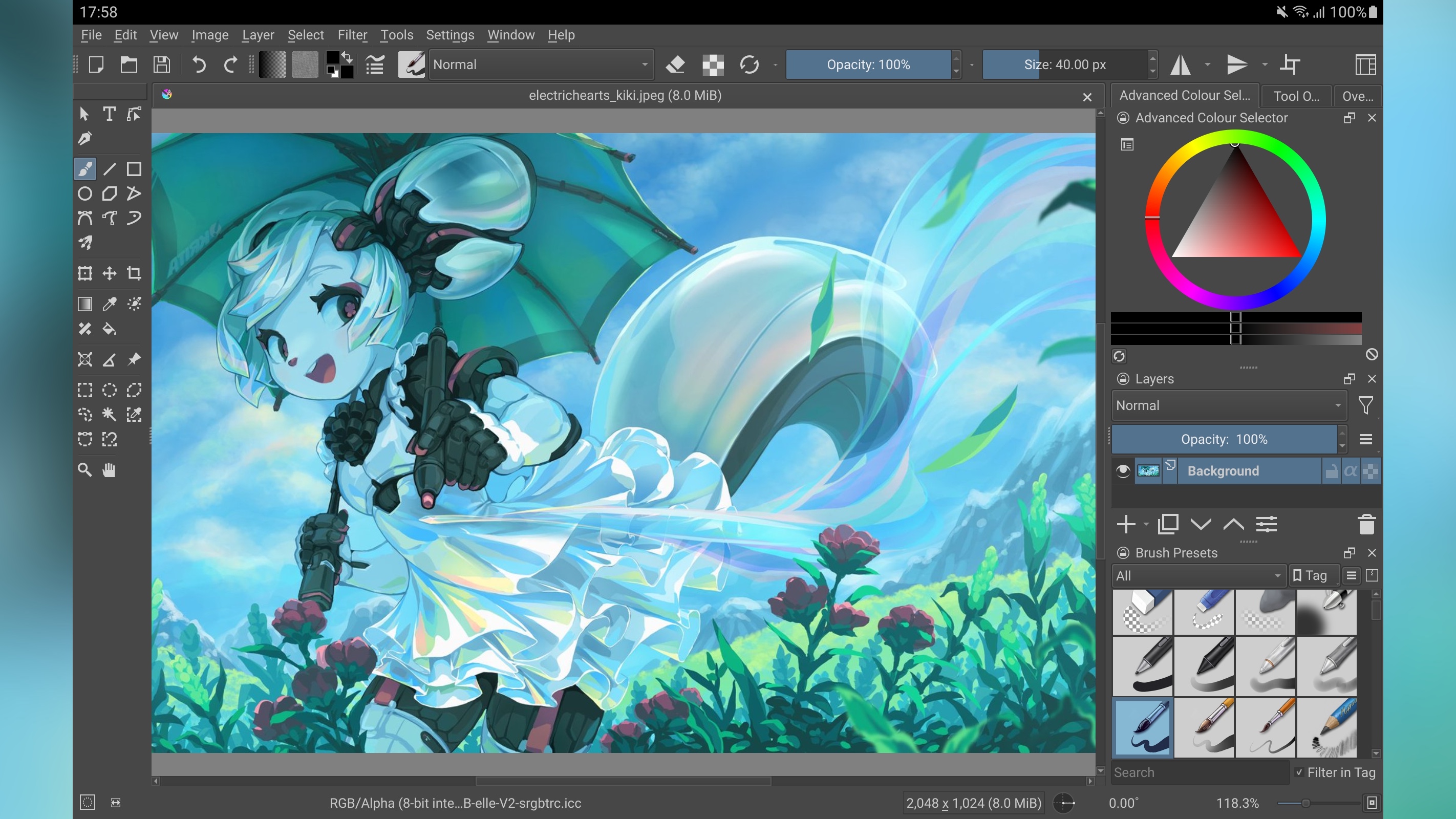
2. Krita
Specifications
Reasons to buy
Reasons to avoid
Krita is available on most platforms, the only one of note that’s missing is iOS, but if you're running a Windows, Mac, or Android tablet, there's a version of Krita waiting for you. You can even run it on Linux machines. On top of which, as it's open source, and maintained by volunteers, Krita is not only free, it gets updated regularly.
For us, this has effectively become a Photoshop alternative without the ongoing price tag. It can even read PSD files, works with layers, has a wealth of brushes, and if you're used to image editing interfaces, it won't take you long to feel right at home in Krita. Support for Android is a definite plus, where it offers pen support on top of everything else.
As with most modern apps, you'll also find AI support here, should you want, need, demand, or desire it. Definitely one worth exploring, and maybe even switching to if you want to escape endless subscriptions.
See what our sister site Creative Bloq thought in its Krita review
Best drawing app for beginners
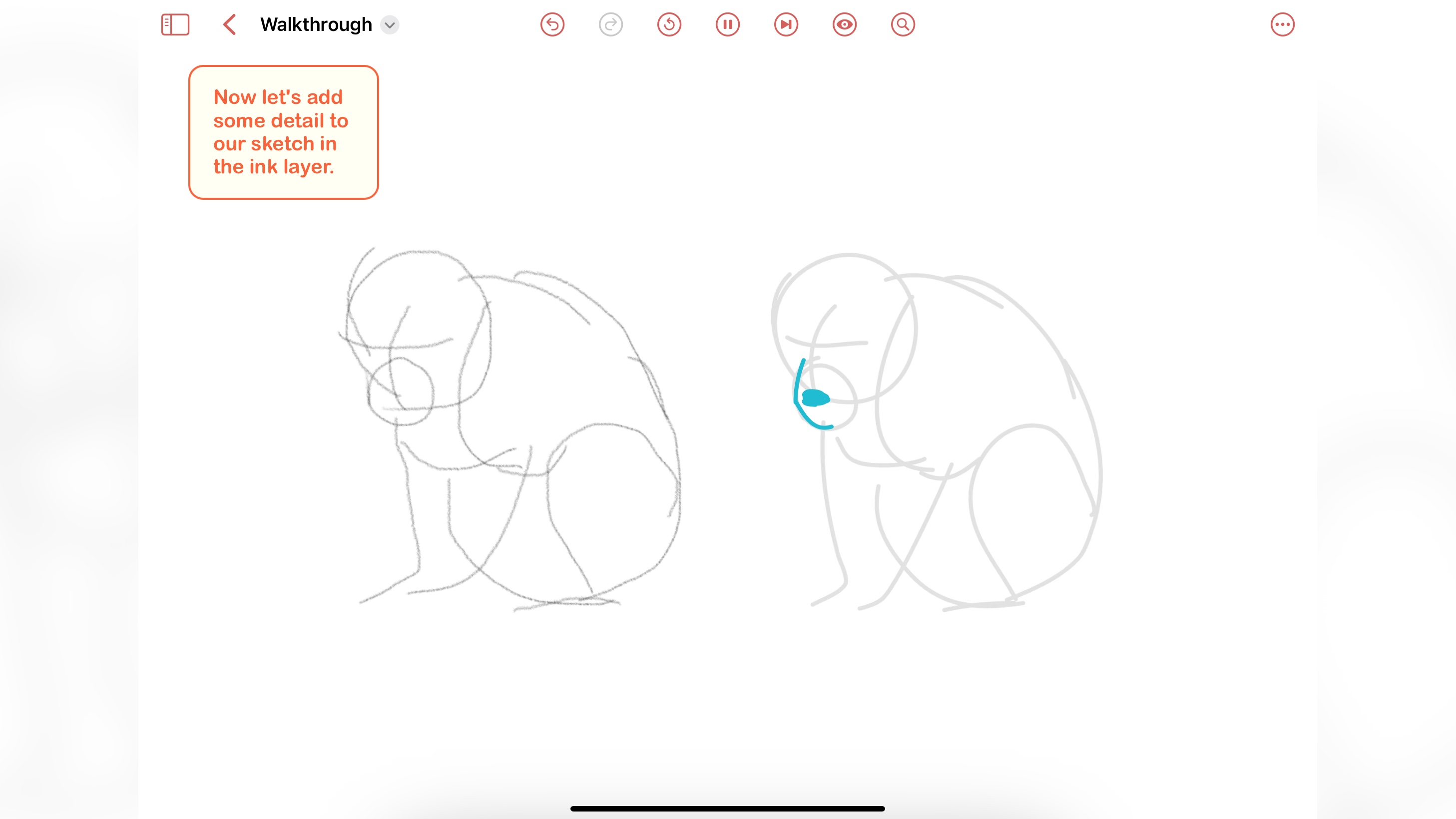
3. ShadowDraw
Specifications
Reasons to buy
Reasons to avoid
We chose this app because of its originality. In a sense it’s not quite a drawing app for iPad: although you are free to freestyle whenever you want, its purpose is to teach beginners how to draw.
With that in mind, you have at your disposal thousands of drawing tutorials to choose from. The app guides you through the stages of copying an existing drawing, only moving to the next stage once you’ve completed the current one. Slowly, you’ll acquire the skills needed to draw whatever you fancy. The app also encourages you and even reminds you, if you let it, to draw a little something every day.
One course is free, the rest of its ever growing list, can only be accessed via a subscription which will set you back $7.99 a month or $49.99 for the year. As with all subscriptions on iOS, you’re also offered a 7-day free trial - just make sure to cancel it before that time, if you decide this is not for you.
Best drawing app for Android and iOS
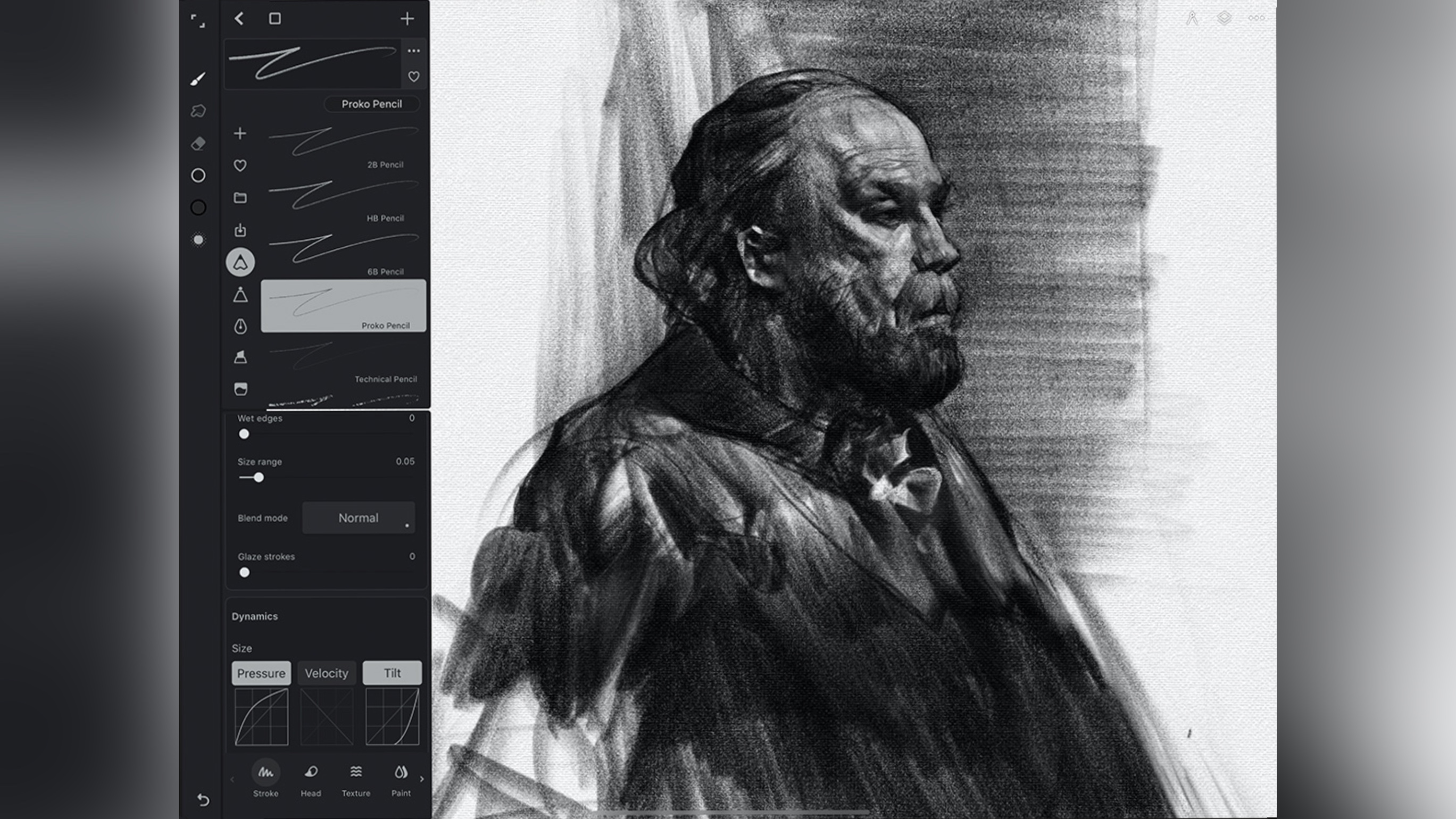
4. Infinite Painter
Specifications
Reasons to buy
Reasons to avoid
Infinity Painter is an excellent drawing app for both Android and iOS, and we really like it when developers manage to create their vision to cater for multiple platforms. Best of all, Infinite Painter comes in two versions, a free one (which has, as you’d expect, a limited number of features), and the full experience.
The price for all this is the highly impressive one-time purchase of $5 on the phone or $10 for tablet and phone support. You’re even offered a 7-day free trial. That’s right: no subscription here; you pay once and it’s yours forever, all future updates included. Don’t you just love this customer-friendly business model?
As far as the experience itself goes, the app is very well designed, with tools that are well-organised, easy to find, and hundreds of brushes designed to replicate actual real-world tools like pencils, watercolours, chalks, and so on. Krita may be free, but for such a low price, it may well be worth checking out Infinity Painter.
Best drawing app for iPad
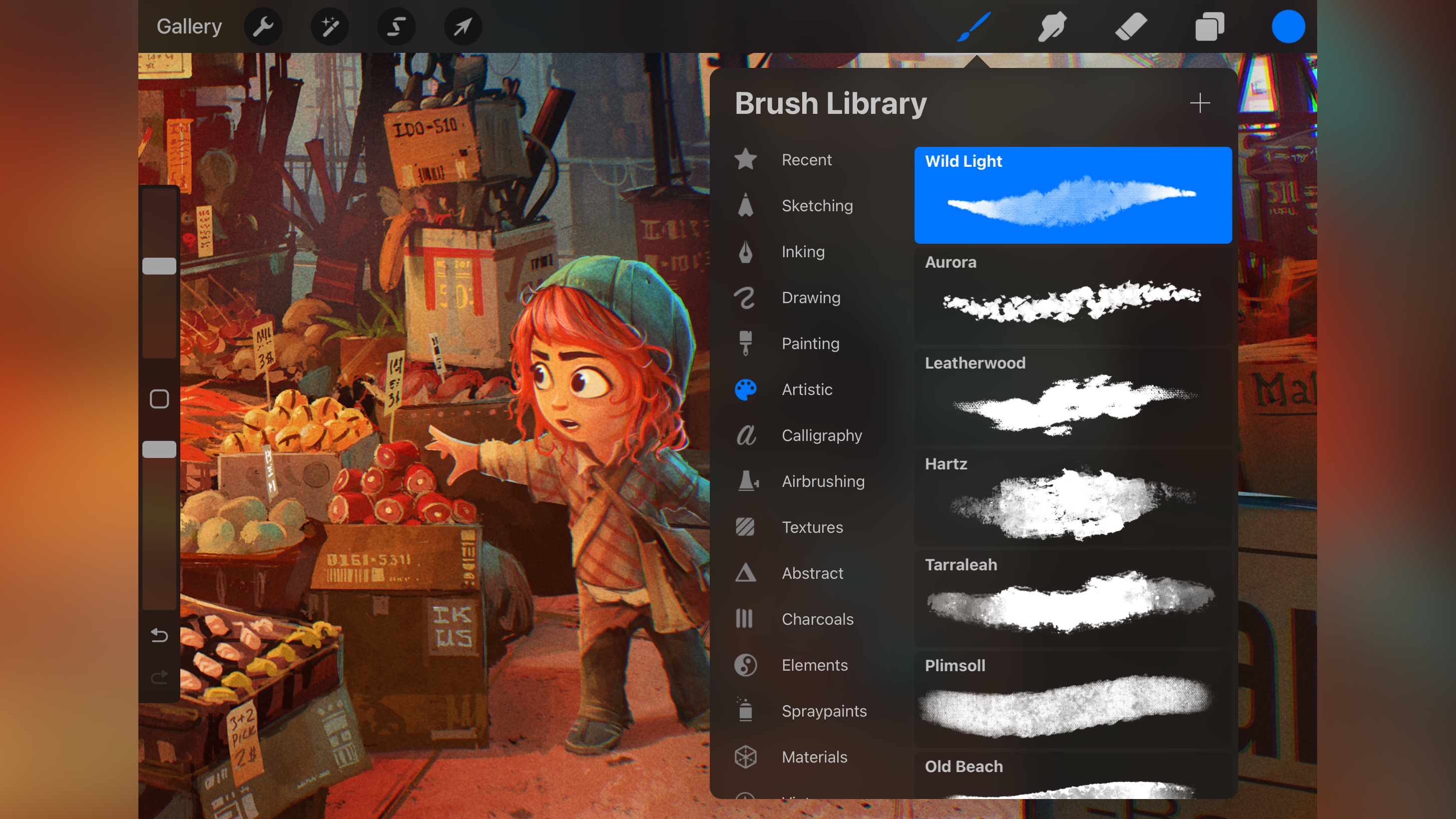
5. Procreate
Specifications
Reasons to buy
Reasons to avoid
When it comes to the best drawing apps on a tablet, Procreate is the app most talk about. It truly is the go-to app for drawing on an iPad (and iPhone thanks to Procreate Pocket, a separate app you can grab). Procreate costs $13 / £13, as a one-time fee. No watered down free version like Infinite Painter, but you can try it out free for seven days if you so wish.
We greatly appreciate the fact Procreate’s website includes video tutorials teaching you the basics of the interface, and helping any beginner hit the ground running.
As far as the interface is concerned, it’s like it’s designed to get out of your way. All the tools are there, but they’re neatly tucked away to the sides, devoting most of the screen to your creation. You get to play with over 200 brushes, have the ability to customise them, and even create new ones from scratch. It works seamlessly with the Apple Pencil and is incredibly responsive. A truly excellent app.
See the full review from our sister site Creative Bloq
Best drawing app for painting

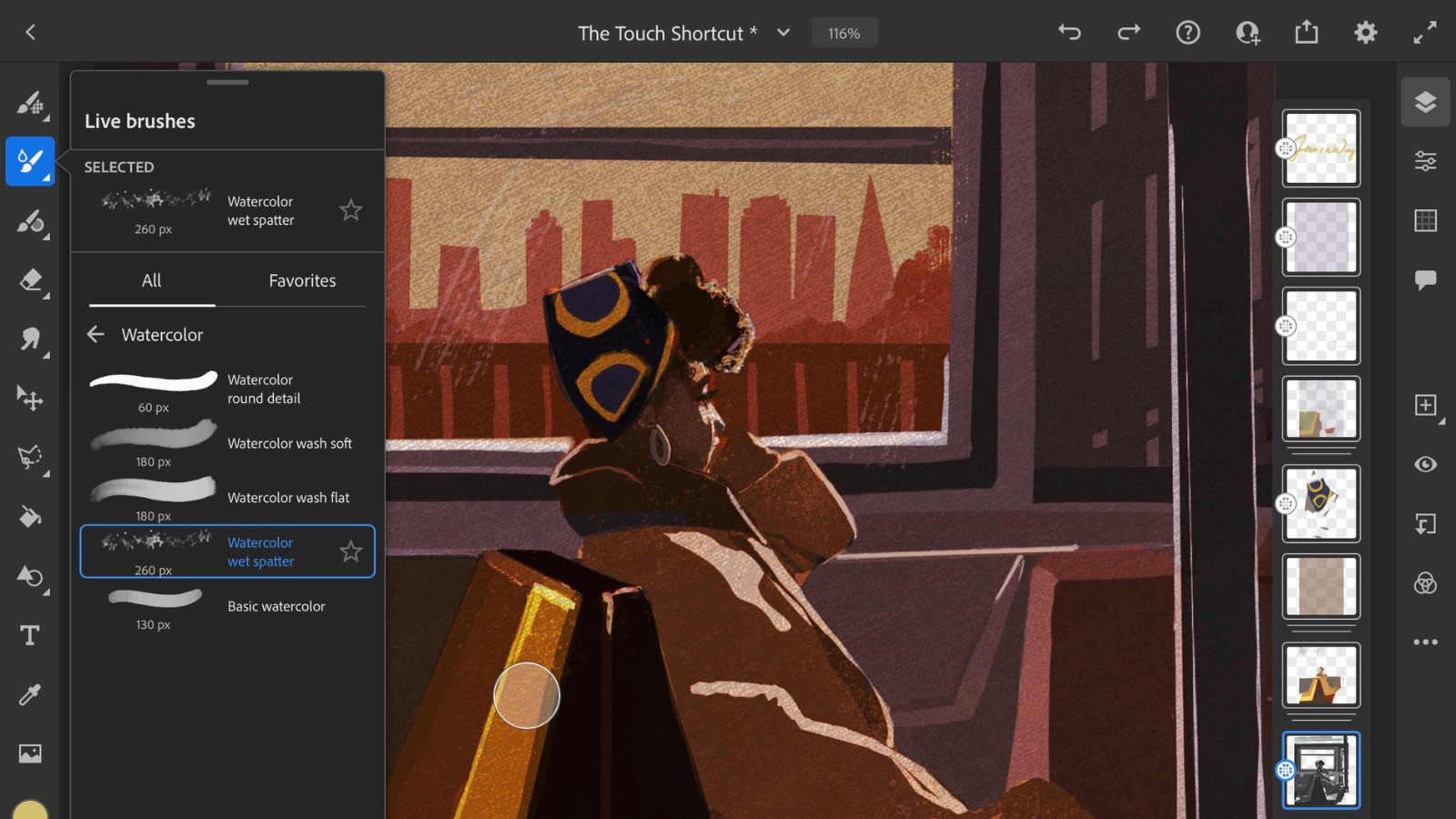
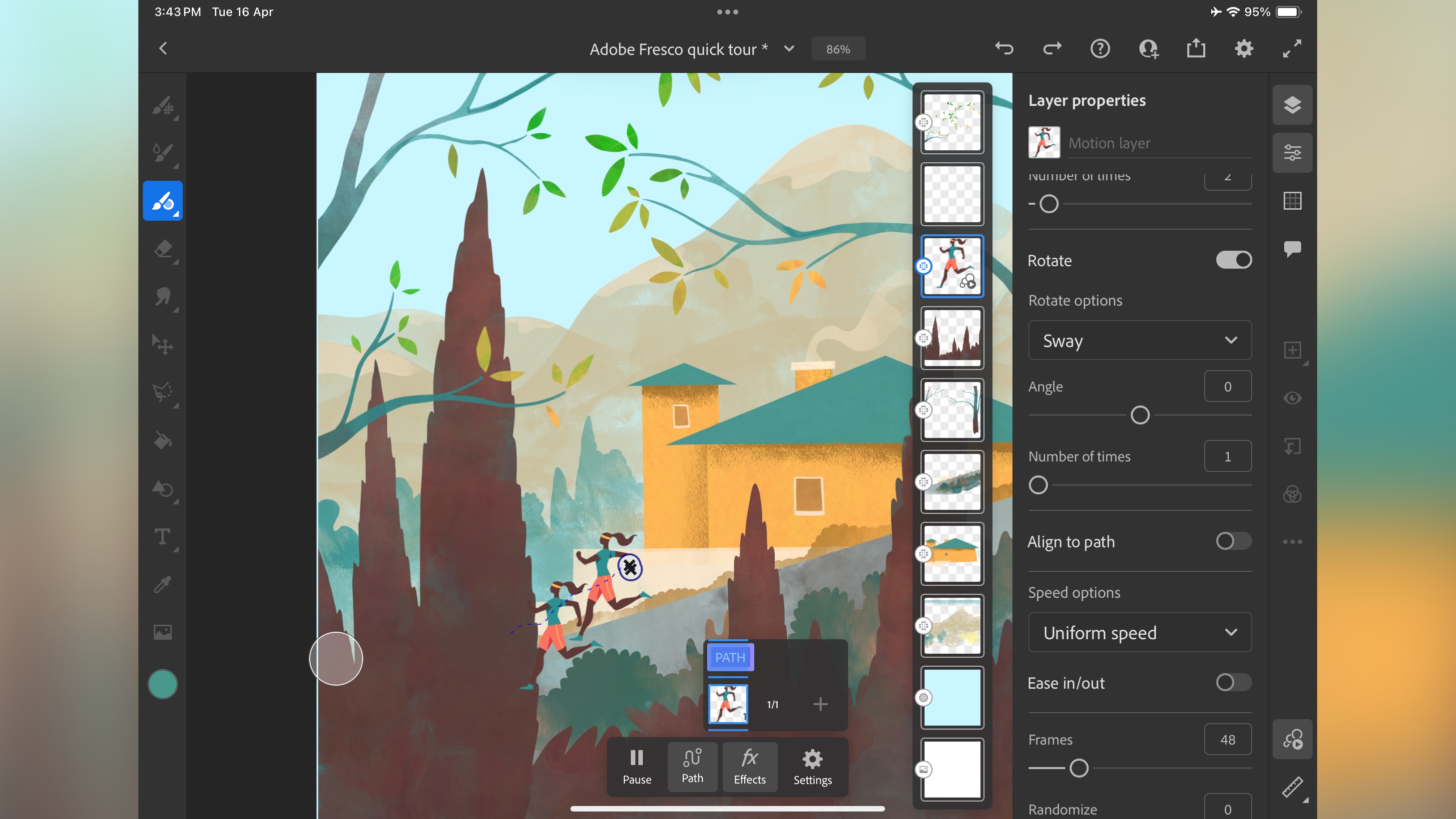
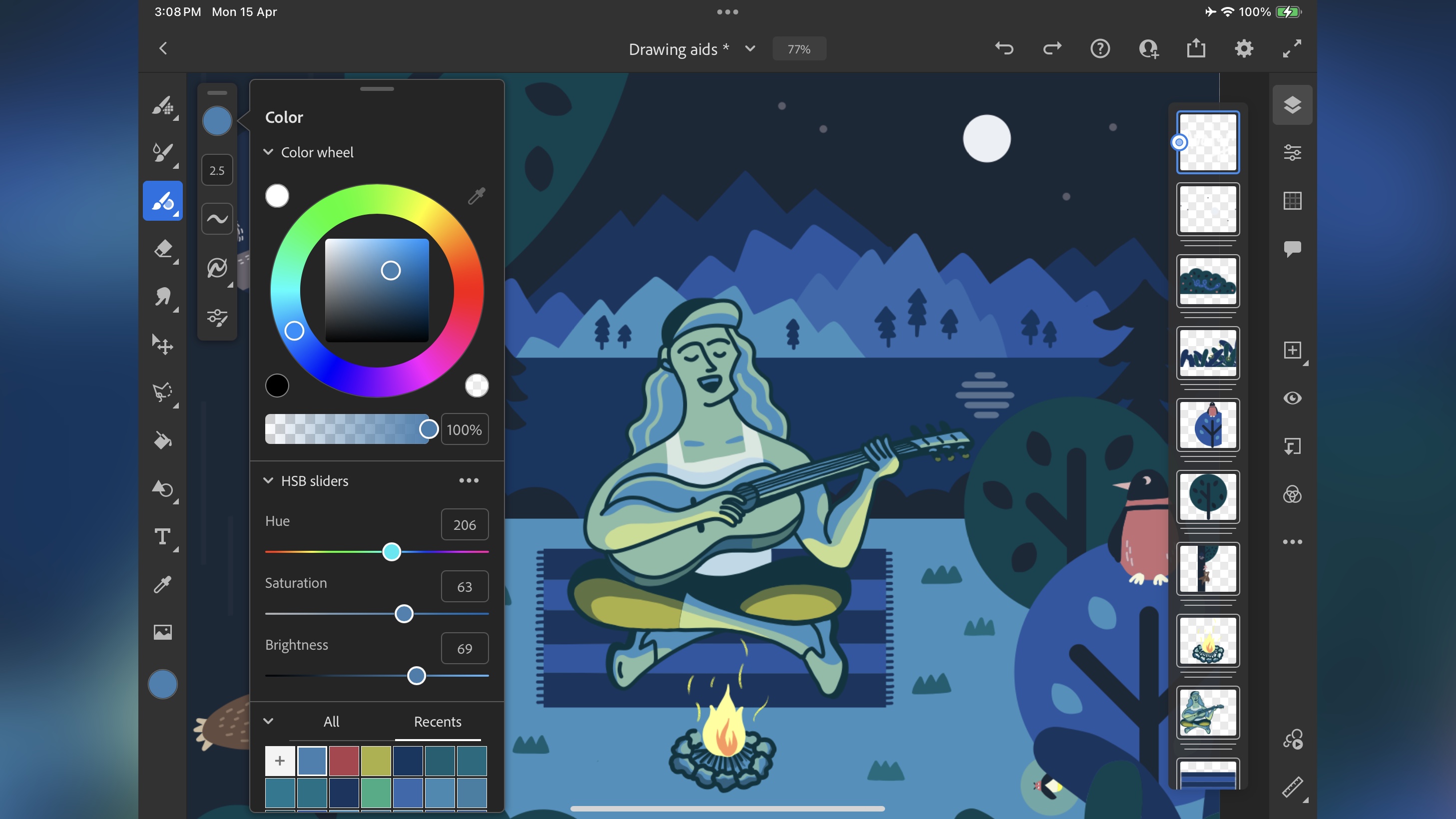

Specifications
Reasons to buy
Reasons to avoid
If you're into painting, Adobe Fresco is a top free drawing app that offers a satisfying, real-world-style painting experience on Apple devices. Android users are really missing out with this app, and we'd love to see Adobe bring it to the platform at some point.
If Android compatibility isn't a deal-breaker, you'll find Fresco a very pleasing free app for painting. Using it is simple enough. There's a big brush selection, with three core categories - Photoshop's Pixel brushes, Illustrator's Vector brushes, and Live brushes. For us, this is the stand-out. recreating the effect of painting in oils and watercolors. A must-try for any artist.
It's completely free to use, but an Adobe subscription unlocks a handful of extra features some artists may need, and you'll also find it bundled with certain apps and plans, including Adobe Creative Cloud All Apps plans.
This drawing app attempts to replicate how paint interacts with other paints in the real world, but in the virtual digital setting, coupled with powerful layer controls, and even motion paths and animation. There’s a lot to like here, and to top it all, you can also export your project to work on it further in Photoshop.
Read our full Adobe Fresco review
Best sketching app
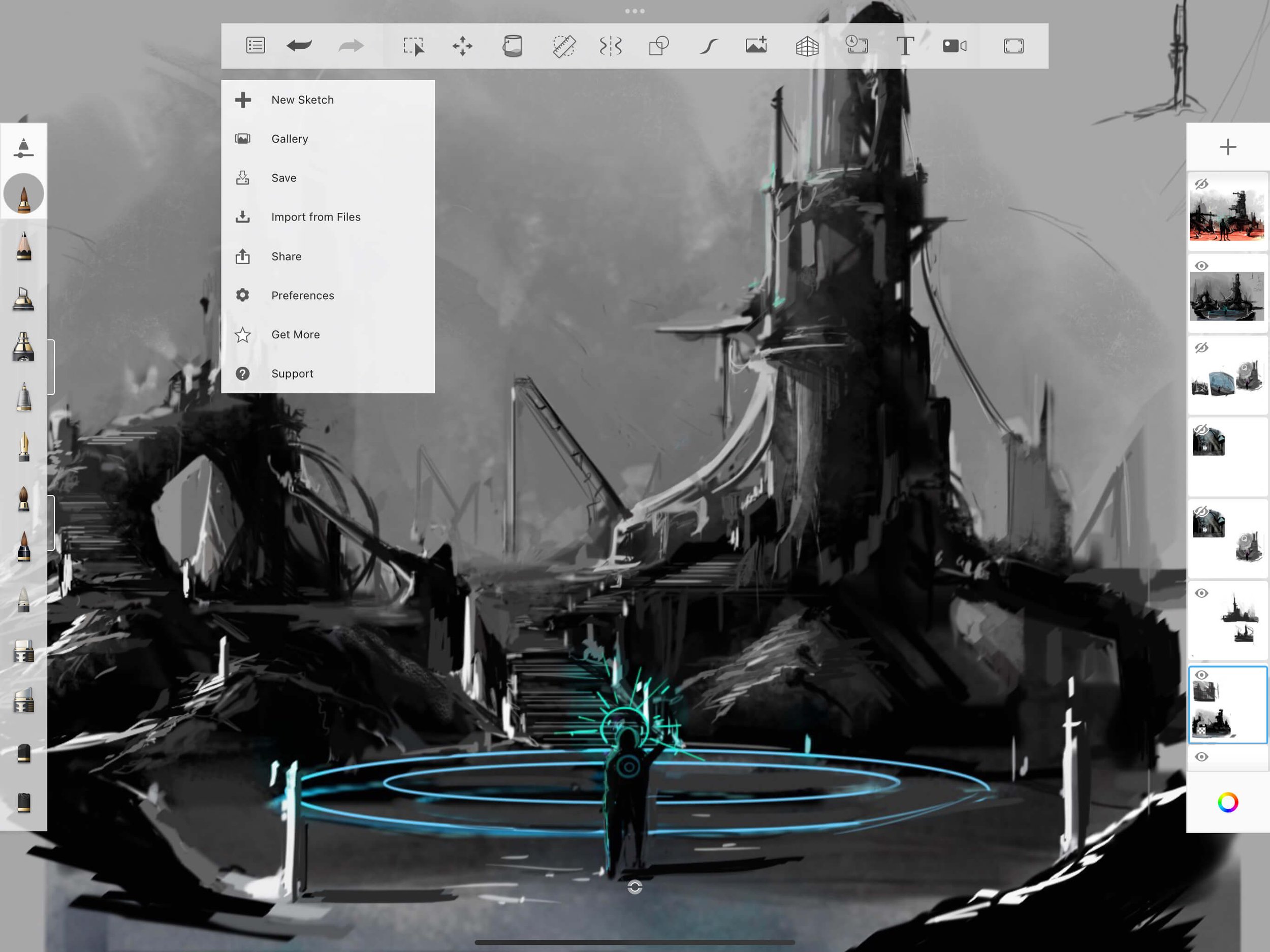
7. Sketchbook
Specifications
Reasons to buy
Reasons to avoid
It’s lucky that Sketchbook is a very good sketching app (otherwise, searching 'Sketchbook' is a lot more difficult when you perform a Google search!). Best of all, unlike Procreate which focuses its efforts on the iPad, Sketchbook is as inclusive as it can be, offering a version of its software for Macs, PCs, Androids and iOS devices, and best of all, it’s (mostly) free for mobile devices; desktop users will need to fork out substantially more to use Sketchbook.
As with other apps on this list, you’ll find a full complement of drawing tools, from pens, to brushes, and more, and we really like that the interface gets out of your way as much as possible, turning your tablet into almost a real drawing pad.
If you’re a pro, or a beginner you’ll find a lot to love here, and for an extra £2 for mobile users, you can access additional tools such as layer grouping, the ability to create your own brushes, additional gradients and more.
Best drawing app for Windows
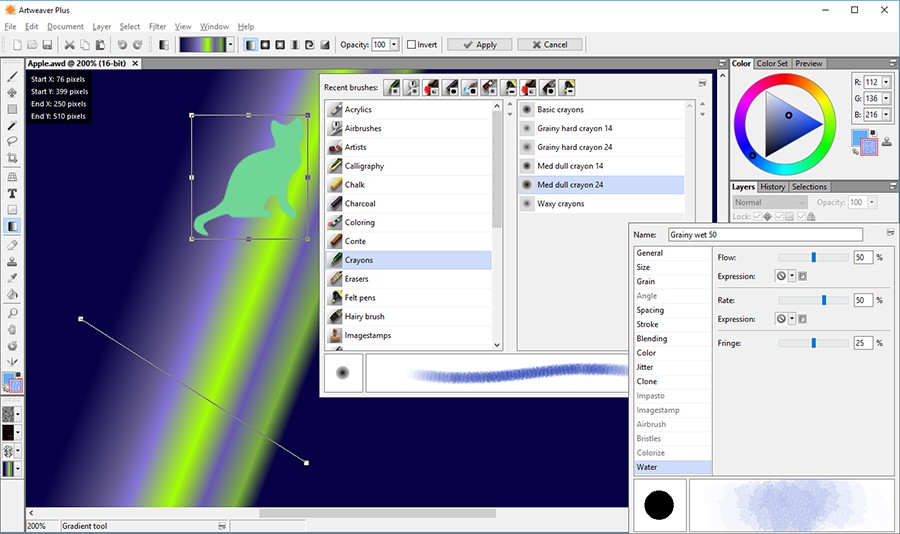
8. Artweaver
Specifications
Reasons to buy
Reasons to avoid
To think that Macs are best for art and design, is antiquated as believing London is still smothered with smog. Times change, and this particular myth was extinguished long ago. In fact there are some design apps that only exist on the PC, like Artweaver.
It’s available in two versions, one a pared down, which is free, has only basic functionalities and can only be used for non-commercial and academic uses, and a full-featured one, which is honestly the one worth getting, for a one-time fee of €34 for a single licence (the more licences you purchase, the cheaper they get).
The interface is filled with tools - which can end up feeling cluttered, but thankfully you can move everything around and out of the way to focus on the project you’re working on. You get to work with layers, filters, and you’ll find a good selection of brushes, which are also customisable, helping you get that unique look you’re after.
Best drawing apps: Frequently asked questions
What is the best drawing app?
This is a highly subjective question, and will depend on your budget, platform of choice and skill level. Whether you're a professional or beginner, Photoshop is always worth trying - it's the industry-standard for all kinds of art and design work. If that's not for you, a pro should probably go for Procreate or Infinite Painter, while a beginner could be tempted by ShadowDraw to teach themselves how to draw.
What is the best app for drawing with Apple Pencil?
In our experience, we would have to say the app that’s been designed exclusively for the iPad would have the best support for the Apple Pencil. Procreate is an excellent and responsive tool which is also incredibly affordable considering all it has to offer.
How to choose the best drawing app for you
Why you can trust TechRadar
When choosing which drawing app is best for you, there are several factors.
Hardware
Your tablet or phone will dictate which drawing app you can download - and while many work across Android, iOS, and iPadOS, some like Photoshop are only compatible with Apple devices. Others won't work on older Android and Apple operating systems, so check system requirements.
For more hardware, we've reviewed the best laptops for graphic design, the best laptops for drawing and digital art, and the best drawing tablets.
Price
Most of the best drawing apps offer free trials, and a handful are completely free to use forever. Mostly, though, you'll need to choose between a subscription, as with most Adobe apps, or a perpetual license. This is a better option if you want to avoid on-going subscriptions.
Features and styles
Different drawing apps offer different brush selections, design workflows, tools, assets, and features. So, depending on your artistic style, a tool like Adobe Fresco or Krita may suit you more than Photoshop.
Cloud
It's always worth checking cloud storage services included in your chosen drawing app . That way, if anything happens to your tablet or phone, you can still access your art. If not, ensure you've set up a back-up process. For more in this, we tested out the best cloud storage services.
How we test the best drawing apps
Our team of expert reviewers have tested hundreds of creative apps and software, including the best graphic design software, and the best interior design software.
With this long experience, we have a good feel for how they work straight out the gate. This helps us find our way around an interface quickly, as innovative many of them are, there are aspects of any software that is similar, no matter which app we’re reviewing. Thankfully, there are also many unique and interesting features that come to the fore once we get past the basics.
Artistic applications are more unique, so we set about creating projects from scratch, experimenting with as many features as we can to get a good feel for how the software works, and how easy it is to perform each task. It helps that as well as reviewing these packages, we also use many professionally, giving us a good idea of what works, how it should work, and how efficient it is - or should be.
Get in touch
- Want to find out about commercial or marketing opportunities? Click here
- Out of date info, errors, complaints or broken links? Give us a nudge
- Got a suggestion for a product or service provider? Message us directly
We tested, reviewed, and rated the best laptops for drawing and digital art - and these are our top picks.
Are you a pro? Subscribe to our newsletter
Sign up to the TechRadar Pro newsletter to get all the top news, opinion, features and guidance your business needs to succeed!
Steve has been writing about technology since 2003. Starting with Digital Creative Arts, he's since added his tech expertise at titles such as iCreate, MacFormat, MacWorld, MacLife, and TechRadar. His focus is on the creative arts, like website builders, image manipulation, and filmmaking software, but he hasn’t shied away from more business-oriented software either. He uses many of the apps he writes about in his personal and professional life. Steve loves how computers have enabled everyone to delve into creative possibilities, and is always delighted to share his knowledge, expertise, and experience with readers.
- Steve ClarkB2B Editor - Creative & Hardware
