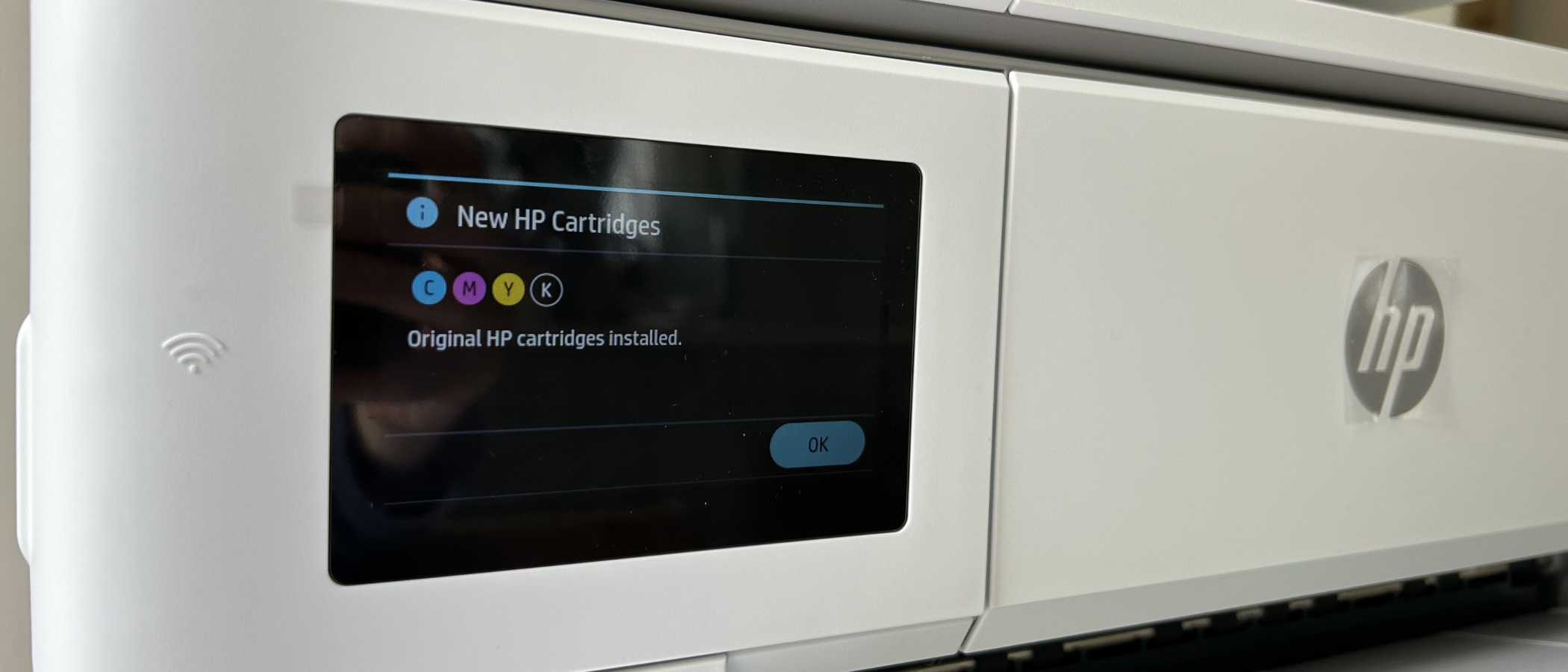TechRadar Verdict
This competitively-priced A3 inkjet has some useful business features, a prompt print rate and pretty strong print quality. It’s easy to use too, but heavy paper causes jams and the small cartridges make the cost per page prohibitive.
Pros
- +
High paper capacity
- +
Large touchscreen
- +
Print and scan up to A3
- +
2-sided scanning
Cons
- -
Small inkjet cartridges
- -
Expensive ink
- -
ADF limited to A4
- -
Heavy paper can jam
Why you can trust TechRadar
Type: color inkjet 3-in-1 printer
Functions: Print, scan, copy
Connectivity: Ethernet, USB, Wi-Fi
Data storage slots: USB Host
Print speed: 22ppm (mono)
Paper capacity: 500 sheets
Print quality: 4,800 x 1,200 dpi
Apple AirPrint: yes
Consumables included: 4x setup cartridges (1,250 mono, 800 color pages)
Dimensions/Weight: 581 x 467 x 386 mm (WxDxH)/19.5kg
With twin trays capable of holding a whole ream of tabloid paper, this wide format multifunction printer should be enough to satisfy any home user. In addition to duplex color printing on A3 paper, it can also scan and copy. There’s a 35-sheet ADF (automatic document scanner) for copying a stack of A4-size documents and a large touchscreen interface.
It prints quite quickly for an inkjet at a top speed of 22ppm (pages per minute) and like all HP printers, it comes with self-healing dual-band Wi-Fi and a trial subscription of HP+ offering subsidized ink and extra functionality. It appears to have most of the key features essential for enterprise and it looks a little large for the home office, so why not recommend it as one of the best small business printers? Read on to find out why it might not suit a workgroup situation.
HP OfficeJet Pro 9730e: Design and build

Like all large format multifunction devices, the HP OfficeJet Pro 9730e is a big unit and HP has allowed plenty of room on board for paper. There are two paper trays, each capable of holding 250 sheets and these trays stick out by a few extra inches when loaded with A3 or tabloid paper. That means the quoted depth of 467cm is really 842cm with the input and output trays extended, and it weighs 20kg before you load any paper. It’s probably not going to fit on the same desk that you work on.
While the printer and scanner bed can handle anything up to A3, the ADF on top is limited to A4, so it cannot copy multiple pages of A3 automatically. The output tray is also somewhat limiting in that it can hold only 75 pages before they start spilling onto the floor. Sadly, there’s no multipurpose input tray, but you do have a USB Host port at the front and a large tilting touchscreen interface. At the rear are connections for Ethernet and USB data cables.
Open that big flap at the front of the unit and you’ll see the cavernous space where the printheads zoom across the paper and it’s here where you’ll install the four surprisingly small inkjet cartridges. Overall, the design looks clean and symmetrical in its cement grey finish and the unit feels reasonably well built. But I can’t help wondering if it could be more compact.
HP OfficeJet Pro 9730e: Features & specifications

As a three-in-one multifunction device, this inkjet can auto duplex print, scan A3 paper and copy using its 35-sheet ADF. We’ve tested the best all-in-one printers, and given the competitive price, the HP OfficeJet Pro 9730e is well endowed with additional features. There’s dual-band Wi-Fi with Wi-Fi Direct and AirPrint compatibility, a generous 4.3” capacitive touchscreen, USB Host port and HP’s Wolf Pro Security for Windows users. What it doesn’t have is a fax facility, NFC (near field communication), or a multipurpose input tray. And it should be noted that while the maximum media size of the scanner platen is 297 x 432 mm (A3 or tabloid), the ADF is restricted to 216 x 356mm (A4 or letter). These are all things that would be useful in a shared workgroup environment.
The 500-sheet paper capacity will be enough for the average office environment, but the ink capacity could be limiting because the highest yield color cartridges top out at 1,650 pages. The bundled standard cartridges yield just 800 color pages. The top print speed of 22ppm is pretty fast for an inkjet, and in draft mode, that increases to 34ppm which beats some laser printers. Color pages print at 18ppm and that drops to 4ppm in best quality mode.
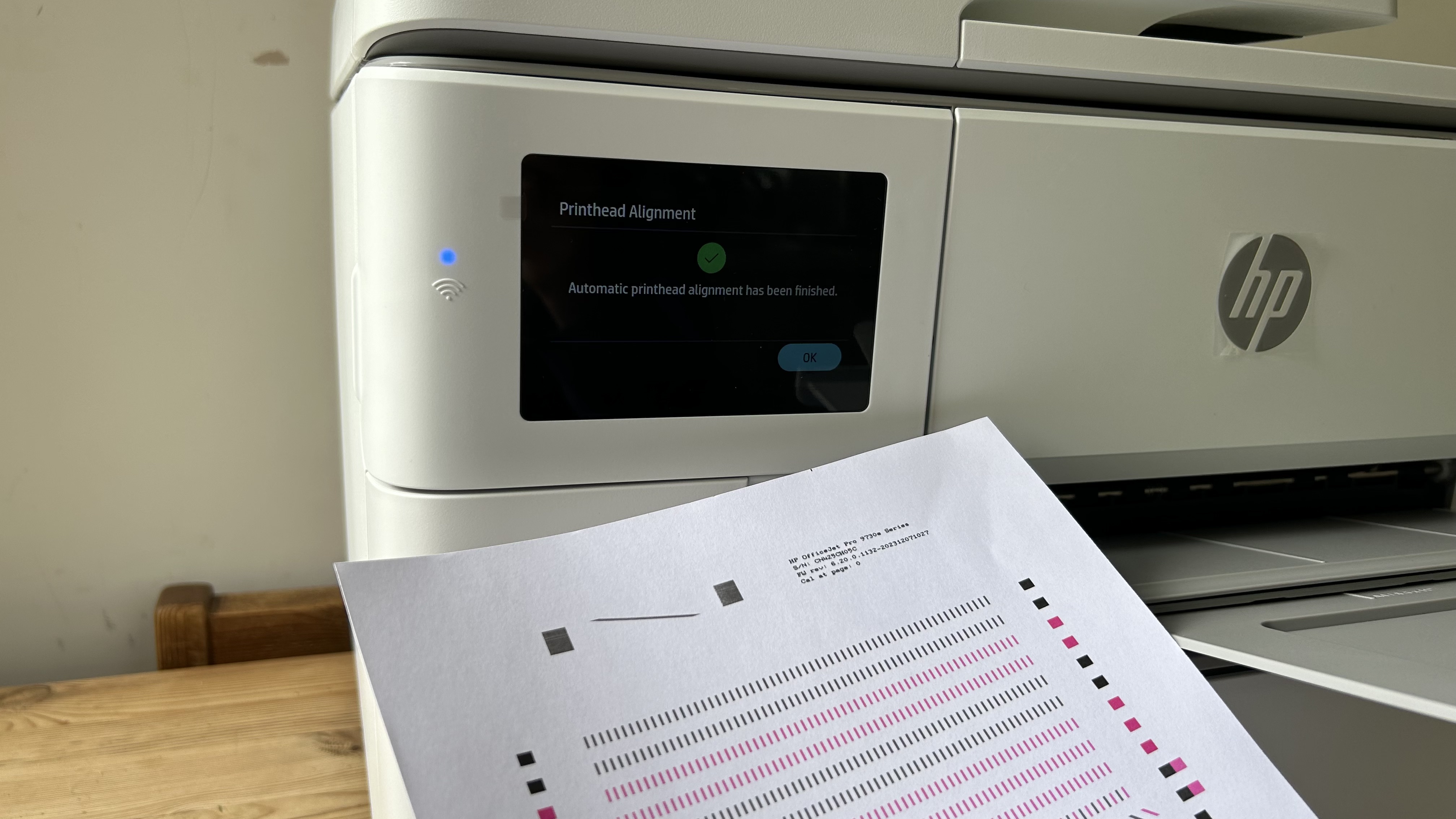
It can print on any kind of media from envelopes to coated photo paper, but HP does not recommend loading anything heavier than 105 g/m², which seems like a very low limit. It means you can’t print on heavy paper and even thin card is likely to jam – as I discovered.
If you open an HP+ account, without necessarily signing up to an Instant Ink subscription, you can use some additional functionality when using the companion app for iOS or Android. These advanced features include sending a digital fax via your smartphone, printing a scan captured on your phone, or scanning directly from the printer to your phone. A free two-year HP+ subscription is included in the purchase price of this printer, but I wouldn’t describe that as a feature and from personal experience, I wouldn’t recommend signing up to the free trial unless you print regularly and have a good idea of the quantity. I found it surprisingly difficult to wriggle out of the contract after the trial.
HP OfficeJet Pro 9730e: Setup & operation

To set up the HP OfficeJet Pro 9730e, you simply load some A4 or letter paper, turn on and follow the on-screen prompts. These will tell you when to set the region and how to load the four inkjet cartridges. You can run out a test page at this point to ensure your nozzles are aligned and firing. Then you can switch to the companion app in order to get your printer online. If using the intuitive HP Smart app, you won’t need to type in your Wi-Fi password as your data will be transferred for you. It’s easy and it worked first time for me. The only frustrating thing about HP’s setup wizard is the way you are railroaded into signing up for an HP+ subscription at every turn. I had to decline five times before the printer grudgingly allowed me to start printing.
The user experience is enhanced by the large tilting color touchscreen and the printer’s interface is as intuitive as the excellent app. However, I also discovered some frustrating aspects to this printer’s operation. Each time you load paper you have to select the paper type, as with all printers, but HP’s naming convention makes this difficult. If you want to print on glossy photo paper that isn’t branded HP, for instance, you must choose ‘other glossy inkjet papers’ or ‘other photo inkjet papers’ and be careful to choose the same thing at the printer and the PC as it won’t print with a mismatch.
HP OfficeJet Pro 9730e: Performance
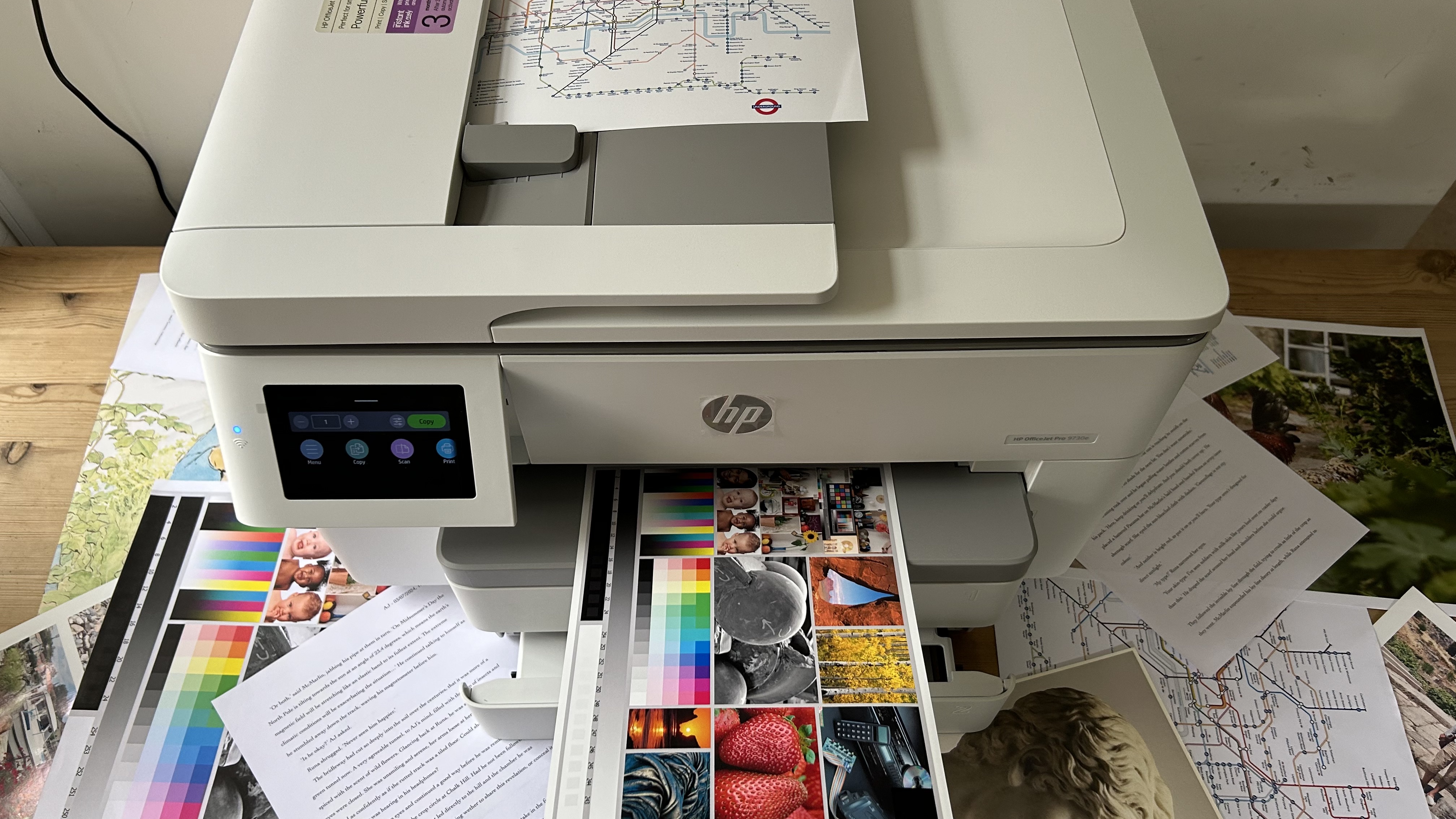
I achieved mixed results while testing the HP OfficeJet Pro 9730e - it’s certainly not the best printer I’ve ever tested. It turned out consecutive pages of monochrome text as quickly as the claimed 22ppm, though reversing the page in auto duplex mode slows the print rate considerably. There’s an extra second or two delay when the message ‘ink drying’ appears on the display. Black printed characters remain sharp and clear on plain paper, even at the smallest point sizes. In draft mode, simplex printing is faster (around 34ppm) with very little compromise in quality.
Switching to color test pages and the results are still strong. HP’s EvoMore ink makes for brightly colored documents and vivid photos. There’s no bleeding of inks and fine detail is rendered clearly. Photos on glossy photo paper are especially pleasing thanks to the vibrant palette.

However, during the test I experienced several paper jams and instances of duplicate pages being drawn through the paper path together. And it was unable to print on A3-sized coated photo paper. Tray one is supposed to be able to handle large format photo paper, but each attempt caused a jam. This was presumably because it weighed more than the 105 g/m² weight limit of this printer. Most inkjets can cope with 300 g/m² so that’s a definite strike against the HP OfficeJet Pro 9730e.
Scanning using the 11 x 17-inch platen worked smoothly, and so did copying via the ADF. This document scanner is blessed with automatic 2-sided scanning, so you can duplicate double sided documents without having to turn the paper over yourself.
HP OfficeJet Pro 9730e: Final verdict

The HP OfficeJet Pro 9730e gives you a lot of printer for the money. It’s big enough to print and scan on paper up to A3 or 11 x 17-inches and hold up to 500 sheets of it in two deep trays. It’s well equipped for business use with a 35-sheet ADF, Wolf Pro Security and a USB Host port at the front. The big touchscreen and fairly fast print rate also make it easy to use. And most importantly, the print quality is very good, especially with color documents and photos.
But there are limitations too. That ADF can only handle paper sizes up to A4 and none of the input trays can handle paper over 105 g/m² which rules out heavier photo paper. I experienced a few jams during the test and this raises reliability questions. As with all cartridge inkjets, it’s expensive to run and the EvoMore cartridges are quite small. If you print regularly on large paper at home, the HP OfficeJet Pro 9730e could be just the thing for your home office, but it’s not up to the challenge of a shared office environment.
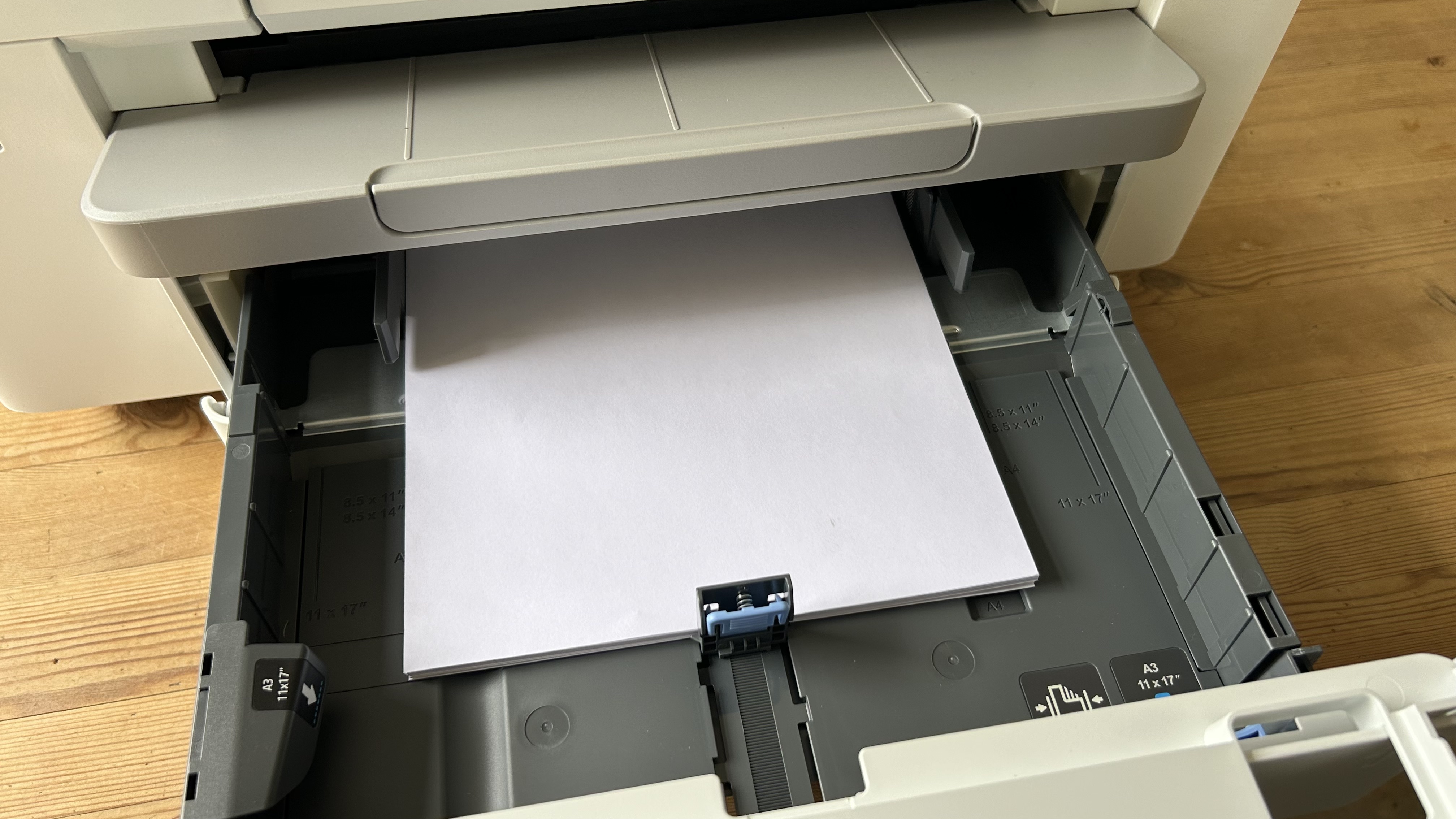
For more buying advice, we tested out the best inkjet printers and compared the best HP printers

Jim has been evaluating printers for more than twenty years and has, to date, written over a hundred reviews for TechRadar Pro. From pocket printers to industrial dye sublimation, Jim has been there, run the tests and printed the t-shirt. His expertise extends to consumables (paper, ink, toner) and his printer buying guides make it easy to compare these essential peripherals.