I just tested Aloha Browser’s new AI-powered ‘Snips’ feature and it beats all website monitoring tools
Snips makes web tracking more effortless – and it's completely free
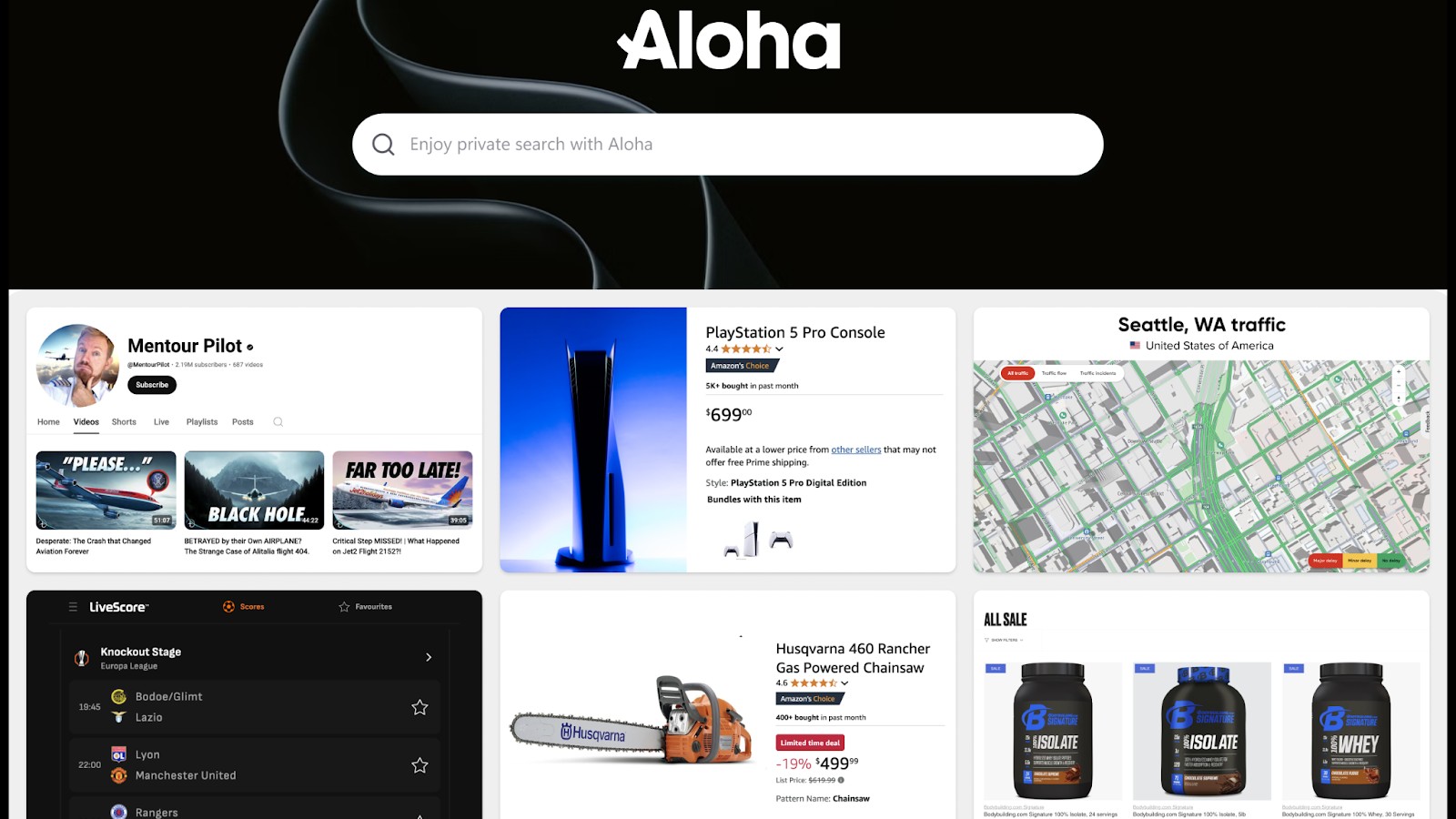
Imagine you're waiting for tickets to go online for your favorite concert. You're going hammer and tongs on the refresh button at the booking page to ensure you don't miss out on early-bird discounts. Quite exhausting, isn’t it?
Enter Aloha’s all-new Snips feature – an AI-powered snipping and monitoring tool that updates you every time there's a change on a webpage or a part of the webpage. All you have to do is take a screenshot of the webpage you want to track using the Snips tool.
Snips will then monitor the ticket prices for you based on your chosen frequency and send you an instant notification whenever it identifies a change. Each snip is an intelligent live screenshot that actively looks for required updates in the background while you go do something more productive with your time rather than smashing that refresh button - so how does it work in practice?
First impressions
What I liked the most about Snips was the ease with which I could set up a condition with a simple text-based instruction. I didn't have to struggle with drop-down menus or choose from various metrics, which is often the case with traditional monitoring tools.
Snip’s true intelligence is just the cherry on the cake I was looking for. The feature is smart enough to understand the context of the screenshot and suggest tracking conditions based on that.
For example, if there are numbers on a specific screenshot, Snips can quickly identify that I’m tracking the price of something and come up with suggestions like ‘Notify me when the price decreases.’
You can add countless Snips from multiple websites – football scores, sales data, analytics, and social media websites – into a single dashboard that's then automatically updated as per the set frequency.
Are you a pro? Subscribe to our newsletter
Sign up to the TechRadar Pro newsletter to get all the top news, opinion, features and guidance your business needs to succeed!
Endless use cases
There can be countless use cases of Aloha's new intelligent screenshot-based monitoring AI feature.
Let’s say you’re a stock trader who's currently tracking Bitcoin prices. You’ve planned a trade if the token crosses, say, $85,000. This requires hours of waiting and monitoring to ensure you don't miss out on the trade. Even a five-minute break can ruin your setup. Simply 'Snip' the chart with Aloha and set a price alert at $85,000 – work done.
Or let’s say you’re shopping for your favorite sneakers, which are currently out of stock. Instead of sweating it out, set up a 'Snip' and let Aloha check that product page for you. Whenever the sneakers are back in stock, you’ll be the first to know.
Think about tracking betting odds, new episode releases of your favorite show, and fresh online sales notifications – you get the idea.
How to set up the 'Snips' AI feature on Aloha browser
Snips is one of the easiest-to-use AI features I’ve ever come across. All you have to do is take a screenshot of your browser.
For more info, here's a complete step-by-step breakdown on how you can set it up.
Step 1: Open the website on Aloha
Let’s say you’re looking for flights from San Francisco to New York. Open Skyscanner (or any other flight booking website) on the Aloha browser and choose the flight you want to track.
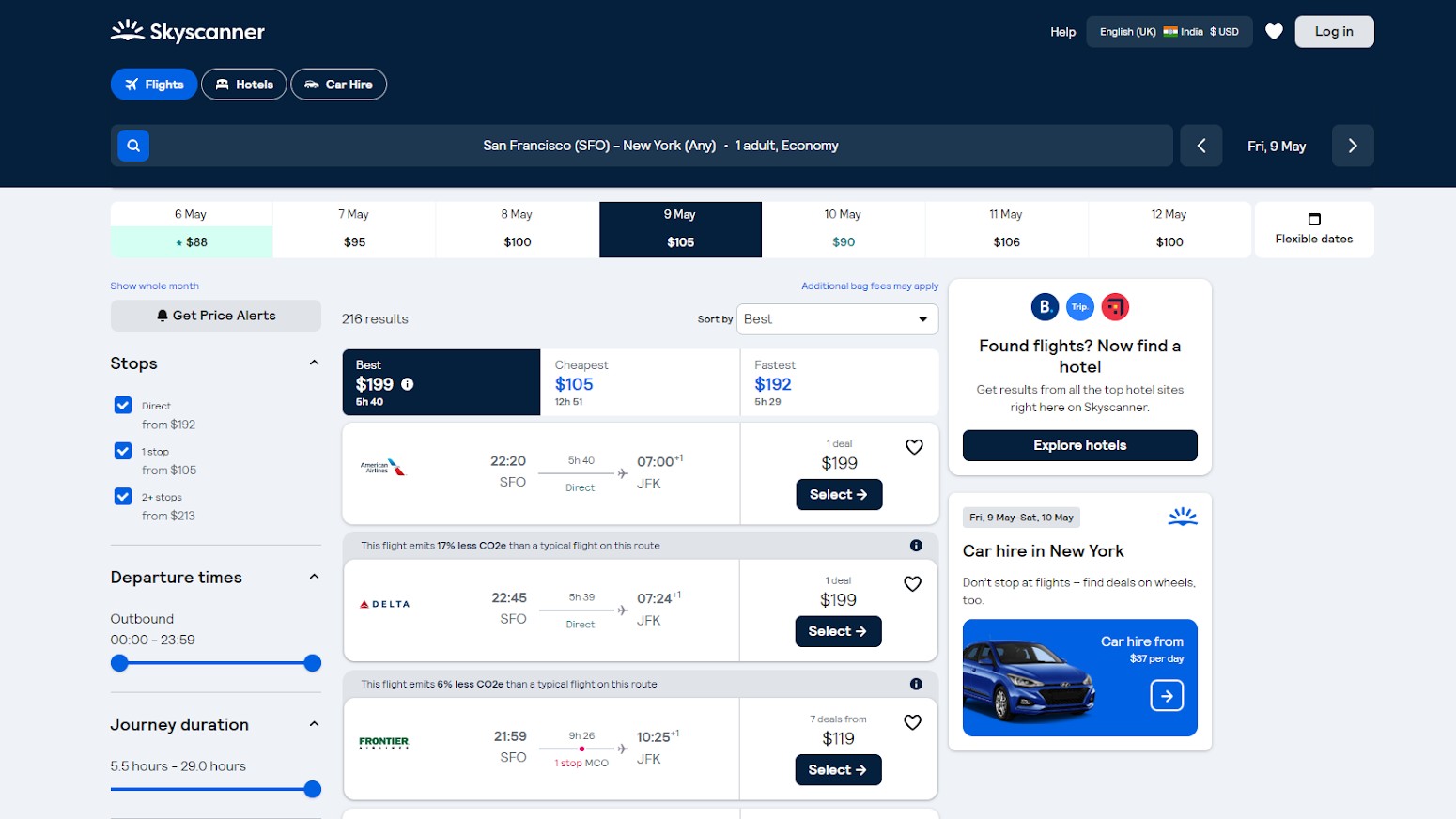
Step 2: Snip the part you want to track
You’ll see the Snips icon on the top right corner of the browser (highlighted in yellow in the image below). Click on it and map out the part of the screen you want to monitor. I’ve selected the first flight option for this example.
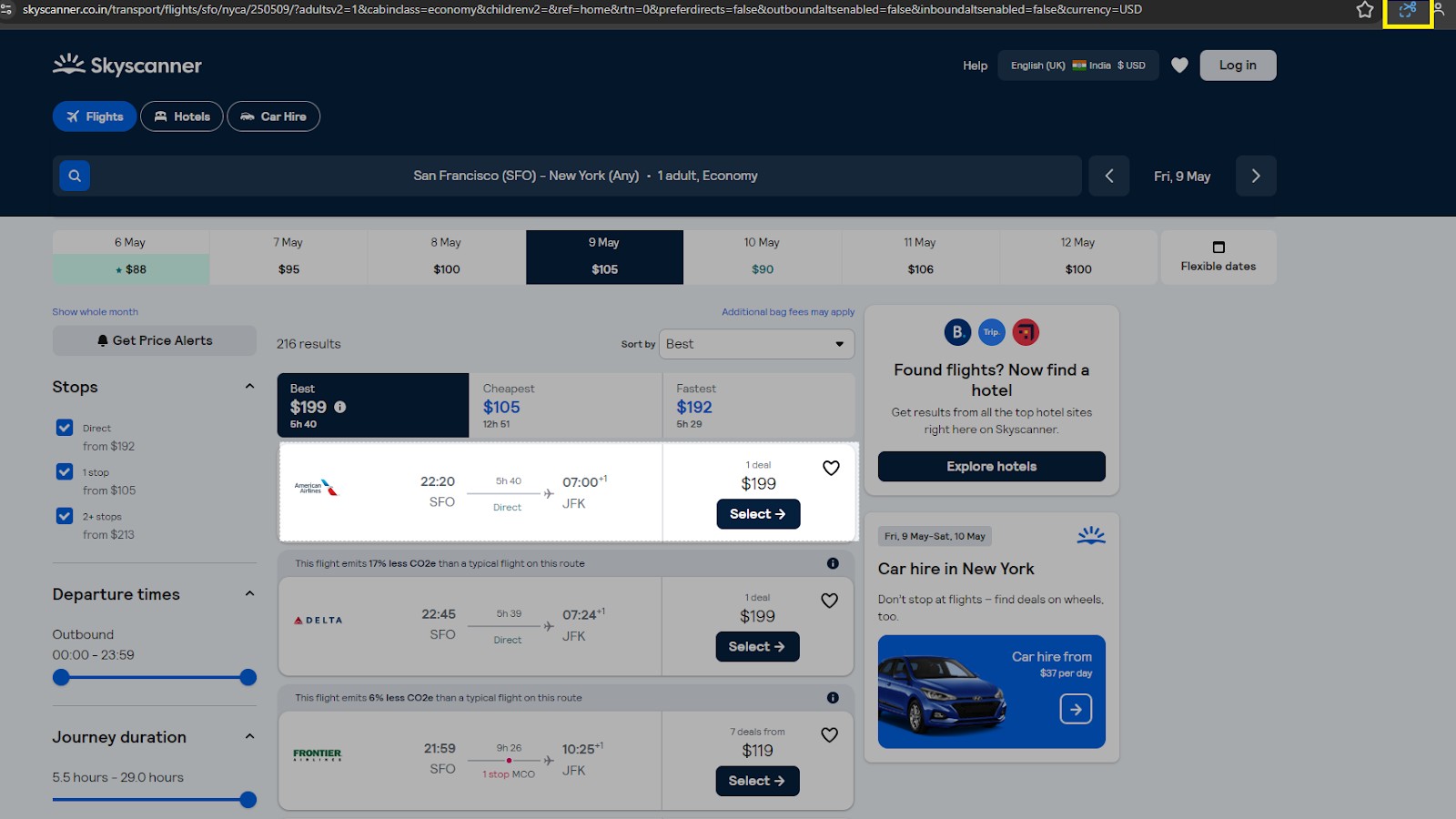
Step 3: Set tracking frequency and condition
A Snips preview window will open where you can rename that particular Snips tracker. I’ve renamed it ‘San Francisco to New York.’ Next, choose an alert condition, such as ‘Notify me when the price goes below $199.'
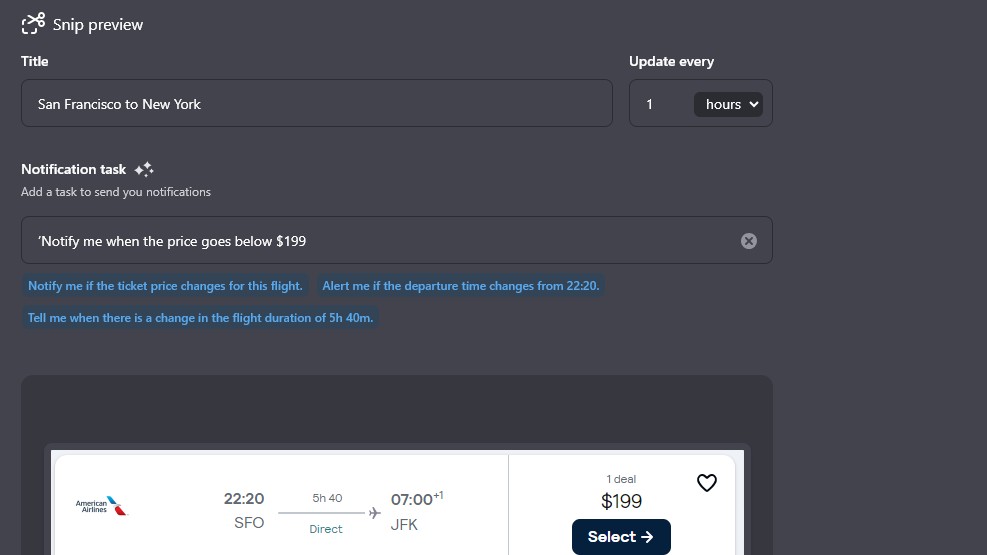
Next, set the frequency of updates. You can choose from as little as 5 minutes to several hours or even days. Once done, press Save.
Step 4: Don’t miss out on notifications
You can now see the Snips alert on the Aloha browser homepage. Now, if the price reduces, Aloha will send you an instant notification. Go to your device’s settings and ensure you haven’t blocked notifications from Aloha.
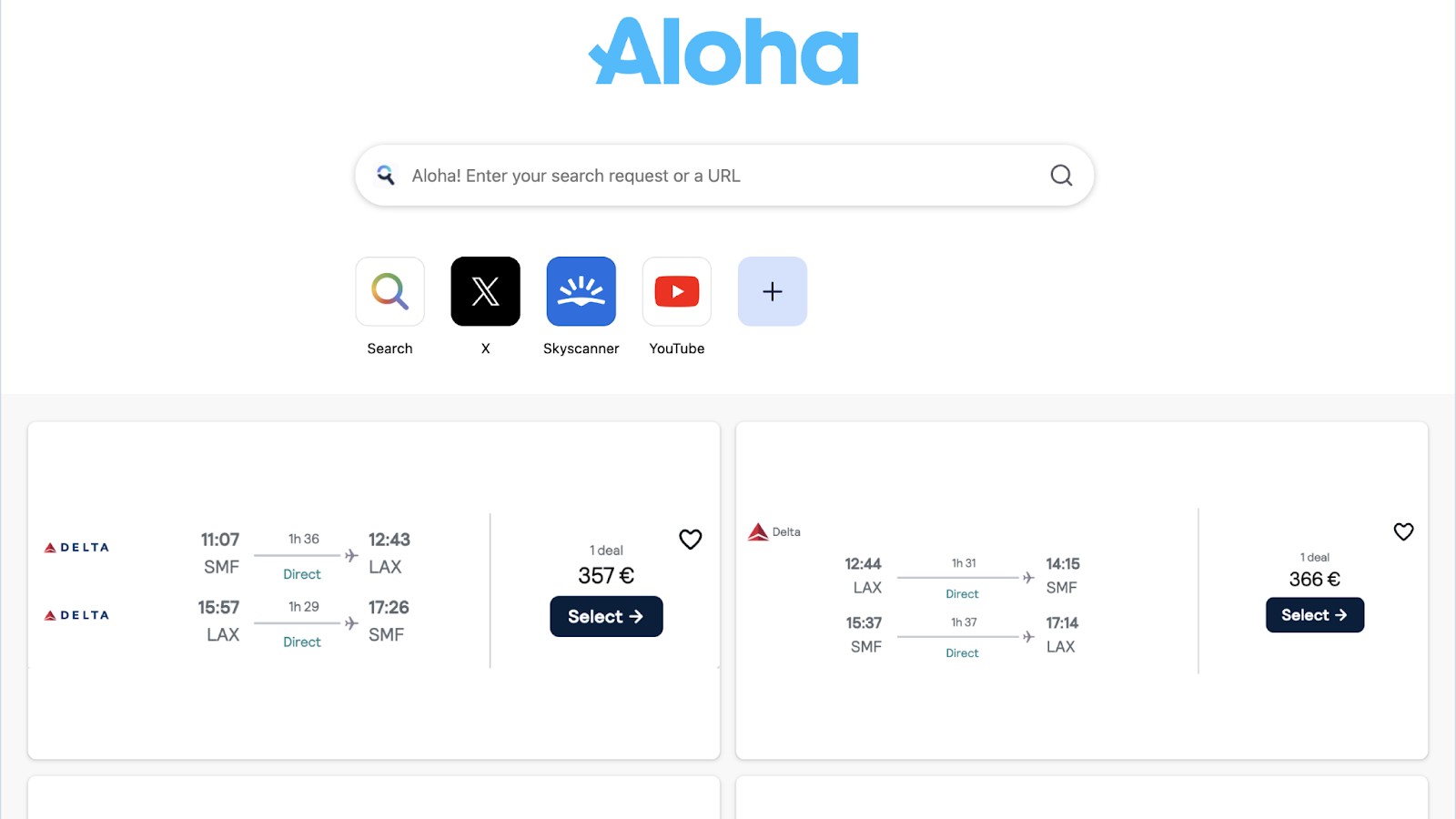
Aloha – the privacy-first browser
One of the most impressive things about Aloha is its focus on privacy. For starters, the browser comes with a free VPN with unlimited bandwidth, something you won’t get with any other browsers (except Opera). Though not as powerful as the best VPNs, it's pretty handy for occasional use.
Aloha also has a network-level ad blocker that blocks ads on the DNS level itself before they reach your device. Add to this a private file vault for safe and encrypted storage, an advanced media player, and ISP traffic masking, and you have one of the most secure browsers. The best thing is that all these features are built into the browser itself, so you don’t require any third-party apps or extensions.
Even the new Snips feature focuses on user privacy, as it uses on-device AI functionality. The browser uses your device’s local processing power to analyze content in the background so that no information leaves your device. Even if additional processing power is needed, Snips will explicitly ask for consent before using Aloha’s servers.
Final verdict
Data from Aloha suggests that users may end up wasting as much as an hour every day on checking webpages and refreshing tabs. Snips allows you to take back control of your time and use it on things of your choosing.
Snips not only monitors for updates but also reduces screen-time fatigue and browsing friction and allows you to engage with information that matters the most to you.
Aloha Browser's new AI-driven feature changes the way we interact with the web, making it more dynamic and real-time by reducing noise and clutter. Plus, all of this happens in a secure manner without compromising your privacy thanks to Aloha’s privacy-first approach.
Krishi covers buying guides and how-to's related to software, online tools, and tech products here at TechRadar. Over at Tom's Guide, he writes exclusively on VPN services. You can also find his work on Techopedia and The Tech Report. As a tech fanatic, Krishi also loves writing about the latest happenings in the world of cybersecurity, AI, and software.
You must confirm your public display name before commenting
Please logout and then login again, you will then be prompted to enter your display name.