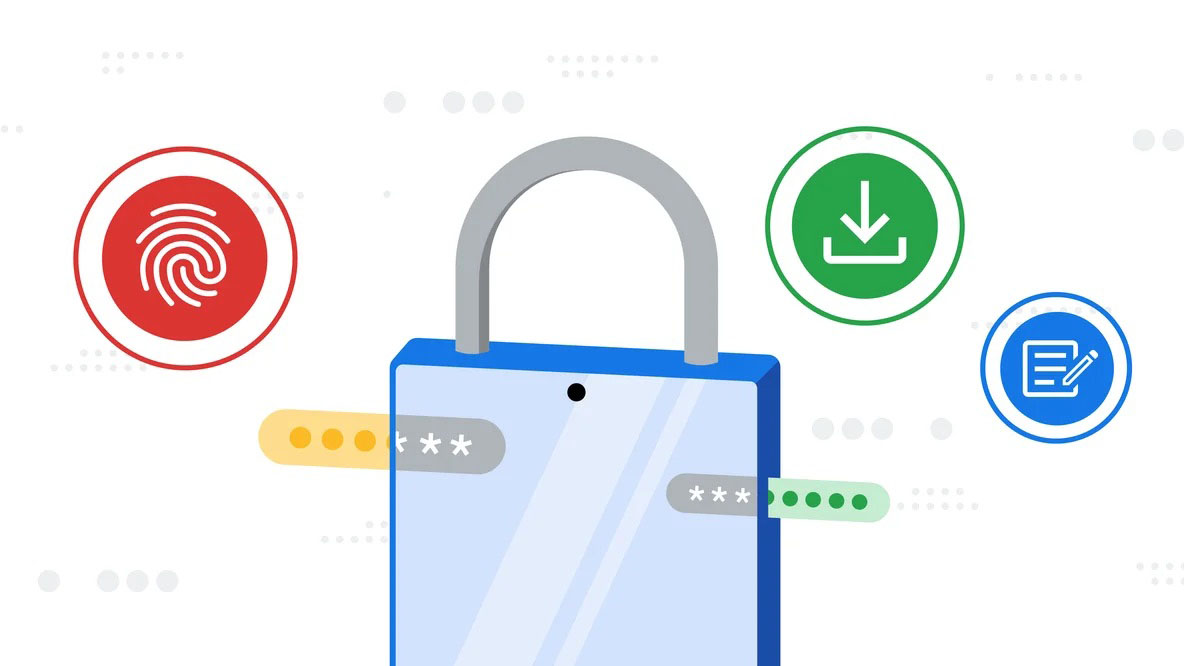TechRadar Verdict
An easy-to-use password manager with a wide reach and appeal, Google Password Manager is accessible to the majority of Internet users, but is it enough to tempt users from more specialized tools?
Pros
- +
Free to use
- +
Wide appeal
- +
Also handles payment cards
Cons
- -
No dedicated app
- -
Limited information about security
Why you can trust TechRadar
Because Google Password Manager is accessible on any device that uses Chrome, which currently accounts for around six in 10 browser sessions worldwide and is available to install on virtually every mainstream OS, it has the potential to reach millions of customers. It’s also built into the company’s mobile operating system, Android, and integrates neatly into many third-party apps, so around two-thirds of the smartphone market should be well catered for, too.
However, while very capable, I can't help but feel that the password manager could do with its own desktop app rather than an area within Chrome, so that it could work more freely across other browsers. This isn't a Google-specific issue, with Safari and Edge both taking the same approach in a bid to keep users tied into their browsers, but it's something that could be addressed more widely across the industry given that many workers will use different browsers and tools for work and home.
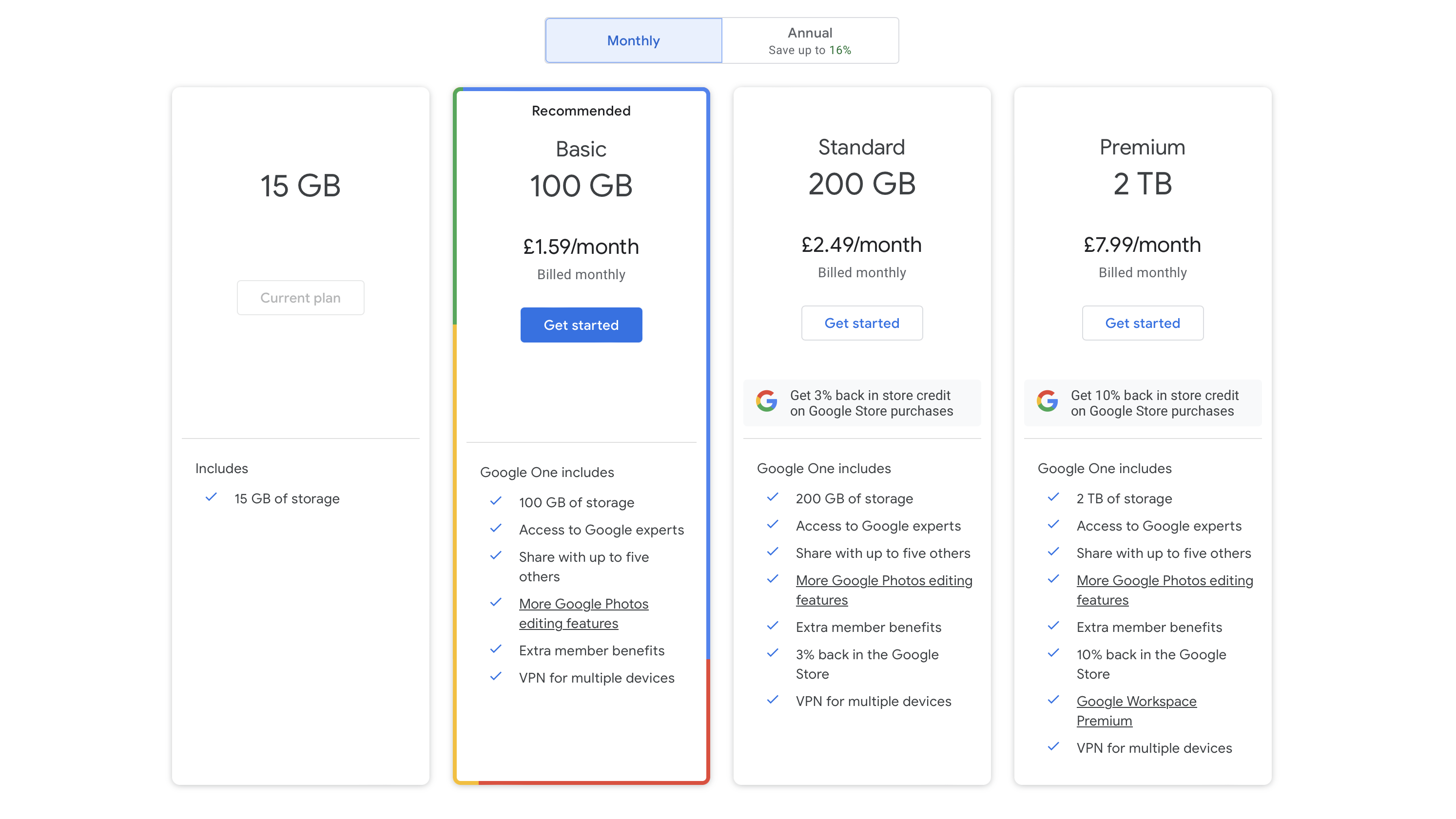
Google Password Manager: Plans and pricing
Google Password Manager is an entirely free product to anybody with a Google account, which then enables passwords and other information to sync between devices.
What starts with a free product may then lead you on to wanting to use other Google services. If you're looking to save pictures, videos, and other files, monthly plans include 100GB for $1.99 / £1.59 / AUD$2.49, 200GB for $2.99 / £2.49 / AUD$4.39, and 2TB for $9.99 / £7.99 / AUD$12.49. They also include some other extras like a handy VPN app, but irrespective of whether you pay for a Google plan or not, the password manager remains free. Ultimately, this means that if you decide to pay for cloud storage, and then later down the line you cancel your plan, you won't lose your passwords.
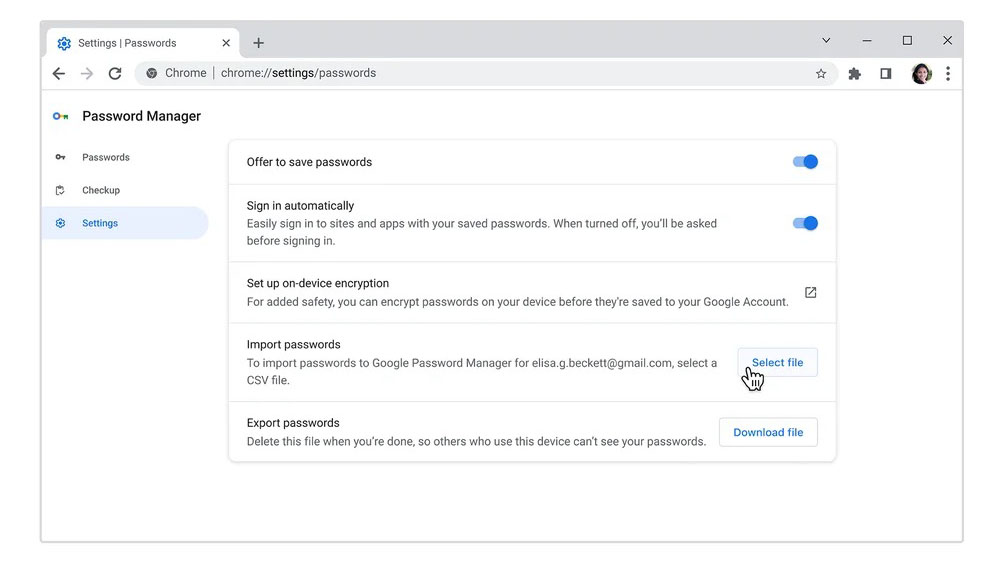
Google Password Manager: Setup
Setting up Google Password Manager is designed to be effortless because of the way it integrates with the company’s browser and mobile OS. With that said, it’s worth mentioning that, while there’s an online dashboard accessible for viewing and editing passwords from any platform, autofill and many of the other intended features are only designed to work in Chrome and Android, so you’ll have to kiss goodbye to Safari or Edge if you decide to go with Google’s answer to password keeping.
Take note that you also need to enable sync for your account on Chrome to make sure those features work.
Wherever you fill in a password, Google will ask whether you want to save the password. You can use this on Chrome wherever, including Apple-branded products.
The setting for autofill on Android devices will be somewhere slightly different on each phone and OS version, but Google recommends checking Settings > System > Languages & input > Advanced > Autofill service > Google.
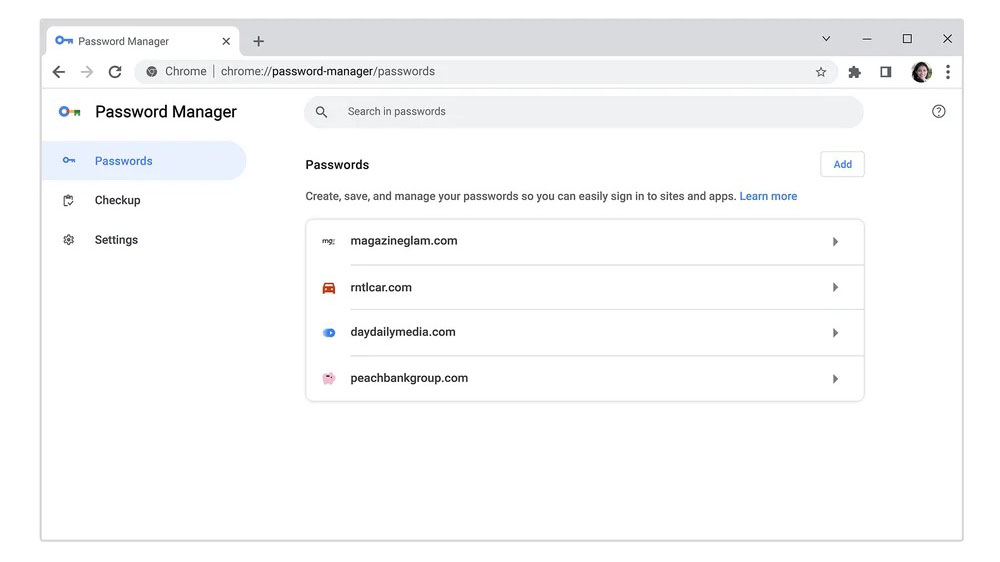
Google Password Manager: Interface and performance
Because the password manager integrates into the running of Chrome and Android OS, there isn’t a consumer-facing app, however there are ways to access settings and check existing passwords. That said, the same is true of many Google online services, which instead of coming in desktop client form, are accessible via optimized web pages that are built with Chrome in mind (but are equally as good on other browsers).
On a Chrome device, select your username to the right of the address bar and press the password icon which is depicted as a key - or you can navigate to chrome://settings/passwords. You can also visit passwords.google.com from any device or browser, so long as you’re signed into your Google account; this is where you can access a password when you don’t have access to a signed-in session on Chrome, for example on holiday.
It's also good to see that iOS users can tap into Chrome's saved passwords after a short setup process so that, should they spend their time between multiple browsers, they can benefit from autofill from Chrome's bank of passwords (and other third parties). To enable autofill from third parties including Chrome, iOS users should navigate to Settings > Passwords > Password Options.
Of course, because Google has been instrumental in getting passkeys to market, these passwordless credentials are also supported by Google Password Manager, which was one of the first password managers to get support alongside iCloud Keychain.
Complementary features include a strong password suggester which Google says is critical to helping us avoid using the same, easily-guessed passwords across different accounts over the course of many years, and also built-in scanning against password leaks and other security concerns. Much like iCloud Keychain Google Password Manager periodically checks your credentials to help you maintain maximum privacy. A company spokesperson confirmed in an email to us that this happens daily, and users will receive an email or a push notification (Android only) to alert them of any concerns.
While credit card and address filling are treated as separate features, they are all essentially part of the package that comes with Chrome, thus if you have access to the password manager, you will also have access to these other autofill categories.
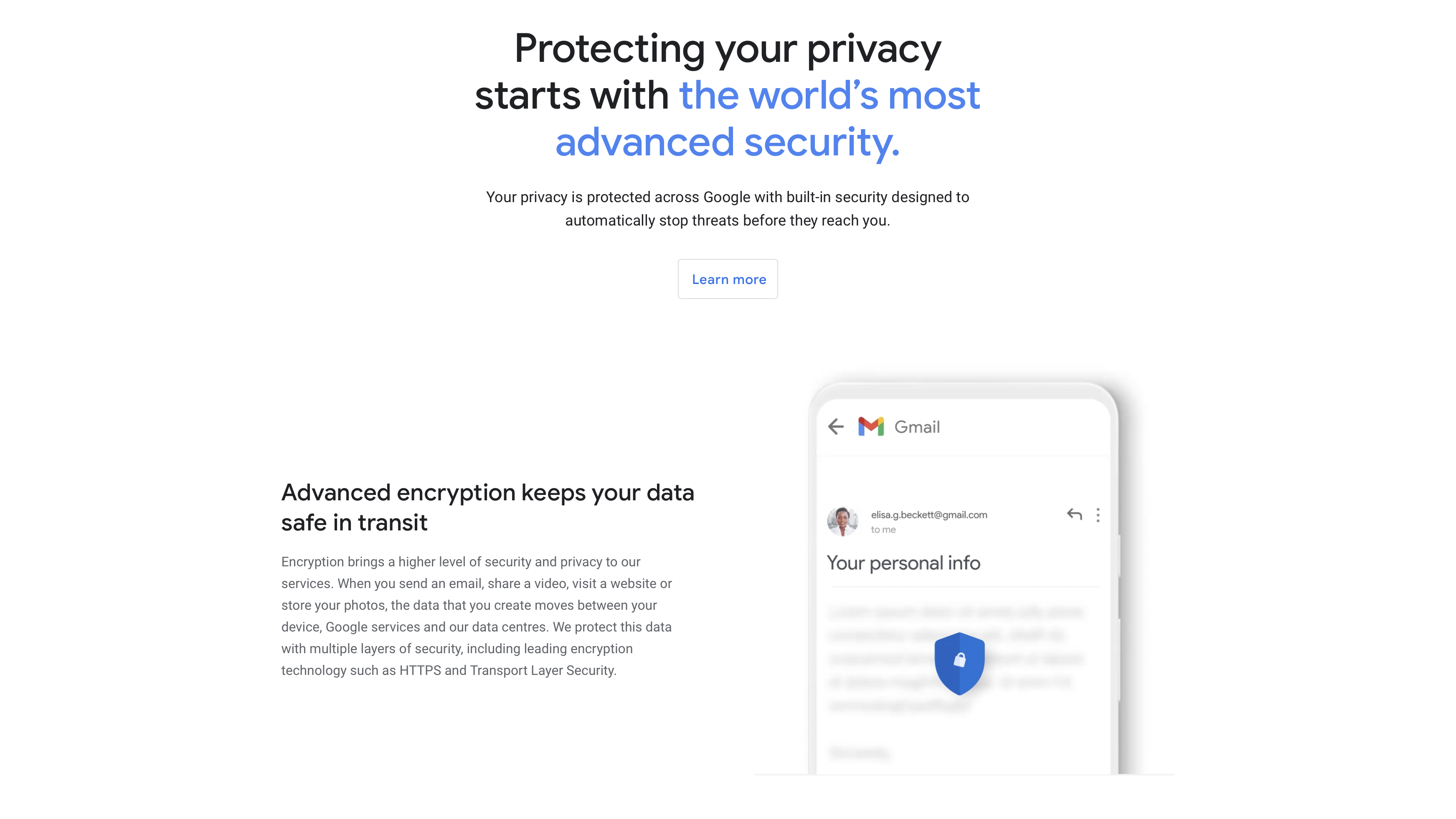
Google Password Manager: Security
On its support page, Google proudly proclaims that passwords are subject to the same security measures as the rest of its products, including default credential encryption. The company recommends that users add recovery information to their account should they get locked out, as well as enable two-factor authentication or indeed a passkey for an additional layer of security.
Google Password Manager: Customer support
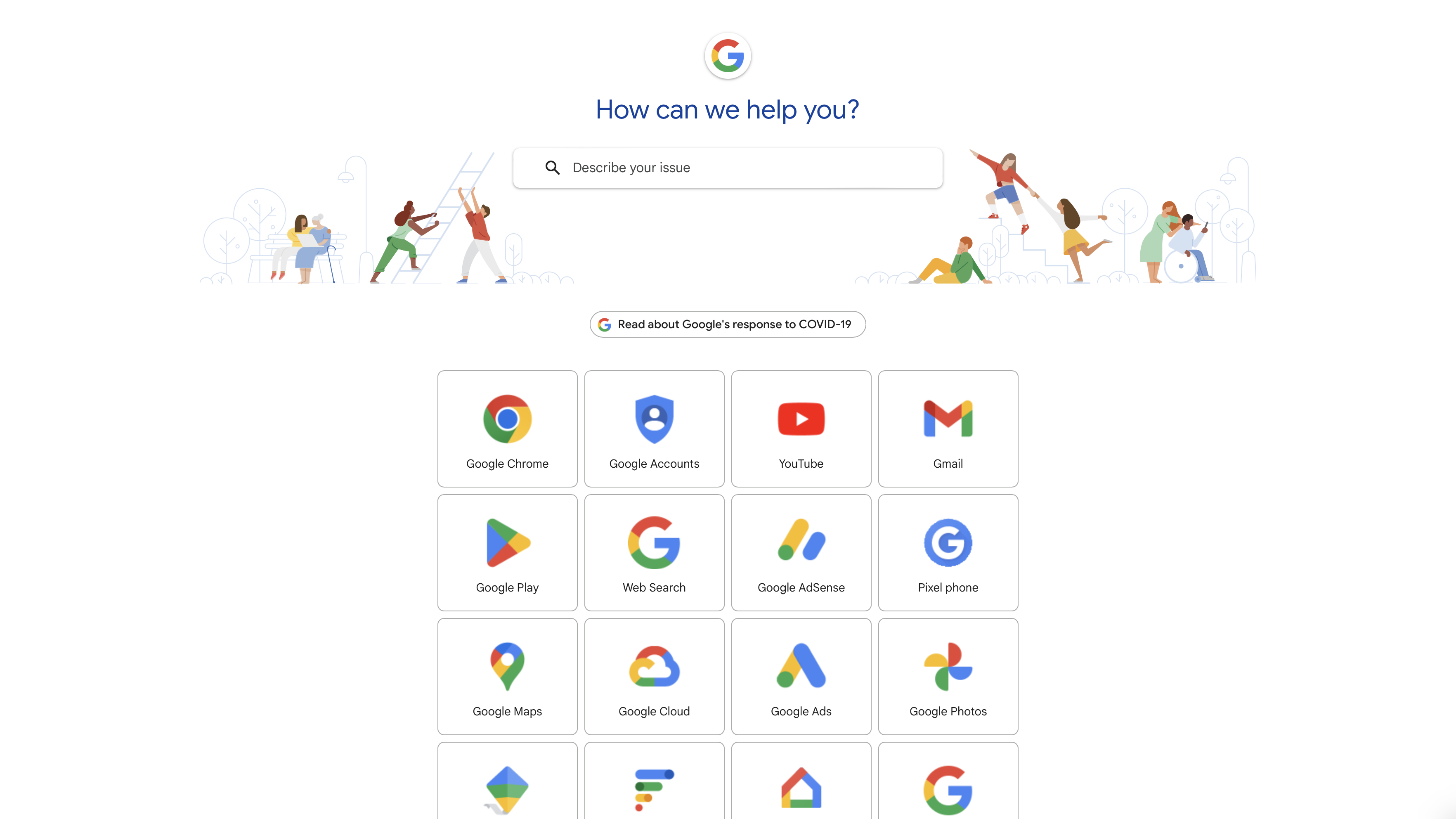
Google Password Manager itself doesn’t actually have customer support, however the company has technical support that should be able to help with all of its products, though finding someone with specialized knowledge of the password manager could be hard. That said, there’s not a lot that can go wrong with it, so you shouldn’t need to speak to anybody in the first place.
You may want billing and account support if you find yourself wanting to upgrade or downgrade, but there are teams capable of handling this.
The company clearly wants to offload support to self-help articles, but there are some loops a user can jump through to get through to a person, which sometimes will require going down a different path to support because each type of query is allocated specified support channels, and some may only be eligible for posting to the community. Given that Google goes head-to-head with Apple (which has one of the best support networks out there), it’s quite disappointing that getting real-time support can be so much of a challenge.
Google Password Manager: The competition
When selecting a password manager, you need to decide whether you want an integrated option which is generally the favored option by the main technology companies, like Apple, Google, and Microsoft, or whether you want a more specialized approach with its own dashboard and more security features.
Google goes down the first route, and its biggest competition comes from iCloud Keychain which offers a slightly more advanced array of features. Microsoft has a similar product in Edge, but given the browser’s infancy, this is still playing catchup.
Google Password Manager: Final verdict
Google Password Manager is a great solution for anybody looking to have their browser or Android device do the work for them, and while it’s only available to Chrome and Android users, virtually anybody can get Chrome.
For that, it’s a strong performer. We feel it could have a clearer front-end to help users access their passwords and handle other related security features, but the same is true of iCloud Keychain.
With several years’ experience freelancing in tech and automotive circles, Craig’s specific interests lie in technology that is designed to better our lives, including AI and ML, productivity aids, and smart fitness. He is also passionate about cars and the decarbonisation of personal transportation. As an avid bargain-hunter, you can be sure that any deal Craig finds is top value!