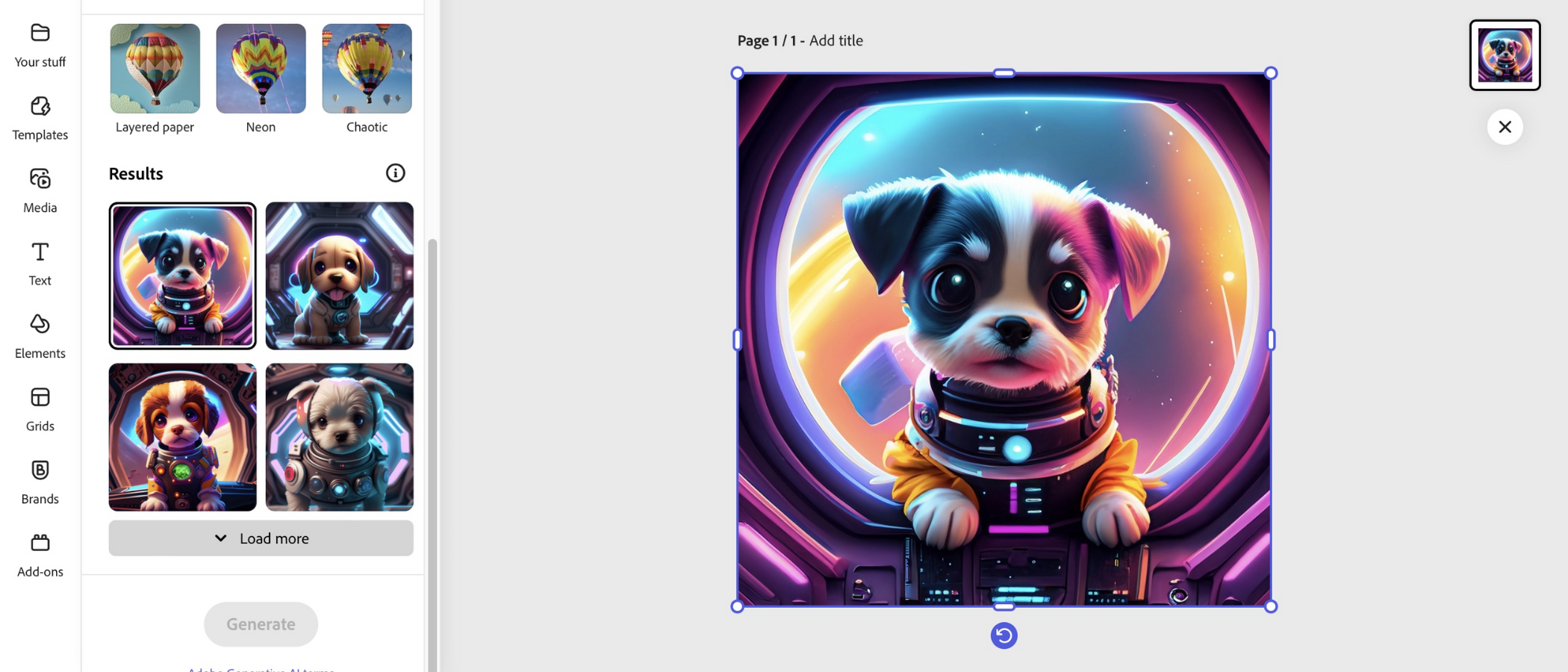TechRadar Verdict
Adobe Express has improved greatly over the years, and now offers a powerful template-based service to help you create images, videos and documents. The AI features can be fun to use, but perhaps the best part is the ability to connect to your various social media accounts and schedule posts straight from the interface.
Pros
- +
Powerful tools
- +
Well organised
- +
Social media scheduling
- +
Good tutorials
Cons
- -
AI can be hit and miss at times
Why you can trust TechRadar
Adobe Express might not have the name recognition of Photoshop or Illustrator, but when it comes to graphic design, it’s a strong tool with a unique set of skills. It’s a lot less complex than many in the Creative Cloud toolbox, and much more relaxed in its interface and experience.
It’s part free logo maker, part graphic design software, part video maker. Like Canva, its closest competitor, Express is an all-in-one content marketing hub for creating social media content, flyers, and other visual assets.
Last time we tested out the tool, we were impressed - but a lot’s changed in the content creation game. Now, we’re reviewing the latest version, which has seen major improvements and, because it’s Adobe, plenty of AI tools to sink your teeth into.
Adobe Express: Pricing & plans
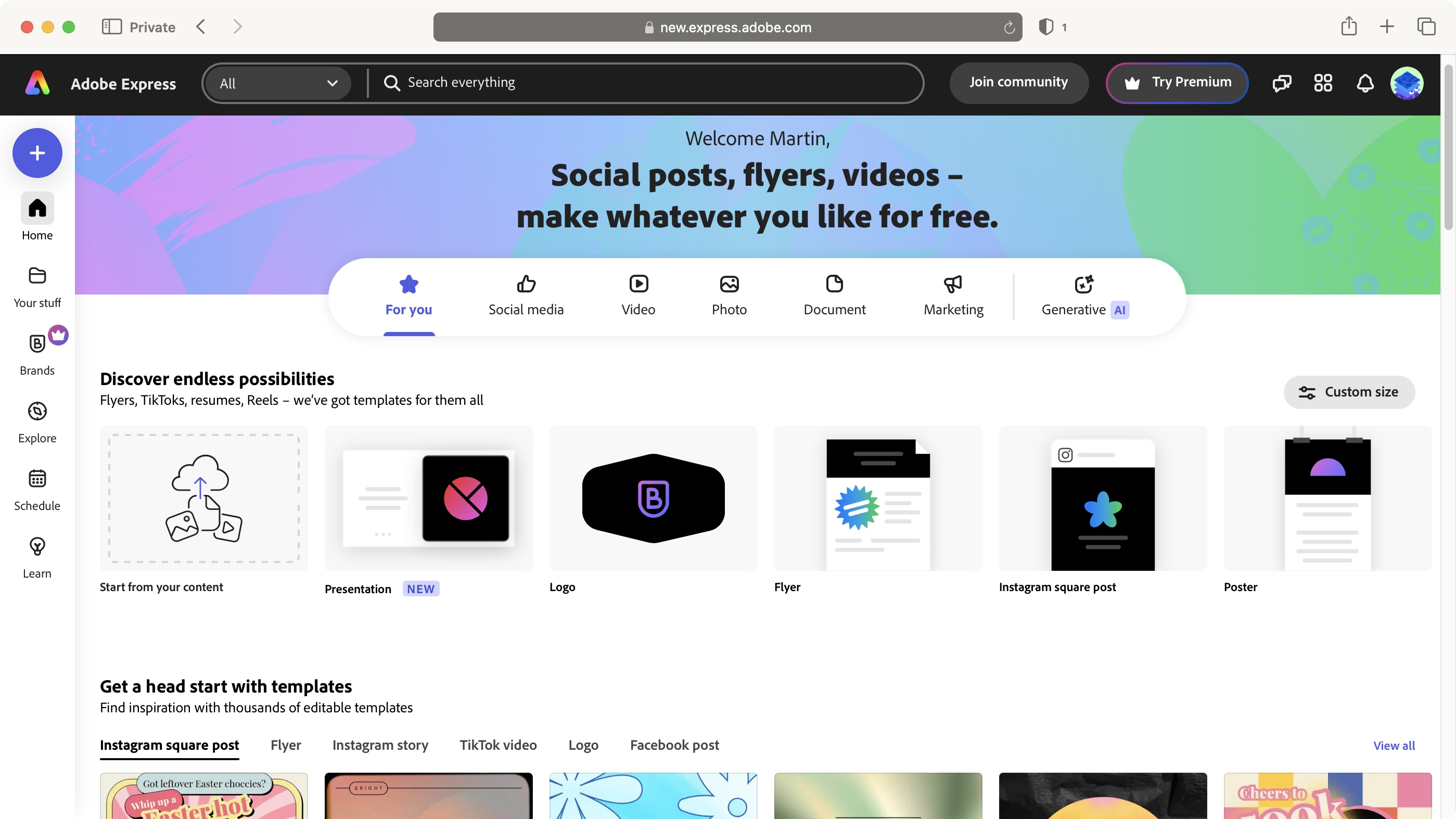
- The free option is most welcome and quite extensive when you look into it. Express is included in most of Adobe packages, or as a standalone subscription.
Adobe Express is free - well, mostly. Much like Canva, there are loads of features on offer. But certain assets, elements, and other options are locked behind a paywall.
Still, there is a lot you can do for free and it’s a great way to explore how Adobe Express would work for you. If you do opt for a subscription, it’s available for $9.99 a month, or $99.99 a year. Express is also bundled into Adobe Creative Cloud packages as standard - so you may already have access to it.
- Pricing & plans: 4.5/5
Adobe Express: What is It?
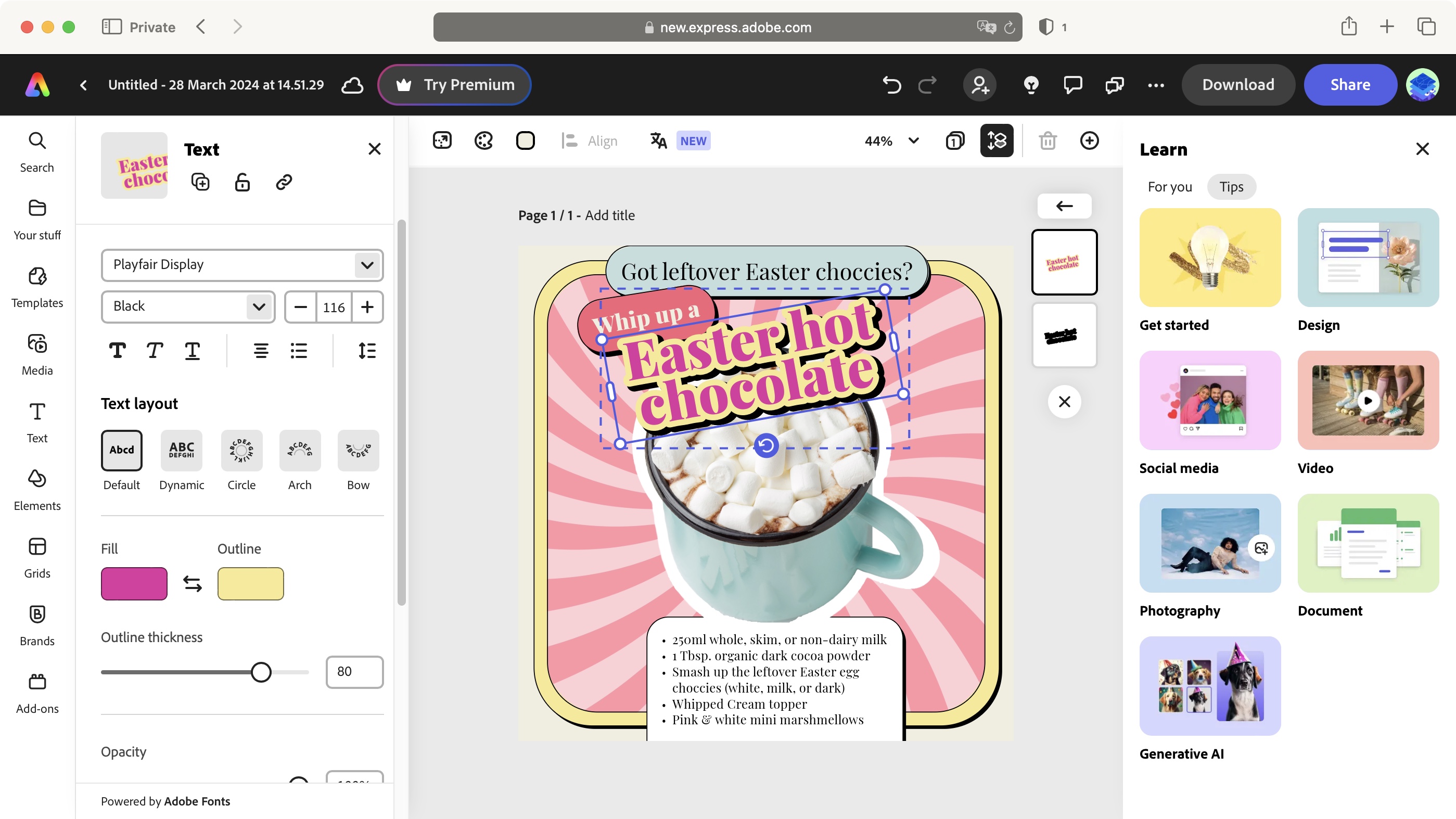
- An ideal service if you’re looking to quickly create various projects based off of templates, but nothing’s stopping you from starting with a blank canvas should you prefer. The social media scheduling could prove to be a powerful asset.
Adobe Express is a service designed to help you create artwork, posts for social media, marketing, documents, and video editing. This is a vast canvas, but thankfully, the interface is well designed and easy to understand.
Top of the page is a menu guiding you to the above mentioned options. To the left is a sidebar from which you can access any previously created project via ‘Your Stuff’, set up your own ‘Brand’ (for paying customers only), ‘Explore' a vast library of templates which you can use and customise at will (some are considered premium only - anything with a purple crown lower right of the thumbnail isn’t free), ‘Schedule’ lets you post your artwork directly to social media, and ‘Learn’ provides tutorials to help you understand the workings of this service.
With the built-in social media management tools and content marketing tools, this is a much better feature-set than we had before. The scheduling feature alone should attract many potential new customers. You can connect to Facebook, Twitter, Instagram, LinkedIn, Pinterest, and TikTok. Only one account of each is available for free, but those who pay can have up to 3. Essentially, with it, Adobe Express can be your social media creative hub.
Adobe Express: Tools
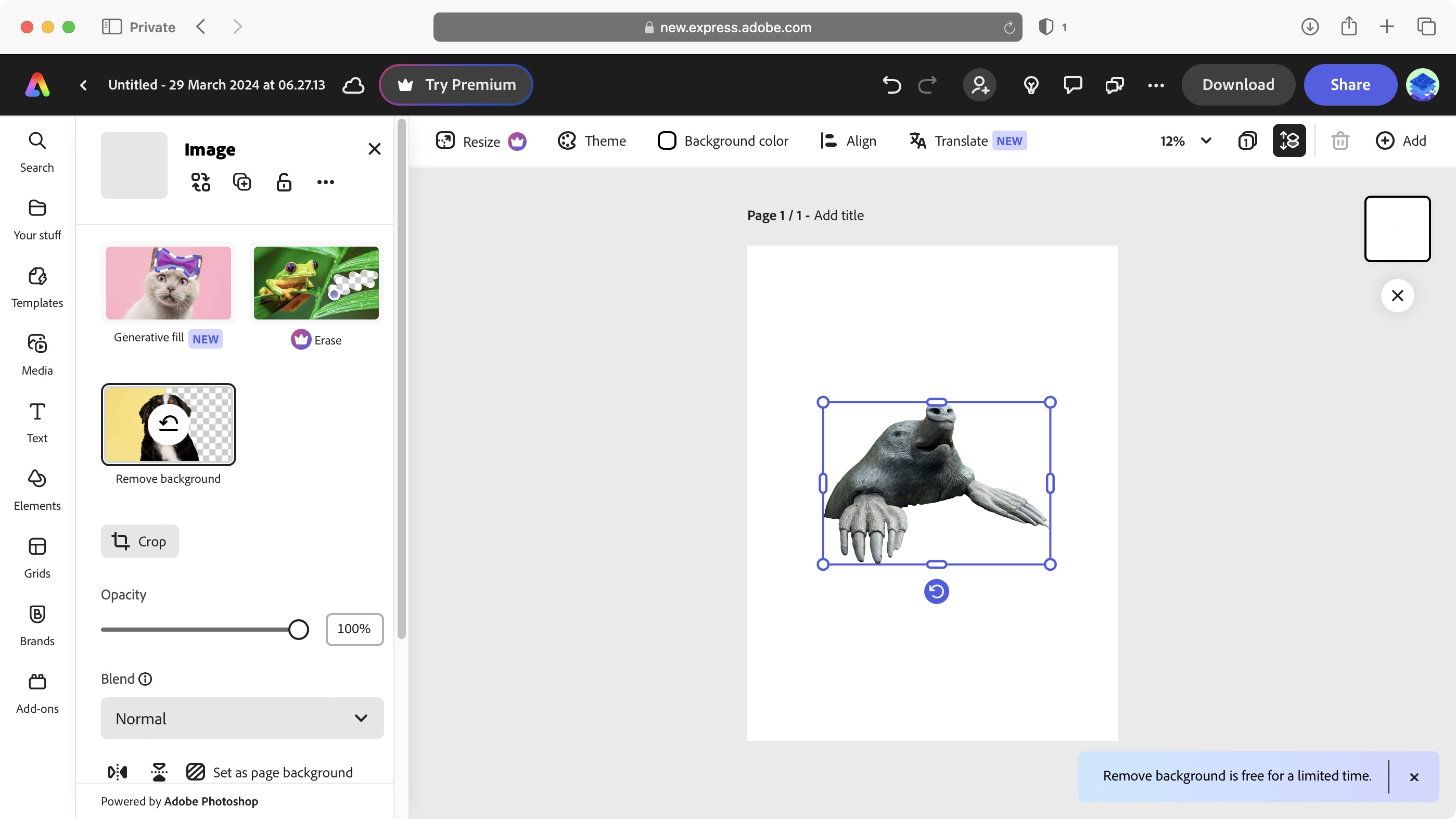
- Very well-organised interface with a surprisingly good number of tools whether you’re working on an image or making a short video.
Exploring Adobe Express now is like working with an entirely new service. Everything has been expanded, from the options in the Home section, to the available editing tools for each category.
We’ve already explored some of the basic features in our previous review, so we thought we’d chat about other areas we hadn’t touched on, or simply didn’t exist back then. One thing worth noting though, previously you could use a basic background remover tool (fine tuning was a premium feature). Now it seems the background remover is only free “for a limited time”, which is obviously a downside.
On a more positive note, let’s check out the editing features. You can begin with a blank canvas or choose from a wide gamut of templates. All editing tools are on the left, while tutorials can be found on the right, with the central section devoted to your project.
Click on an object or layer to reveal all available tools for it. You can also group objects together to make it easier to move them around or edit them in one go.
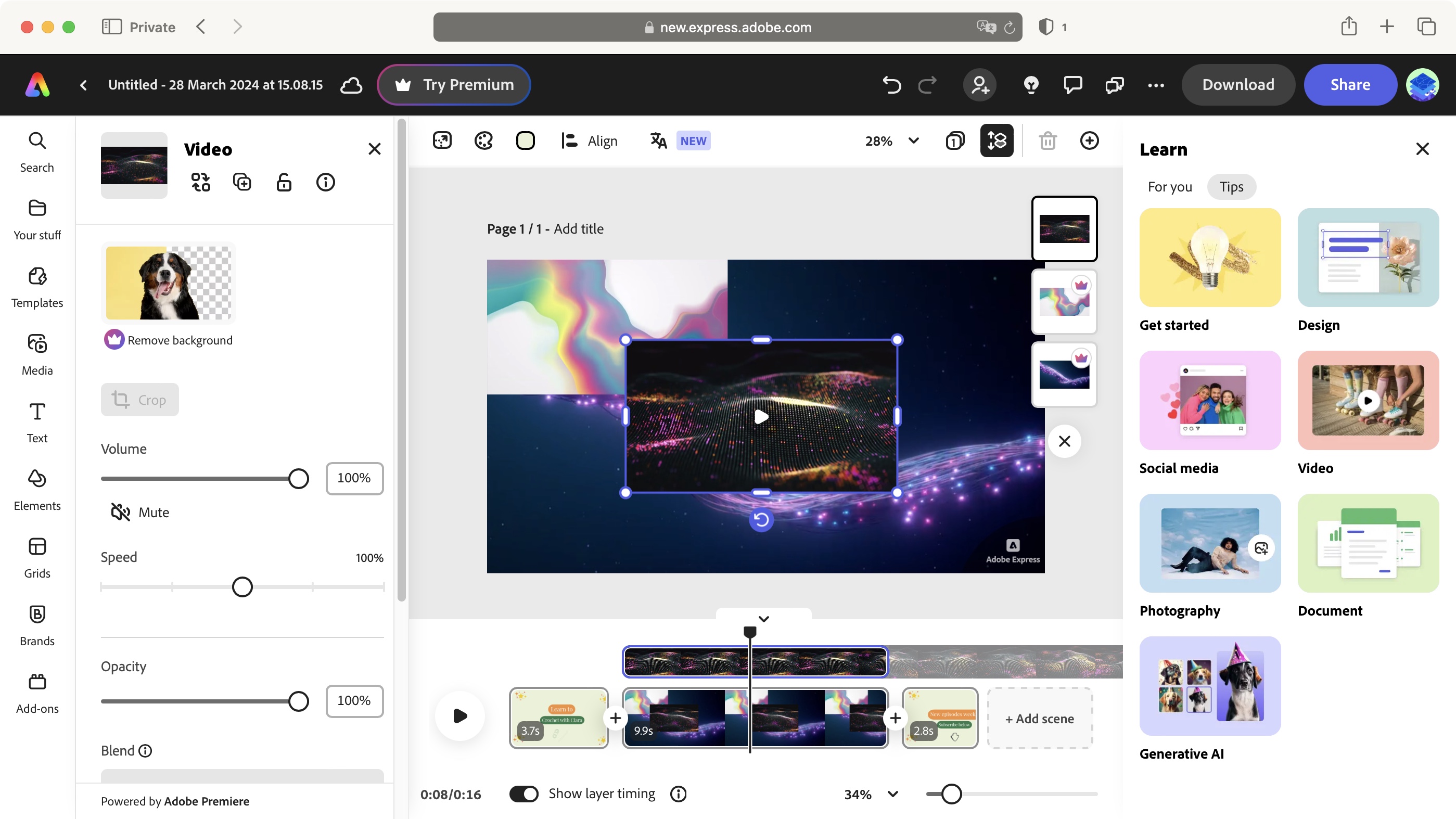
When it comes to videos, even though you can only hook up to TikTok on the ‘Schedule’ side of things , templates for YouTube videos (ie, those in the 16:9 aspect ratio with 1920x1080 pixels) are also available.
All the photos and videos you can browse through in the Media menu can be used in your project, and you’re free to upload your own clips. You’re even allowed to use ‘premium’ media in your video, but you won’t be able to download the finished product unless you pay to subscribe, or replace them with free alternatives instead.
As you’d expect, clips can be moved around and trimmed, but what surprised us for what’s supposed to be a simple video editor, was the ability to work with multiple layers of video, turning this casual online video editor into a surprisingly advanced one. Stacked clips will then also appear as thumbnails to the right of your project, which you can reorder to make sure the right one is always on top and visible, for instance.
We found Adobe Express to be very capable, whatever type of project we were working on. If you’ve used these kinds of services before, you’ll find this one easy to master, intuitive, and surprisingly versatile.
- Tools: 4/5
Adobe Express: Firefly AI
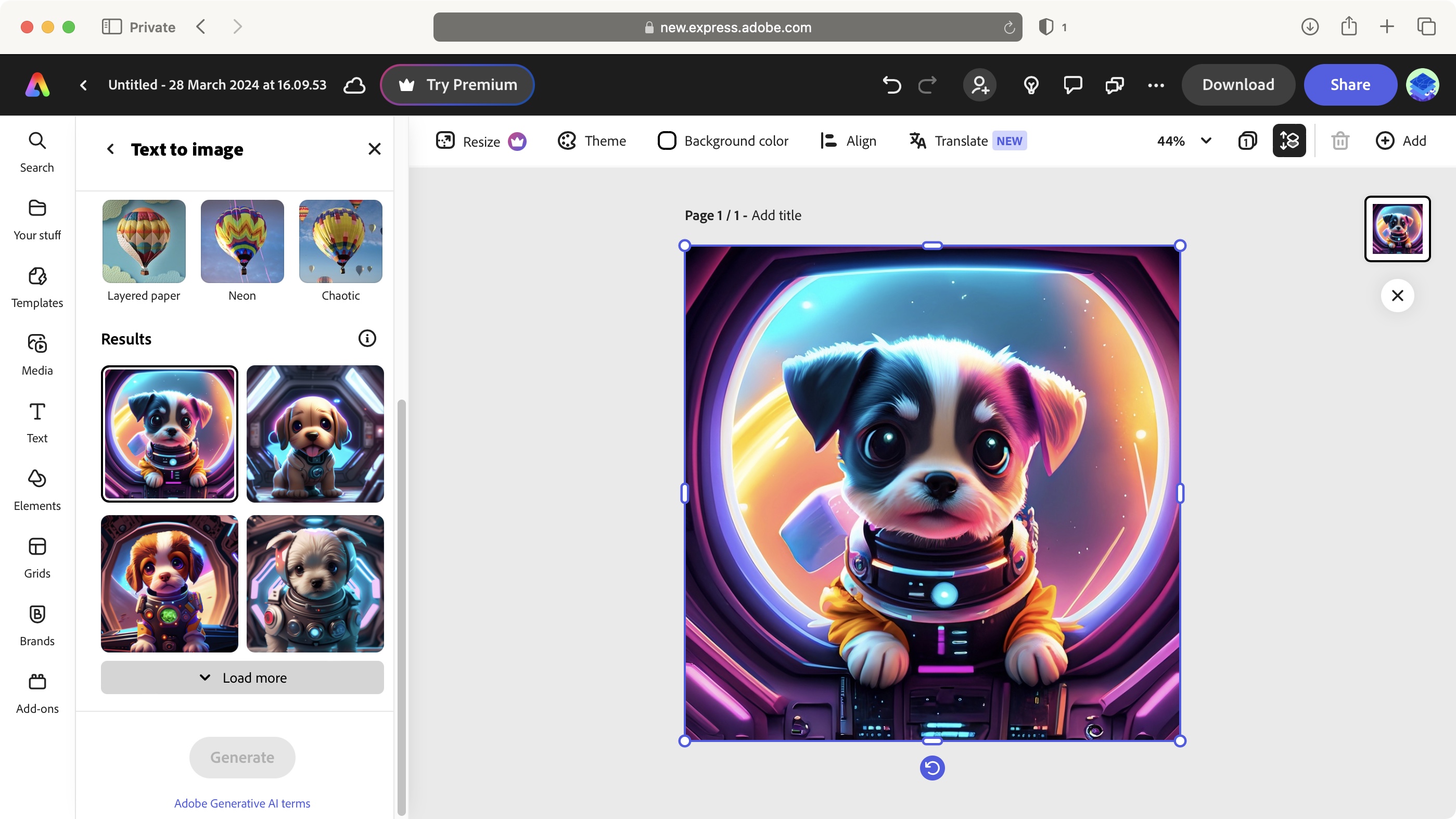
- Create images, insert objects in an existing image, create templates and font styles, all based on text input.
As with most Adobe products, Firefly AI has made its way to Express. Heavily promoted on the homepage, it also has its own dedicated menu along the ribbon. Here, you can create images from scratch (Text to Image), add objects to an existing photo (Generative Fill), create brand new editable templates (Text to Template), and what has to be our favourite: create brand new Text Effects based on a brief description.
As with everything to do with Generative AI, your mileage will vary. When it comes to AI tools, it’s well-implemented - as you’d expect, given it’s a star feature in the likes of Photoshop. However, we’d like to see improvements here, as we had a hard time getting ‘Generative Fill’ to properly work at times.
Still, when the AI comes through, you’re given four options, with the freedom to generate additional ones if you’re not happy with the output. You have a handful of different styles to choose from, and of course you can go back to the text input and alter it until you’re happy with what you’re getting. You can spend a lot of time playing around with various descriptions to see what the software will come up with or fine-tuning an artistic vision. It’s a lot of fun.
- Firefly AI: 4/5
Adobe Express: Scorecard
| Row 0 - Cell 0 | Row 0 - Cell 1 | Row 0 - Cell 2 |
| Pricing & plans | Plenty of free design tools, with optional subscriptions - and packaged with Creative Cloud apps | 4.5 |
| Tools | Well-designed and easy to navigate, whether or not you're a pro designer | 4 |
| Firefly AI | Well-implemented, powerful, fun, with minor issues using Generative FIll | 4 |
Should I buy?
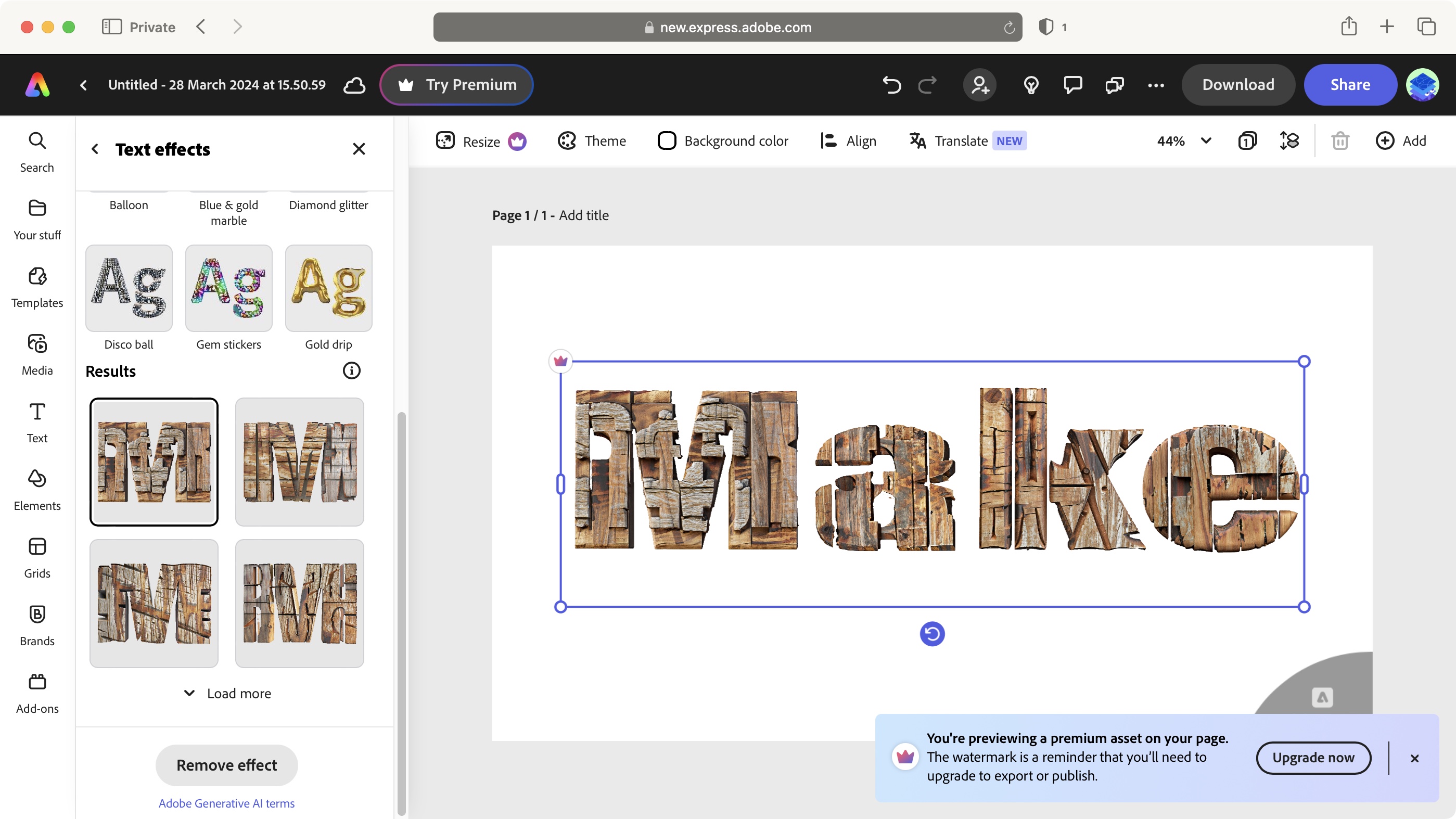
Buy it if...
You’re looking for a quick and versatile way to create new images, videos, and documents, to be used either online or printed. You like stuff that’s free, and might be tempted to pay for the premium content.
Don't buy it if...
You don’t like the idea of a helping hand, and would rather work through your creativity without being guided with templates and tutorials.
- Avoiding Adobe? Try the best Adobe Lightroom alternatives and the best alternatives to Adobe Photoshop
Steve has been writing about technology since 2003. Starting with Digital Creative Arts, he's since added his tech expertise at titles such as iCreate, MacFormat, MacWorld, MacLife, and TechRadar. His focus is on the creative arts, like website builders, image manipulation, and filmmaking software, but he hasn’t shied away from more business-oriented software either. He uses many of the apps he writes about in his personal and professional life. Steve loves how computers have enabled everyone to delve into creative possibilities, and is always delighted to share his knowledge, expertise, and experience with readers.