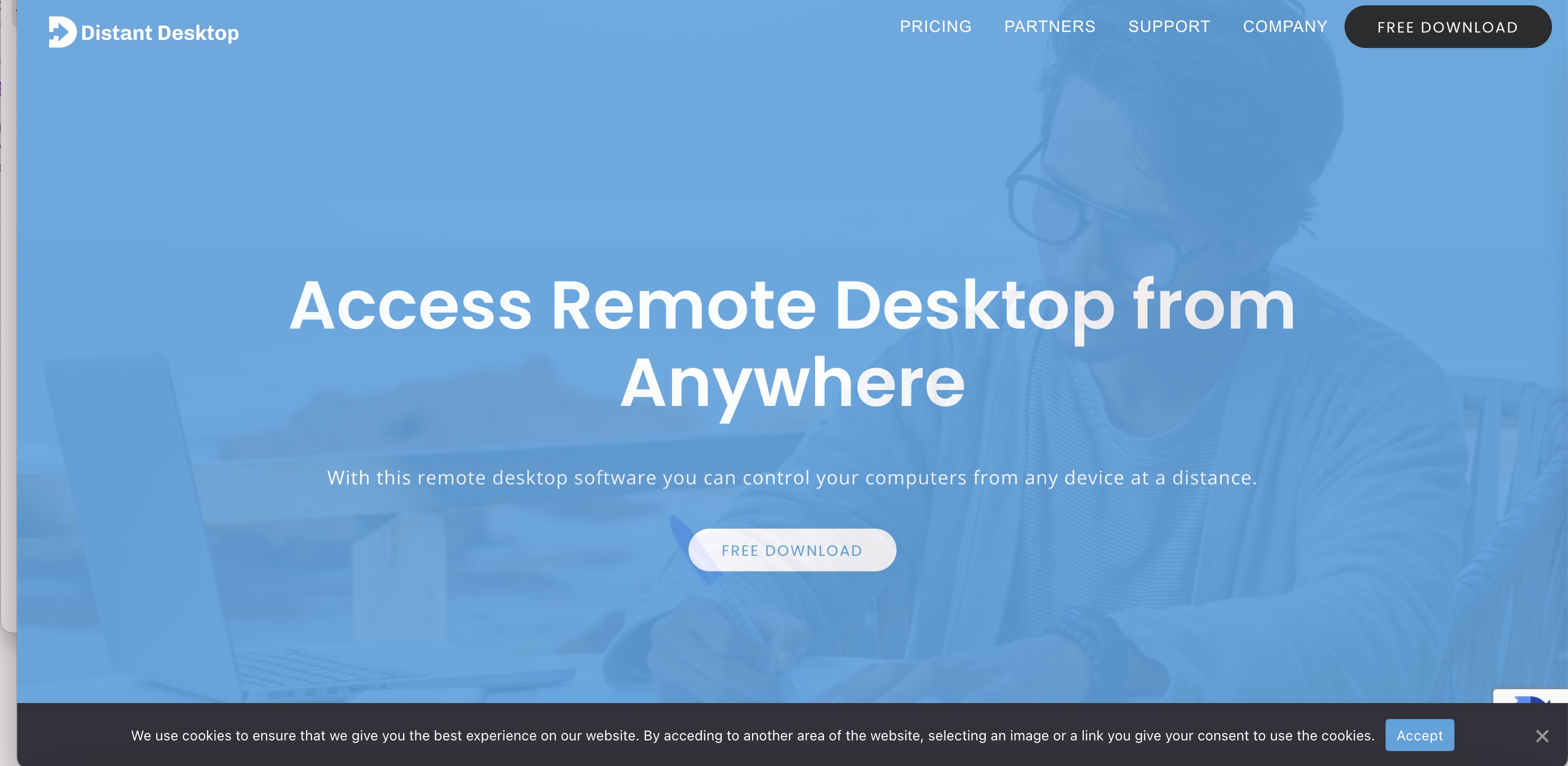TechRadar Verdict
Even casual users can find Distant Desktop helpful. It brings a sense of ease and convenience to your computing, making it a breeze to assist family members with technical issues. You can connect to their system and solve problems without physical intervention.
Pros
- +
Ease of use
- +
Fair pricing models with a limited, free version
- +
Lightweight
Cons
- -
Limited support documentation
Why you can trust TechRadar
Distant Desktop emerges as a noteworthy contender in remote access and management software. This software solution facilitates seamless connections between computers over the internet, making it ideal for various use cases, from IT support to remote team collaborations.
Let’s look at Distant Desktop’s features, advantages, drawbacks, pricing, and the primary audience.
Distant Desktop: plans and pricing
Like many other remote desktop solutions, Distant Desktop offers a free trial version with limited features. However, a professional subscription is required for long-term use and full access to all features. Fortunately, the cost for your organization is easy to determine.
You can purchase between one and 10 licenses at a time, and the price per license starts at $22.90 when buying at least 10. A single license is $49.95. These licenses are only required for the controlling side; there’s no license requirement for the remote controller.
Distant Desktop: Features and utilities
When testing Distant Desktop, several features stood out, including:
Accessibility Across Devices
Access your remote desktopDesktopnywhere using a Windows, Mac, or Android device. Distant Desktop offers a simple setup with no installation or registration required, allowing you to connect to other computers effortlessly. Just download and run the application, and you're ready to go.
Fast and Reliable Performance
Experience high-performance remote access optimized over years of use. The software dynamically adjusts the speed based on connection conditions, ensuring a reliable and efficient remote desktop experience.
User-Friendly Interface
Ease of use lies at the core of Distant Desktop's design philosophy. Its interface and settings are minimalistic and elegant, making it one of the easiest remote desktop software to use, regardless of your level of technological proficiency.
Enhanced Security
Distant Desktop optimizes security by utilizing AES (Advanced Encryption Standard) for protection and employing SRTP (Secure Realtime Protocol) for secure video, audio, and file transfers.
Simple File Transfer
Securely send and receive files and folders from your computer to a remote host with just a few clicks. Transfers are seamless and ensure the integrity of your files.
Support for Multiple Connections
With Distant Desktop, you can connect to several computers simultaneously, a feature invaluable for administration and remote technical assistance. You can also allow multiple partners to connect to your PC concurrently.

Efficient Communication
Integrated voice and text chat functionalities facilitate easy communication with your remote partners. You can converse through text or use a microphone and speakers/headset for voice chats.
Demonstration and Training
The View-Only mode allows others to access your desktop, making it perfect for presenting digital products, educational training, or remote demonstrations.
Unattended Access
For ongoing accessibility, install Distant Desktop as a service. This will enable you to connect anytime using a static ID and password.
Direct Commands and Allowlisting
Control your remote computer more effectively with direct command features such as system keys, lock, reboot, and shutdown. Leverage allowlisting to ensure only trusted IDs gain access to your PC.
Distant Desktop: Setup
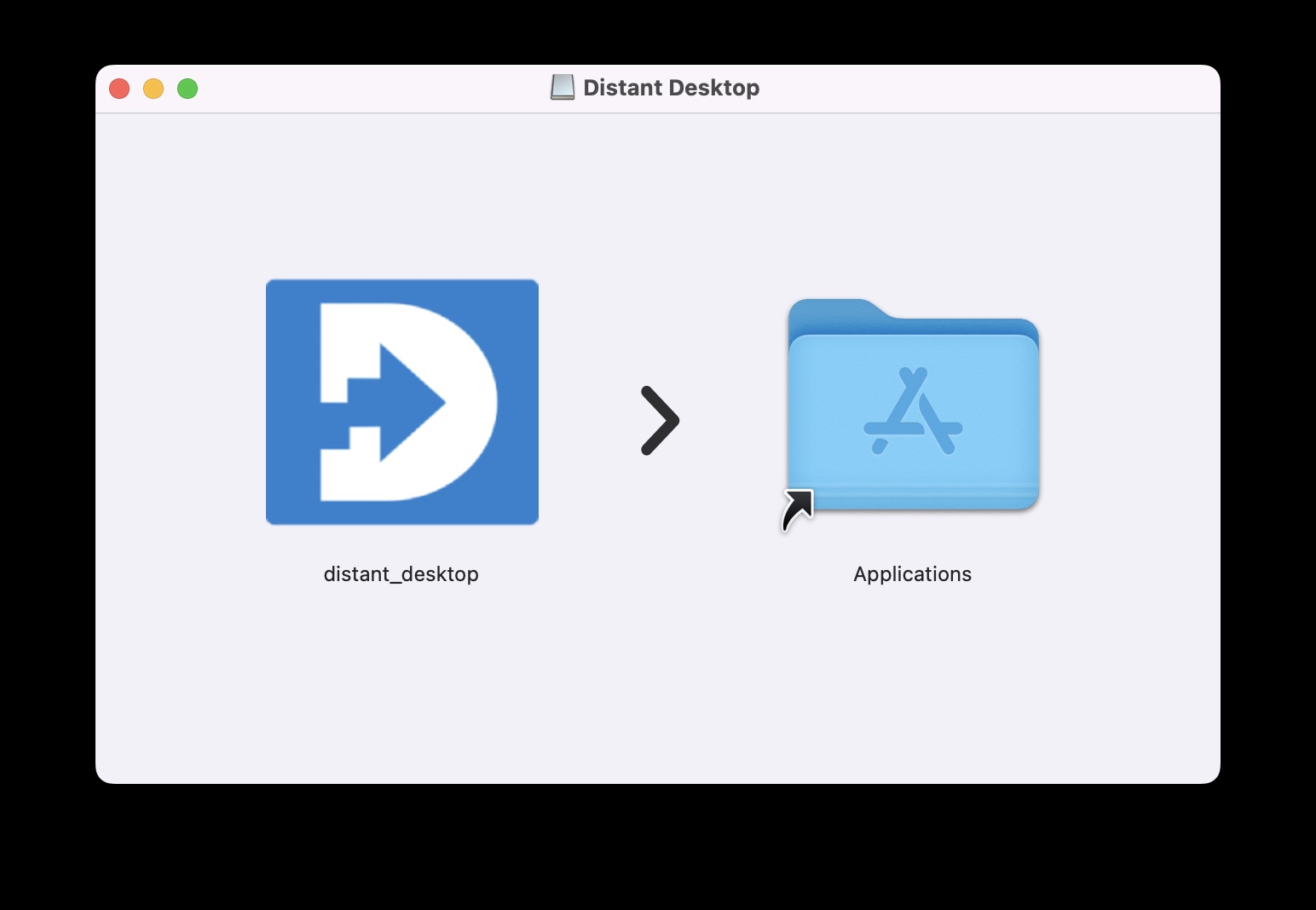
Whether you're a freelance professional, a part of a remote team, or someone providing technical support, setting up Distant Desktop is straightforward and efficient. This guide will walk you through each step, helping you easily navigate the setup process.
Begin by visiting the official Distant Desktop website. Here, you will find the "Download" option prominently displayed. Distant Desktop is compatible with Windows, Mac, and Android devices, ensuring a wide range of usability. Click on the download link suitable for your operating system to start the process.
One of the conveniences of Distant Desktop is that it doesn't require a traditional installation process. Once the download is complete:
For Windows or Mac: Locate the downloaded file and run it. There's no need to go through an installation wizard; the software is ready to use once executed.
For Android: Install the app from the downloaded file, then open it once the installation is complete.
To connect to another computer remotely, you'll need the ID and Access Code of the target computer. On the main screen of Distant Desktop:
Enter the computer's ID into the "Remote Desktop" section and click "Connect." You'll then be prompted to enter the Access Code.
Share your computer's ID and Access Code, displayed on the main screen, with the person you're giving access to.
Distant Desktop comes with a variety of settings that you can customize based on your preferences:
Unattended Access: Set up unattended access by selecting the option to install Distant Desktop as a service. This allows you to connect without needing someone at the host PC.
Voice and Text Chat: Utilize the built-in voice and text chat options for communication with remote users.
File Transfers: Explore the settings for secure file transfers to ensure your documents are shared safely.
Distant Desktop: Pros and cons
Distant Desktop offers several advantages over disadvantages. These include:
Pros
1. User-Friendly Interface: The interface is intuitive and easy to use, catering to users of all skill levels.
2. Portability: The software is portable and can be run directly from a USB drive or other storage device without needing installation. This provides flexibility for users who need to access it from various devices.
3. Cost-Effective: Distant Desktop offers a free version, which is particularly beneficial for individuals or small businesses on a tight budget.
4. Lightweight: It has minimal system requirements and can run without formal installation, making it suitable for older and smaller devices.
5. Fast and Reliable: The software delivers high performance and automatically adjusts speed based on connection conditions, ensuring a smooth remote desktop experience.

Cons
1. Limited Advanced Features: Compared to more established remote desktop solutions, Distant Desktop may lack some advanced features desired by larger enterprises.
2. Support and Documentation: As a minor player, the level of support and available documentation may not match those of more prominent companies.
3. Platform Support: Primarily focused on Windows, Distant Desktop may not offer comprehensive solutions for users of other operating systems, such as MacOS or Linux.
4. No Mobile App: Currently, Distant Desktop does not have a dedicated mobile app, which restricts remote access to devices with a compatible web browser.
5. Lacks Centralized Management: For larger organizations, the absence of centralized management features can pose challenges in deploying and managing remote access across multiple users and devices.
1. Limited Advanced Features: Compared to more established remote desktop solutions, Distant Desktop may lack some advanced features desired by larger enterprises.
2. Support and Documentation: As a minor player, the level of support and available documentation may not match those of more prominent companies.
3. Platform Support: Primarily focused on Windows, Distant Desktop may not offer comprehensive solutions for users of other operating systems, such as MacOS or Linux.
4. No Mobile App: Currently, Distant Desktop does not have a dedicated mobile app, which restricts remote access to devices with a compatible web browser.
5. Lacks Centralized Management: For larger organizations, the absence of centralized management features can pose challenges in deploying and managing remote access across multiple users and devices.
Who should use Distant Desktop
Whether you are an IT professional maintaining servers, a freelancer juggling projects from home, or a business looking to streamline operations, Distant Desktop software is a compelling choice. It empowers you to take control of your work environment. Let's explore the types of users who would greatly benefit from employing this dynamic tool.
One of the primary beneficiaries of Distant Desktop software is IT professionals and support teams responsible for maintaining a company's IT infrastructure and providing support. With features like unattended access, direct commands, and the ability to manage multiple connections simultaneously, Distant Desktop allows IT personnel to troubleshoot issues, update systems, and manage networks without being physically present. This dramatically reduces response times to technical problems and increases the efficiency of operations.
Work location flexibility is a significant perk for remote workers and freelancers, but it often comes with the need for reliable tech tools. Distant Desktop provides a secure and intuitive interface, ensuring that these professionals can effortlessly access their work computers from anywhere. This facilitates the easy transition between home and office environments or while moving, thus maximizing productivity and the freedom to work from anywhere.
In education, remote desktop software like Distant Desktop can revolutionize how educators engage with their students. Teachers can offer real-time demonstrations and tutorials by sharing access to resources on their desktops. Online trainers can also benefit by showcasing software applications and workflows to remote trainees, making their sessions interactive and engaging.

SMB owners, who often operate with limited resources, can leverage Distant Desktop to provide their teams access to company resources from remote locations. This flexibility can lower operating costs, such as office space and utilities, while maintaining productivity. Furthermore, the ease of collaboration and file sharing that Distant Desktop supports ensures that team members can work efficiently on shared projects regardless of their physical locations.
Designers, artists, and video editors sometimes need powerful hardware to run their applications, which may only be available on some devices. With Distant Desktop, they can remotely access their main workstations from a laptop or secondary device to utilize the full power of specialized software without replicating their setup or transferring large files back and forth.
Data analysts and researchers often work with sensitive data and complex analytical tools installed on secure, dedicated systems. Distant Desktop ensures their work is conducted safely and compliantly without compromising data security and integrity.
Even casual users can find Distant Desktop helpful. It brings a sense of ease and convenience to your computing. Assisting family members with technical issues becomes a breeze as you can connect to their system and solve problems without physical intervention. It also allows accessing personal computers while away, providing the convenience of grabbing files or checking on downloads without being in front of the PC.
Distant Desktop: Final verdict
Distant Desktop is a reliable platform that provides a range of functionalities for remote desktop access. Its secure and user-friendly interface makes it suitable for various purposes, including client support, remote team management, and personal computer access. With a robust set of features, Distant Desktop is designed to cater to a wide array of needs, ensuring convenience and efficiency for users.
Its key features include file transfer capabilities, multi-monitor support, clipboard sharing, and session recording. These features make it a versatile tool for businesses and individuals looking for an effective remote desktop solution. What sets Distant Desktop apart is its robust security measures, such as end-to-end encryption and multi-factor authentication, prioritizing protecting sensitive data and ensuring a safe remote desktop experience.
Overall, Distant Desktop stands out as a comprehensive and reliable platform that combines advanced features with a user-friendly interface, catering to the diverse needs of remote desktop users.
Bryan M. Wolfe is a staff writer at TechRadar, iMore, and wherever Future can use him. Though his passion is Apple-based products, he doesn't have a problem using Windows and Android. Bryan's a single father of a 15-year-old daughter and a puppy, Isabelle. Thanks for reading!