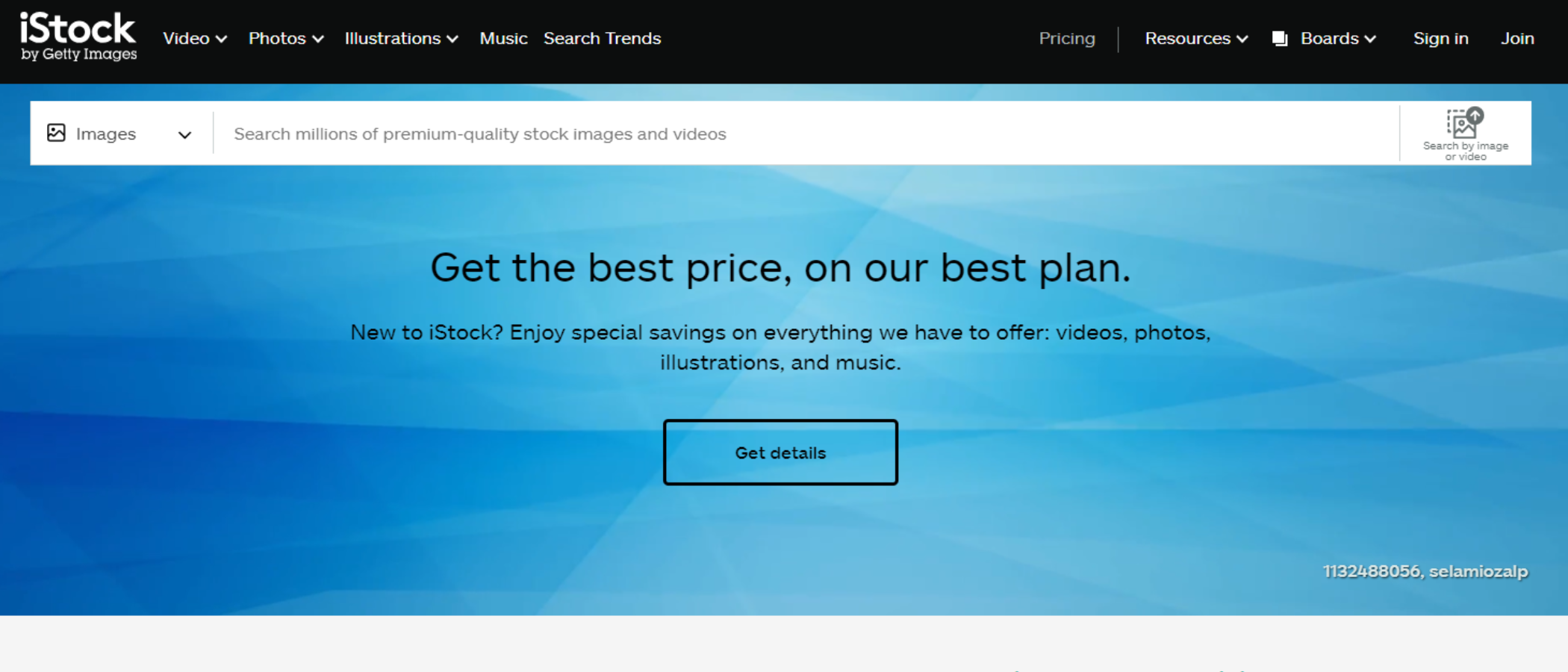TechRadar Verdict
iStock has been with us for a long time, and the tools it has on offer are excellent, surpassed only by the quantity and quality of the available media. The best content will be the most expensive, especially if you opt for credits instead of a subscription. If you’re going to make use of its service regularly, iStock can definitely be a worthwhile addition to your workflow.
Pros
- +
Huge library
- +
Good number of search parameters
- +
Basic built-in image editor
Cons
- -
Not the cheapest service out there
- -
Interface could be more streamlined
Why you can trust TechRadar
iStock (formerly iStock Photo) was founded in 2000, and acquired by Getty Images in 2006, but it has remained pretty much independent since, save for the closure of iStockPro, the more expensive version of iStock which was never very popular and had been made redundant by the acquisition.
‘Photo’ was dropped from its name to emphasize the fact this service has expanded its offering beyond photography. Now offering stock videos, illustrations, vectors, and even music, how does the veteran fare against stock photo rivals?
iStock: Pricing & plans
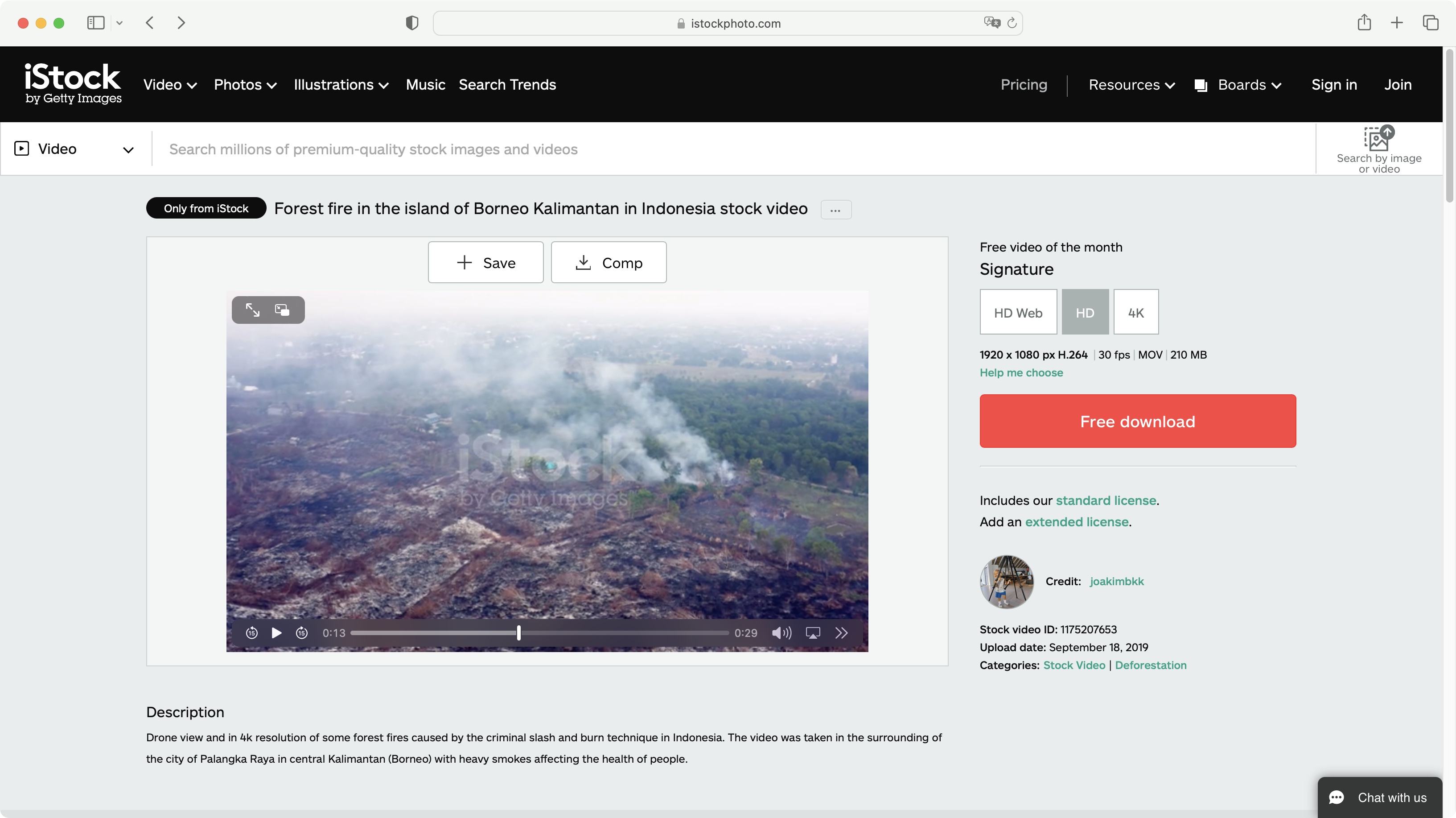
- A choice of subscription or pre-paid credits. The more you pay, the cheaper each downloaded media will be
As you’d expect, iStock is powered by subscriptions. You have three types on offer: ‘Basic’, ‘Premium’, and ‘Premium + Video’. The price depends on how much content you expect to download each month. The more access you buy, the cheaper each media will be comparatively. Your number of allowable downloads can be rolled over to the following month, up to a maximum of 250 downloads. As expected, annual subscriptions are cheaper than monthly ones. Prices range from $30 up to $350 a month.
If the subscription model doesn’t appeal, you can choose prepaid credits instead. The principle differs here: if you take the ‘Premium + Video’ package as an example, one download can be any image, video or music. With credits however, an ‘essential’ image is worth one credit, a ‘signature’ one, that’s three, an ‘essential’ video is worth six, and a ‘signature’ one, 18. Prices range from $12 for one credit, to $2,400 for 300. This is pretty much on the high end when comparing it with other similar services.
You will find a few free stock photos available for use. But the site is fairly ungenerous here compared to some of the best free stock photo sites we’ve reviewed.
Note: We have been made aware of comments regarding issues with iStock Photo when it comes to cancelling subscriptions and getting refunds. Digging a little deeper, we noticed that Getty Images, Shutterstock, and Adobe Stock have had similar complaints from subscribers. We cannot corroborate such negative experiences, but would recommend you contacting customer support prior to starting a subscription, or activating a free trial, should you have any concerns.
- Pricing & plans: 3/5
iStock: Interface & experience
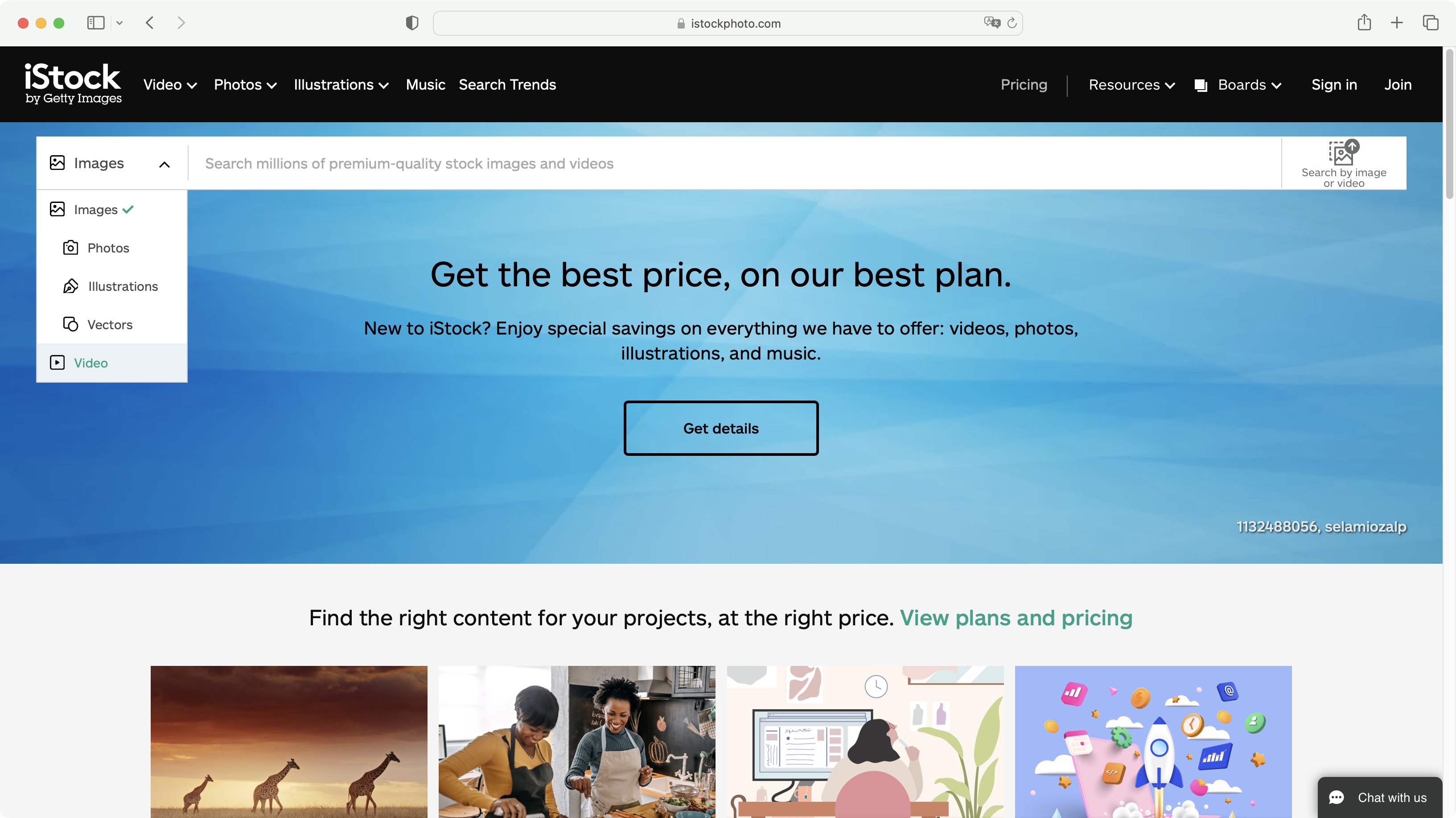
- Simple and clear interface, with effortless joining procedure
As with other similar services, you’ll find the main page dominated by a large search field. The aim is to get you to find - and purchase - the media you’re interested in after all, along with prominent links to set up an account and start spending.
Like many other of its competitors, iStock’s search tool is focussed by default on stills. Click on the ‘Images’ icon to its left to see other options, such as Videos, or narrow your stills search further by restricting the results to Photos, Illustrations, or Vectors.
Top of the page are a series of dropdown menus which help you quickly find current trends for a specific media, look at popular categories, and explore curated content, such as the ‘artist of the month’, ‘free video/photo/illustration of the month’, or peruse the service’s blog. And yes, those free clips are indeed free. You just need to set up an account to download them.
If you’re looking for music, iStock has partnered with Epidemic Sound, and if you’ve subscribed to the highest tier (Premium + Video), you’ll be able to download tracks there as part of your package.
Setting up an account is as easy as can be: add an email address, set a password, you’re finished. You don’t even need to wait to receive an email to confirm your address. It’s so simple, it’s refreshing.
- Interface & experience: 4.5/5
iStock: Search by kind
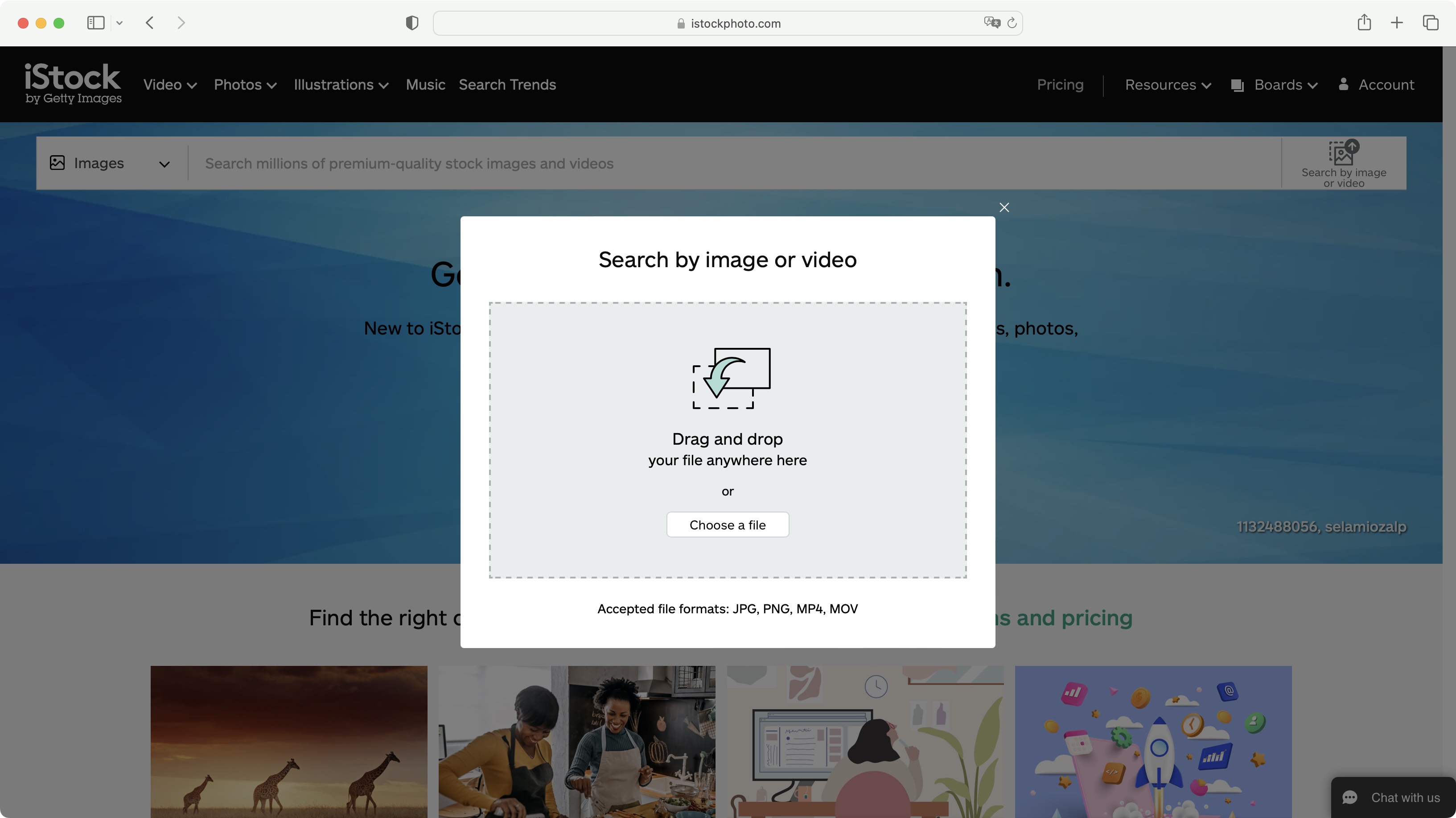
- An effective way to find media similar to those you have
One particular search option we'd like to highlight is one we had a bit of fun with - and how many times can you say that about a search tool?
It's a large button to the right of the search field - in a way it's quite subtle and can be easily missed. It’s ‘Search by image or video’. Click on it, drop some media onto the window. iStock will then get to work, delving into its vast library, and finding similar looking photos and clips.
We must say, the results were surprisingly good, and you can also refine your search further by adding keywords should you want to. If you’re looking for content that’s a variation on a theme, this tool is great - and it’s also surprising, and perhaps a little humbling, to see how much similar media there is in this world…
iStock aren’t the only ones doing this: Unsplash, for instance, is offering this feature too. It’s a great, clever way to look for similar yet different content, to those you already have.
- Search by kind: 4.5/5
iStock: Image selection
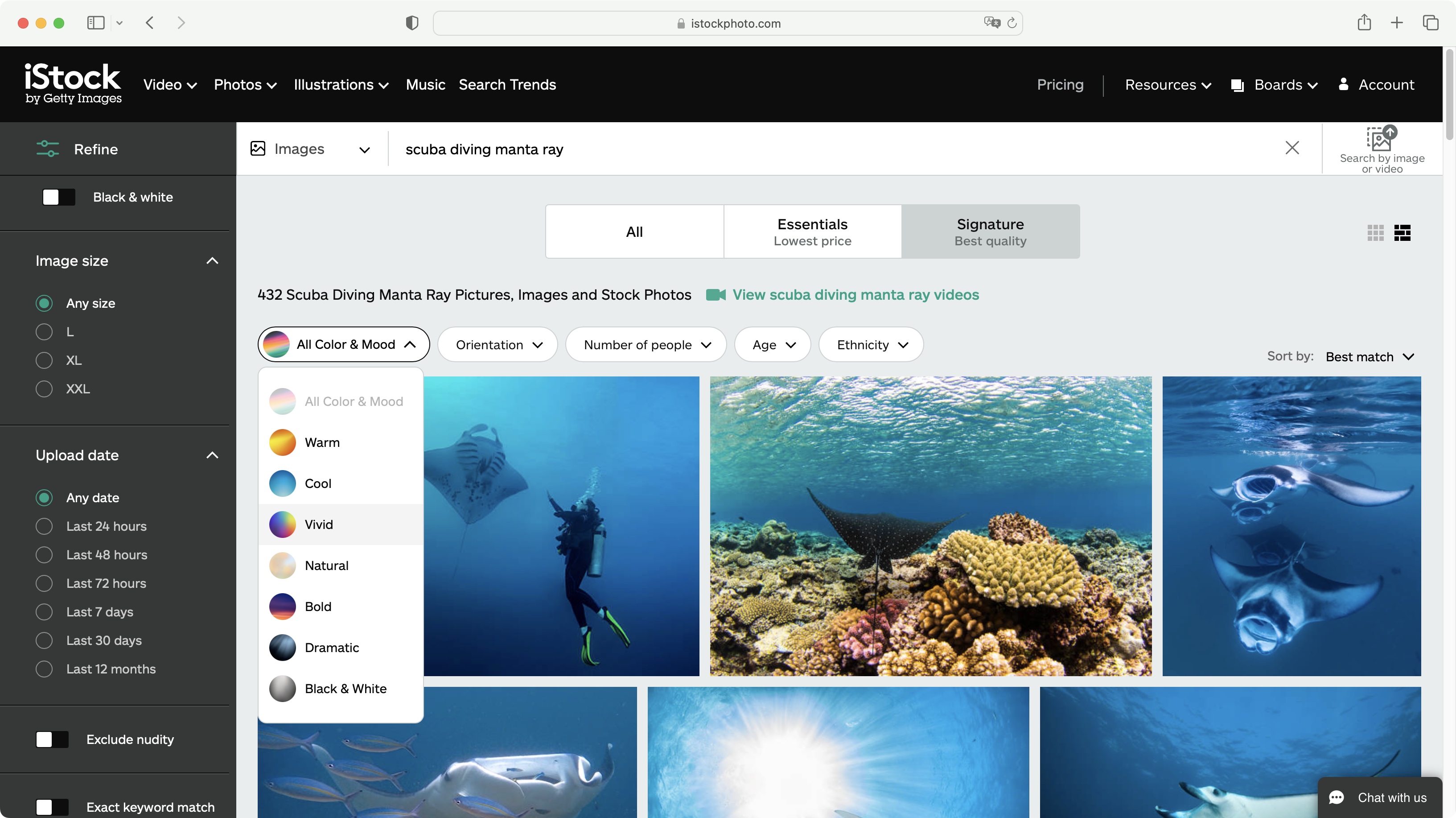
- Numerous parameters to search and pinpoint media, but the interface could be more refined
Having searched for media in iStock’s vast library, and narrowed down the result with the use of keywords, you’ll be graced with a series of thumbnails showcasing what iStock think you’re after.
You’ll find a large number of additional options to pare down your selection, just below the search field. For instance, you can select the color and mood of the overall media, choose a specific orientation, tell iStock if you want people in the shot, and if so, how many, their age, and ethnicity.
Top left, you’ll also find a ‘Refine’ button which reveals a sidebar with optional parameters. Some, like ‘Orientation’, and ‘Age’ are the same as those buttons we just mentioned, while others, such as ‘Locations’, and ‘Upload Date’ are new. It’s a little puzzling why you’d get two different areas to access the same parameters, but there you are.
Click on an image, and you’ll find a larger preview of it, along with additional information, like the author’s details, some metadata, the ability to save the image to your account or download a watermarked copy, and information on how much the image costs in credits, or based on your subscription level.
There’s also another interesting feature. A button marked Edit.
- Image selection: 4/5
iStock: Image editor
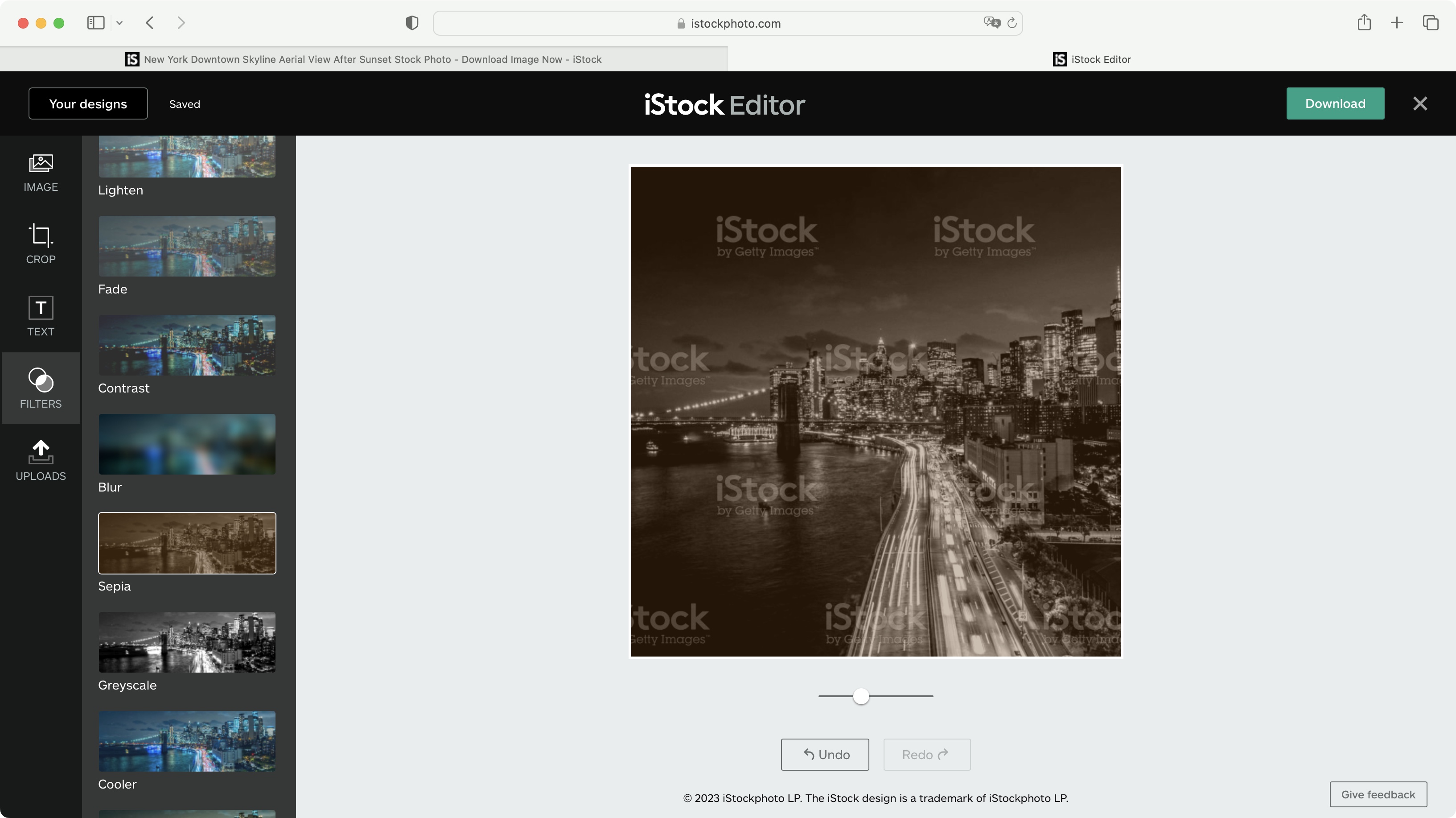
- A good addition to the service, should you not have an image compositor at hand
Clicking on the Edit button sends your chosen image to another tab where you can make changes to it. There’s a dozen filters available, along with the ability to add text boxes, with the choice of a few dozen fonts, altering the size, style, color, alignment, and rotation, and adding a shape behind said text, should you so wish.
This is no Photoshop alternative, but great as a quick bit of graphic design software for social media, with its easy-to-use cropping tools, along with default sizes to suit various social media platforms. You’re even able to upload your logo or a graphic to add to it.
The tools are basic, but welcome. If you don’t already have access to a full photo editor, these could be essential. If you do, it would probably be best to download the original and work from there.
- Image editor: 4/5
iStock: Trends
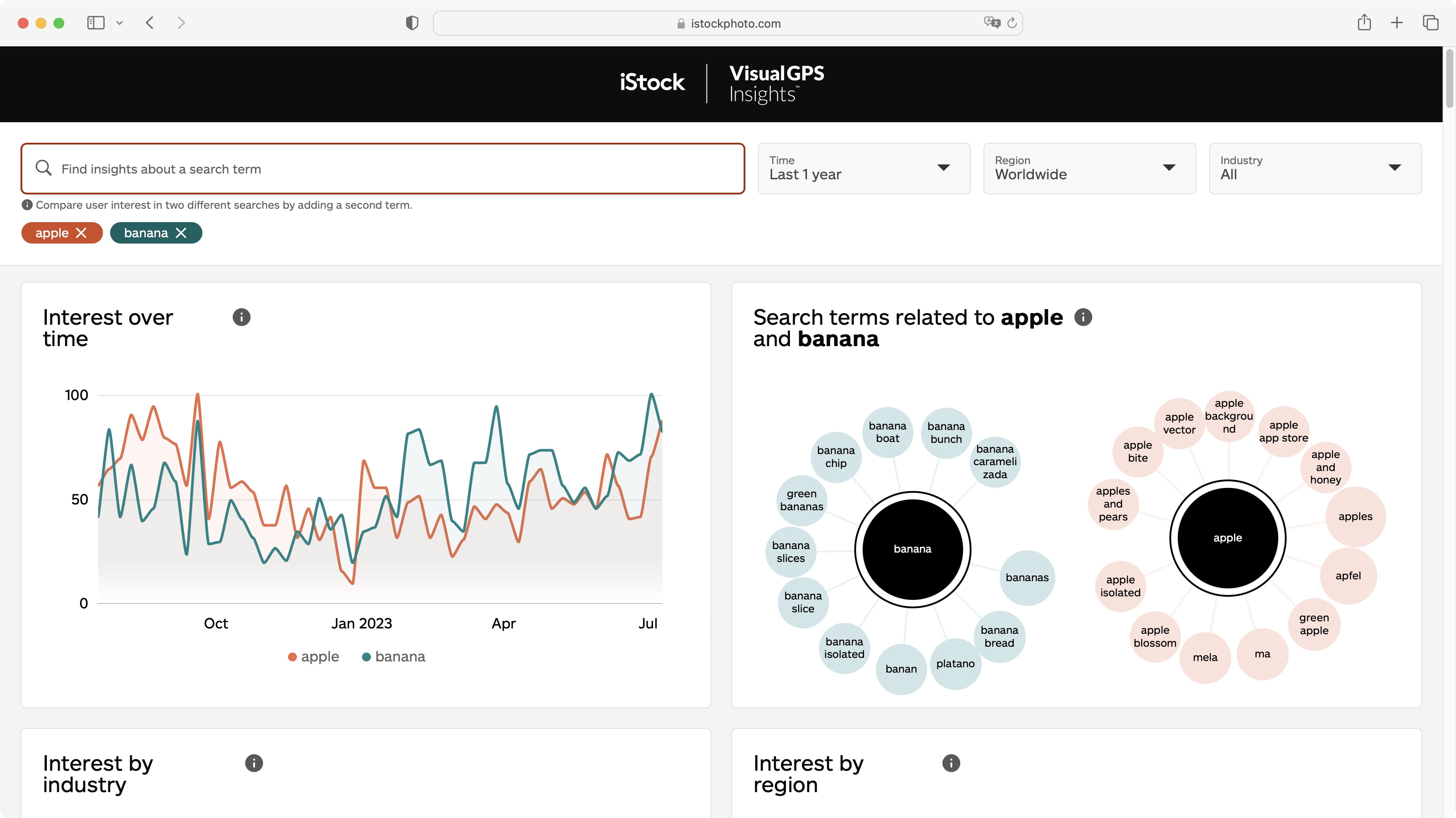
- A clever use of search data to help browse current trends and compare searches, all while pinpointing the content you’re after
One feature we really enjoyed using was the ability to search by trends. iStock, like any media service, collects a vast amount of data on the searches that go through it. As a result, they can use that data to showcase current trends, and narrow down these trends by location and over time.
This can lead to a fascinating journey through the most current, or most popular search terms, or just type in a keyword and see what pops up, or type in two keywords and compare them against each other. Scroll further down the page to see some media that will go along with those trends, making it easy for you to select appropriate content that's relevant to specific trends, all in one convenient place.
- Trends: 4.5/5
iStock: Scorecard
| Row 0 - Cell 0 | Row 0 - Cell 1 | Row 0 - Cell 2 |
| Pricing & plans | Subscriptions and credits, and not much for free | 3 |
| Interface & experience | Clean interface, easy to use and navigate | 4.5 |
| Search by kind | Effective way to find content based on your existing media | 4.5 |
| Image selection | Not the best interface here, but great for pinpoinit precise media | 4 |
| Image editor | Basic but welcome photo editing tool | 4 |
| Trends | Clever data-driven search results for trending content | 4.5 |
Should I try?
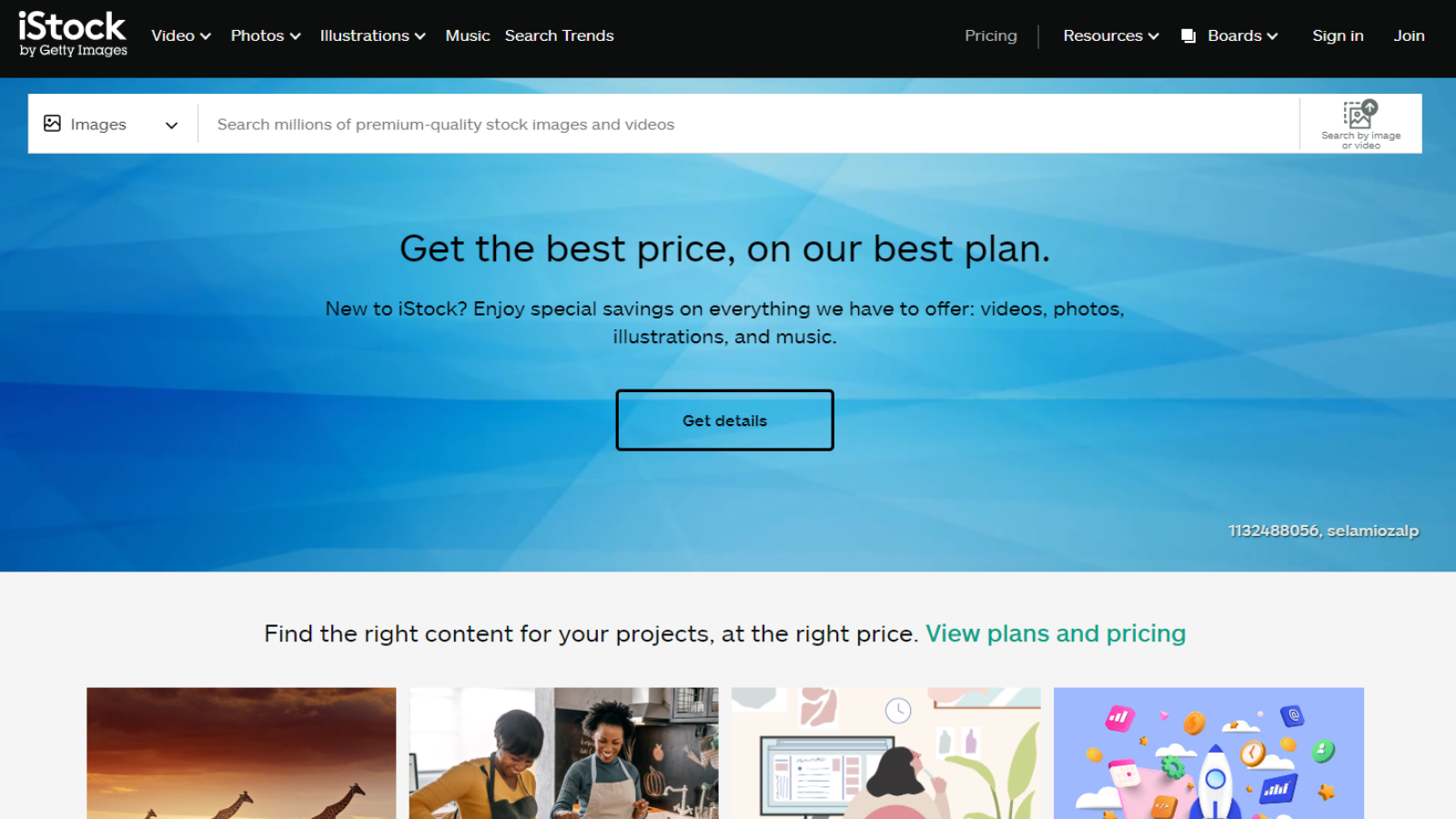
Try it if...
You need new content for your project, are willing to pay the price for premium quality, and like innovative ways to search for and find what you’re looking for.
Don't try it if...
You’re on a budget and can’t afford to pay for another subscription service, or some more expensive credits.
iStock: Alternatives
We've tested, reviewed, and rated a range of stock content sites, including the best Adobe Stock alternatives.
For alternatives to iStock, see our Vecteezy review, Shutterstock review, and Unsplash review.
Steve has been writing about technology since 2003. Starting with Digital Creative Arts, he's since added his tech expertise at titles such as iCreate, MacFormat, MacWorld, MacLife, and TechRadar. His focus is on the creative arts, like website builders, image manipulation, and filmmaking software, but he hasn’t shied away from more business-oriented software either. He uses many of the apps he writes about in his personal and professional life. Steve loves how computers have enabled everyone to delve into creative possibilities, and is always delighted to share his knowledge, expertise, and experience with readers.