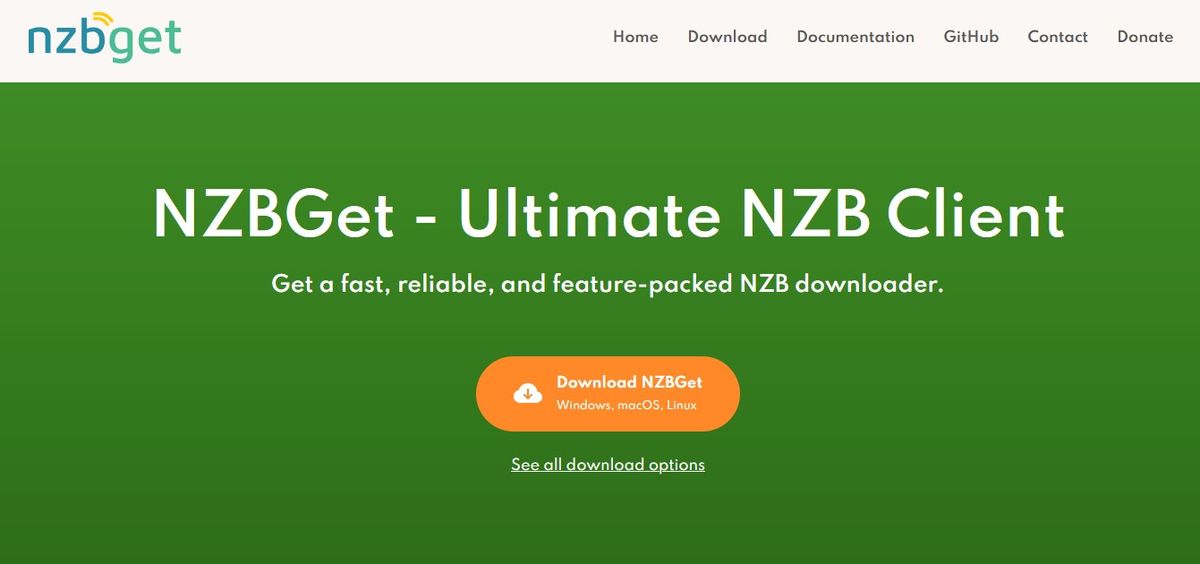TechRadar Verdict
NZBGet is one of the best NZB downloaders, and it’s free. Whether you’re running it on a dedicated NAS, or older PC, its performance makes it a top choice.
Pros
- +
Free and open source downloader
- +
Fast and lightweight
- +
Highly configurable
- +
Automation-friendly
Cons
- -
Slight learning curve for advanced customization
Why you can trust TechRadar
NZBGet is a free, open-source NZB downloader known for its speed, lightweight design, and extensive configuration options. It’s compatible across desktops (Windows, Linux, Mac) and devices like NAS systems, routers, and media players, making it easy to integrate into nearly any setup. Docker images are also available for popular architectures, allowing for easy deployment across a wide range of systems.
A browser-based interface makes it easy to manage and monitor downloads from any device. For advanced users, NZBGet has automation tools, including support for custom scripts, RSS filters, and RPC API for in-depth configuration to streamline large-scale downloads and automate much of the process.
To access Usenet newsgroups with NZBGet, you’ll need a Usenet subscription.
Check out our best Usenet provider guide for our recommended options.
Features
- Wide compatibility: NZBGet isn’t limited to desktops—it also runs on NAS devices, routers, and media players, allowing it to run with nearly any setup.
- Docker images: Easily deploy NZBGet on a wide range of systems using Docker images for popular architectures.
- Browser-based interface: Manage NZBGet from any browser, making it easy to control downloads from your PC, phone, or tablet.
- Resource-efficient: NZBGet uses as little as 32MB of RAM, ideal for low-powered or older devices without compromising performance.
- Fast downloads with repair capabilities: Includes intelligent PAR (Parity) file verification and multi-core repair, quickly recovering incomplete files and minimizing download issues.
- Advanced automation: Supports custom automation through scripts, RSS filters, and an RPC API for full control over the download process.
- Actively maintained and updated: Regular updates bring new features and optimizations, making NZBGet one of the most modern and up-to-date NZB downloaders.
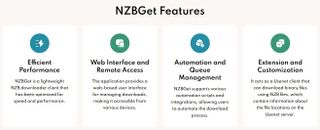
Performance
NZBGet is one of the fastest NZB downloaders available, performing well even on low-end hardware. It uses minimal resources, making it a solid choice for devices with limited processing power or memory, such as NAS devices, routers, and other low-power systems where efficiency is key.
Features like multi-core repair and automatic retry handling ensure that downloads remain smooth and uninterrupted, even when dealing with incomplete or corrupt files. NZBGet can recover and repair these files in the background without requiring manual intervention.
Installation and Setup
The installation process is straightforward, with versions available for different platforms. On desktops, simply download and run the installer. Setting up on NAS devices or routers requires more technical knowledge, but the official NZBGet website has manuals to guide you through both installation and custom configuration.
Once installed, NZBGet’s browser-based interface makes the initial setup quick and easy. Users can configure download folders, adjust server settings, and customize preferences.
Adding Your Usenet Server Settings:
To begin downloading, you’ll need to add your Usenet server settings. Here’s how to do it:
- Open NZBGet’s browser Interface: Open NZBGet in your web browser.
- Navigate to Settings: Click on the "Settings" button in the top menu, then go to ‘NEWS-SERVERS’.
- Add Server Information: In the "NEWS-SERVERS" enter your Usenet provider's details, including the server address, port, and the username and password for your Usenet account.
- Test Connection: After entering the server information, click “Test Connection” to make sure NZBGet successfully connects to the Usenet server.
- Save Settings: Once the connection is successful, click “Save all changes” to store your server settings.
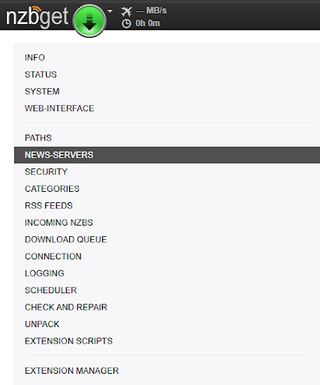
Pricing
NZBGet is free and open-source, with no costs or premium tiers. You can download the software directly from the official website or the NZBGet GitHub page.
Support
Extensive setup guides and documentation are available on the NZBGet website that covers installation, configuration, and troubleshooting. There is also an active NZBGet Discord channel where users can ask questions, share tips, and get support from the community.
Final Verdict
NZBGet is one of the best NZB downloaders, and it’s free. Beginners will appreciate its simple setup and interface, while intermediate and advanced users will like the customizability and automation capabilities. Whether you’re running it on a dedicated NAS, an older PC, or a low-powered device, NZBGet’s performance and flexibility make it a top choice.

Désiré has been musing and writing about technology during a career spanning four decades. He dabbled in website builders and web hosting when DHTML and frames were in vogue and started narrating about the impact of technology on society just before the start of the Y2K hysteria at the turn of the last millennium.
You must confirm your public display name before commenting
Please logout and then login again, you will then be prompted to enter your display name.
Most Popular