How to download ExpressVPN
New to ExpressVPN? Here's how to get started.
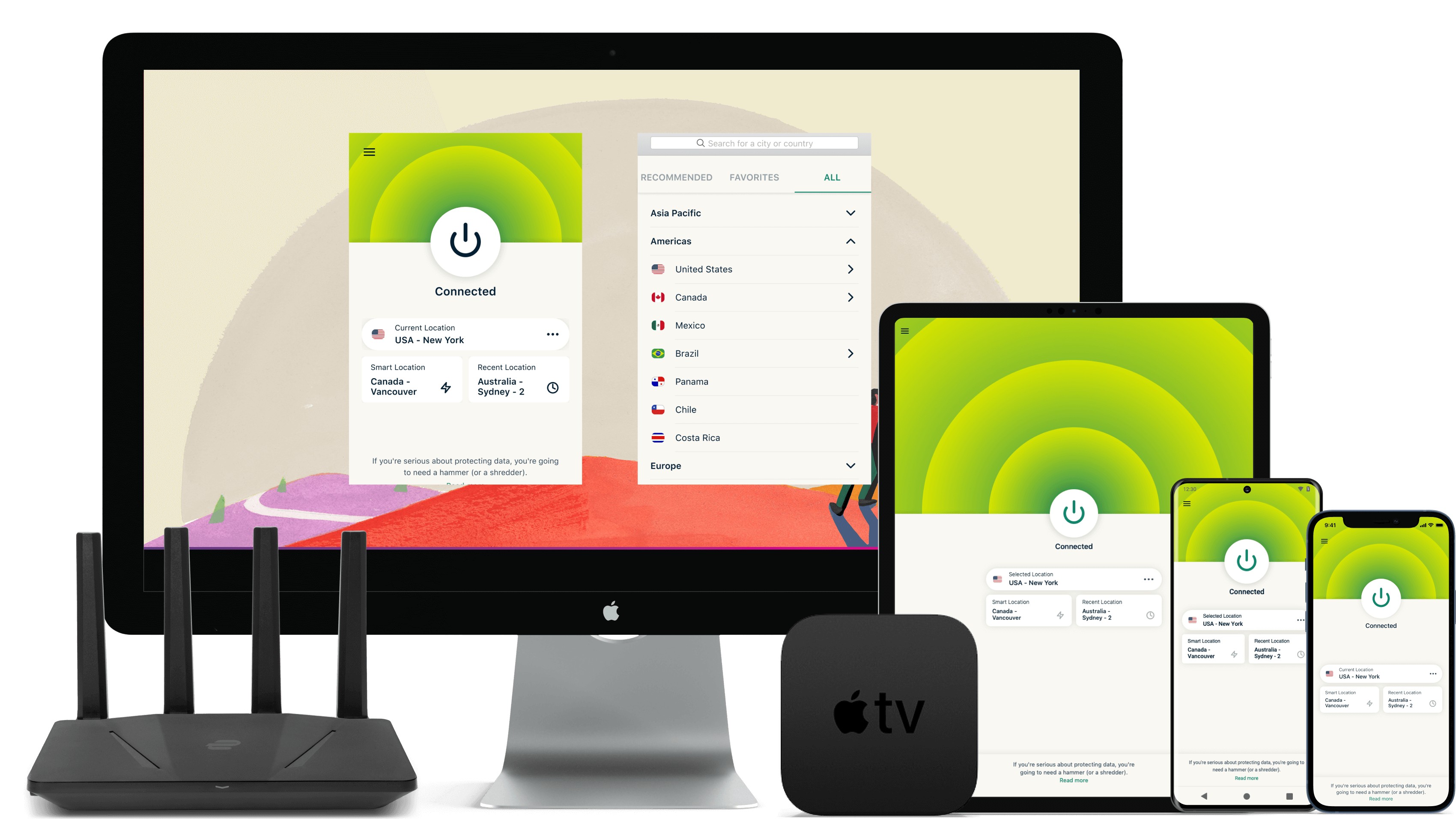
ExpressVPN claims a top spot in most of our VPN rankings because, no matter what you ask of it, it delivers. It's fast, secure, and great for streaming. Its biggest selling point, though, is its simplicity and usability, courtesy of easy-to-use apps for all platforms.
The setup process varies slightly depending on the device you’re using, and in this guide, I'll walk you through installing ExpressVPN on Windows, Mac, Android, and iOS.
It's also worth noting that ExpressVPN, like most of the best VPNs out there, doesn't ask you to dive head-first into a lengthy commitment. Instead, you can use its 30-day money-back guarantee to try the service out on up to eight gadgets at any one time, risk-free, and claim your money back if you're not feeling it.
Windows
If you're using Windows 10 or Windows 11, follow these simple steps to shore up your digital privacy with ExpressVPN:
- Open your browser, head to the ExpressVPN website, and pick out a subscription plan and length.
- Once you've made an account and logged in, head to the download tab.
- Download the Windows VPN app, and make sure to keep the internet tab open because you'll need it to get the activation code later.
- Next, open your device's downloads folder and find the ExpressVPN file. Double-click on it and give the app the required permissions. Then, click install.
- Once the installation is completed, the ExpressVPN app will open. Sign in to the app by entering the activation code, which can be found in the My Account section on the ExpressVPN website or in the confirmation e-mail you received after signing up.
- The ExpressVPN app will ask if you want it to automatically launch when you start your computer and if you’re happy to share diagnostic data anonymously to help improve the service. You can click OK or No Thanks to both.
- You're ready to go! Connect to an ExpressVPN server by clicking the big on/off button or choosing a location yourself.
Mac
Here's how you can get cracking with ExpressVPN if you have a Mac OS X or macOS device:
- Choose a subscription plan and length from the main ExpressVPN page.
- Sign in on your ExpressVPN account page.
- Head to the 'Download VPN' tab and click on Mac VPN. Then, download the Mac app. Don't exit your browser just yet, as you'll need to be logged into the ExpressVPN site to get the activation code.
- Find the ExpressVPN file in your downloads folder and open it.
- After clicking on the downloaded file, you'll see an installation window. Here, you'll be asked whether you want to use an existing ExpressVPN account or create a new one.
- Click install.
- Once installation is complete, the app should launch on its own. Then, sign in to the app and paste the activation code.
- ExpressVPN will then ask if you're happy for it to launch at startup. If you're fine with this, click OK.
- Lastly, ExpressVPN will ask for your permission to help improve its service by sharing diagnostic information anonymously. You can either accept or decline this request.
- That's all there is to it! The VPN will be up and running on your Mac. Press the big power button at the center to connect to the best available VPN server. It'll then turn green and say Connected within just a few seconds.
Android
ExpressVPN is compatible with pretty much every single Android device in use today. This includes Android 14, 13, 12, 11, 10, Pie (9), Oreo (8.x), Nougat (7.x), Marshmallow (6.x), and Lollipop (5.x).
- On your favorite browser, open up the ExpressVPN website and choose a subscription plan and length that suits you the best.
- Then, go to the ExpressVPN setup page and fill in your credentials to login. You may also be asked for a verification code, which can be found in the confirmation email you received after signing up.
- To download the Android VPN app, you can either go to the Google Play Store (or Galaxy Store) and search for ExpressVPN or click "get it on Google Play" on the ExpressVPN site, which will then redirect you to ExpressVPN's Google Play Store download page.
- Once installation is complete, open the app and sign in with the email and password you used when you created the account.
- The app will ask you if you're fine with sharing crash reports, speed tests, and information about successful VPN connection attempts to help ExpressVPN improve its service. You're free to approve or decline this request.
- The setup is now complete. Press the big round on/off button to connect to a fast and reliable ExpressVPN server.
iOS
The following tutorial is for iOS 17, 16, 15, 14, 13, and 12, which covers more or less all iPhone and iPad users.
Are you a pro? Subscribe to our newsletter
Sign up to the TechRadar Pro newsletter to get all the top news, opinion, features and guidance your business needs to succeed!
- Navigate to the ExpressVPN website on your browser and purchase a subscription that best aligns with your needs.
- Head to the App Store and search for ExpressVPN. Then, click Get and approve the installation via your passcode or Face ID.
- After installation is complete, open the iPad or iPhone VPN app and sign in with your email and password or Apple ID, depending on where you got your subscription.
- Agree to the ExpressVPN privacy statement.
- Run through the setup menu, allow VPN configurations, and decide whether you want to receive notifications and help improve ExpressVPN's service by sharing diagnostic data anonymously.
- You're all done. Hit the big "Connect" button to secure your online activities with the best available server near your location.
Is ExpressVPN compatible with other platforms?
In addition to the four popular operating systems mentioned above, ExpressVPN works like a charm on a wide variety of platforms, too, making it a great pick for streamers, gamers, torrenters, and people who want to cover a whole range of gadgets with a single VPN subscription.
ExpressVPN is also compatible with:
- Linux
- Router
- Chrome (via an extension)
- Gaming consoles (Xbox, PlayStation, Nintendo Switch)
- Smart TVs (Apple TV, Amazon Fire TV)
FAQs
Is ExpressVPN free?
While ExpressVPN doesn't have a free version, you can use the 30-day money-back guarantee to try it for a month and claim your money back if you decide it’s not for you.
It's also worth noting that ExpressVPN is among the more expensive options available today. However, that doesn't mean that you'll have to settle for free VPNs, which are anyway not recommended due to their lack of features. High-quality VPNs don't have to break the bank, and you can find a good cheap VPN for less than $2-3 a month.
Why choose ExpressVPN?
ExpressVPN is an industry veteran, consistently ranks in the top three of our VPN guides, and is especially great for newbies thanks to its streamlined apps for every single platform, a vast network of servers, and class-leading customer support.
In addition to rock-solid privacy, ExpressVPN also comes with very strong unblocking powers, allowing you to check out geo-blocked streaming content from all over the world. Plus, it's lightning-fast, and peak speeds of 750 Mbps mean that it sits among the fastest VPNs in the industry.
Even better, you can try ExpressVPN out risk-free with a 30-day money-back guarantee, and you'll also get 3 months of extra protection and 1 year of unlimited cloud storage for free should you choose a 12-month subscription.
Is it safe to download ExpressVPN?
Yes, it's absolutely safe to download ExpressVPN, so long as you download the app from the official ExpressVPN website. If you’re a mobile VPN user, see to it that you download the verified ExpressVPN app from the Google Play Store or the Apple App Store.
Krishi covers buying guides and how-to's related to software, online tools, and tech products here at TechRadar. Over at Tom's Guide, he writes exclusively on VPN services. You can also find his work on Techopedia and The Tech Report. As a tech fanatic, Krishi also loves writing about the latest happenings in the world of cybersecurity, AI, and software.