How to build a powerful landing page with Wix
A guide to Wix’s free landing page builder
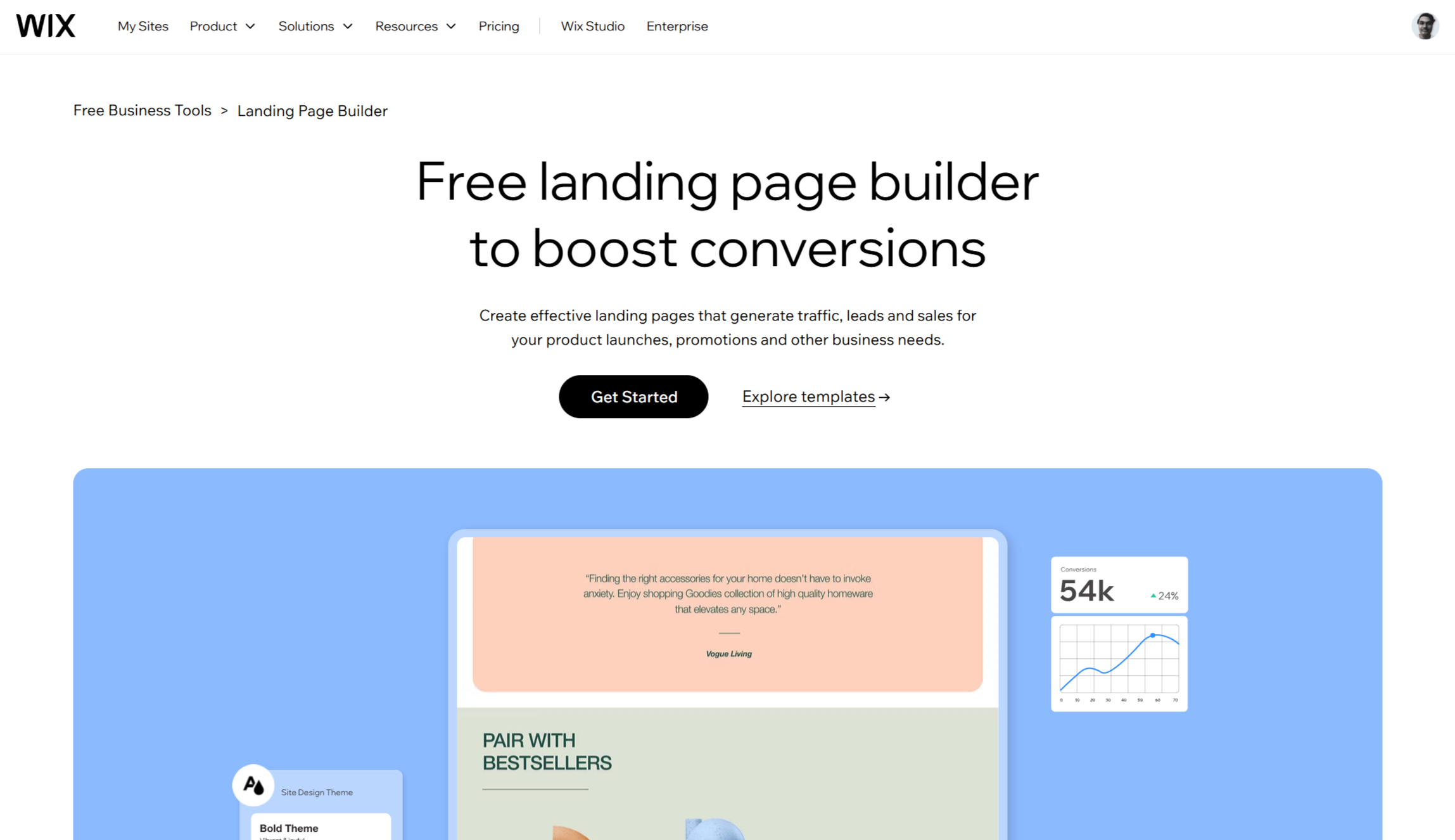
A landing page is a specialized webpage designed to convert visitors into leads by capturing their information through a form. Unlike other pages on your website, landing pages have the sole purpose of conversion and typically don't include navigation or other distractions.
Wix, one of the best website builders on the market, offers a user-friendly Landing Page Builder that helps you create striking, informative landing pages without requiring coding knowledge. With its drag-and-drop interface, you can easily design pages that make an impactful first impression and encourage visitors to return to your site.
In this guide, we walk you step-by-step through how to create an engaging landing page with Wix.
You can save on your Wix subscription by visiting our Wix promo codes page. You can also check out our Wix review to learn more about what this website builder has to offer.
Step 1: Choose the right template
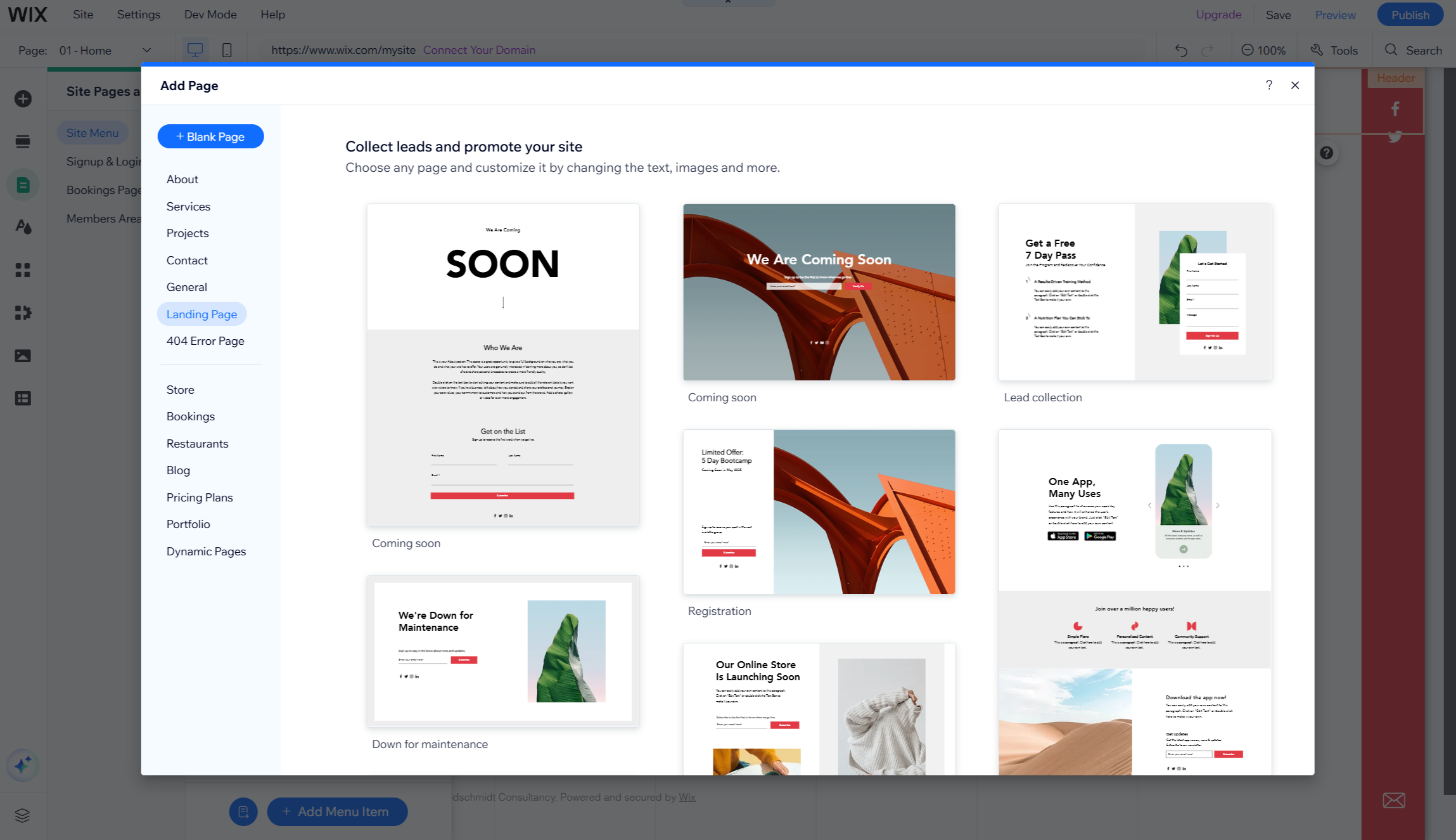
In the left-hand menu of the Wix Editor, begin by selecting “Pages & Menu” > “+ Add Page” > “Landing Pages”. Here you can browse through Wix's template library, which offers many options built for purpose landing pages these cover welcome pages, online courses, product launches, email list signups, or webinar registrations.
For lead generation or email signup landing pages, consider minimalist templates that highlight your unique value proposition and call-to-action. Overly complicated templates with multiple sections aren't ideal for landing pages with a focused goal. Alternatively, if you prefer starting from scratch, you can also select “+ Blank Page”.
Step 2: Adjust the template layout
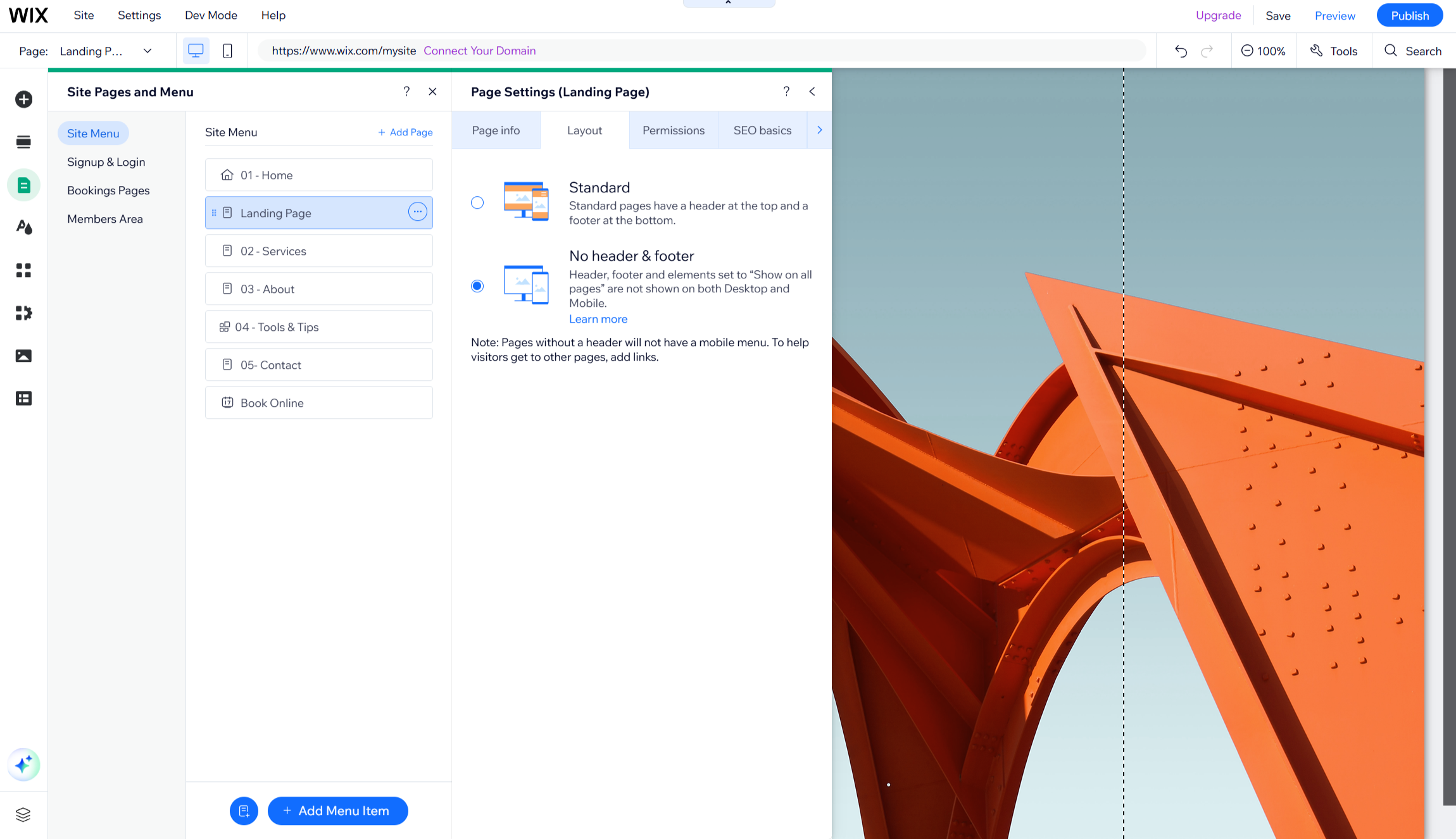
Landing pages don't typically include headers, footers, or traditional navigation elements. In the Wix Editor, click on the “Show More” icon (three dots) next to your page title under “Pages & Menu”, select “Settings,” and then “Layouts.” Choose between “Standard” or “No Header & Footer” options based on your needs.
Are you a pro? Subscribe to our newsletter
Sign up to the TechRadar Pro newsletter to get all the top news, opinion, features and guidance your business needs to succeed!
Removing distractions like headers, footers, and menus will help you keep visitors focused on what you want them to do - filling out the form.
Step 3: Design your landing page
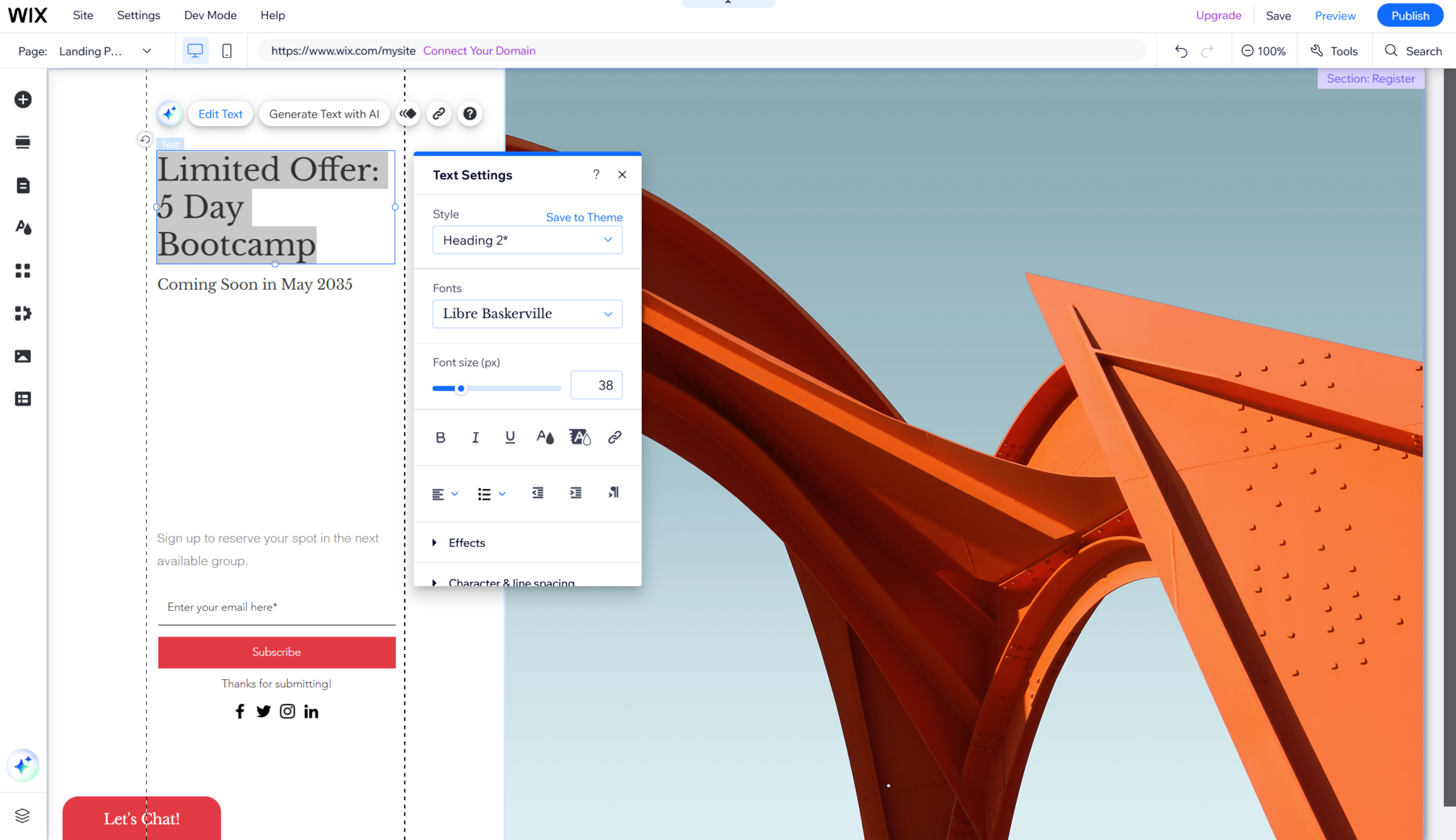
Once you've selected a template, customize the design to match your brand style using Wix's intuitive controls. Upload your logo and integrate brand imagery. Click on any element to edit content, change colors, adjust fonts, and modify sizes. For images, you can replace them with your own uploads or select from Wix's free image library.
When customizing your design:
- Change colors globally to match your brand palette
- Swap headline and body fonts for consistent branding
- Resize and position images/graphics for visual impact
- Adjust section spacing, margins, and alignment for a clean layout
- Use design elements to direct the visitor's eye toward important content
Step 4: Put essential elements above the fold
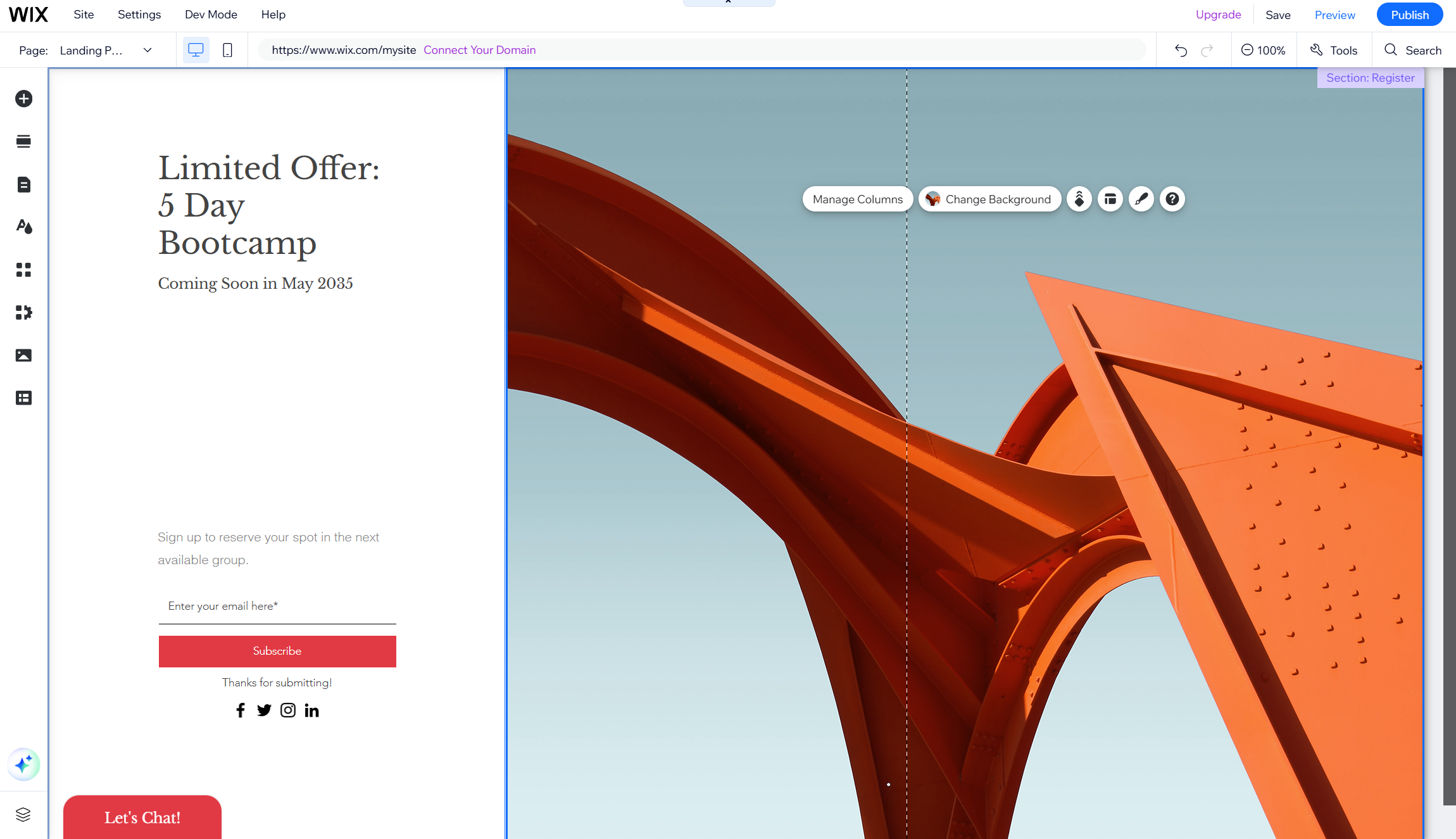
The hero fold - the part of your page visible before scrolling - is the most critical real estate on your landing page. According to experts, most landing page visitors never scroll past this section, making it essential that your first fold is clear and compelling enough to either convert visitors or urge them to continue further down the page.
Include a prominent call-to-action (CTA) button and a form to capture visitor information. Your form should ask for only essential information to minimize friction and increase completion rates. Connect your form to datasets in your CMS (Content Management System) to create dynamic landing pages that consistently update their content while maintaining the same design and layout.
Step 5: Optimize for mobile viewing
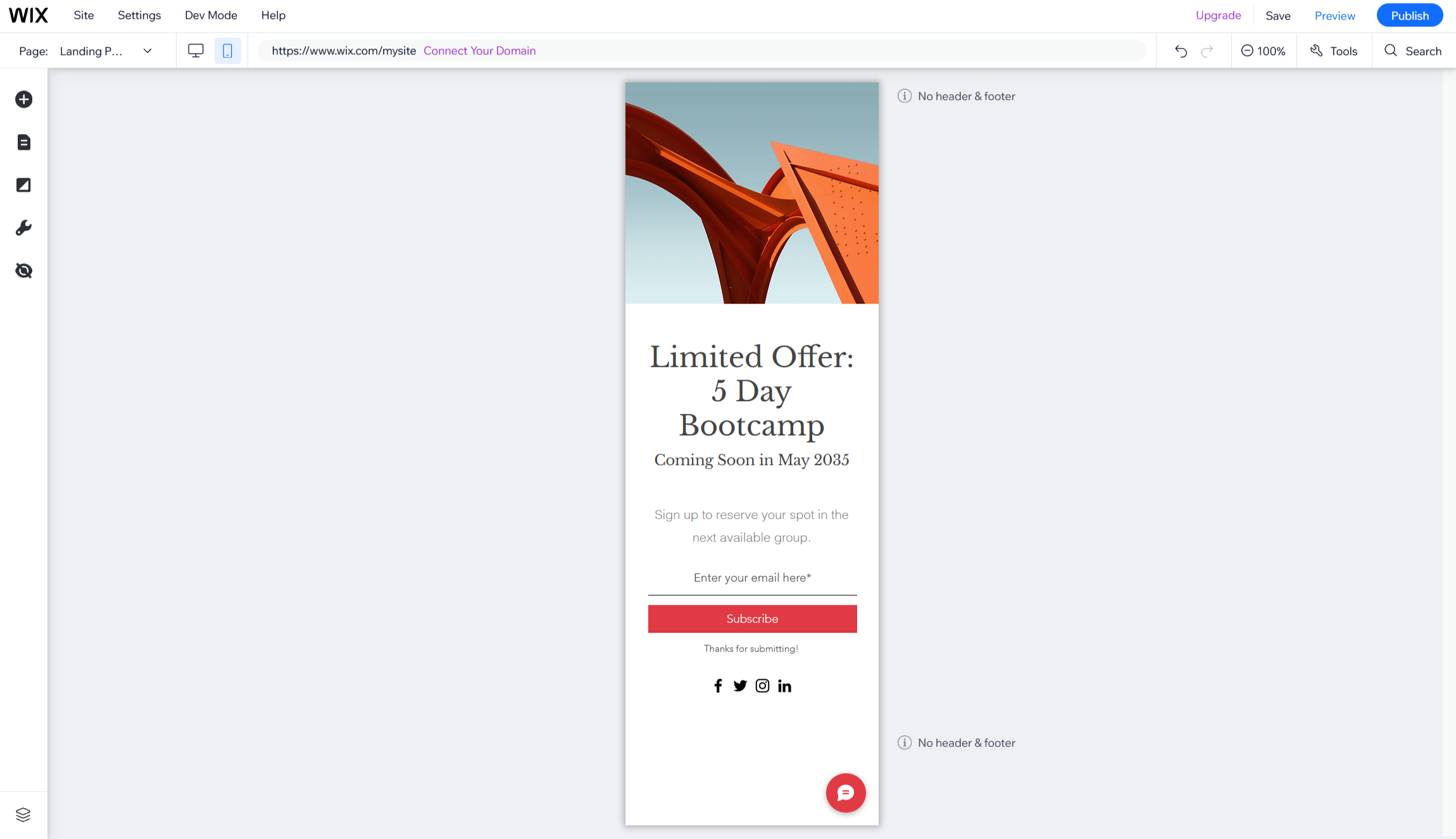
After finalizing your desktop design, click the smartphone icon in the top menu of the Wix Editor to switch to mobile editing mode. Once you switch to mobile view, Wix automatically makes the recommended adjustments to your landing page for optimal mobile viewing.
But, Wix's Mobile Editor allows you to further customize how your mobile layout appears and alter fonts and other elements specifically for mobile use. You can make certain elements invisible or rearrange sections to achieve an easily navigable mobile site. Adjust dimensions so images and text appear appropriately and do not overwhelm small screen sizes.
Step 6: Connect analytics tools
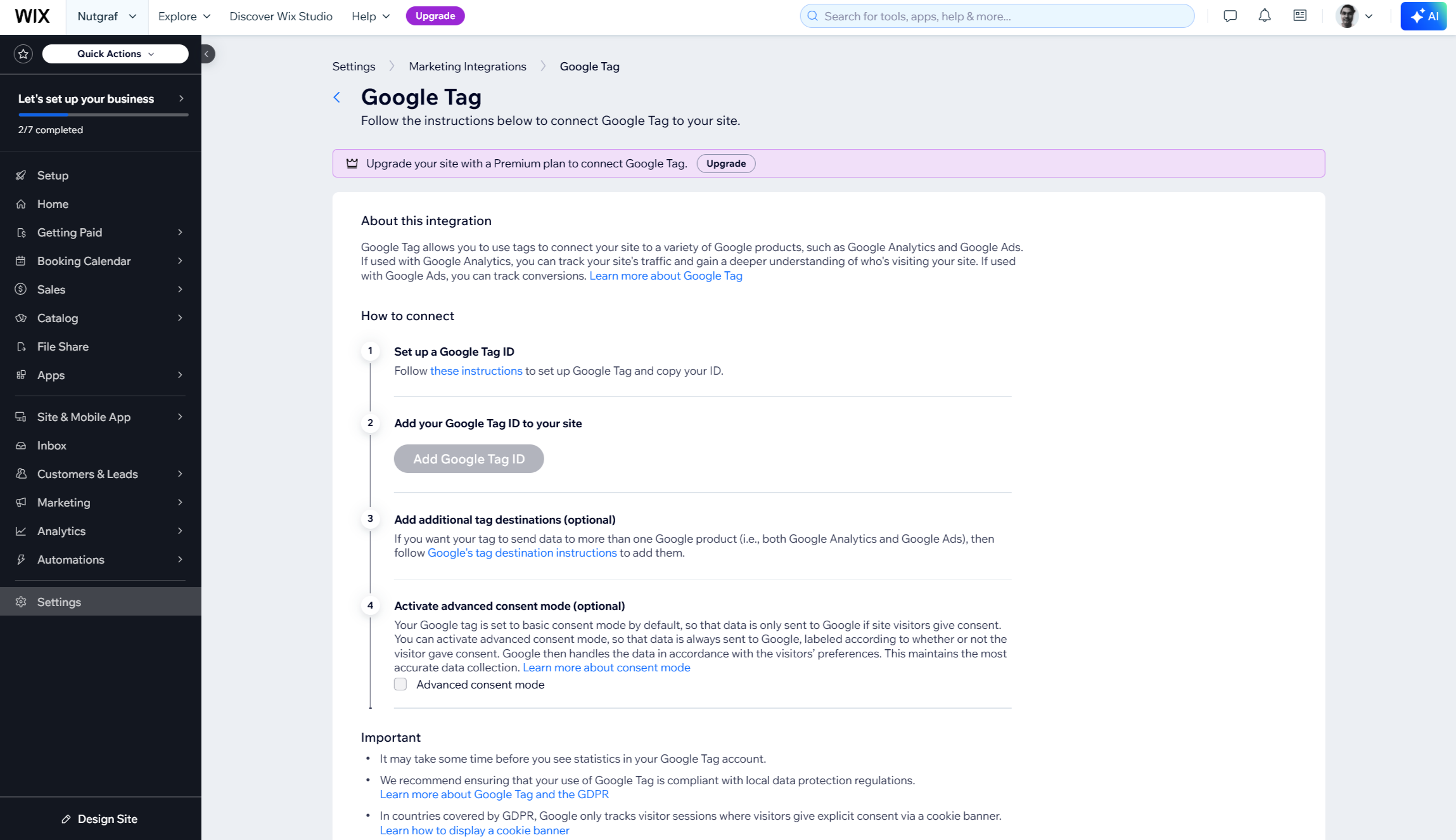
To measure your landing page's effectiveness, connect it to Wix Analytics and tools like Google Tag Manager or Google Analytics. These integrations provide valuable insights into your page's performance, allowing you to monitor visitor behavior and review traffic patterns.
To connect Google Analytics:
- Get your Google Analytics 4 property ID
- Go to Marketing Integrations in your site's dashboard
- Click “Connect” under “Google Tag”
- Click “Add Google Tag ID”
- Paste your Google Analytics Measurement ID
- Optionally select IP Anonymization to hide visitors' IP addresses
- Click “Save”
Step 7: Integrate ecommerce functionality
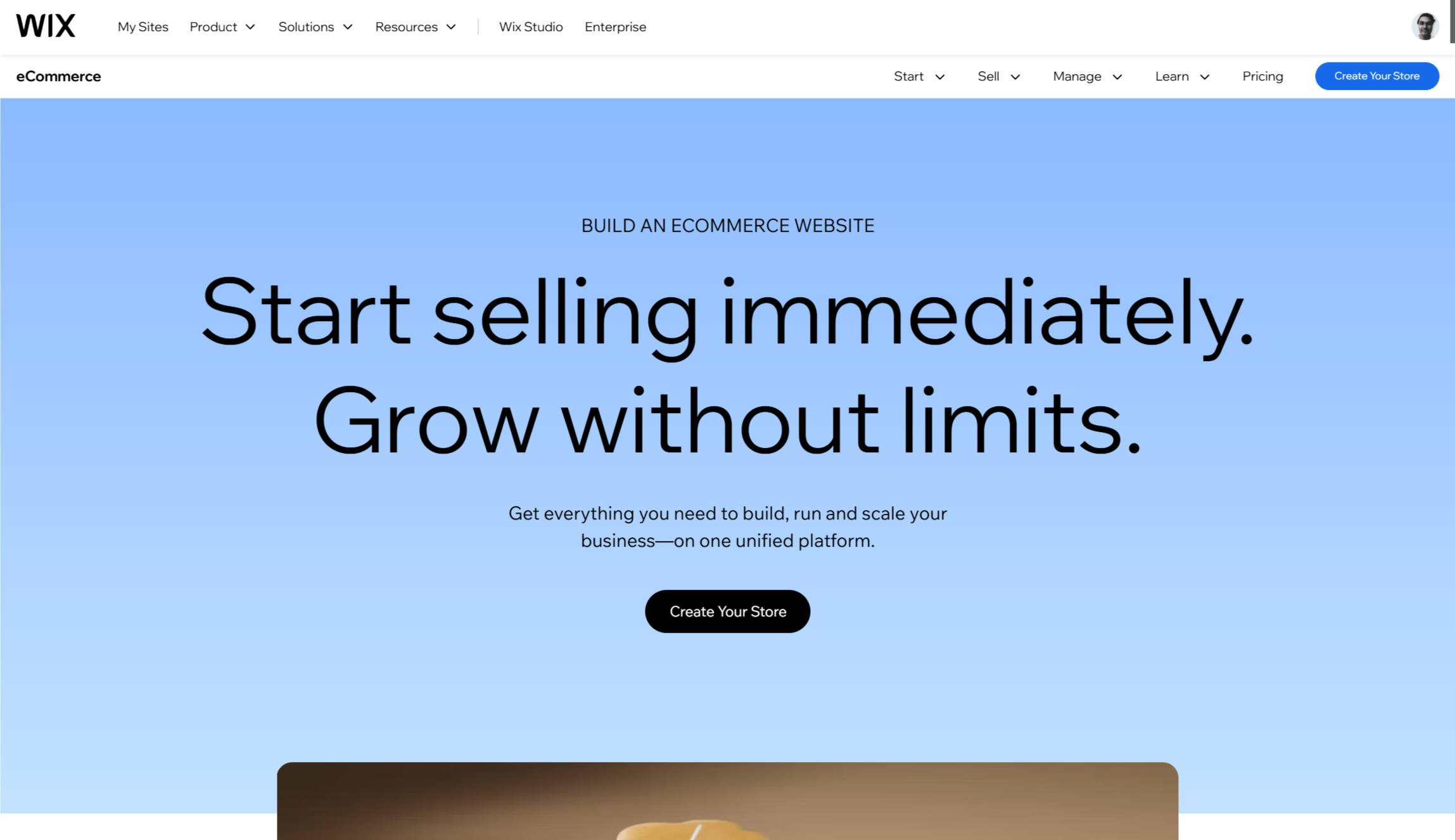
If you're using your landing page for business purposes, connect it to ecommerce tools and payment providers. This integration allows you to create a dedicated storefront for your online business, display new products, make announcements, or establish a sales funnel.
Wix's landing page builder seamlessly connects with various ecommerce solutions to help turn visitors into customers or subscribers. The templates have been optimized for conversion, making them effective tools for transforming visitors into paying customers or engaged subscribers.
How to build a powerful landing page with Wix - FAQs
Is Wix good for creating landing pages?
Yes, Wix is an excellent tool for building landing pages. The platform provides everything you need to create high-converting pages without requiring coding knowledge. What makes a landing page effective is its conversion rate, and Wix offers all the necessary features to design pages that drive real results. With customizable templates, drag-and-drop functionality, and various design elements, you can create professional-looking landing pages that effectively capture leads or promote your offerings.
How do I add a landing page to my existing Wix website?
To add a landing page to your existing Wix website, select a landing page template that matches your needs, give it a name, and start editing. Add high-quality images that represent your brand or offering, ensure all links and CTAs are working properly, and add SEO elements like meta descriptions and titles. Once your page is ready, connect it to your domain and publish it. The process is straightforward and doesn't require technical expertise.
Can I create multiple landing pages with Wix?
Yes, you can create multiple landing pages with Wix for different campaigns or purposes. This is particularly useful when you want to target different audience segments or promote various products or services. Each landing page can be customized with specific content, designs, and CTAs relevant to its particular goal. Having multiple landing pages allows you to test different approaches and optimize your conversion rates for different marketing initiatives.
How can I track the performance of my Wix landing page?
Wix provides built-in analytics tools that allow you to track the performance of your landing page. You can monitor metrics such as page views, bounce rates, and conversion rates to gauge effectiveness. Additionally, you can integrate Google Analytics for more detailed insights. Regularly analyzing these metrics helps you understand visitor behavior and make data-driven improvements to your landing page for better results.

Ritoban Mukherjee is a tech and innovations journalist from West Bengal, India. These days, most of his work revolves around B2B software, such as AI website builders, VoIP platforms, and CRMs, among other things. He has also been published on Tom's Guide, Creative Bloq, IT Pro, Gizmodo, Quartz, and Mental Floss.
You must confirm your public display name before commenting
Please logout and then login again, you will then be prompted to enter your display name.