How to build a stunning link in bio with Wix
Hopp by Wix lets you create link-in-bio pages in minutes
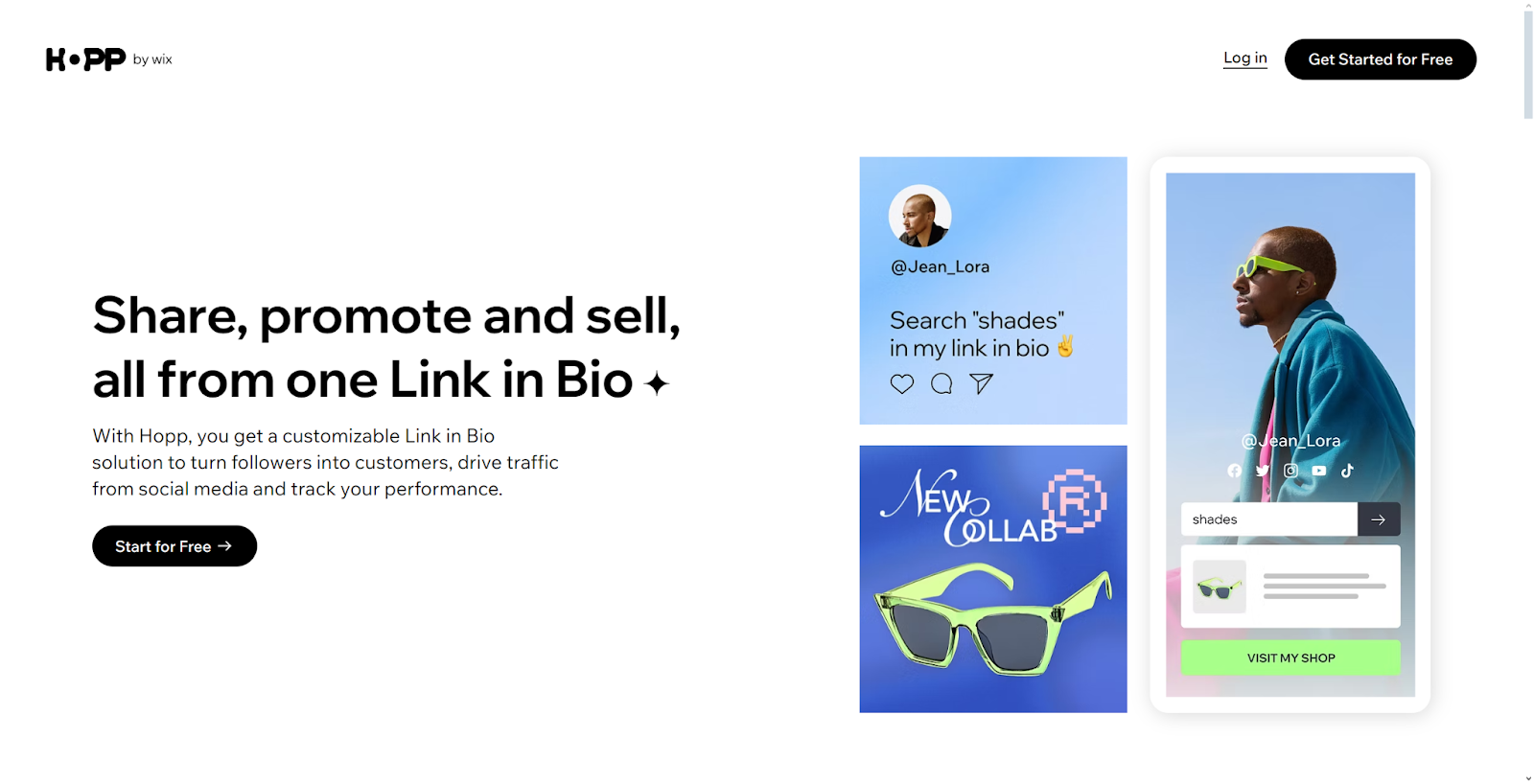
A link in bio is a clickable URL in your social media profile that helps direct followers to the content you want them to visit. Platforms like Instagram and TikTok limit clickable links in posts, but the bio section provides a way to send followers to external pages like your website, online store, blog, or other social profiles.
Wix, one of the best website builders on the market, takes the link in bio concept further with its Hopp platform, allowing you to turn it into a customizable mini webpage for your brand. Hopp lets you create a centralized hub where your audience can easily find everything from product listings and blog posts to contact forms and social media links.
What makes Hopp stand out is its advanced search functionality and deep customization options. You can build a fully branded page that matches your style and includes features like contact forms, appointment scheduling, and even payment processing - all in one place.
This guide will show you how to create a professional link-in-bio page using Hopp by Wix. Perfect for content creators, small business owners, or professionals, you'll learn how to design an engaging landing page to turn followers into customers and drive meaningful engagement.
If you are considering using Wix to build your link in bio, you can save on your subscription with our list of the best Wix promo codes. You can also check out our full Wix review to learn more about the platform.
Step 1: Create your Hopp account
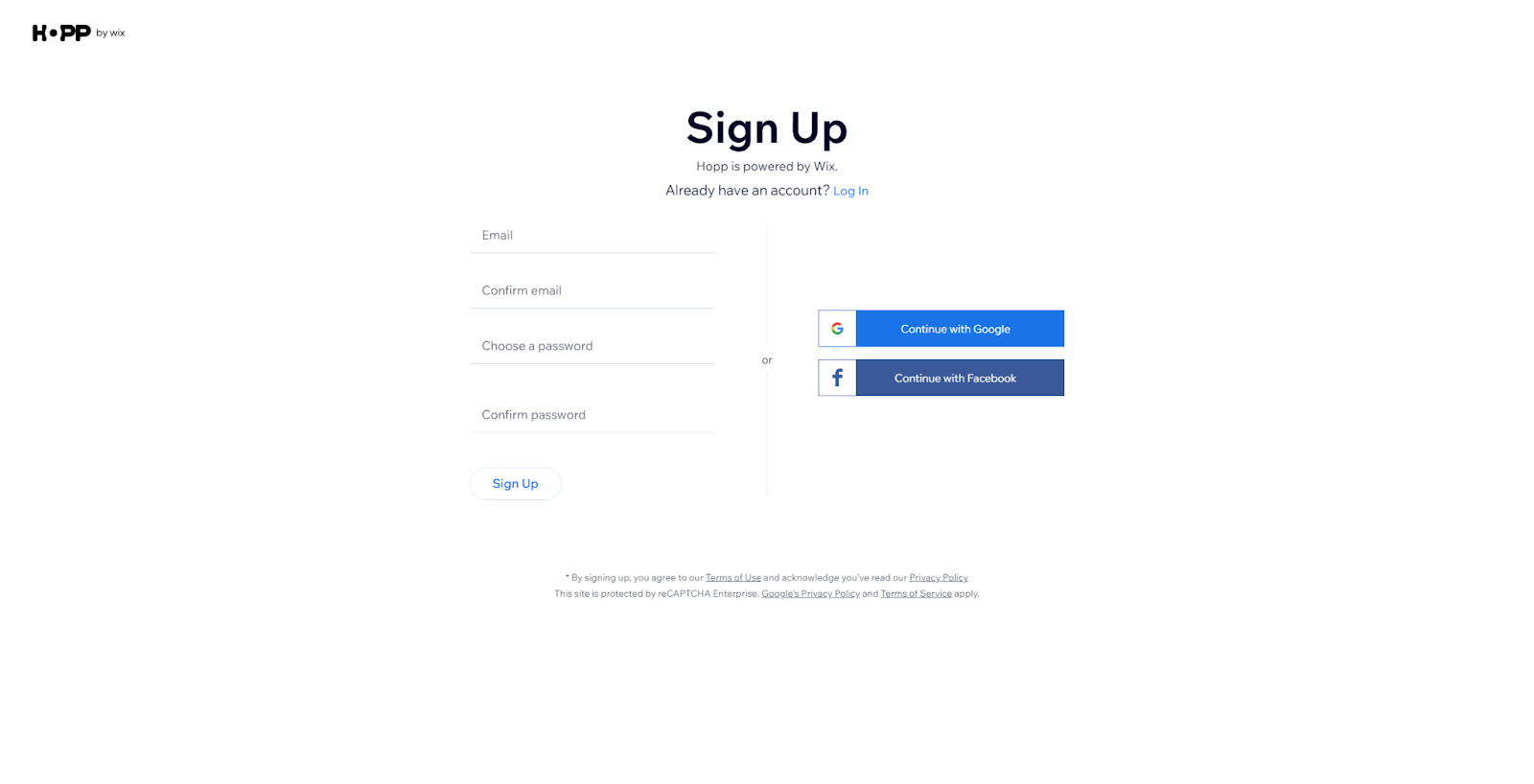
Getting started with Hopp is simple. Begin by setting up your account at hopp.co. Click the "Get Started for Free" button in the top-right corner to begin. You can sign in with your Wix account or create a new one if you’re not part of the Wix ecosystem.
When creating your account, you’ll need to choose a name and username for your Link in Bio page. This username will be part of your unique Hopp URL, so pick something that reflects your brand and is easy for followers to remember. Once you complete registration, your Link in Bio domain will automatically appear at the top of your dashboard.
If you already have a Wix website, Hopp integrates seamlessly, allowing you to sync data, use advanced marketing tools, and access Wix’s CRM features. However, you don’t need a Wix site to use Hopp—it works great as a standalone platform.
Are you a pro? Subscribe to our newsletter
Sign up to the TechRadar Pro newsletter to get all the top news, opinion, features and guidance your business needs to succeed!
The free version of Hopp includes unlimited links, customizable layouts, and basic analytics. For extra features like custom domains and advanced design options, you can upgrade to Hopp Pro. The free tier gives you everything you need to create a professional, engaging Link in Bio page. Once your account is set up, you’ll get immediate access to the Hopp dashboard to start customizing your page and adding content.
Step 2: Set up your profile
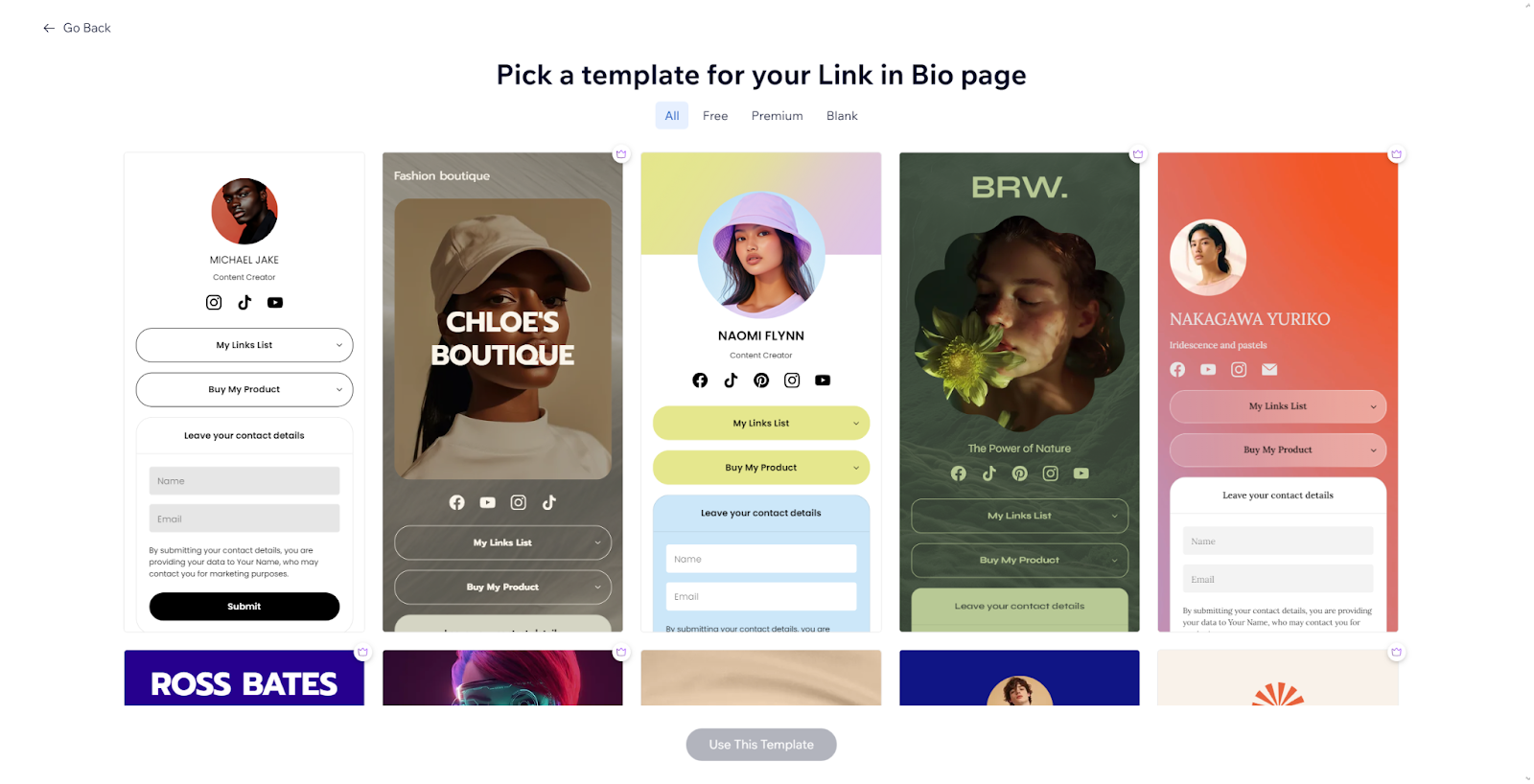
After creating your Hopp account, the next step is setting up your profile to make a strong first impression. Start by uploading a professional photo or video that represents your brand. This image sits at the top of your Link in Bio page and acts as your digital storefront.
Your profile title and bio are key to helping visitors understand who you are and what you offer. Keep your bio short but compelling, focusing on capturing the essence of your brand. You can also customize your language settings to better connect with your audience.
One useful feature is the verified badge, which appears next to your name and helps build trust with visitors. Adding this simple element can boost your profile's credibility and professionalism.
Hopp also offers extensive customization options through its user-friendly editor. Choose from a variety of professional templates, then adjust colors, fonts, and layouts to align with your brand. Whether you prefer a minimalist or detailed design, Hopp’s tools let you create a polished profile that looks great on both mobile and desktop.
Step 3: Add your social links
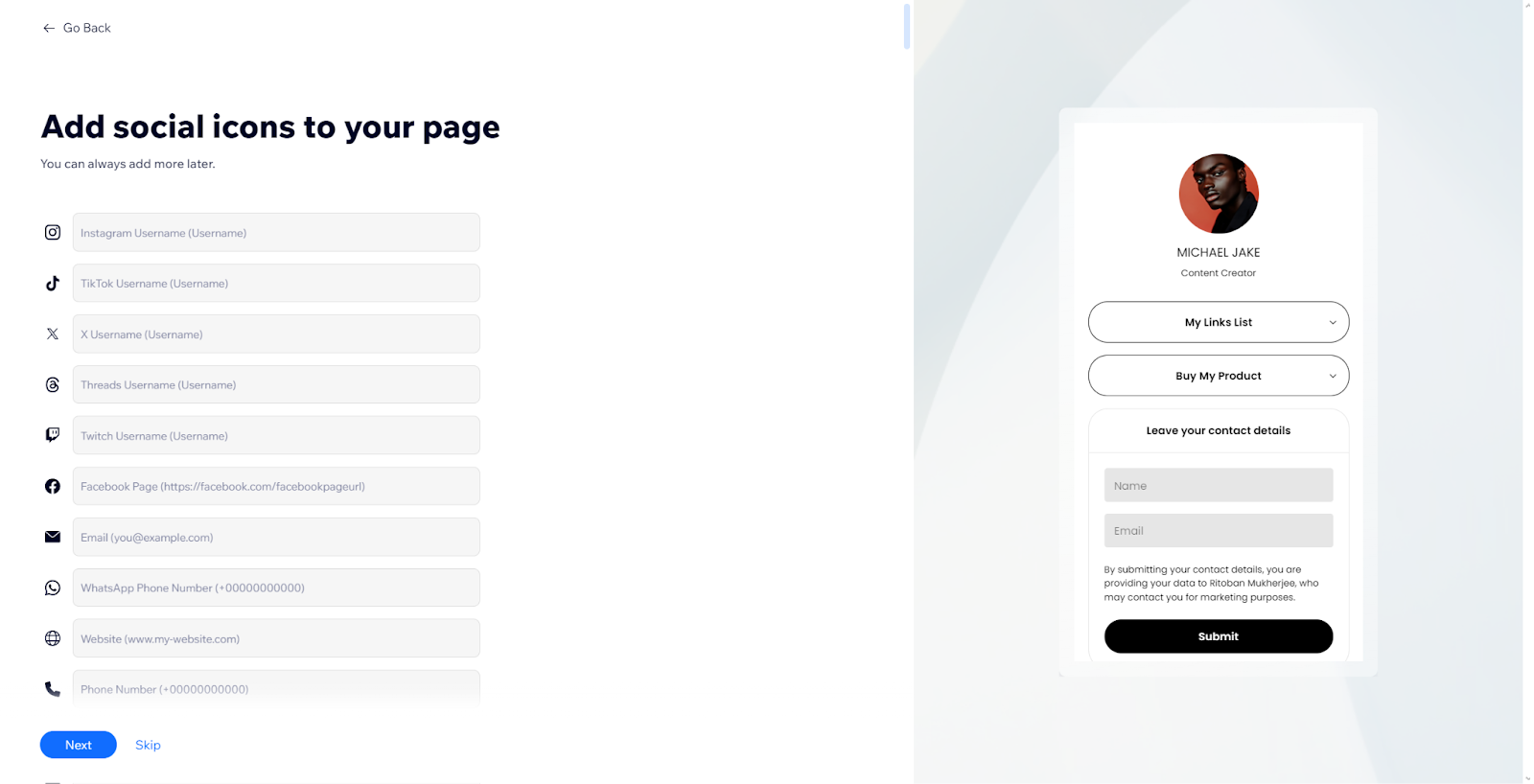
Adding social media links to your Hopp profile helps create a central hub for all your online platforms. To get started, go to the Social Links tab in your Hopp dashboard, where you'll find a variety of pre-configured social media icons ready to customize.
Hopp supports links to a wide range of social networks including Facebook, YouTube, Instagram, and TikTok , so you can easily connect with your audience wherever they are. Each social link you add automatically generates a professional-looking icon, keeping your profile polished and cohesive. You can also customize each icon to match your brand's style while maintaining its recognizable design.
Hopp makes organizing your social links simple. You can reorder icons by dragging and dropping them into your preferred order, prioritizing your most important platforms. It’s easy to edit or update your social media URLs at any time, so your profile stays up to date as your online presence changes.
For better engagement, place your most active social platforms at the top of your profile. This makes it easier for visitors to connect with you where you’re most active, increasing meaningful interactions.
Step 4: Customize your design
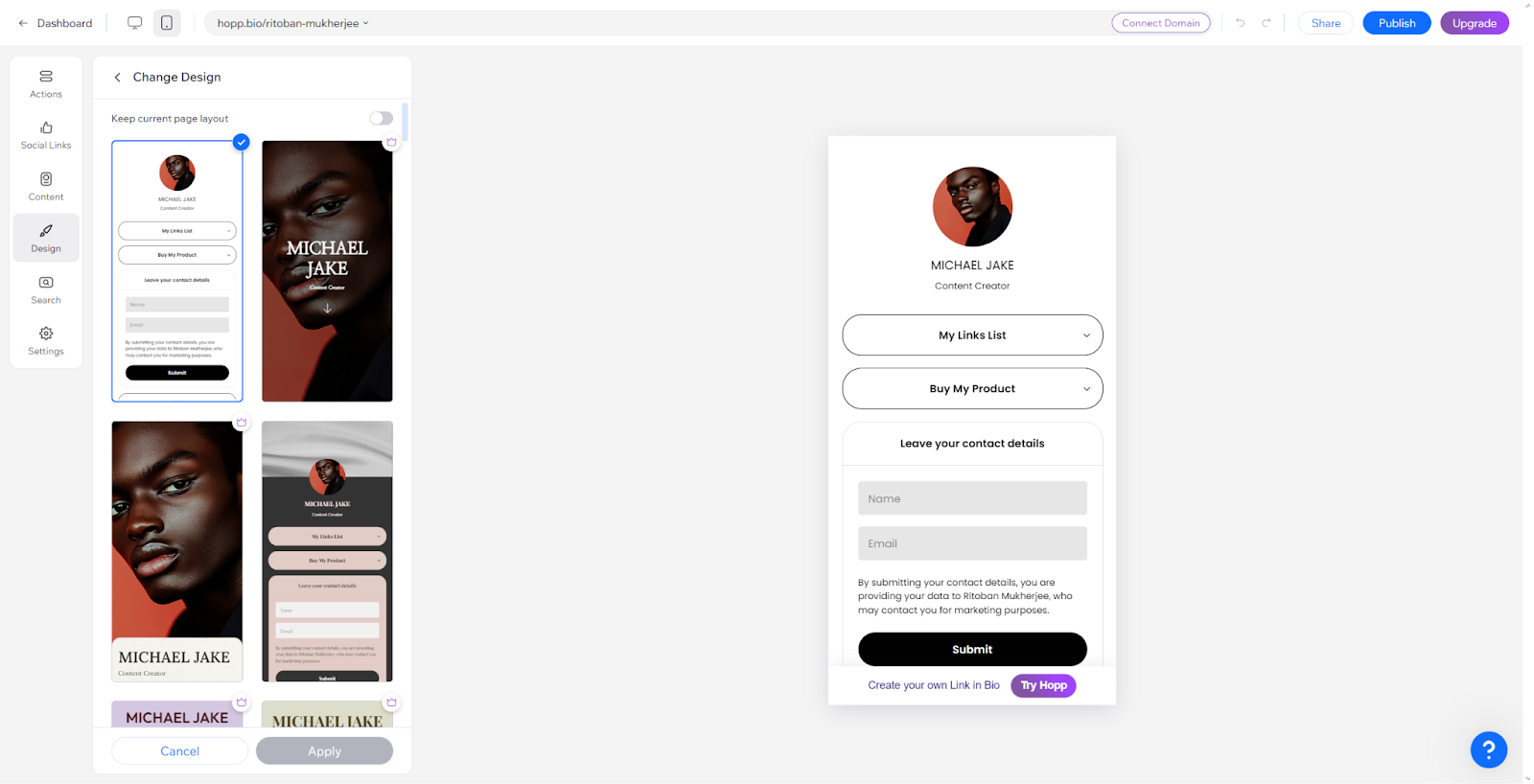
The design phase of your Hopp link-in-bio page is where your brand's personality truly shines. The platform offers an easy-to-use design interface with plenty of customization options to help you create a cohesive, professional look. When visitors arrive on your page, they’ll see a branded experience that matches your visual identity across all platforms.
A highlight of the design process is the option to include dynamic visual elements. You can choose static images or video backgrounds for your hero section, using Wix’s library of royalty-free media. Video backgrounds are especially effective at grabbing attention and making a strong first impression.
Hopp also provides various layout options to organize your content, though the default layout works well for most needs. You can fully customize your page’s appearance, from color schemes to typography, ensuring it aligns perfectly with your brand. The color tools let you input specific hex codes for precise brand matching, adjust shades, and even create gradients to achieve your desired look.
Typography is another key element of your page’s design. Hopp allows you to choose fonts for headers and body text, keeping readability and consistency in mind. For a clean and professional appearance, it’s best to stick to two fonts—one for headers and one for body text.
For users wanting more advanced features, Hopp Pro offers greater customization and functionality to make your link-in-bio page stand out. However, the free version still includes powerful design tools that are more than enough for most users.
Step 5: Publish and share
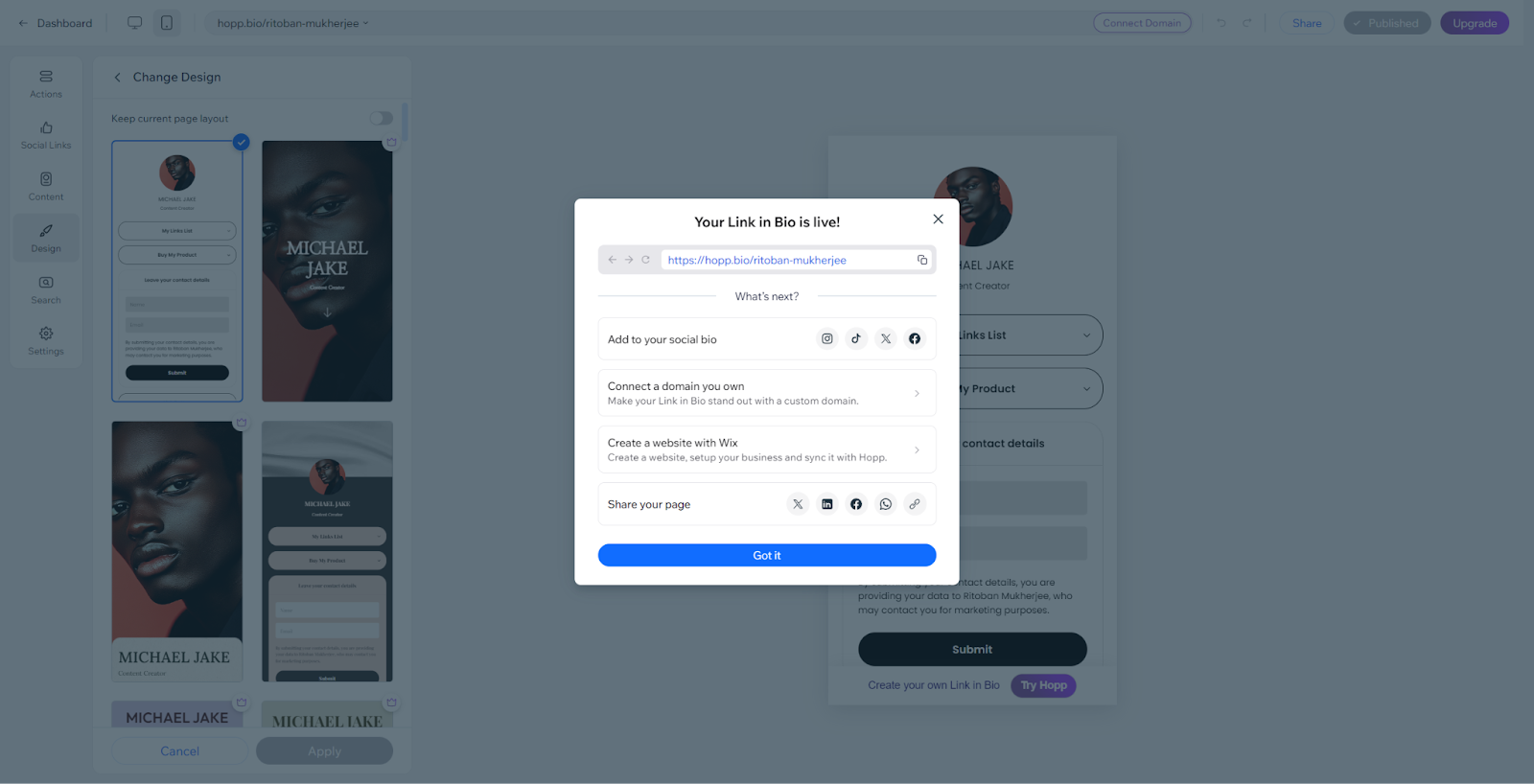
Publishing your Hopp link-in-bio page is the final step to making your digital hub accessible to your audience. After customizing your page, simply go to the top right corner of the Hopp editor and click "Publish." This will make your page live and generate a unique URL that you can share across your social platforms.
Once published, you'll receive your dedicated Hopp URL, ready to copy and share. Your page is fully optimized for both mobile and desktop, ensuring a smooth experience for visitors no matter what device they use. Since most people will visit your link from social media apps on their phones, this mobile-first design is especially useful.
To maximize reach, add your Hopp link to all your social media profiles, like Instagram, TikTok, YouTube, and any other platforms you use regularly. Keep in mind that platforms like TikTok require at least 1,000 followers to include a clickable link in your bio. Once your link is live, promote it by mentioning it in video descriptions, post captions, or asking your audience to check your bio for more details.
How to build a stunning link in bio with Wix - FAQs
Do I need a Wix website to use Hopp?
No, Hopp works as a standalone tool - you don’t need a Wix website.
Can I use a custom domain with Hopp?
Yes, but you’ll need to upgrade to Hopp Pro to connect a custom domain to your Link in Bio page.
How many links can I add to my Hopp page?
There’s no limit to the number of links you can add to your Hopp page, making it more flexible than Instagram’s five-link limit.
Can I track the performance of my Hopp page?
Yes, Hopp provides analytics so you can track traffic and engagement on your links.
Is the search feature necessary?
The search feature is optional, but it’s helpful for followers to quickly find specific content, especially if you have lots of links.

Ritoban Mukherjee is a tech and innovations journalist from West Bengal, India. These days, most of his work revolves around B2B software, such as AI website builders, VoIP platforms, and CRMs, among other things. He has also been published on Tom's Guide, Creative Bloq, IT Pro, Gizmodo, Quartz, and Mental Floss.
You must confirm your public display name before commenting
Please logout and then login again, you will then be prompted to enter your display name.