DreamHost vs Hostinger: which is best?
Choosing a web host? It's tricky! We tested DreamHost & Hostinger, building a WordPress/WooCommerce site on each, then testing. Was it smooth? Find out!
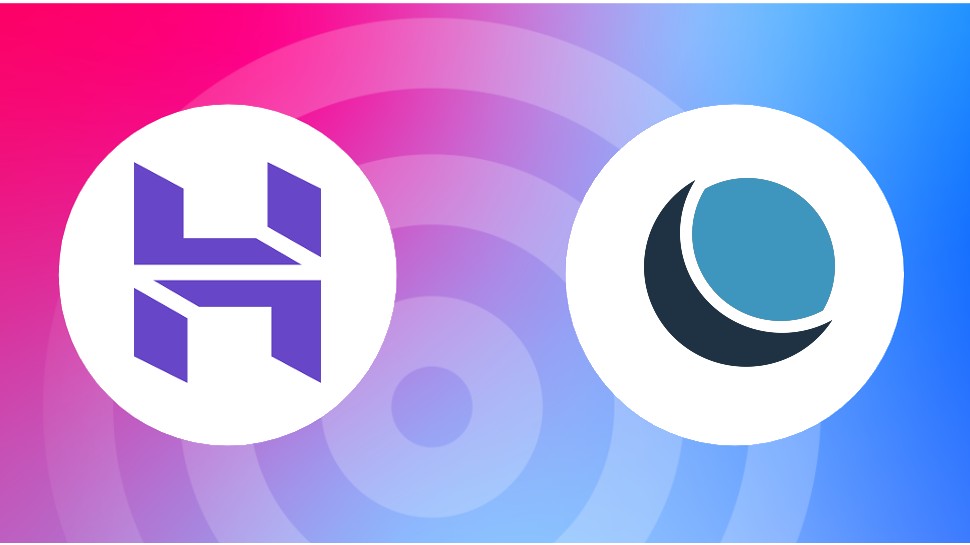
These two web hosting providers both have strong reputations and feature in my best web hosting buying guide. Both DreamHost and Hostinger, are good options for beginners but are DreamHost's cheaper plans a better budget option and are Hostinger's higher prices worth it?
To find out, I purchased plans from each host and built a web store on each, and tested them to see how they might handle day-to-day use and traffic spikes.
This side by side review focuses on comparing the cheapest DreamHost plan with the cheapest Hostinger plan to help you decide between the two as one is considerably cheaper than the other. We're also comparing two plans that are more direct comparisons and will add these results to the feature at a later date.
DreamHost vs. Hostinger features and pricing
DreamHost
The DreamHost Shared Starter, works out at $2.95 if you pay for the first 12 months up front ($35.40). A 36 month option is also available for $93.24 ($2.59 a month). The Shared Starter includes a single website, free domain, unlimited traffic, fast SSD storage, and optional email bolt-on ($19.99 a year) and malware protection ($3.00/month). DreamHost also has a free SSL certificate setup, analytics, and an AI "business advisor", designed to provide on-demand insights and troubleshooting. If you're migrating a site to DreamHost, it offers a free WordPress migration service.
The unlimited traffic offered by DreamHost shouldn't be abused and considered as unlimited traffic. What it really offers is a safe buffer if your site gets busy. If it takes up too many resources you'll be asked to upgrade your plan. This offer also comes at the cost of performance. Our testing showed that while DreamHost's plans do scale, each site doesn't have the same level of performance as Hostinger.
A Shared Unlimited plan is also available ($10.99 monthly, discounts available), which includes unlimited websites and emails.
Hostinger
Hostinger's Premium Web Hosting plan may seem misnamed as it's Hostinger's cheapest plan. It costs $11.99/mo after the initial purchase and renewal. For first time buyers it's $2.99/mo for the first 48 months and then renews at $7.99/mo but only for the first renewal and must be purchased on a four year subscription.
This plan lets you create up to 100 websites, with managed WordPress web hosting, free SSL, free email, weekly backups, and 100GB of SSD storage. Your site has unlimited bandwidth with this plan, but visits are limited to 25,000 a month.
This might seem less attractive than the unlimited visits that DreamHost offers. However, for the majority of sites requiring basic hosting, this is unlikely. When server resources are regularly under pressure, both hosts will recommend you change to a different package. While you do get less advertised visits our testing showed that Hostinger's plan can handle about the same visits as DreamHost but with better performance overall.
With Hostinger, you can step up to the Business Web Hosting plan ($13.99/month on a rolling contract), which supports more traffic, storage, nodes, and backups. A Cloud Startup plan ($27.99/month) is also available. Longer discounted contracts are again available. For sites that are really taking off, Hostinger has a range of VPS plans, virtual servers with more dedicated resources.
Clearly, DreamHost is more affordable, but Hostinger has more to offer. Choosing can be tough, so it's a good idea to see how easy these services are to use.
Show more
| Row 0 - Cell 0 | DreamHost Shared Starter | Hostinger Premium |
Price | $5.99/month | $11.99/month |
Websites | 1 (free domain option) | Up to 100 (and a free domain) |
Monthly traffic | Unlimited* | 25,000 |
Storage | 50GB | 100GB |
Bandwidth | Unmetered | Unlimited |
SSL | Available, not installed | Yes |
Control panel | DreamHost Panel | hPanel |
WordPress installation | One-click | One-click |
Free migration | No | Website migrated free |
Email accounts | $1.67/month per mailbox | 100 accounts included |
Backups | Daily | Weekly |
CDN | Cloudflare available, not included | Cloudflare integration |
Performance features | SSD storage | SSD storage, LiteSpeed Cache for WordPress |
Databases | 6x MySQL | 300x MySQL |
Subdomains | 5 | 100 |
FTP accounts | 6 | Unlimited |
SSH access | Yes | Yes |
Domain privacy | $9.99 | Free |
Money-back guarantee | 97 days | 30 days |
Security features | Malware and DDoS protection | Malware and DDoS protection, secure access |
Customer support | 24/7 live chat | 24/7 live chat |
* Prices before taxes
Site building tools
To understand the challenges of building a website with these web hosts (as opposed to importing an existing site), I spent time constructing a WooCommerce-based store. This is a WordPress plugin, which means the blog-focused content management system (CMS) first needs installing.
With DreamHost, this meant using its AI configuration tool. For Hostinger, it required a less elaborate solution, and a bit more manual interaction.
DreamHost
Launching into the WordPress configurator from the DreamHost web panel, you’re prompted for a name for the website, a focus, and the type of site you want it to be. Progressing through the steps, the tool provides a selection of designs based on the information you provide. If you don’t like how something turns out, you can backtrack and try something different.
After settling on a style, the DreamHost AI configuration tool creates the custom WordPress theme and generates sample content for the site and the store.
With this stage complete, the setup of the WooCommerce plugin commences, manually, or with the guided setup. WooCommerce offers a collection of free features – payments, Facebook and Instagram integration, free Google listings, TikTok ad campaigns, email and SMS automations, and automated tax rate calculations.
WooCommerce is quick and easy to use, and the AI tool can populate the online store with plenty of sample items. New inventory can also be easily added manually either as new items or by replacing the sample data.
Hostinger
Setting up hosting with Hostinger gives you two options: WordPress, or an AI-powered website builder. As we’re keen to explore how WordPress and WooCommerce hold up under testing, I opted for the WordPress option. However, I have previously used Hostinger’s AI website builder, and found it to be surprisingly adept. I’d recommend you try it out. (If you're planning to install your own web application – CMS, forum, wiki, whatever – you can set up an empty PHP/HTML website.)
Like DreamHost, Hostinger’s WordPress setup option is a guided experience. Templates are largely based on the popular Astra theme (other fast themes are available, and can be previewed before confirming. (A blank theme can be chosen if nothing matches your requirements.
Prior to installation, Hostinger prompts for plugins. This is where you can specify WooCommerce, along with plugins for form building, SEO optimization, stats, and more. Anything you skip here can be added later from within WordPress.
Happily, completion of the Hostinger setup took me straight into the WordPress back end. Unfortunately, there was no AI automation post-install as there was with DreamHost, which meant some manual setup of the site. However, the WooCommerce store was less effort thanks to the integrated store setup tool. This populates the shop with inventory based on the selected theme -- useful if you want to give a quick demo of the store to a colleague, for example.
Learn more about Hostinger's website builder
Support
What happens when your website goes wrong? A provider that quickly reacts to support requests is preferable to one that leaves you hanging.
DreamHost
While building the site on DreamHost was straightforward, the initial configuration ran into some difficulty. It was simple enough to install WordPress and the WooCommerce plugin, but less simple to access them.
This was due to a problem with the SSL configuration. The certificate was not ready for use as I was using a domain purchased through a third party. DreamHost’s support was responsive and helpful, however, and after making the necessary nameserver and DNS changes with the domain registrar, the SSL certificate was swiftly installed.
Buying the domain from a third party is a sensible strategy -- problems with the hosting account might lead to issues accessing the domain, but if you have it registered elsewhere, it remains under your control. If you're short of time, registering the domain with the hosting company can save one some form filling, although even with bundle discounts, it might impact your budget more later.
DreamHost also provides a collection of in-depth online support resources (including an impressive searchable knowledge base), along with the AI-supported live chat tool, accessible from the admin panel, where you will also find a system status tool.
Hostinger
An AI-guided chat and a searchable knowledge base with solutions every hosting issue conceivable is available. Hostinger’s support resource is deep and expansive, and supported by regular blog posts about topical webmaster concerns.
I've previously used Hostinger's customer support to investigate an issue with too many inodes in my hosting account. Because Hostinger limits inodes (files and folders) too many can cause performance issues. I found their responses to be fast and clear, and helped me resolve the issue.
Performance testing
A webhost should be able to accommodate the various stresses and strains that traffic spikes bring. With shared hosting, the server’s resources are diverted to cope with demand, and usually this works out fine. But if traffic spikes for too long, occurs repeatedly, sites are often de-prioritized, or even taken offline until demand alleviates. To establish how Hostinger and DreamHost cope with such scenarios, we used some testing tools, Siege, and WordPress Benchmark.
WordPress Benchmark: this plugin operates from the WordPress admin screen, and provides benchmarking tests for the CPU and memory, the filesystem, and the database. It also tests the object cache and the site’s network speed. Individual ratings are provided, along with a final score.
Siege: this command line tool sends traffic to the website, testing for response time, ability to handle concurrent requests, and returned data status. It also records how many hits it sends to the site, and the amount of bytes.
Learn more about how I test web hosts
Results
Show more
| DreamHost | Hostinger |
CPU & Memory |
|
|
Operations with large text data | 10 | 9.83 |
Random binary data operations | 6.87 | 8.71 |
Recursive mathematical calculations | 4.4 | 8.9 |
Iterative mathematical calculations | 4.44 | 7.9 |
Filesystem |
|
|
Filesystem write ability | 8.84 | 5.7 |
Local file copy and access speed | 10 | 6.8 |
Small file IO test | 9.95 | 9.68 |
Database |
|
|
Importing large amount of data to database | 2.82 | 10 |
Simple queries on single table | 8.01 | 10 |
Complex database queries on multiple tables | 7.35 | 8.9 |
Object cache |
|
|
Persistent object cache enabled | 0 | 0 |
Network |
|
|
Network download speed test | 9.63 | 10 |
Server score | 7.2 | 8.6 |
| Row 19 - Cell 0 | Row 19 - Cell 1 | Row 19 - Cell 2 |
Five main tests are conducted by this plugin. The CPU & memory, filesystem, and database tests are broken down into several smaller tests, with an overall benchmark rating.
DreamHost scores lower than Hostinger, mostly due to the database benchmarking scores. For database-driven sites like WordPress and stores like WooCommerce, this can represent slower site performance.
| DreamHost | Header Cell - Column 2 | Hostinger | Header Cell - Column 4 |
|---|---|---|---|---|
| Row 0 - Cell 0 | 5 concurrent | 9 concurrent | 5 concurrent | 9 concurrent |
Transactions | 2156 | 3837 | 8078 | 12900 |
Availability | 100 | 100 | 99.96 | 99.44 |
Elapsed time | 299.51 | 299.12 | 299.26 | 299.85 |
Data transferred | 13.82 | 24.70 | 72.02 | 115.29 |
Response time | 0.69 | 0.70 | 0.18 | 0.20 |
Transaction rate | 7.20 | 12.83 | 26.99 | 43.02 |
Throughput | 0.05 | 0.08 | 0.24 | 0.38 |
Concurrency | 4.99 | 8.98 | 4.98 | 8.39 |
Successful transactions | 2156 | 3838 | 8078 | 12900 |
Failed transactions | 0 | 0 | 3 | 72 |
Longest transaction | 6.66 | 11.33 | 0.55 | 5.30 |
Shortest transaction | 0.06 | 0.06 | 0.09 | 0.09 |
With Siege, we are most interested in how the server handles transactions and concurrency. For both sites, I ran two tests at peak times, one simulating 5 visitors, the other 9 visitors.
Our results show that Hostinger appears to be around 3 times faster than DreamHost. Based on these figures, visitors to a WordPress-based store hosted on Hostinger should enjoy faster loading times, giving them a better experience and something that could be important when it comes to search engine discoverability.
However, these tests can yield varying results depending on the stability and popularity of other sites on the shared server. The results are encouraging, but should be considered in context.
Verdict
Having spent time using both of these hosts to develop the websites, I’m confident that each offers reliable WordPress hosting.
While DreamHost shines with its AI-driven setup and strong benchmarking performance, Hostinger has a simpler, manual setup (AI option is available, but doesn’t integrate as well with WordPress).
As noted, Hostinger is more expensive, but this seems to be commensurate with its performance under testing (where it is 3 times faster than DreamHost) and including things like email hosting and domain privacy.
You should always consider the specific needs of your website, traffic expectations, and budget (immediate and long-term) when looking for a web host. Based on our testing, if all you need is a simple blog or portfolio that doesn't get more than 5 to 9 site visits at a time, then DreamHost offers the best value for money. However, if you have an online store that demands more resources then I'd pick Hostinger.
Are you a pro? Subscribe to our newsletter
Sign up to the TechRadar Pro newsletter to get all the top news, opinion, features and guidance your business needs to succeed!
Christian Cawley has extensive experience as a writer and editor in consumer electronics, IT and entertainment media. He has contributed to TechRadar since 2017 and has been published in Computer Weekly, Linux Format, ComputerActive, and other publications. Formerly the editor responsible for Linux, Security, Programming, and DIY at MakeUseOf.com, Christian previously worked as a desktop and software support specialist in the public and private sectors.
- James CapellB2B Editor, Web Hosting
You must confirm your public display name before commenting
Please logout and then login again, you will then be prompted to enter your display name.
