TechRadar Verdict
This Adobe offering is a good and stable video editor aimed at the consumer and video enthusiast, with enough punch and features to allow users to migrate to more advanced features as they become more proficient.
Pros
- +
One-off purchase
- +
Useful new tools
- +
Runs nice and stable
Cons
- -
Switching from Expert to Quick mode can cause confusion
- -
Interface looks dated
- -
Not cheap
Why you can trust TechRadar
Update: This review is for an older version.
For the latest release, see our Adobe Premiere Elements 2022 review.
------
Video editors are a field with stiff competition. Not only is it most likely your computer came bundled with such an app, but the market is pretty much saturated.
Adobe are renowned for their professional software, but they’ve always kept their hand in the consumer market with apps like Photoshop Elements, and Premiere Elements, updating them regularly. We haven’t actually looked at Premiere Elements for a while, so let’s see what the 2020 version brings to the table. Is it still one of the best video editing software for beginners?
Premiere Elements will cost you a one-off fee of $69.99 (£86.56) - or $79.99 (£70.91) if you upgrade from a previous version. It’s designed to work in unison with Photoshop Elements, and both apps rely on Elements Organizer to locate and sort your media. Organizer comes bundled with either application and it’s also possible to buy the set at a substantial discount: $99.99 (£130.36) – and students get it for even less at $79.99 (£94.90). Unlike Adobe’s professional software, there are no monthly fees or subscriptions – these are standalone prices.
- Want to try Premiere Elements? Check out the website here
User interface
As always, the app is divided into Quick, Guided and Expert modes.
The Guided section is essentially a series of tutorials to teach you the basics of editing and how Premiere Elements works, using your current project as a backdrop to what you’re being taught. If you’re new to video editing, this is an effective and easy to follow process. It also helps you work out some of the newest features, such as creating Bounce-Back effects, animate the sky of a still image, or apply an effect to only a specific section of your shot.
Depending on your level of expertise you’ll either spend most of your time in Quick or Expert mode.
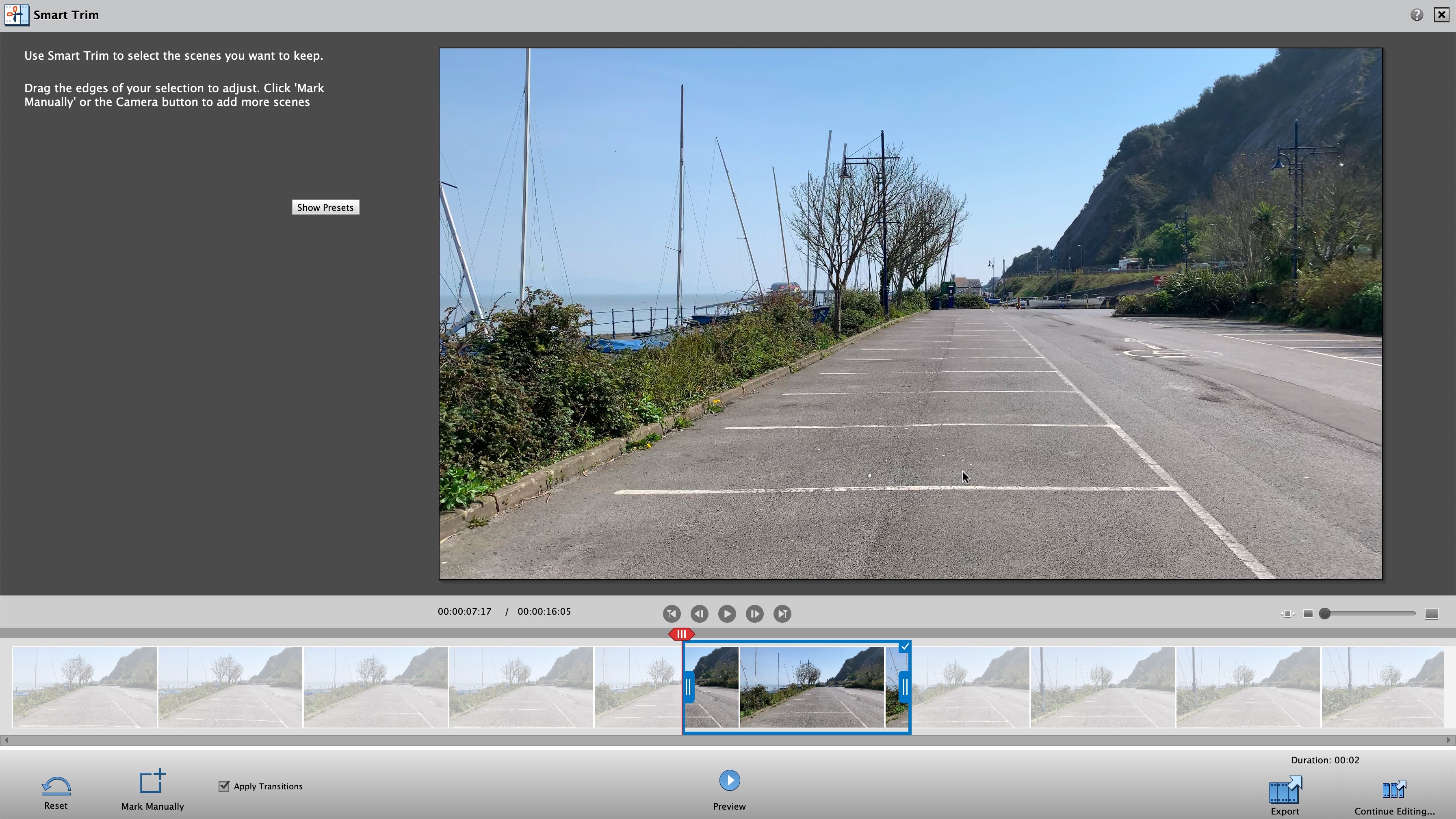
Quick is further divided into either trimming a single video clip or “combine photos and videos to create a single movie”, ie, video editing. If all you want to do is the former, then this option is really quick and easy here. But if you want to expand on your cut and add more clips to your project, you don’t need to start again from scratch: click on ‘Continue Editing’, and you’ll be taken to the more in depth part of the Quick interface.
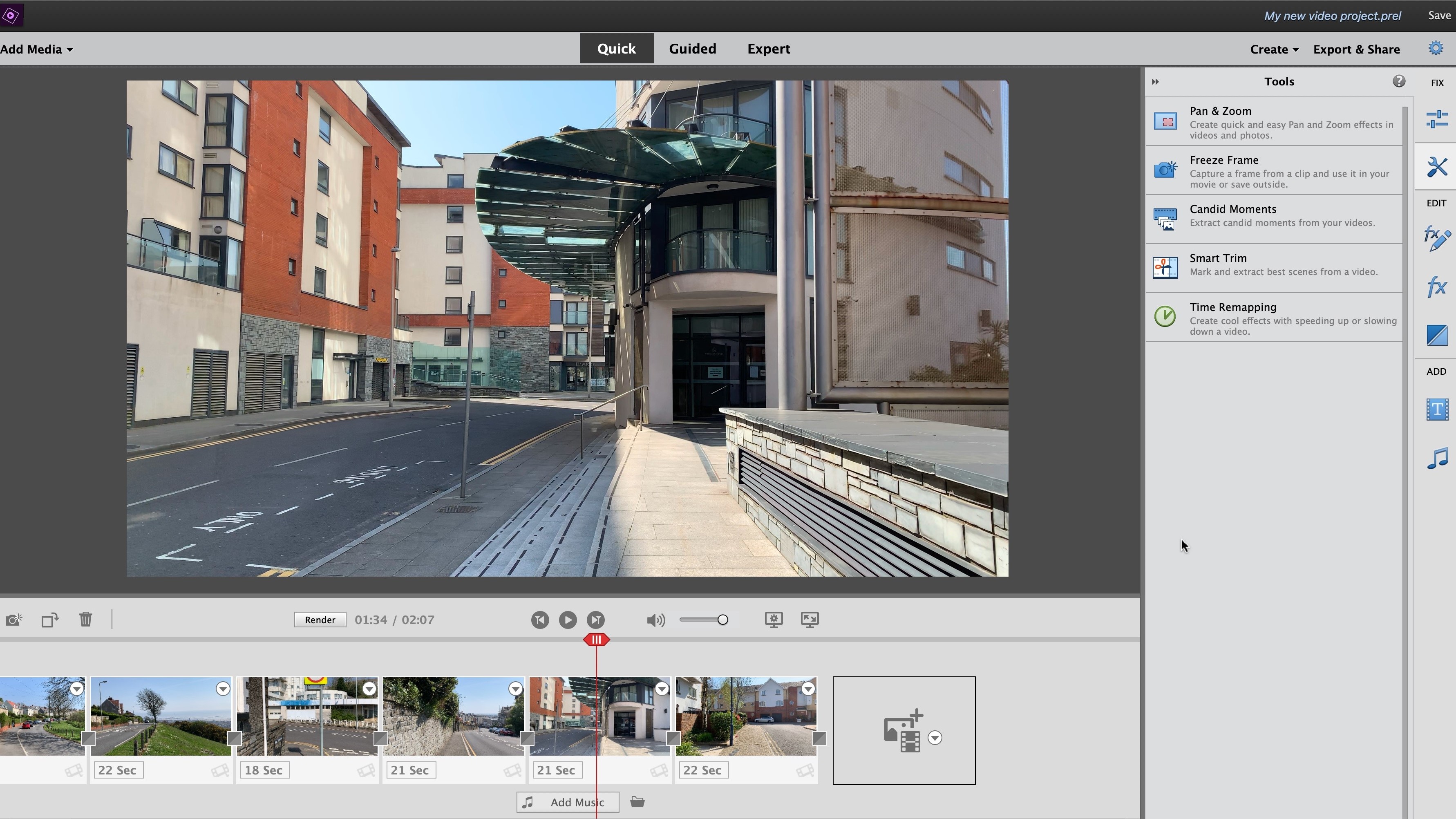
There, each clip, no matter how long, is represented by a rectangular thumbnail. String them together, add transitions and effects, it’s all very simple and straightforward. You actually have a good range of tools to use, but the interface feels dated. Nothing has really changed on that front for years.
For instance, each effect is represented by a tiny thumbnail of a hang glider, with the effect applied to the thumbnail. It’s so small, it’s hard to properly see what you’re applying. Thankfully once you’ve dragged the effect onto your clip, you gain access to all the sliders you need to customise it.
But if you need even more customisation options, that’s where the Expert interface comes in. If you’re familiar with other video editors, this is the interface which you might more easily recognise. This is where you can edit using multiple layers of both audio and video.
Switching between both modes is done by clicking on the title in the top menu bar, but it can create confusion, especially if you’ve worked with multiple layers. Switching back to Quick will only allow you to see the first layer, although the edit will still display any video clip on other layers as you play the footage back – but you won’t be able to see them in the edit section itself until you go back to Expert mode. This can really mess up novice users, but it’s been a “feature” of Premiere Elements for years, so it doesn’t look like that will change any time soon.
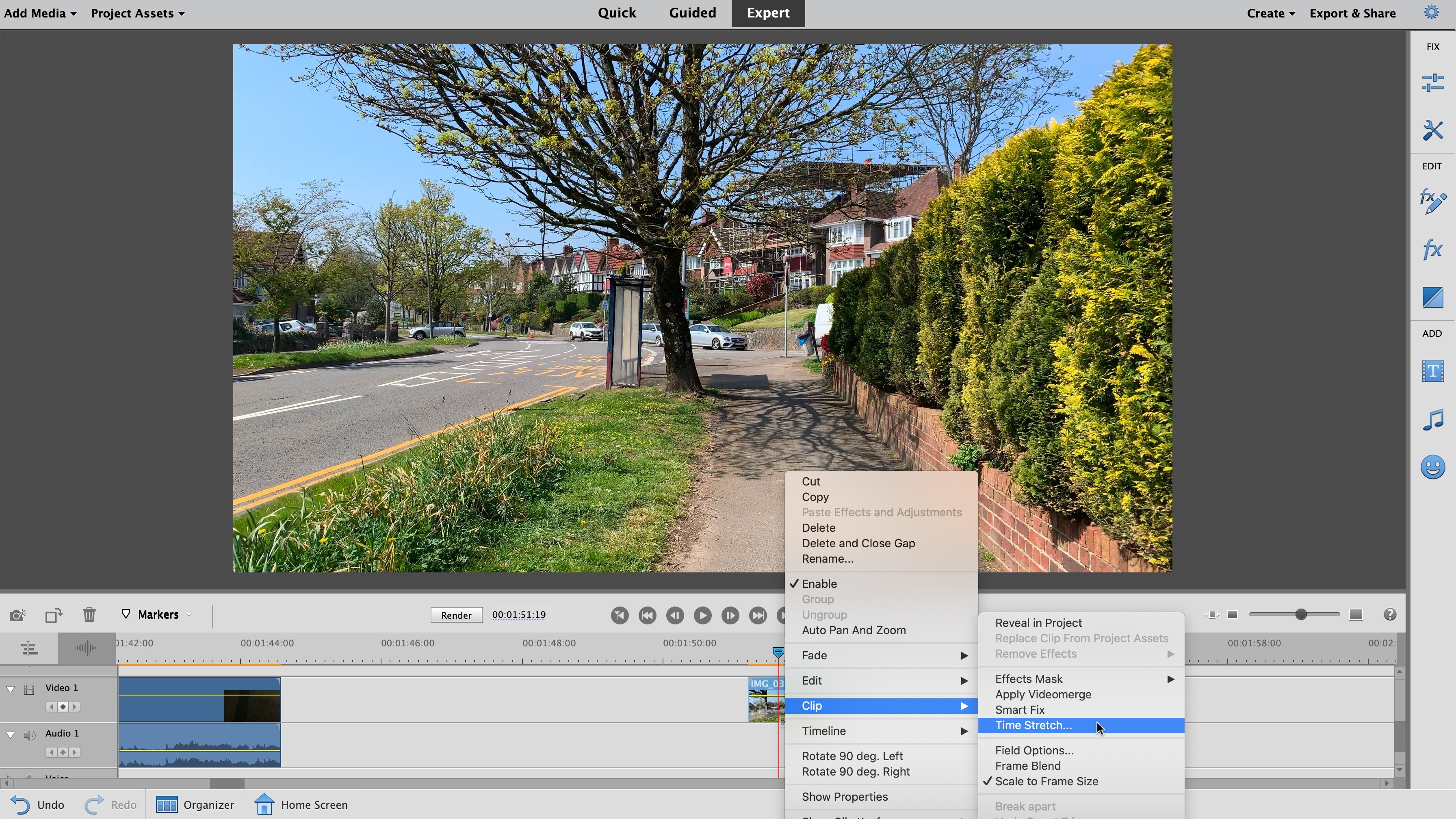
New features
The interface itself hasn’t really changed, but Adobe have enhanced the features list over the years, refining some, and adding new ones to the arsenal.
We won’t be listing all of them here, and in fact if you’re curious, you can check them out here, but the ones we were most impressed by were actually those that were introduced with Premiere Element’s latest version.
Perhaps the most valuable improvement is support for the HEIC and HEVC file formats, which were introduced in 2015 and 2013 respectively and are now gaining increasing support.
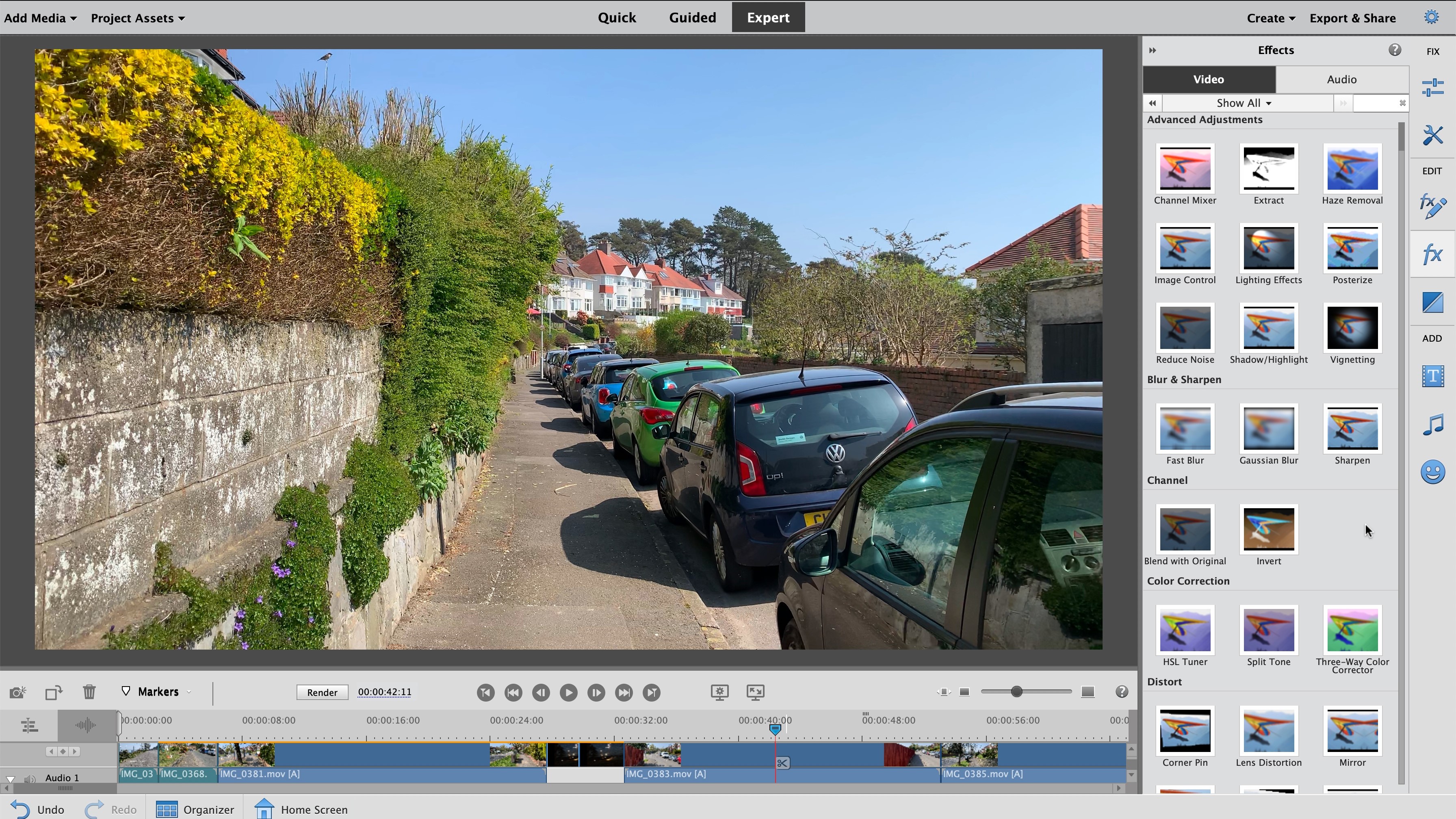
On the occasional times you find yourself with very grainy footage, there’s a new effect called “Reduce Noise” which you can set to Default, Moderate or High. There’s no fine tuning available just those three options. It’s good that it’s there, but your results will greatly depend on the type and quality of the image you put in. In our tests, the effect worked best with night shots.
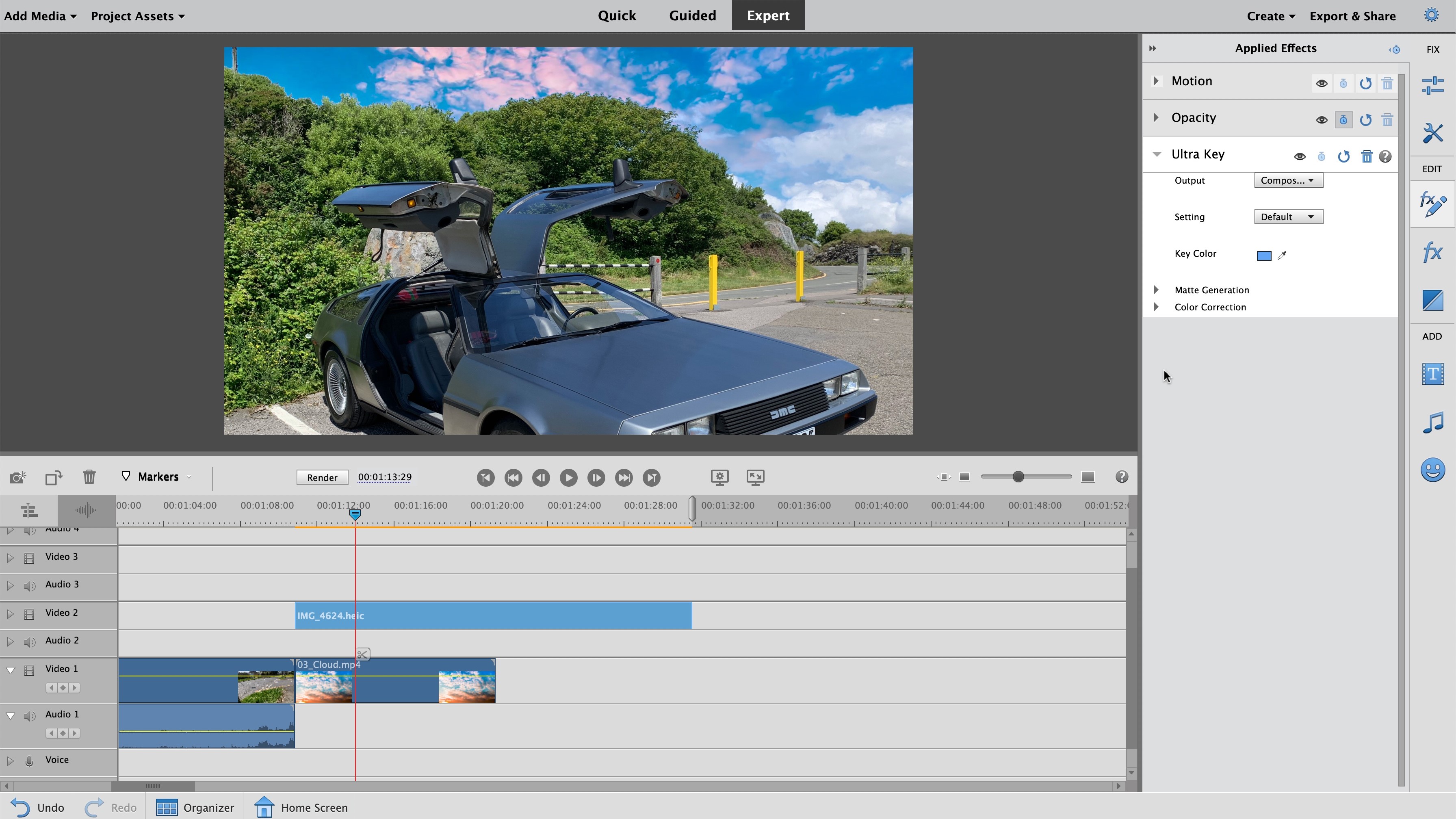
The animated sky feature is merely a way to key out a background. Not earth shattering for 2020, but nice to know it can be easily done in Premiere Elements. The new Time-Lapse is an easy way to speed up your clip.
New features are always welcome, and it’s good to see that Adobe are keeping Elements alive, but there’s really nothing that stands out about this software. It’s good that it’s available as a one-off payment and not as part of a subscription package, it’s good that it’s easy to use, and refinements are being regularly made.
If you’re new to video editing, you’ll appreciate the Quick side of the interface, but chances are you’ll outgrow it pretty fast. The Expert mode is more what you would expect a video editor to look like, but the interface itself hasn’t changed in years, is really starting to feel dated, and there are a lot of competing products out there that offer the same, sometimes a lot more, and some for less.
Final verdict
It’s always hard to compete with free software, and although Premiere Elements is giving a good go of it, it feels the changes might not be enough to compete effectively. However you can download a trial version to check for yourself and see if Adobe deserve your hard earned money.
If you’re looking for something more than basic editing, appreciate on-board tutorials, enjoy adding effects and having the option of performing simple edits through to more complex ones, with full control over either option, you may well find Premiere Elements a worthy addition to your video editing toolkit.
For more tools, we reviewed the best video editing software and best free video editing software.
Steve has been writing about technology since 2003. Starting with Digital Creative Arts, he's since added his tech expertise at titles such as iCreate, MacFormat, MacWorld, MacLife, and TechRadar. His focus is on the creative arts, like website builders, image manipulation, and filmmaking software, but he hasn’t shied away from more business-oriented software either. He uses many of the apps he writes about in his personal and professional life. Steve loves how computers have enabled everyone to delve into creative possibilities, and is always delighted to share his knowledge, expertise, and experience with readers.
