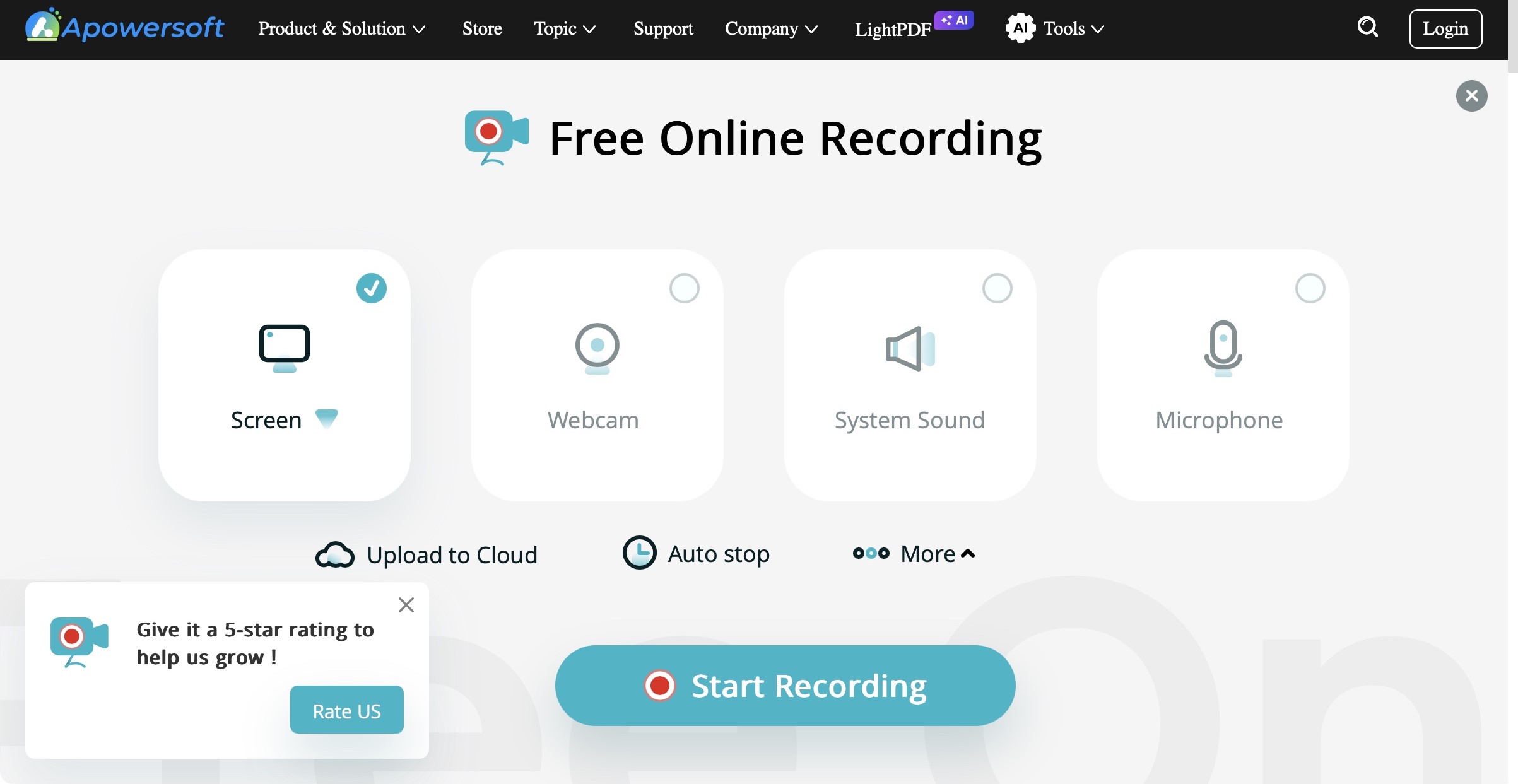TechRadar Verdict
Apowersoft Free Screen Recorder is an interesting concept: record your screen, system audio, microphone and webcam, all from a webpage. It works well on a PC, but struggles on a Mac, especially since there seems to be a complete absence of editing tools on that platform. Everything works better through the app, although again, we couldn’t find any editing tools for the Mac.
Pros
- +
Record straight from your PC Browser
- +
The app works much better for Mac and PC
Cons
- -
Only one minute of recording allowed for free app
- -
No apparent editing tools for the Mac
Why you can trust TechRadar
Finding software that allows you to record your screen while on a budget isn’t always easy. If you’ve got a Mac, you could use the Screen Recording feature of QuickTime Player, but that doesn’t include any system sounds, nor can you record from your Webcam or a microphone, and this advice is useless for those working on a Windows machine.
Apowersoft Free Online Screen Recorder - a name that literally does what it says on the tin - offers everyone, everywhere, the ability to capture their screens right from their browser. Well… that’s the claim at least.
Compared to many of the best free screen recorders, we weren’t impressed last time we reviewed this app, but has anything changed in this latest version? We put the tool to the test.
Apowersoft Free Online Screen Recorder: Set-up & interface
- Looks simple and promising, and works as expected - on a PC… on a Mac, it’s a different matter
You can access Apowersoft’s screen recording facilities in two ways. The most appealing is directly through your browser, by clicking here. There’s also an optional software download, should you have problems getting it to work, which we explore later in this review.
There’s not really any interface to speak of. Just a large ‘Start Recording’ button, to the left of a large ‘Download App’ button. Click on the former to be offered various options. It’s through this that you can choose to record your screen, connect to your webcam, record your system sound, and external microphone. In today’s security conscious world, you’ll need to approve each of these the first time you wish to make use of them. This is all standard fare for Macs and PCs.
On the PC side of things, everything works as expected: once you hit that window’s ‘Start Recording’ button, and agree not to exceed one hour of recording time due to browser memory limitations, it’s smooth sailing all the way. Speaking of limitations, if you’ve elected to record your webcam, you’ll get a little popup window with you in it as expected, but it’s tethered to the webpage. Switch to another app, or do something else that obscures that page, and it’ll also obscure your webcam footage. Far from ideal.
With your recording done, you’re then offered a series of editing options, each of which take you to various other sites. The AI captioning works well but appears to be limited to 30 seconds, another website takes care of trimming your footage, and so on.
Sign up to the TechRadar Pro newsletter to get all the top news, opinion, features and guidance your business needs to succeed!
But on the Mac side of things, it’s not as rosy. Apowersoft can’t record your system audio in Safari, but at least everything else works as expected. However, once your recording is done, you have no editing options. Those little popup icons you get on the right of the recording when using a PC just don’t appear. Using Firefox all the options appear to work, even the computer audio, but every time we tried to record something, we were advised to download the app instead. We couldn’t get around that.
From this we conclude that recording from a browser is a nice novelty which works well on the PC, but isn’t that seamless on the Mac, and if you need to perform even basic editing, Mac users appear to have been left out of the loop.
- Set-up & interface: 3/5
Apowersoft Free Online Screen Recorder: Recording
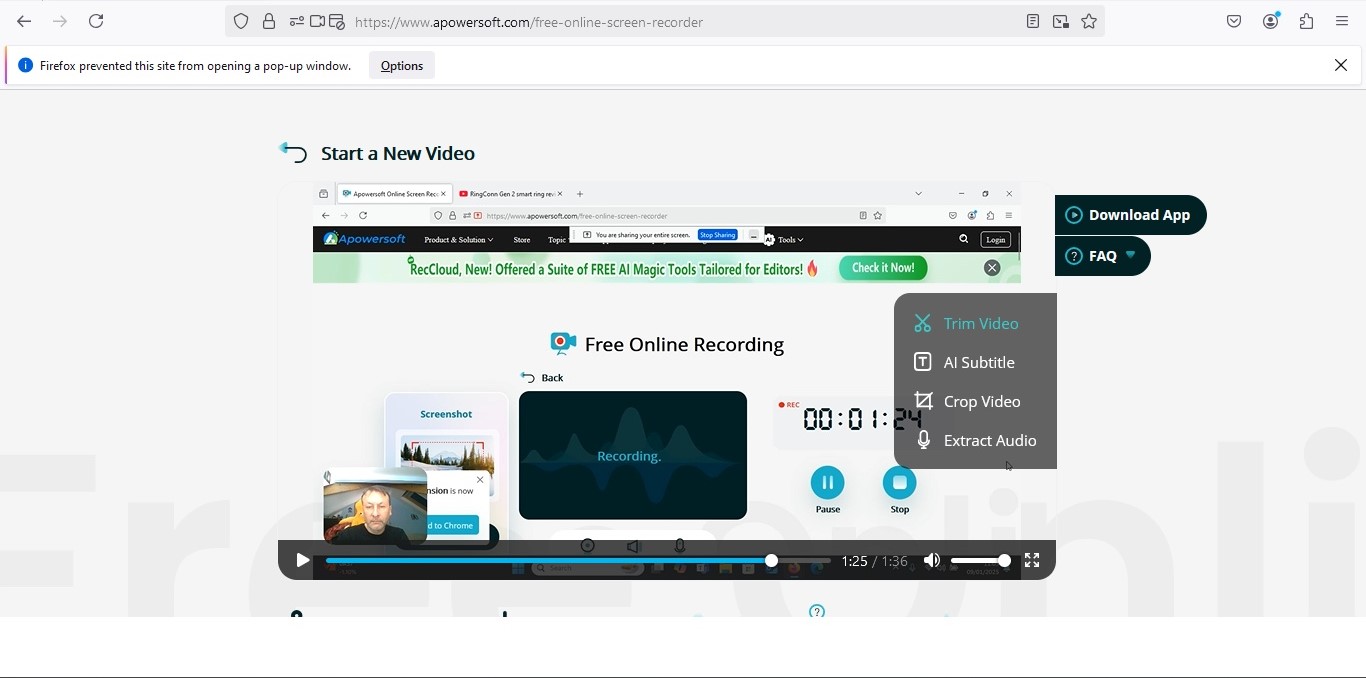
- When it works, it records well, but the file format causes headaches
Once we managed to get part of the options up and running, everything worked fine.
You get to decide whether you want to record the entire screen, or just focus on one of your currently open windows. This is great. You’re given a 3-second timer, and the page starts recording your chosen part of your interface.
When you’ve finished screen-capturing, stop the recording and it’ll appear on the page, ready for you to play it back.
There's none of the best video editing software available to you. Saving the file downloads it to your computer. You also have the option of uploading it to your Apowersoft account, although you’d need to login for that.
The resulting file caused us some concern though. Most computer users rely on their operating system to be able to read the files they’re sent. Very few would go out of their way to add additional functionality to their device, and perhaps more so for Mac users.
Except here, they’d have to: Free Online Screen Recorder saves your clip as a .webm file which Macs cannot read natively.
Yes, you can download the free VLC reader, and play it back from there. And yes, you could also use the excellent free Handbrake, one of the best free video converter tools we've tried, which lets you change the format to something more ubiquitous - .mp4.
But the question remains: why can’t Apowersoft save your video as the universally recognised .mp4 by default?
- Recording: 2.5/5
Apowersoft Free Online Screen Recorder: App
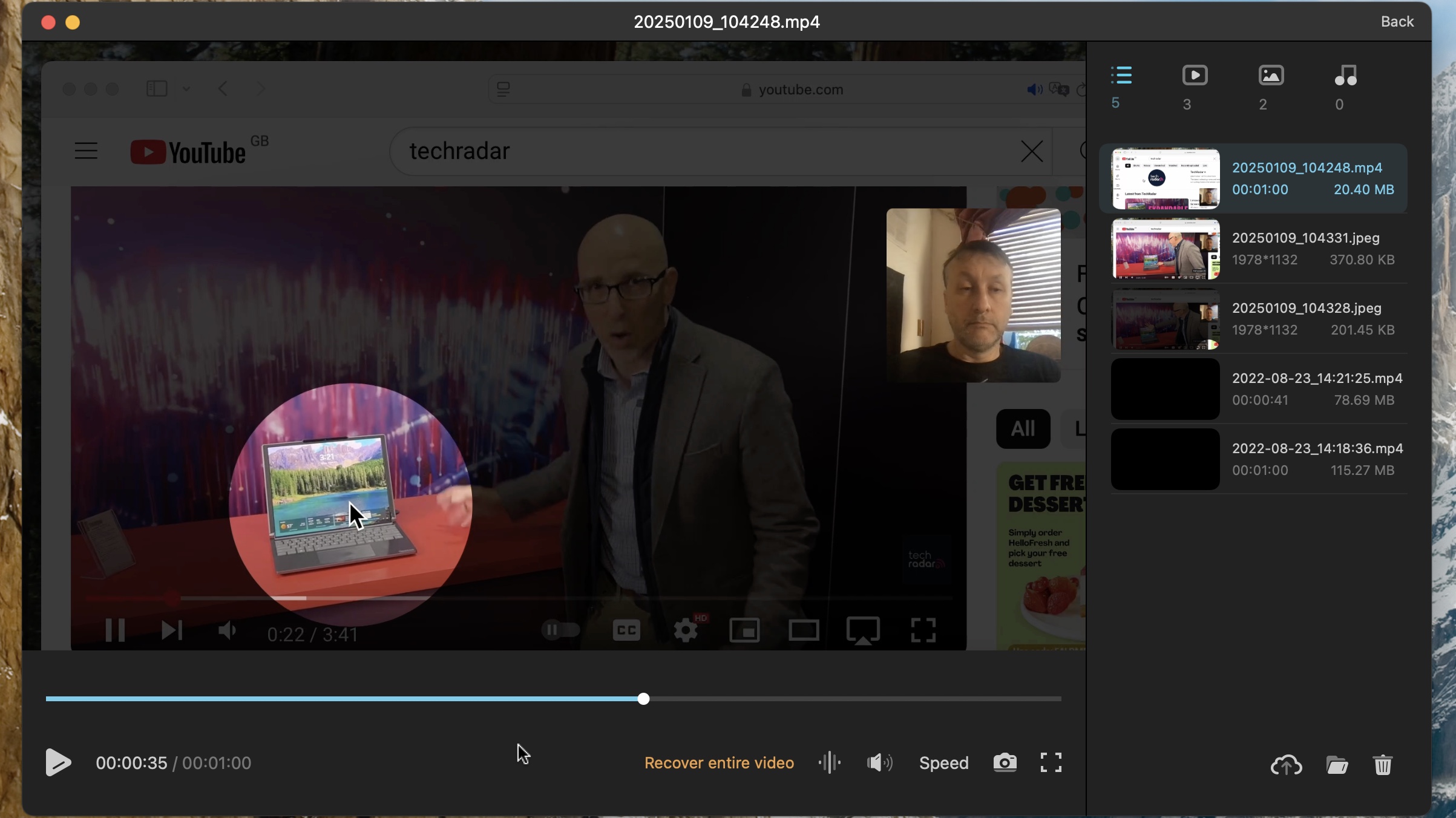
- Records well, but it records well, but little to no editing options on Mac
So using the app might be a better option than the browser version (they kept pushing us to download it anyway, on either platform!).
Having struggled so much on the Mac, we thought we’d try it first, and we came away very pleased with our recording. Everything worked, including the system audio, and you have the option of recording the entire screen, or limit the area Apowersoft will record. Whatever you do during the recording is saved permanently to your video, and that includes the various callouts you can use during your session, such as a spotlight view (dimming everything except a large circle around your cursor), and an annotation tool which lets you draw on the screen. There’s also a button to take screenshots of your recording. All this is good.
You have a few interesting options when it comes to your webcam, which offers you the ability to blur your background or replace it with a choice of other locations. Unfortunately, the video capture from the webcam slowed to an absolute crawl when we tried it, like, less than one frame every second, so we thought it best to stick to a default normal background. One other option which must’ve been included just for fun, is the ability to alter your look: you can smooth out your wrinkles, increase the size of your eyes, add lipstick and blush… none of this seemed to affect the frame rate, and if you fancy putting on some virtual makeup, who are we to stop you?
When it comes to editing… we appear to have next to nothing. We couldn’t find a way to trim our footage for instance, which should be the most basic aspect of any video editor (heck, it’s available on Apowersoft’s PC’s browser version after all!). Instead, we could extract the audio, speed up or slow down the footage, change the volume… and that’s pretty much it.
On the PC side of things, just like with the browser version, the app offers a range of editing tools. You can add AI subtitles, AI translations, you can split videos, merge them, crop and rotate clips, among others. The point being, the PC’s implementation is miles better than what Apowersoft offers for the Mac.
So it’s not very good news for Mac users, but PC users can have fun with Apowersoft’s software… for about a minute. That’s right: although you have a one-hour limit on your recordings with the browser version, the app limits any recording to a single minute. If you record for longer, it’ll keep that first one minute and discard the rest. You can’t even choose which part to save.
You can remove this utterly crippling limitation by opting for a ‘VIP Upgrade’. This can be done through a yearly subscription (around $40 as of this writing) or a lifetime purchase (around $80).
Now last time we checked Apowersoft, we were far from satisfied. We struggled getting it to work - on any machine - and the file format they’d elected to use was one Macs couldn’t read natively: .webm (they do appear to have a thing against Macs even though they claim their software works on these machines).
Thankfully all of this has been resolved. The file format is now the standard .mp4, and most of the headaches to get the system to work have been ironed out… on the PC. The browser and app versions on the PC side worked great, even despite some of their limitations, and we can happily recommend either to anyone looking for a free screen capture tool. Not so for the Mac. Yes, the flaws to get it to work have been resolved, but where are the editing tools that come as standard on the PC, either in the browser or the dedicated app? They pop up effortlessly on the PC; we just couldn’t find them on the Mac. And let’s not forget that one-minute recording limitation for the app for both platforms. You might actually be better off taking a look at our ScreenPal review for a free alternative instead.
- Screen recorder app: 3/5
Should I try?
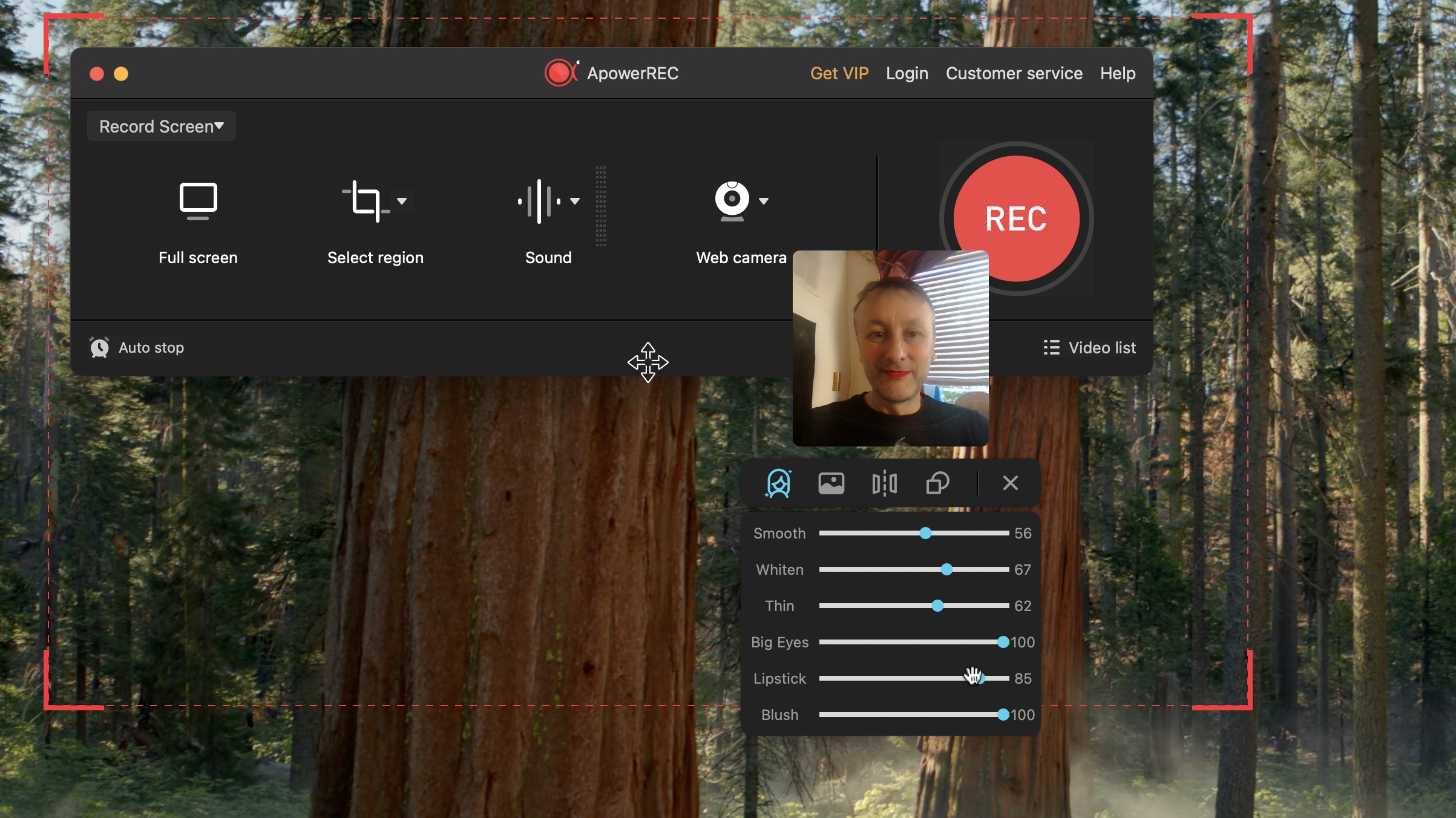
Try it if...
You want to use a browser-based screen recording app
If you're using a machine without software installed, Apowersoft's tool makes it easy to still capture your screen.
Don't try it if...
You use a Mac
If you’re working on a Mac and need some editing features which PCs have by default but are suspiciously absent on the Mac version, be it the browser service or the dedicated app.
For more options, we've also reviewed the best screen recorders and the best screenshot tools for Mac.
Steve has been writing about technology since 2003. Starting with Digital Creative Arts, he's since added his tech expertise at titles such as iCreate, MacFormat, MacWorld, MacLife, and TechRadar. His focus is on the creative arts, like website builders, image manipulation, and filmmaking software, but he hasn’t shied away from more business-oriented software either. He uses many of the apps he writes about in his personal and professional life. Steve loves how computers have enabled everyone to delve into creative possibilities, and is always delighted to share his knowledge, expertise, and experience with readers.
You must confirm your public display name before commenting
Please logout and then login again, you will then be prompted to enter your display name.