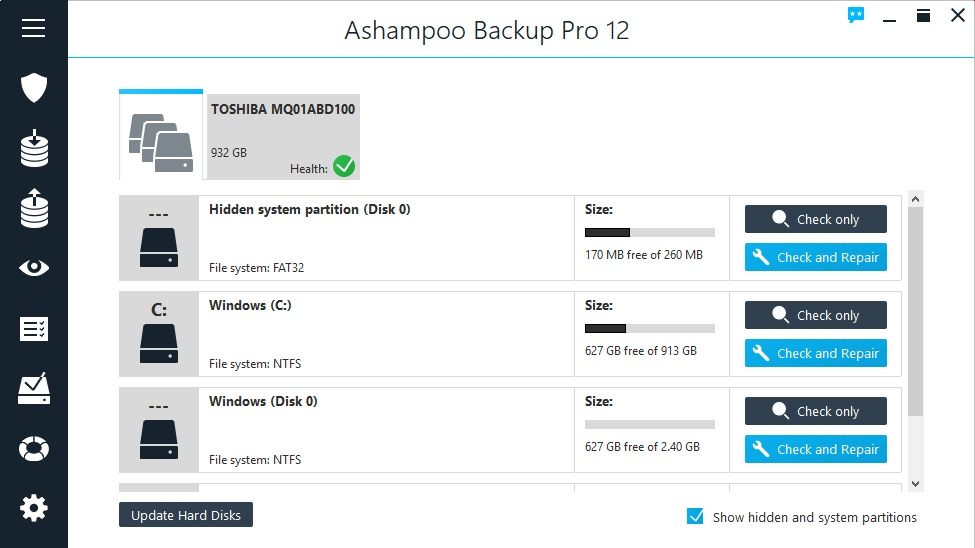TechRadar Verdict
While the interface may take a little getting used to, once you pass this hurdle you'll find that this is a powerful backup tool that could save your bacon one day.
Pros
- +
Support for cloud backup
- +
Can create images of 2TB+ drives
- +
Mountable backups make for easy exploration
Cons
- -
Includes advertising for other software in the form of 'Our recommendations'
- -
Interface is sparsely labelled
Why you can trust TechRadar
Backing up data is far from the most interesting side of computing, but it's an important one nonetheless. To make the rather dull task of security the contents of your hard drive more bearable, Ashampoo Backup Pro 12 keeps things nice and simple so you can create the necessary backup jobs in as little time as possible, configure a few options, set up a backup schedule and then – hopefully – never have to think about things again.
If you're looking for off-site backups, there's support for a number of cloud services including OneDrive, Dropbox and Google Drive, but most people are likely to simply use a spare drive. The cloud option is useful for securing a handful of files and folders, for instance, but for a full system backup, local storages makes more sense.
Backups are saved as mountable disks which are easy to browse through and allow you to restore individual files when needed.
Backups can be compressed to saved space – although this is very time-consuming – and encrypted for added security. There's also a very handy Rescue Medium option which can be used to get your computer back to a working state even if you can't boot into Windows.
User experience
Ashampoo Backup Pro 12's interface sits partway between a traditional program and a modern app – lots of white space and a handful of large, monochrome buttons. Sadly, these buttons are not labelled so you'll spend a little time getting used to where things are in the program. Once you get your bearing, however, things are simplicity itself. Creating and scheduling a backup is wonderfully simple, as is creating rescue media on DVD or USB.
There's a handful of extras such as disk checkup and backup integrity checking, and they all benefit from the same clear wizard-led interface that makes them easy to use – meaning you're therefore more likely to use it to create backups!
You might also like
- Check out our guide to the best free PC optimization software

Sofia is a tech journalist who's been writing about software, hardware and the web for nearly 25 years – but still looks as youthful as ever! After years writing for magazines, her life moved online and remains fueled by technology, music and nature.
Having written for websites and magazines since 2000, producing a wide range of reviews, guides, tutorials, brochures, newsletters and more, she continues to write for diverse audiences, from computing newbies to advanced users and business clients. Always willing to try something new, she loves sharing new discoveries with others.
Sofia lives and breathes Windows, Android, iOS, macOS and just about anything with a power button, but her particular areas of interest include security, tweaking and privacy. Her other loves include walking, music, her two Malamutes and, of course, her wife and daughter.