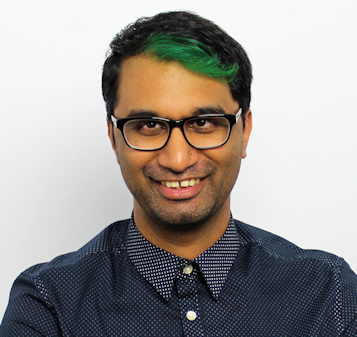TechRadar Verdict
The Asus Tuf Gaming Capture Box CU4k30 is a fantastic addition to any gamer’s arsenal. Its seamless compatibility with both Windows and Mac makes it easy to plug in and start recording immediately and offers spectacular 1080p and 1440p recording. 4k 60fps shouldn’t be expected at this price point, so if that’s what you’re expecting then you’re better off looking elsewhere.
Pros
- +
Windows / Mac compatibility
- +
RGB status lights
- +
Excellent 1080p performance
Cons
- -
No bundled recording software
Why you can trust TechRadar
One-minute review
If you’re into capturing gameplay footage to show off on your YouTube channel or on Twitch, then you’ll want to ensure you get the best capture card possible. The Asus Tuf Gaming Capture Box CU4k30 is a wise pick that can tackle pretty much any input source, including next-gen consoles such as the PlayStation 5 or Xbox Series X.
It's also ridiculously small and very portable, requiring zero software to set up on Windows or Mac. That’s a huge bonus, as all you have to do is fire up your favourite streaming or capture software, and you’re ready to record.
The CU4k30 does have its limitations, simply because it uses a USB 3.0 interface. You’ll only be able to record 4k footage at 30fps, even though the passthrough HDMI will let you view it at 60fps. However, if you turn the recording resolution down to 1440p or 1080p, you can enjoy frame rates of 60fps and up to 120fps respectively. The ability to only record 4k footage at 30fps isn’t a bad thing – anyone wanting higher frame rates will have to shell out upwards of $500 for an internal capture card. For its price point and abilities, the CU4k30 performs very well, and will be a great addition to any gamer’s setup.
Price and availability
The Asus Tuf Gaming Capture Box CU4k30 is available now and is priced at a very affordable $210. That’s just a tad more expensive than the closest competition, which would be the Elgato HD60 X that comes in at $199.99.
Design

In case we haven’t mentioned it before, the CU4k30 is incredibly tiny. It can easily fit into a carry case along with your console or gaming laptop, and only requires a few cables to set up. The small box features only a few essential ports and requires no software to start working.

At the back you have an HDMI 2.0 Input and Output port, as well as a USB Type-C power port. The box includes a USB Type-C to Type-A cable, but if you’re setting this up on a newer Mac, you can use the included Type-A to Type-C dongle.
The front contains two 3.5mm ports – the console port can be used with the included 3.5mm cable to connect to your controller, while the second port can be used to plug in a headset so that you not only can hear what’s being capture, but also record whatever you’re saying through your microphone.

At the bottom of the device is a thin RGB strip, which apart from looking flashy, also serves as a status indicator so you’ll know if there’s a problem with your connections (more on that later).
Setup
Setting up the CU4k30 is easy – just connect your cables to the HDMI ports, plug in the USB cable, and fire up your favourite streaming or recording software. The CU4k30 shows up as a video input device in practically any software, whether you’re using OBS, Teams, or any software that recognizes webcams. This ease of setup means that you can use the CU4k30 with practically any software, though we do wish that Asus offered a simple recording software with this device, rather than having to find our own.
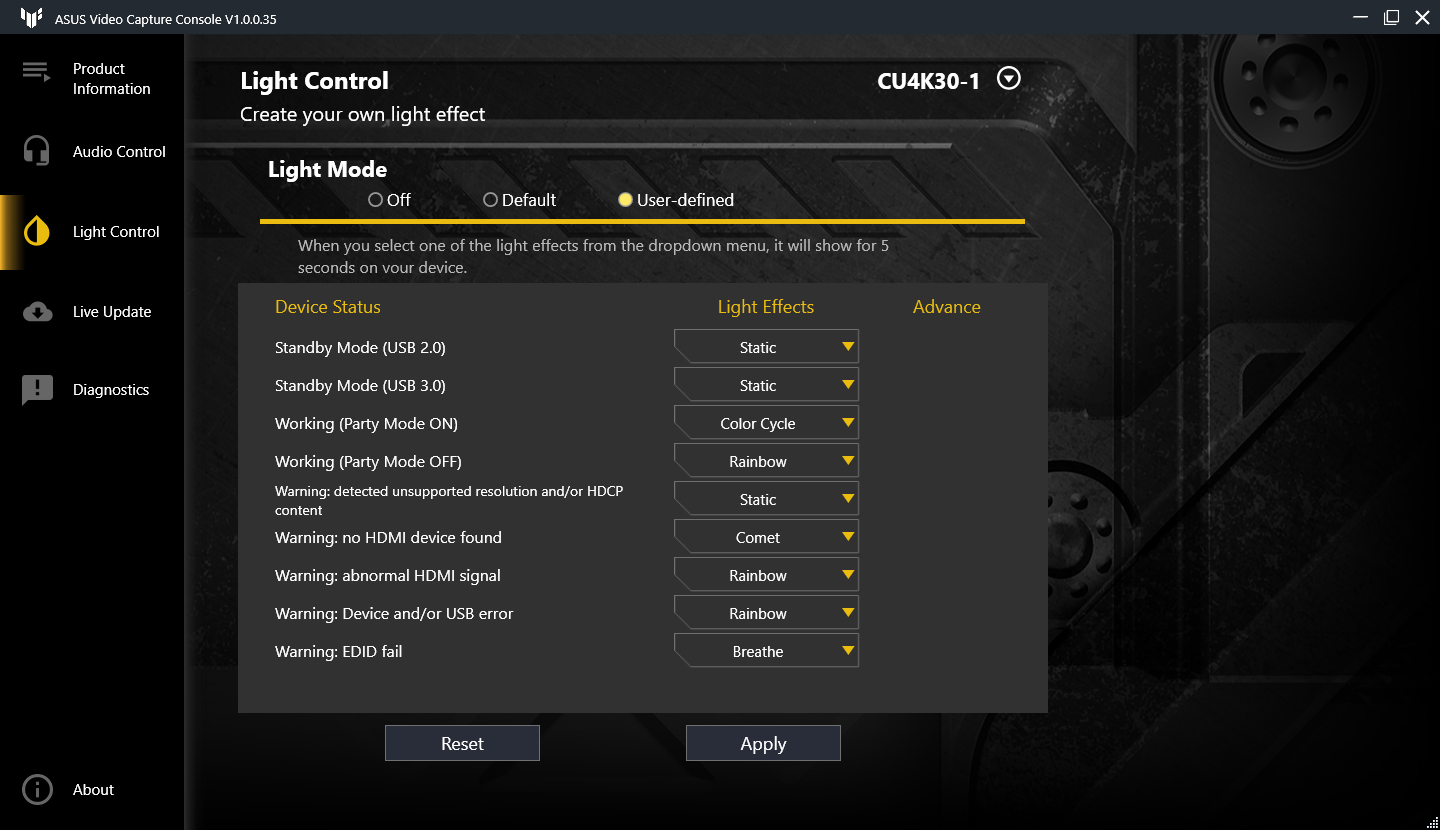
Asus does offer a piece of its own software to download, which manages the software updates for the CU4k30 as well as adjustments for the RGB lighting. Out of the box, the CU4k30 didn’t allow us to capture 1080p footage at 120fps, but after a quick firmware update, this was available to us in OBS.

The RGB lighting has a very cool role to play and can be configured to indicate when there is a problem, when recording has begun, and much more. It’s a much easier way to troubleshoot rather than having a row of status LEDs, so full marks to Asus for implementing this.
Performance
When it comes to recording, the CU4k30 does not disappoint – provided of course you’re managing your expectations. Just because the CU4k30 can output 4k footage at 60Hz on your screen does not mean you’ll be recording the same. As we’ve mentioned before, anyone looking for higher framerates at 4k will have to splurge on something more expensive. However, most gamers and streamers are more than happy to use 1080p content, and this is really where the CU4k30 shines the most.
The CU4k30 is great for recording 1080p content up to 120fps, and gameplay footage is captured smoothly. There’s around 60ms of lag between what the console renders and what you’ll see on your streaming software, so for best results it’s always good to use a separate monitor rather than trying to play using the capture preview.
In terms of working specifically with OBS, the CU4k30 shows up just as any other video capture device that you can select and tweak settings accordingly. You’ll be able to pass an HDR signal through the CU4k30, but any recorded footage will be downscaled to SDR, which may tamper with certain colors a bit. We found that we also had to manually specify the CU4k30’s audio source as well as it wasn’t selected automatically. You can also download an optional app to control the audio levels, though we think this really should be bundled into the control app.
Buy it if…
You want great 1080p recording
The CU4k30 excels at 1080p recording as well as 1440p, so if this is what you’re looking to record then you won’t be disappointed by how easy it is to use this device for fantastic results.
You’re short on desk space
If your desk is already crowded with peripherals for your gaming or streaming setup, then the CU4k30 will hardly be noticeable, and can easily be tucked away in a corner or even under your desk.
Don’t buy it if…
You’re looking for 4k 60fps recording
The CU4k30 is not designed for 4k 60fps recording, and you shouldn’t expect it to pull that off at this price point. If you really need your 4k content to be crisp and lag-free, then you’re going to have to fork out the extra cash.
A former IT & Marketing Manager turned full time Editor, Nick enjoys reviewing PC components, 3D Printers, projectors, and anything shiny and expensive. He can also be found baking up a storm in the kitchen, which we are more than happy to encourage.