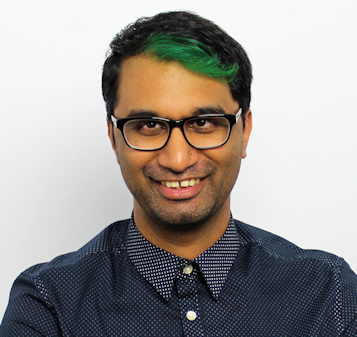TechRadar Verdict
The InstaShow WDC10 may be pricey, but it’s a painless way to easily connect multiple presenters across several laptops in a single room.
Pros
- +
Excellent performance
- +
Easy to setup
Cons
- -
High price tag
- -
Needs full-size HDMI / USB 3.0
Why you can trust TechRadar
Editor's note: BenQ's InstaShow WDC10 is a no-software solution that allows multiple presenters to lead from any device. The plug and play operation requires no driver/app installation and is compatible with any OS or hardware platform, making it simple to use and secure. A new USB-C version has just released with the HDMI input option also being available.
Boardroom presentations can be a bit of a nightmare sometimes. You have to fumble with which cables to connect, make sure you’re on the right video source on your projector, and then quickly disconnect your laptop if someone else in the room needs to present something. While wirelessly connected projection systems have been in the market for a little while, they haven’t quite been up to mark, often suffering from severe lag or other limitations.
BenQ aims to prove that presentations don’t have to be this troublesome, thanks to the BenQ InstaShow WDC10. Using a series of simple transmitters and one central receiver, the system makes short work of groups of people that need to present quickly, and generally offers a lag-free and seamless presentation experience.
BenQ InstaShow WDC10 price and availability
- Priced at AED 3,500
- Bundles with two Buttons and one Host
The InstaShow WDC10 comes with two InstaShow Buttons and one Host, as well as a holder to store the two InstaShow Buttons when not in use. The total set will cost you around AED 3,500, and additional InstaShow Buttons available in pairs are priced at AED 2,200.
That’s a really steep price to pay for something like this, but if you want to do away with the hassles of being tethered to cables, then this is a perfect boardroom solution.
Design
- Sturdy, plastic design
- Compact
The InstaShow consists of two main parts – the central receiving unit (known as the Host) and the individual transmitters, affectionately dubbed ‘Buttons’. The Host is a little smaller than a CD jewel case, and sports two antennas on each side to power its own 802.11ac wireless network.

Round the back you’ve got a power port, HDMI, Ethernet, and a dedicated button for pairing additional InstaShow Buttons. The Ethernet port allows you to control the InstaShow Host over the network, as well as easily update its firmware.
The InstaShow Host can easily be installed in a number of manners, and everything you need is included in the box. You can mount it to the ceiling using the included mounting plate, or simply strap it to a projector arm using the included Velcro strap. There’s also a sturdy double-sided tape to affix it directly to a wall, if so desired.
You’ll need to supply power to the InstaShow Host of course, and this can be done via the included power adapter, or if your projector has a 5V USB type A port, then you can use this for power instead, thus minimizing the amount of cabling required.

The Buttons are even smaller than the Host, and sport a USB and HDMI cable for connectivity. At the top is a large button which lets you connect to your Host, and at the side is a button for toggling between the Presentation and Video modes. As a thoughtful design element, the Button’s cables have small magnets in them, so they simply snap together when the unit is not in use, making it easy to slide back into the included holder.
Setup
- Easy to plug in and connect
- Up to 16 Buttons can pair with one Host
With the InstaShow WDC10, BenQ wanted to emphasize that it requires zero software to get up and running, and that’s pretty much what the system delivers. Once you’ve connected the InstaShow Host to a projector or display (via HDMI only), you just connect an InstaShow Button to your laptop using the device’s HDMI and USB cables.
After a few seconds of booting up, the LED light turns green, and by simply pressing it the Button will wirelessly connect to the Host and display your laptop screen. By default the OS uses the Button to extend your desktop, so you can drag a presentation to it while continuing to look at notes on only your laptop screen.

Up to sixteen Buttons can be connected to a single host, and whenever someone needs to present something they simply press their Button and the Host will automatically change to their display. It takes less than five seconds for the switch to happen, and it’s incredibly seamless.
You can’t unfortunately broadcast from different Buttons simultaneously, so if you’re looking to share content side by side, this can’t be done. For best results, BenQ recommends a maximum distance of 8m between the InstaShow Host and InstaShow Button.

Performance
- Excellent lag-free experience
- Dedicated video mode for smoother video content
The burning question of course is just how good is it? Well, with a 802.11ac wireless connection at its core, the system works incredibly well, with hardly any noticeable lag. Swapping from different presenting laptops was truly effortless with the touch of a button, which makes things a lot easier as you don’t have to disconnect any cables. The beauty of using the InstaShow Buttons is you’re not tied down to physical cables – you can simply pick up your laptop with the InstaShow Button attached and relocate to another part of the room without having to disconnect anything.
You’ll get video and audio transmitted over the Host’s HDMI connection, so it’s important that whatever device is connected to the Host also has some sort of audio output such as an internal speaker. When we were testing the InstaShow with a PC monitor that didn’t have speakers, plugging in a pair of speakers into the laptop resulted in no audio – the laptop was still trying to push audio via HDMI, so there was a little bit of tinkering to override this and play audio normally through the 3.5mm audio jack.

While BenQ says the InstaShow is primarily for business use such as showcasing presentations and spreadsheets, there is also a dedicated ‘Video’ mode which is best suited for viewing quick Full HD video clips. You toggle this by simply pressing the ‘Mode’ button on the side of your InstaShow Button. This improves the framerate greatly from the default Presentation mode, however don’t think that you can use the Video mode to turn your boardroom into your weekend home theatre (BenQ incidentally has another product for this sort of usage).
Each InstaShow Button can also only be paired to one Host at a time, so if you’re in an environment with different Hosts, you’ll have to go through the pairing process each time.
The shortcoming of the InstaShow WDC10 is its reliance on needing a full-size HDMI and USB port available for whatever device you’re presenting from. So if you’ve got a laptop that lacks these full-size ports, then you’re going to have to get creative with any number of dongles in order to make this work.
You’ll also need to make sure you’re connecting the InstaShow Button to a USB3.0 port on your laptop to provide enough power. Keep in mind that the HDMI and USB ports should be next to each other for the easiest connectivity – there is a USB extension cable included to make this easier, but it’s still something to note.
Connecting other devices such as a smartphone or tablet can also be a bit challenging due to the number of dongles required, so it’s best to use the InstaShow for laptop/PC scenarios only.
Verdict
The BenQ InstaShow WDC10 is a really interesting presentation system that is great for scenarios when you have multiple people presenting and don’t want to fumble around with disconnecting various cables and connections. It performs incredibly well even at a distance, and is easy to setup, connect, and maintain.
The downsides are its reliance on full-sized ports as well as its high price tag, but if you’re willing to overlook these two points, then the InstaShow WDC10 will feel right at home in your boardroom.
A former IT & Marketing Manager turned full time Editor, Nick enjoys reviewing PC components, 3D Printers, projectors, and anything shiny and expensive. He can also be found baking up a storm in the kitchen, which we are more than happy to encourage.