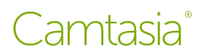TechRadar Verdict
FlashBack Express is a free, PC-only screen recording software that works as you’d expect. You can also record your webcam at the same time, as well as external audio. There are limitations - it is free, after all. This includes the recording size (only 720p), and your post-editing capabilities are pretty much nonexistent. Still, if you need to record something quickly and don’t mind the lack of bells and whistles, FlashBack Express works pretty well.
Pros
- +
Free
- +
Easy to use
- +
Works well
Cons
- -
PC-Only
- -
No Post Editing Tools
- -
Can’t record system audio
- -
Recording size limited to 720p
Why you can trust TechRadar
Having the ability to record your screen, be it to show something that’s glitching for tech support, explain a feature to someone, or just for fun, is becoming an increasingly useful and important thing to do.
And no, using your phone to record your computer screen is far from ideal, which is why we’re taking a look at FlashBack Express from Blueberry. Is it one of the best free screen recorders around or are compromises still evident since our last review?
FlashBack Express: Pricing and plans
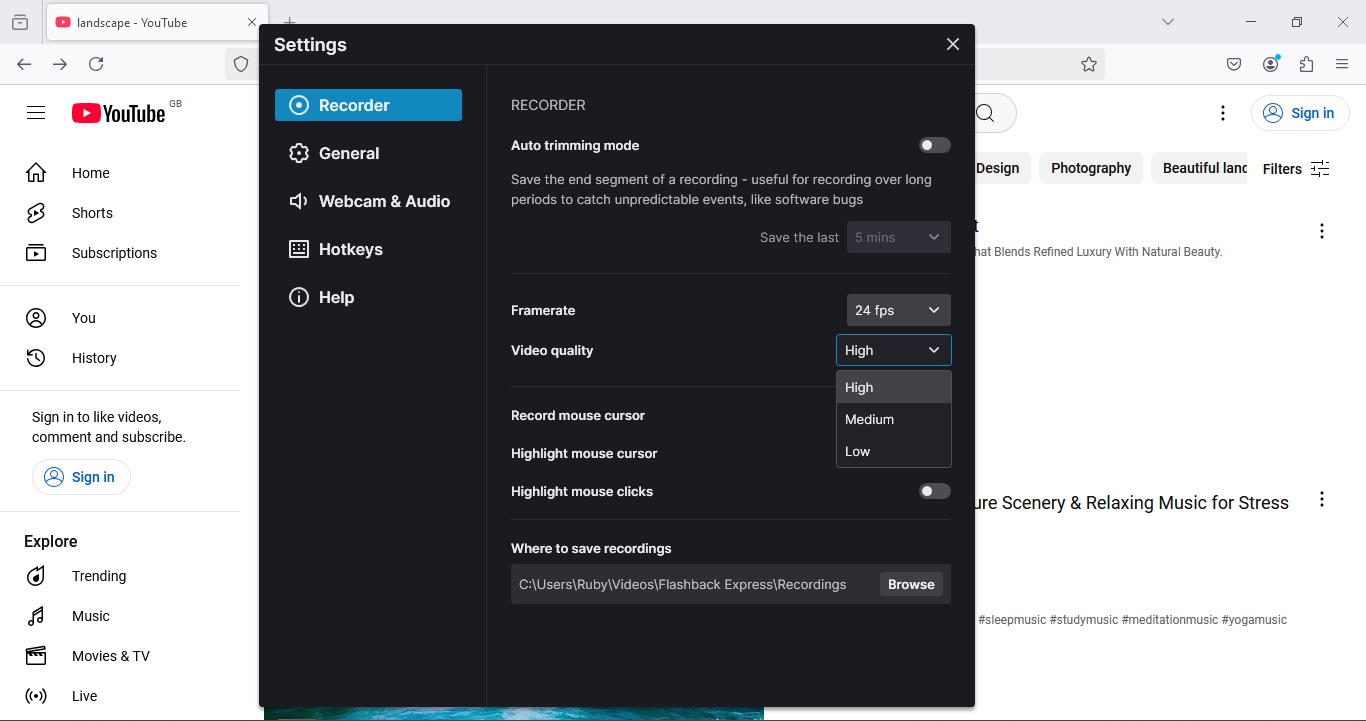
- Free screen recorder with no watermark, only some limitations
PC-only FlashBack Express is free - and you can check it out by clicking here. However, the tool has limitations that are only lifted once you grab a Pro license.
The Pro version is a perpetual license - no on-going subscriptions here. You pay once and you own the software.
In addition to offering one of the best screen recorders, FlashBack Pro also includes a full video editing software suite. You can add text, images, sound and video effects to your project, you’re offered more exporting options than the 720p MP4 FlashBack Express can use, and your footage won’t be crippled with watermarks either.
You purchase Pro via licenses, and the more licenses you buy, the cheaper the price for each gets. For instance, one license is usually $49, but is discounted to $39 / £33 as of this writing. Get two for $59 / £50, three for $89 / £75, and so on. Academic discounts are also available.
If you’re looking for streaming software to broadcast and record your gaming experience, neither the company's best free screen recorder Express nor Pro might be up to that task. But the developers also offer FBX for that purpose, with Free and Pro versions available.
- Pricing: 4/5
FlashBack Express: Interface
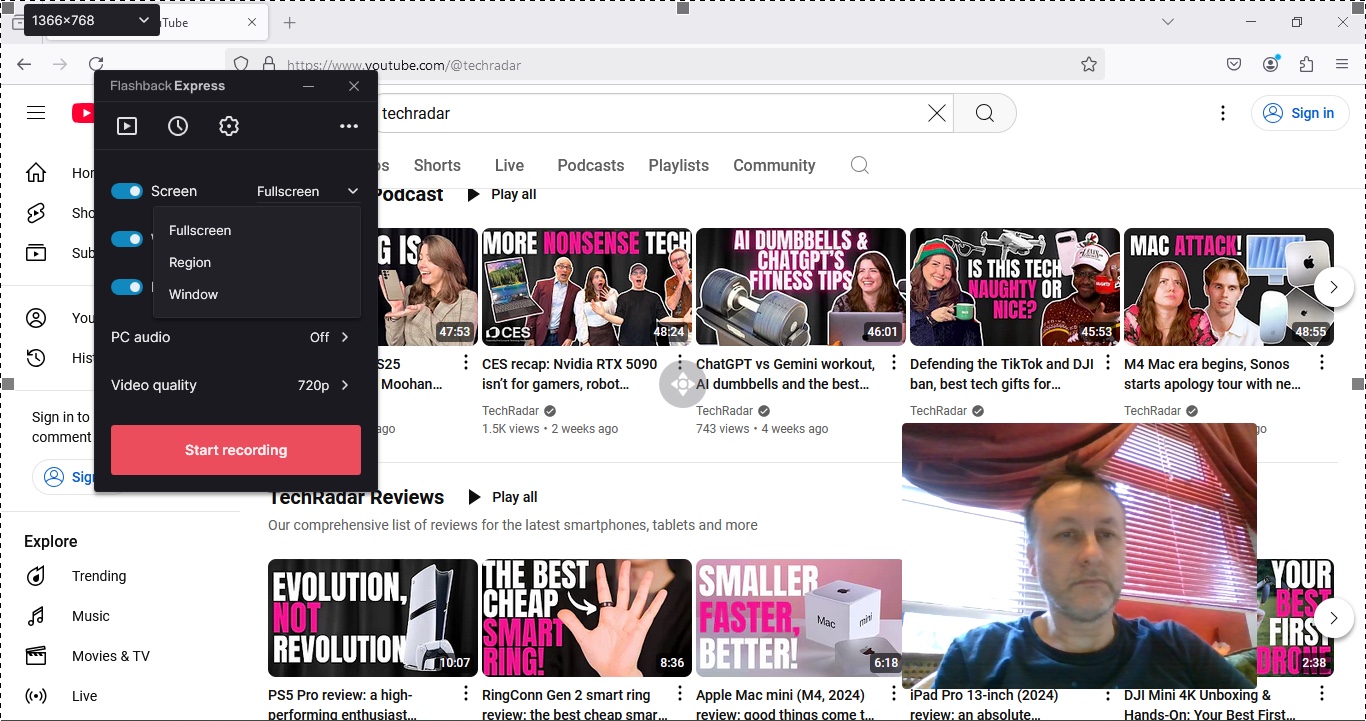
- Simple parameters, in an easy to understand interface, with some limitations
Once you’ve launched FlashBack Express, you’re graced with a very small window containing a handful of options. This is where you get to set your parameters, and you’ll find that there are a surprisingly fair number of them, for a free service.
First of all, you’ve got ‘Screen’. By default, it’s set to ‘fullscreen’. Click on that menu to choose to focus on a region of your screen, or a specific window instead. Top left of your screen (not the window), you’ll also find a menu with different size options (depending on your computer screen’s own dimensions).
Look around the edge and you’ll notice a selectable border. Click and drag on any of its handles to resize the area you’ll be capturing. It’s a very simple and hands-on approach.
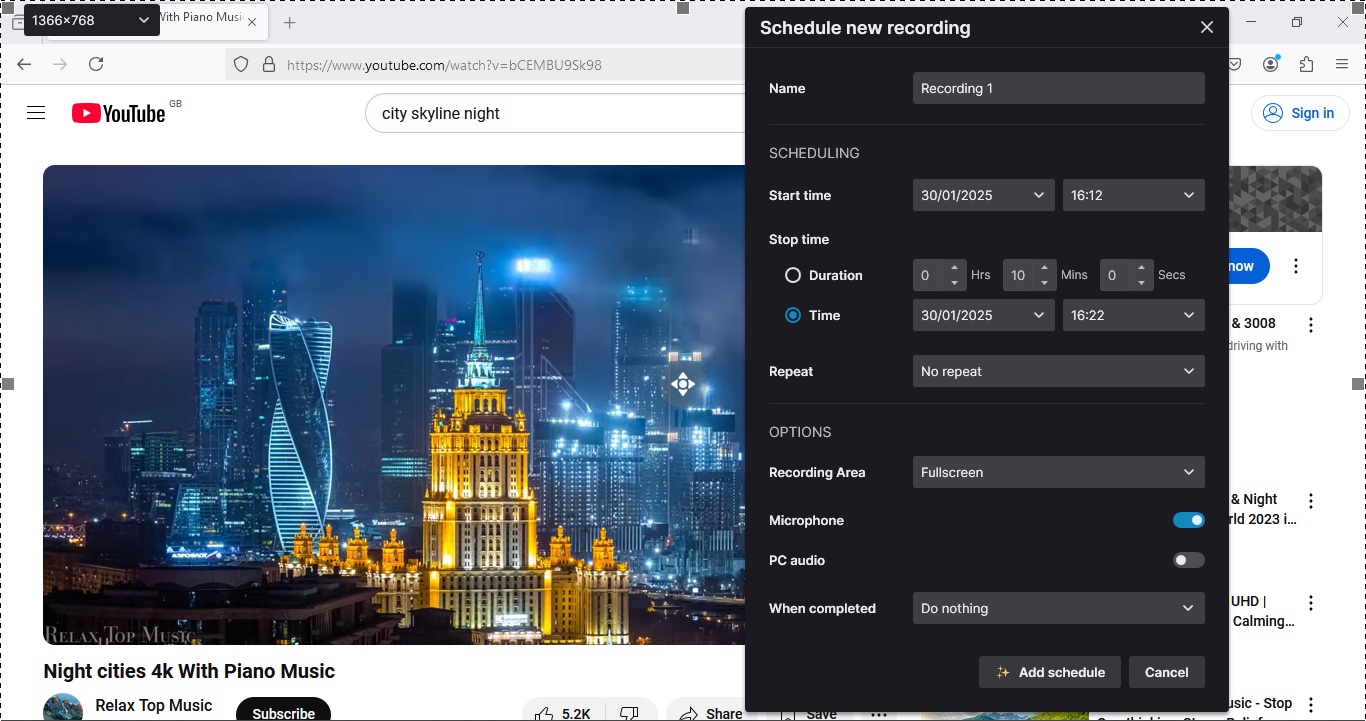
Your next parameter involves your webcam. Here it’s simple: whether you have it switched on or not. This is also true of your microphone, along with a choice of devices should you have more than one connected. 'PC Audio’ is set to ‘off’, but that’s because it’s there to lure you to upgrade to the more advanced ‘Pro’ version mentioned above: Express doesn’t record your computer’s audio, save through your external microphone.
Same goes for ‘Video quality’: Express is set to 720p, so that menu is only there to entice you to go ‘Pro’, which can record at up to 4K.
You’ll find a cog wheel at the top of that small window, where the software’s settings and preferences are located, and to its left, is the ability to schedule a recording (funny how updated versions just switch the order of buttons: it used to be to its right). This is an interesting concept, and you’re offered numerous parameters, such as when to start the recording, and for how long to record. Additional features include when to repeat your scheduled recording, what to record (video, audio, or both), and what to do once the recording is completed.
- Interface: 4/5
Blueberry FlashBack Express: Recording
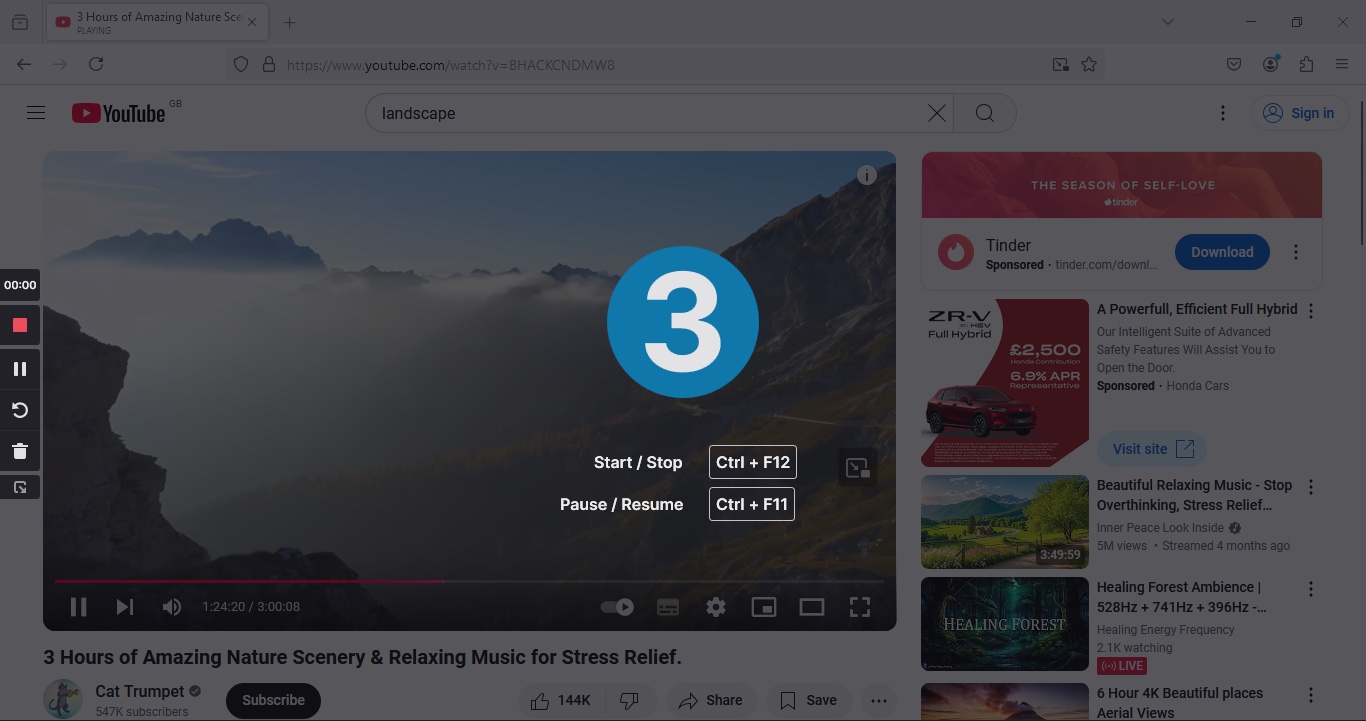
- Lights, camera, action - everything has to be done live
With FlashBack Express, you have no post-editing capabilities. Everything you want to see happening, you need to do it live so to speak. This obviously involves performing the right action at the right time that you wish to record, but it also applies to your webcam footage.
By default, you’ll find that video as a picture-in-picture, lower right of the interface. You can move it anywhere on the screen, and as you do so, you’ll notice you have three size options, the largest one being full screen.
If you fancy doing a two camera setup, moving from yourself to your desktop, this is something you’ll have to do during the recording process.
Otherwise, just leave it where it is, perform your actions, and stop your recording. This is done either via a keyboard shortcut, or by using the onscreen controls to the left.
- Recording: 3/5
Blueberry FlashBack Express: Editing & exporting
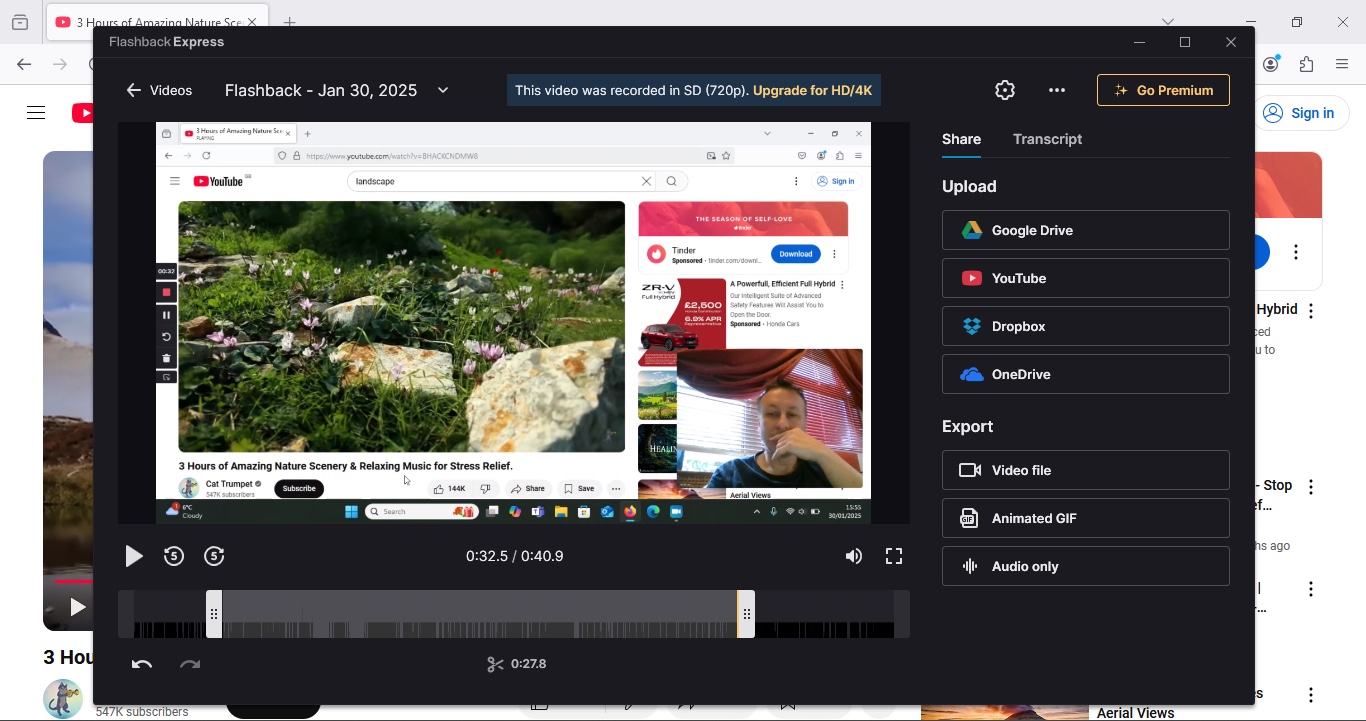
- No real editing, can only trim, although direct upload to YouTube is a plus
Your recordings are stored within the app itself, and to access your editing tools, you simply double-click on the one you wish to work on.
Except, calling that editing is a pretty generous way of referring to trimming. That’s right: you can trim the start and end of your recording and that’s it. This is hardly the best free video editing software we've tried. These are the only options at your disposal. At this point, you can understand why FlashBack Pro might become a tempting alternative.
When it comes to exporting, you’re able to save the file to your computer, or directly via cloud storage through your Google Drive or DropBox. If you’re satisfied with your recording, you also have the option of uploading it straight to YouTube.
- Editing & exporting: 2/5
Should I buy?
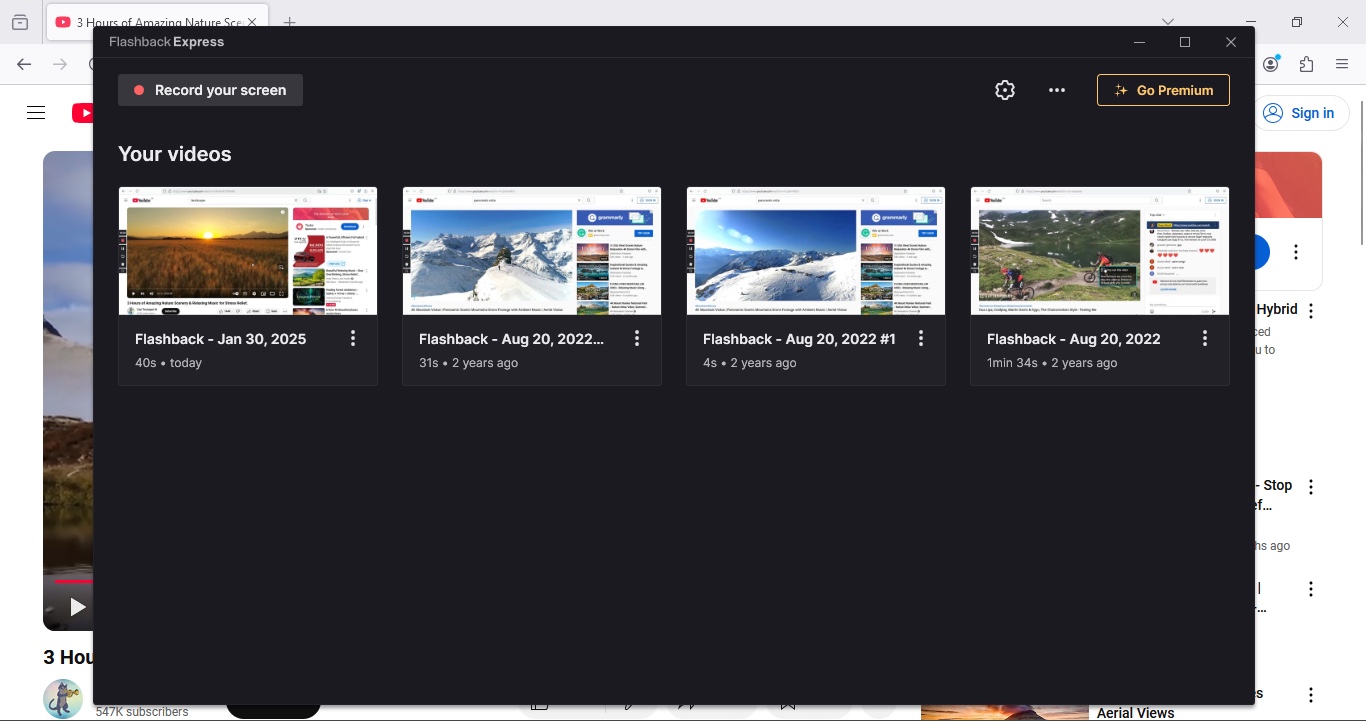
Buy it if...
You want a simple free screen recorder
FlashBack Express is ideal for anyone working to budget, who needs to be able to do a quick recording of their screen and webcam.
Don't buy it if...
You need a full suite of editing tools
If you need powerful editing features, would like to work with projects above 720p, and need to record your computer’s audio directly. Being able to do everything live is great and all, except being perfect in one take is a skill not everyone possesses.
Alternatives
OBS Studio is our top choice for best free screen recorder. In our review, we found the open-source recording and streaming software offered outstanding performance capturing footage. A few glitches and a somewhat complex interface marred an otherwise excellent experience.
Camtasia is a professional screen recorder. It's not a budget option, but it houses almost every feature you'd need to take your screen capturing to the next level. This includes the functioning video editor that FlashBack Express sorely lacks.
Debut Video Capture and Screen Recorder might, at first glance, appear a little dated. But the screen recording software is great at capturing video and audio from a variety of sources. It's free for personal use, while commercial users can get a perpetual license or take out a subscription.
For more options, we've tested the best screen recorders around.
Steve has been writing about technology since 2003. Starting with Digital Creative Arts, he's since added his tech expertise at titles such as iCreate, MacFormat, MacWorld, MacLife, and TechRadar. His focus is on the creative arts, like website builders, image manipulation, and filmmaking software, but he hasn’t shied away from more business-oriented software either. He uses many of the apps he writes about in his personal and professional life. Steve loves how computers have enabled everyone to delve into creative possibilities, and is always delighted to share his knowledge, expertise, and experience with readers.
You must confirm your public display name before commenting
Please logout and then login again, you will then be prompted to enter your display name.