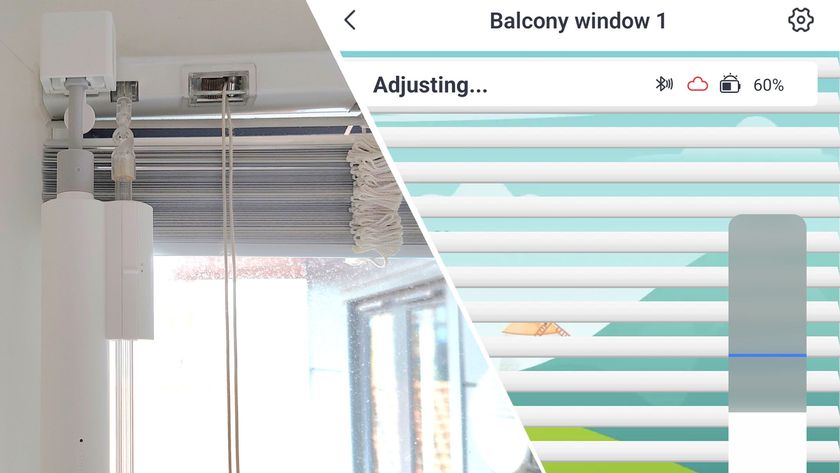Why you can trust TechRadar
The OSMO combines a futuristic design with functionality and the device is solid and exceptionally well made. The gripped handle is an ideal size, ergonomic and comfortable to hold. Just out of the way located on the side of the grip is the power button, while the thumb-controlled joystick for manual movement of the gimbal, along with the start stop record buttons for video and stills, are all well positioned and easily accessible in use.
On the opposite side of the grip to the power switch is the phone mount, which flips out and enables you to quickly attach a mobile device. This is a high quality mound made from metal and can be removed so other accessories can be attached if needed.
The OSMO is a modular system. and on top of the handle is the motorised gimbal and camera combo, the X3. This can be swapped out for the X5 and X5R cameras that offer higher resolutions and Micro Four Thirds sensor and lens mounts.
The X3 is the base camera in DJI's range but shoots exceptional quality footage enabling impressive 4K video capture at 25fps, as well as plenty of other resolutions including full HD at 120fps.

The lens features a 94-degree field of view (20mm equivalent) but, unlike other action cameras equipped with the Sony Exmor R CMOS 1/2.3-inch sensor, the OSMO's footage shows well controlled distortion and has a focus range from 1.5m to infinity, making it far easier to film yourself and get close to the action.
In reality, the 1.5m minimum focus distance isn't quite close enough for handheld selfies, although only close scrutiny of the footage would highlight the softness in focus and it's still considerably better than the majority of action cameras.
Footage is captured on a microSD card that slots into the side of the camera and there's a standard 3.5mm audio jack on the front of the handgrip, though at the moment this only enables automatic gain control, which will annoy even the mildest audiophile. You'll also find a standard 1/4-inch tripod mounting hole on the side so accessories such as the mobile phone holder or tripods can be attached, although in reality this is really designed for the mobile mount and the design of the handle makes it impossible to attach a standard tripod base plate without an adapter.

Setting up the OSMO is quick enough, and if you're familiar with the Phantom multirotors then the connection process is identical. You download and install the DJI Go app to your mobile device, power on the OSMO, select the OSMO Wi-Fi signal on your mobile, start up the app and select the OSMO by swiping through the devices.
Once it's connected you have a speedy live view stream and access to all the camera settings.
The interface is well designed, but as this is a new concept, navigating around the settings and modes does take a while to understand, especially as there is both the camera and gimbal to take into consideration.
Across the bottom of the interface are the options and record button as well as settings to adjust resolutions, frame rates and other features.
The gimbal settings enable you to adjust how the mechanism reacts rather than taking control over its motion, and this could be ideal for custom panning and automated shots. Another nice feature is the ability to hold your finger on the screen then use the liveview on your phone as a trackpad to move the camera. The direction you drag your finger will determine the direction of rotation of the camera.
Camera settings are all pretty straightforward and as you'd expect, with resolution and frame rate control and sensitivity adjustments.

Starting filming is simple enough – just hit record and your movie is started, hit the record button again and it stops. During recording the thumb joystick can be used to adjust the pitch, roll and yaw of the camera. One further control can be found on the back of the grip; this is a trigger device and can be used in modes to activate difference commands. In normal recording mode, a triple click will spin the camera round for a selfie – repeat this and it will spin back to forward facing. Hold down the trigger and the camera's direction will lock so wherever you point the camera it will remain.
After a short time spent using the different features and button commands, the use of the OSMO becomes very intuitive.
Current page: Build and handling
Prev Page Introduction and features Next Page Video performance and verdictAli Jennings is the imaging lab manager for Future Publishing's Photography portfolio. Using Imatest Master and DxO Analyser he produces the image quality tests for all new cameras and lenses review in TechRadar's cameras channel. Ali has been shooting digital since the early nineties and joined Future's Photography portfolio back in 2003.