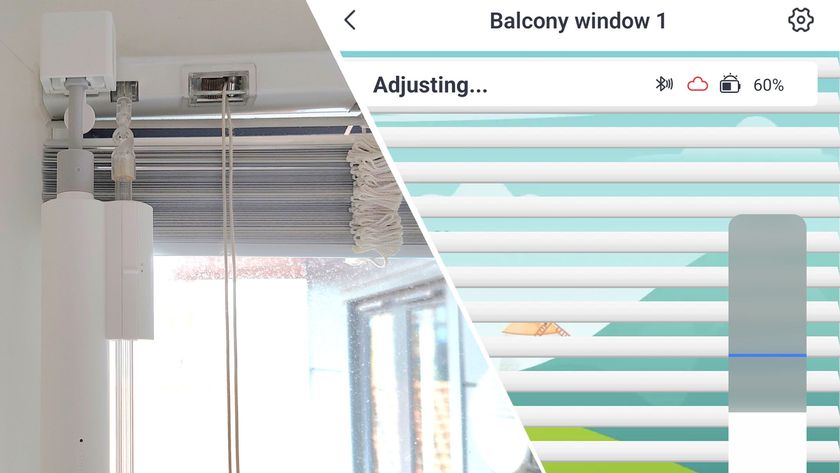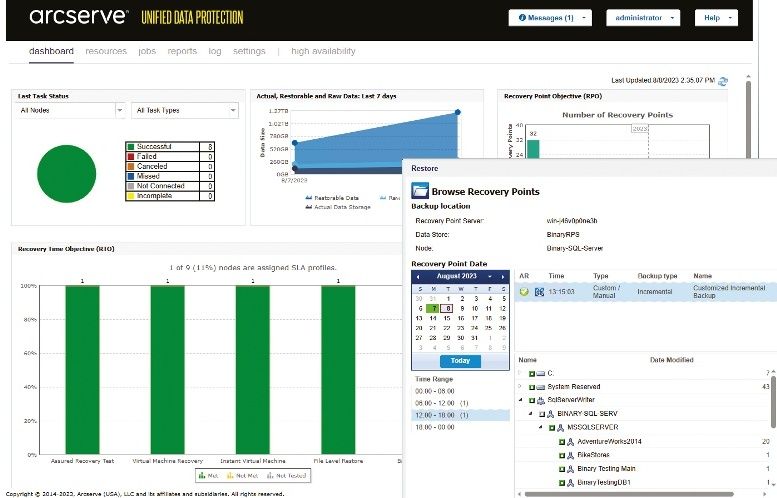Why you can trust TechRadar
At 74x69.5x52.5mm the XQ1 is only a little bigger than the Sony 16-50mm lens that it will be sold with as a kit (it will also be available body only). It also weighs just 216g, which makes it lighter than many traditionally styled cameras; the Sony A6000 for example is pretty compact but it weighs 285g (body only).
To look at the camera, you'd be forgiven for mistaking it for a standard lens. This perhaps makes it more appealing than a traditional camera if you're trying to save on space.
The problem is, once a lens of pretty much any size is attached, using the unit attached to a smartphone makes it fairly unwieldy. Of course, most standard cameras have a fairly large grip to help your hand feel comfortable holding such a weighted device.
Now imagine strapping a lens to a completely flat back with no such grip, and you begin to get an idea of using the QX1 in such a fashion. The problem only gets worse the larger the lens you attach to it.
Few buttons
As you don't set controls via the camera itself, buttons are few and far between on the QX1. There's an on/off switch, a button to activate the built-in flash and a shutter release button. If you're using the 16-50mm f/3.5-5.6 kit lens, you'll also find a switch on the lens barrel for controlling zoom.
You don't need to use the shutter release button on the camera as you can release the shutter via the PlayMemories app, but it's there if you want a more traditional way to shoot - or perhaps if you're using the camera untethered. You will need to use the physical flash button to make the flash pop-up though.
Although there's no screen for composing available, there is a very small panel which shows you the remaining battery life. If you don't have a memory card installed, there will be an icon with a line through it to indicate this.
Using the QX1 with an NFC-enabled phone or tablet is the most satisfying as you'll simply need to tap the two devices together at the relevant point to connect them.
If you don't have the PlayMemories app installed already, this process will be started by the connection. Once you do, the app will load automatically. There's a slight lag of a couple of seconds, making it slower than the average camera to start-up, making this less than ideal if you're trying to capture a fleeting moment.
If on the other hand you only have a Wi-Fi device (such as an iPhone) then you'll need to hook up the camera via Wi-Fi. You'll find the password you need to enter behind the battery flap, but once you've connected once, the phone should remember the password.
Once connected you'll need to launch the PlayMemories app. This is very definitely slower than the average camera and can prove a little frustrating.
PlayMemories updates
Sony has updated the PlayMemories app to give more control over certain settings. To switch between different shooting modes, simply tap in the corner of the screen. Here you'll find options for two automatic modes along with Program Auto and the two more advanced choices, Aperture Priority and Shutter Priority.
Along the bottom of the screen will be displayed the shooting parameters; each of these you can tap and change (depending on the shooting mode you're in). For instance, while in aperture priority, you tap the aperture value, then drag your finger across the screen to set the value.
The shutter speed will be displayed but you won't be able to change it - you'll find the opposite when shooting in shutter priority. It's a similar process for altering exposure compensation and ISO sensitivity.
Tapping a tool icon allows you to change some other settings, including white balance, focus mode, image quality and so on. You can't choose a different metering mode.
To set autofocus point, you simply tap the appropriate point on the screen that you want to use. You can also zoom in and out using the app, as well as fire off the shutter release. If you like, you can set it so a tap of the screen both focuses the lens and fires off the shutter release.
Amy has been writing about cameras, photography and associated tech since 2009. Amy was once part of the photography testing team for Future Publishing working across TechRadar, Digital Camera, PhotoPlus, N Photo and Photography Week. For her photography, she has won awards and has been exhibited. She often partakes in unusual projects - including one intense year where she used a different camera every single day. Amy is currently the Features Editor at Amateur Photographer magazine, and in her increasingly little spare time works across a number of high-profile publications including Wired, Stuff, Digital Camera World, Expert Reviews, and just a little off-tangent, PetsRadar.