Why you can trust TechRadar
Along the bottom of the home screen are five more icons, giving you more choices:
Sound
Switches the volume on and off.
Night
Switches the display from day to night mode.
Help
Pulls up a map and a list of emergency options that you can either drive to or call - AA breakdown or the nearest police station, hospital, doctor, dentist and so on.
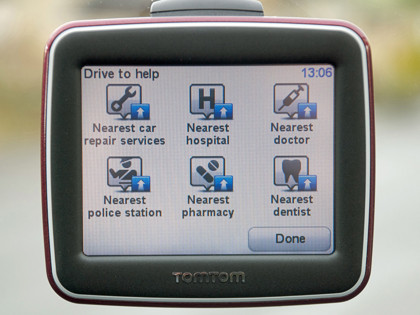
EMERGENCY HELP: Calm down, dear. Help is only a phone call or short drive away
Options
Takes you deeper into the TomTom Start's settings, enabling you to set the clock, change the language, choose from a range of built-in 'voices', colour schemes, and so on, as well as set your 'home' base and favourite destinations.
Within that is an Advanced mode that lets you unleash your sat nav geek and tweak keyboard preferences, enable/disable safety alerts, switch maps and so on.

FINGER FRIENDLY: The touchscreen keyboard is easy to use
But even here you don't get too fazed - the menus and sub-menus are beautifully laid out with large colourful icons and big text labels.
Done
That's your lot.
You can't watch movies, ogle your photos, listen to music or any other feature-creep nonsense that bedevils many sat navs today. And that's a good thing. Trust us.
Anyway, so where are you - the roundabout? Nope, you cleared that ages ago. The pinging you hear, by the way, is for the built-in safety alerts. Speed cameras in other words. Works well, doesn't it?
3D mapping
The TomTom Smart also lets you switch between 2D and 3D map views - even if keeping both eyes on the road and another on the TomTom Start's screen appears to leave you one eye short. The voice prompts help, of course, but on the Start they're tinny and a little distorted.

CONFUSED? A roundabout. Wonder how magic it is
It's at this point that the TomTom Start starts to get confused. The map shows you a right turn, but the voice tells you to go left, and on roundabouts it suddenly forgets how to count.
You know this because the voice is telling you to take the fourth exit on the big roundabout you've been going around and around for two minutes. But there are only three. One. Two. Three. Erm. One. Two. Three. See?
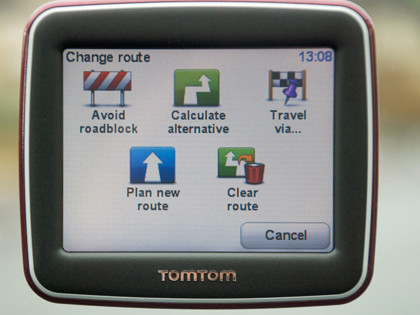
JUST RE-CALCULATE: Don't like the way your journey's taking shape? Here's your get-out clause
To be fair, tackling the confusion of city streets is enough to trip up even the most experienced driver let alone a disembodied navigator trying to marry the maps in its database with the satellites tracking your little car. The TomTom Start's got you this far. Time for some common sense.
You pull over. Stick the handbrake on and pick a different route. 'Do you want to leave where you are? No or Yes?' asks TomTom. If only it could read your mind.

ARE YOU SURE?: Do you want to leave where you are? Yes please!
You hit Yes. The countryside and the open road await.
