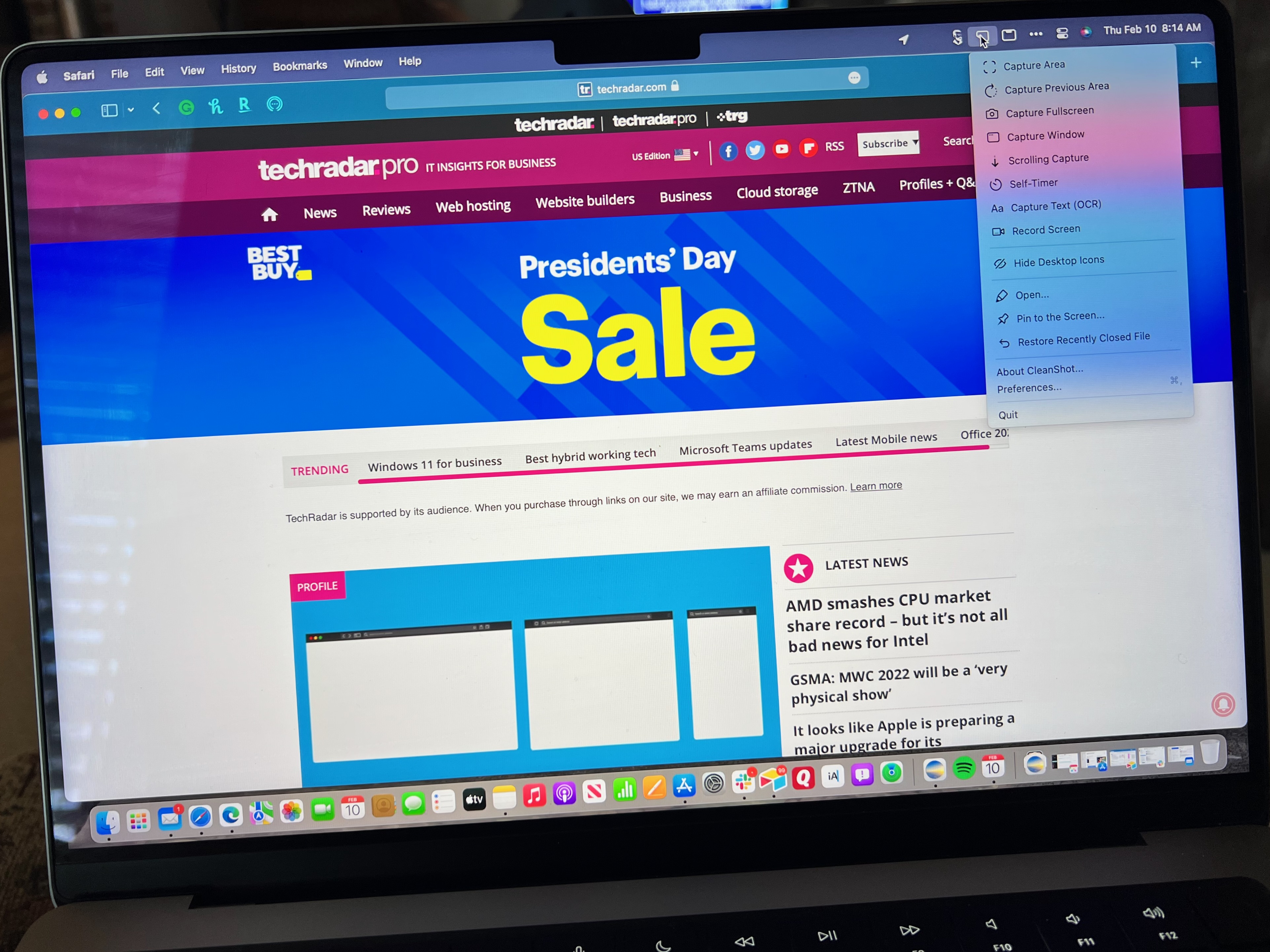TechRadar Verdict
A perfect screenshot tool for Mac that's much more than meets the eye.
Pros
- +
User-friendly
- +
Lots of features
- +
Easy setup
- +
Part of Setapp subscription
Cons
- -
More features than you need?
- -
The biggest competition is free
Why you can trust TechRadar
Apple macOS Monterey already has a good screenshot tool. However, if you're looking for something more powerful, consider CleanShot X. Advertised as feeling "like 7 apps in one," CleanShot does much more than perform screenshots. It also offers screen recording, text recognition (OCR), cloud integration, and much more.
Plans and pricing
You can purchase a basic version of CleanShot for a one-time payment of $29. This fee brings you a year of software updates and 1GB of cloud storage. For as little as $8/month, you can upgrade to the CleanShot Pro experience. This option provides unlimited cloud storage, a custom domain for sharing, custom branding, and additional advanced features for users and teams.
Like other recently reviewed apps, including Pareto Security and CleanMyMac X, CleanShot basic is also part of the Setapp subscription plan, which gives you access to more than 230 Mac and iOS apps for $9.99/month. In addition, Setapp users can upgrade to CleanShot Pro separately for $8/month.
Features
Every CleanShot feature makes it worth the price of admission. Not surprisingly, however, the best features surround the original screenshot tool. Like other CleanShot features, the tool is easily accessible from the Mac menu bar.
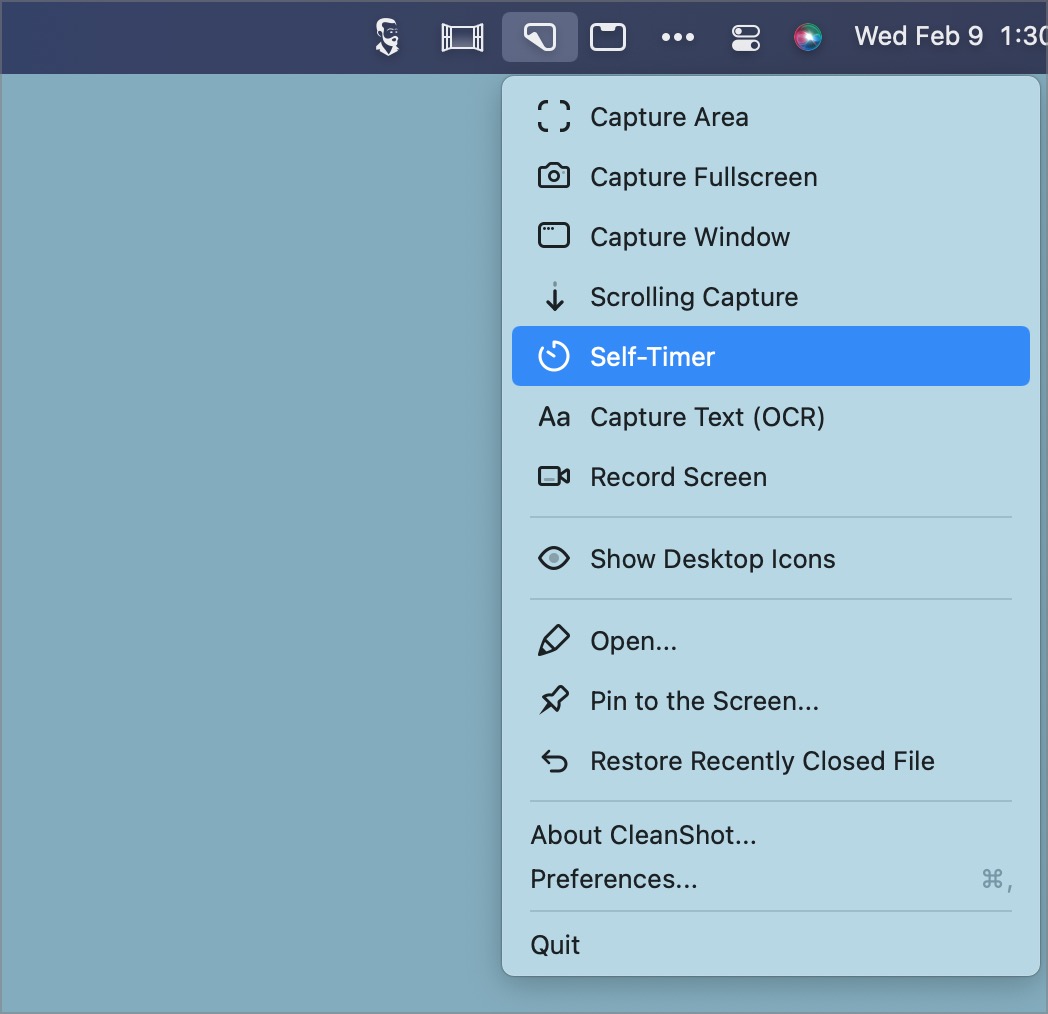
There are various ways to capture your Mac's screen with CleanShot. You can snap an image of a window or area, the entire screen, and a scrolling window. If you need to snap a pull-down menu or another task that requires both sets of hands, use the timer tool. You can set the screenshots to contain a Mac background or be completely transparent. There are various options for the former, including automatically adding the current desktop wallpaper, a custom wallpaper, or a plain color.
Though probably the least used by most users, the scrolling window option is the most interesting. It's perfect for capturing something that doesn't fit nicely on the screen, such as computer code or a chat log. You can also use the traditional screen capture tool to show a crosshair or magnifier and freeze a moveable screen.
Each screenshot is savable in PNG OR JPG format.
CleanShot's screen recording tool is loaded with features beyond traditional screen video capturing. These include the ability to overlay recorded audio using the computer's built-in microphone, hiding clutter from the desktop during recording, and many more. With CleanShot, you can screen record as GIFs or go further and set it as MP4 H.264 video.
Recordings can also contain capture clicks and keystrokes. And for something different, add a recording of yourself using the Mac camera. Then use the built-in video editing tool to trim and perform other post-processing.
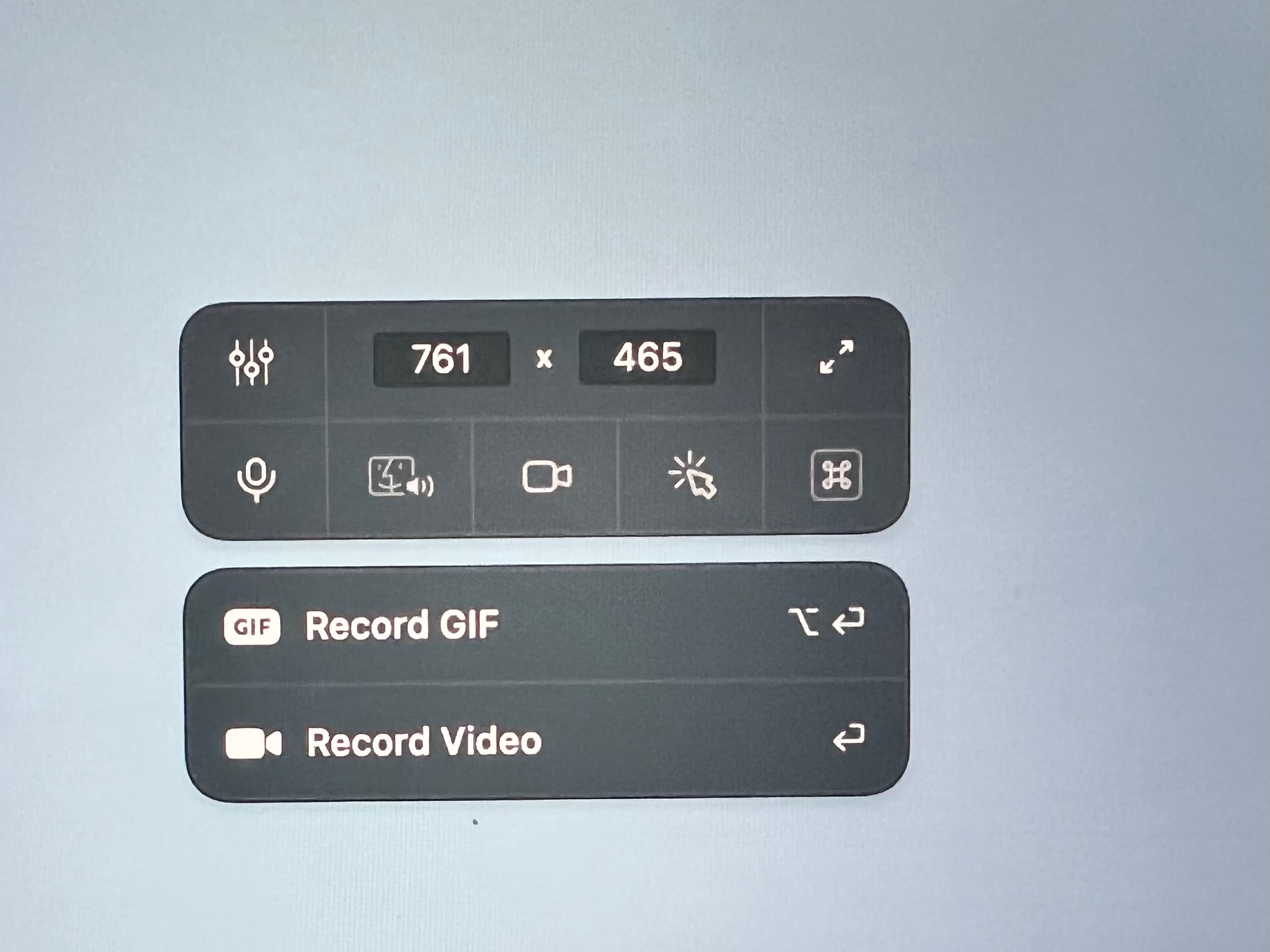
This brings us to the cloud-saving tool that makes it possible to keep copies of CleanShot content on a website — that's accessible from everywhere, of course. It's a great add-on, although the 1GB that comes with the basic package won't get you very far. Nonetheless, besides saving content with ease, the cloud feature makes sharing a breeze. To maximize the cloud benefit, consider upgrading to the Pro package. Besides offering unlimited storage, a Pro account unlocks self-destruct control, the ability to tag images, and more.
Finally, there's CleanShot text recognition (OCR), which makes it possible to capture text from anywhere on the computer screen quickly. Although this feels like macOS Monterey's Live Text feature, it's much more since it extends beyond text found on images. OCR is a terrific add-on.
Interface and in use
CleanShot is simple to install and even easier to use. Each of its tools is easily accessible from the previously mentioned menu bar. The app's setup screen is also available from this location. Captured content is located in a tiny quick access overlay that pops up after taking a screenshot or recording a video. This overlay contains buttons to copy or save the file (to the computer or cloud), annotation tools, and more.
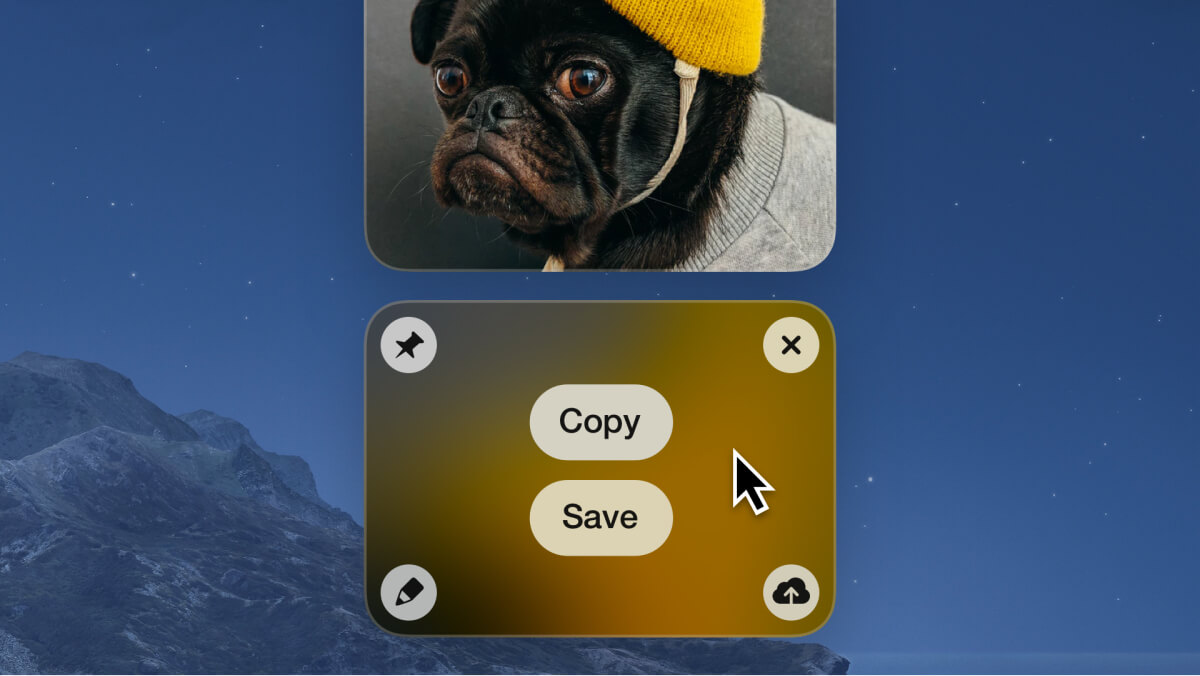
Support
You can contact CleanShot support through email, and there's also a FAQ page online. The team is very receptive to returning emails when there are product questions.
The competition
Most Mac users don't necessarily need to create screenshots all that often. But, when they do, they can quickly use the one available on macOS for free. The built-in tool was updated in recent years to make it more useful and user-friendly. You can use it for both screenshots and screen recording.
Among our favorite screenshot tools for Mac besides ClearShot X are Skitch by Evernote, Monosnap, Snagit by TechSmith, LightShot, and Droplr. For the basics, each option works about the same. However, it's once you dig under the surface that differences emerge. For example, Skitch is packed with unique post-capturing tools, just as many celebrate Monosnap for its 2GB of free storage.
Final verdict
If you're looking for a Mac solution that goes beyond simple screenshots, CleanShot X is probably the tool for you. The app offers advanced screenshot tools plus screen recording, text recognition (OCR), cloud integration, and much more at a relatively low price. It's also available through Setapp, so you might already have the app as part of your subscription.
Download and start using CleanShot X today! You'll be happy you did.
You might also be interested in the best macOS Menu Bar apps.
Bryan M. Wolfe is a staff writer at TechRadar, iMore, and wherever Future can use him. Though his passion is Apple-based products, he doesn't have a problem using Windows and Android. Bryan's a single father of a 15-year-old daughter and a puppy, Isabelle. Thanks for reading!