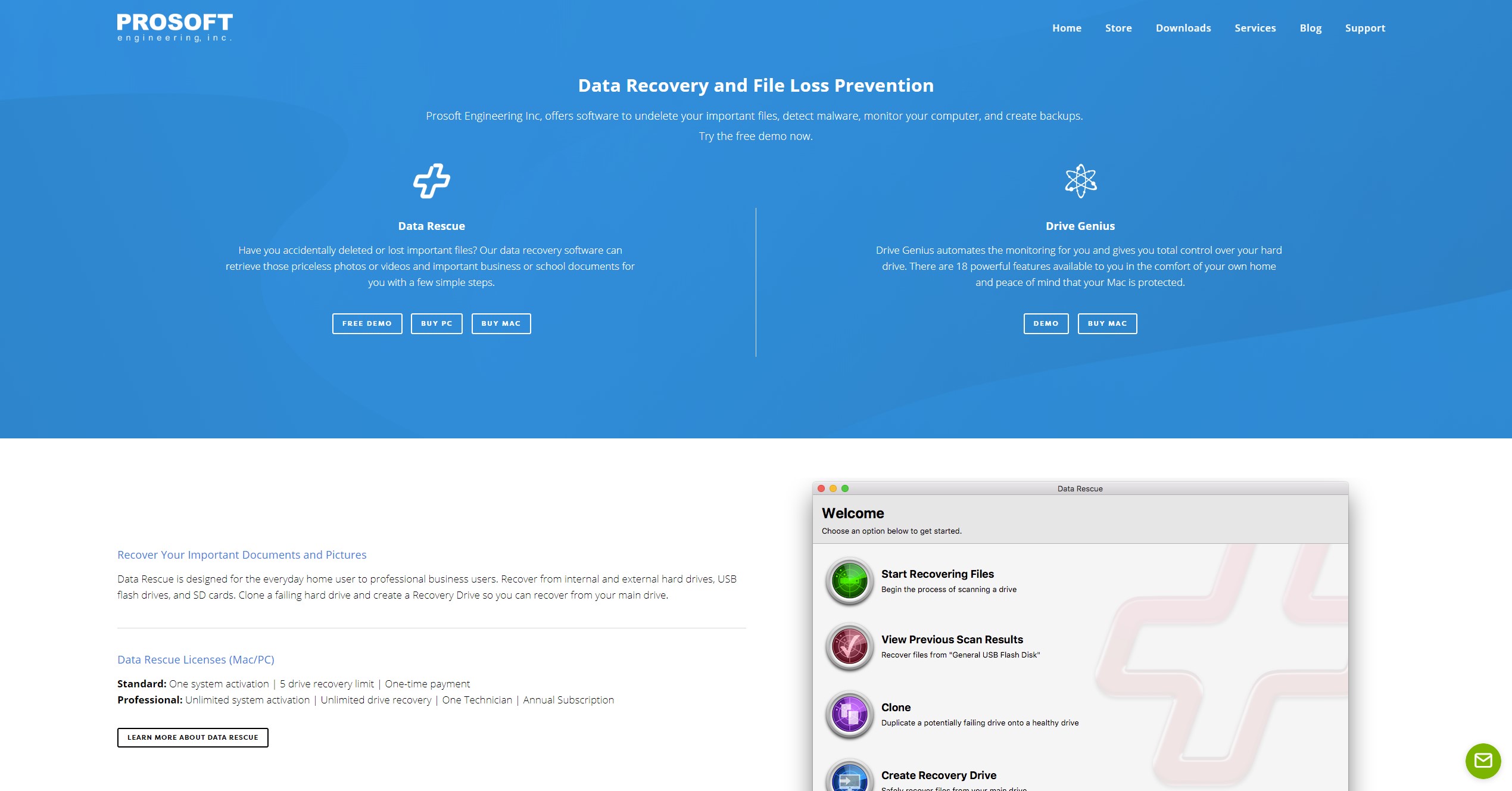TechRadar Verdict
Data Rescue 5 is a powerful tool for recovering lost data, with more than 150 supported file types, quick and deep scanning abilities, and advanced search functions.
Pros
- +
Advanced search, filter, and file preview functions.
- +
Tools for cloning and creating bootable drives.
Cons
- -
Deep scan can take a long time depending on drive size.
- -
No pause and resume functions for scanning.
Why you can trust TechRadar
Finding the best data recovery software can mean the difference between recovering your lost files and losing them forever. There are a number of good options to choose from, but Data Rescue 5 has a few standout key features that help make it an excellent choice, including advanced search and filters, a relatively straight-forward interface, and file previews. Keep reading for our Data Rescue 5 review to see if it can meet your file recovery needs.
Data Rescue 5: Plans and pricing
Data Rescue 5 offers two paid plans, plus a free demo which enables you to scan a computer and find recoverable files, although you won’t be able to restore any files with the free demo. This way, you can be sure the software will work for your missing data before purchasing it.
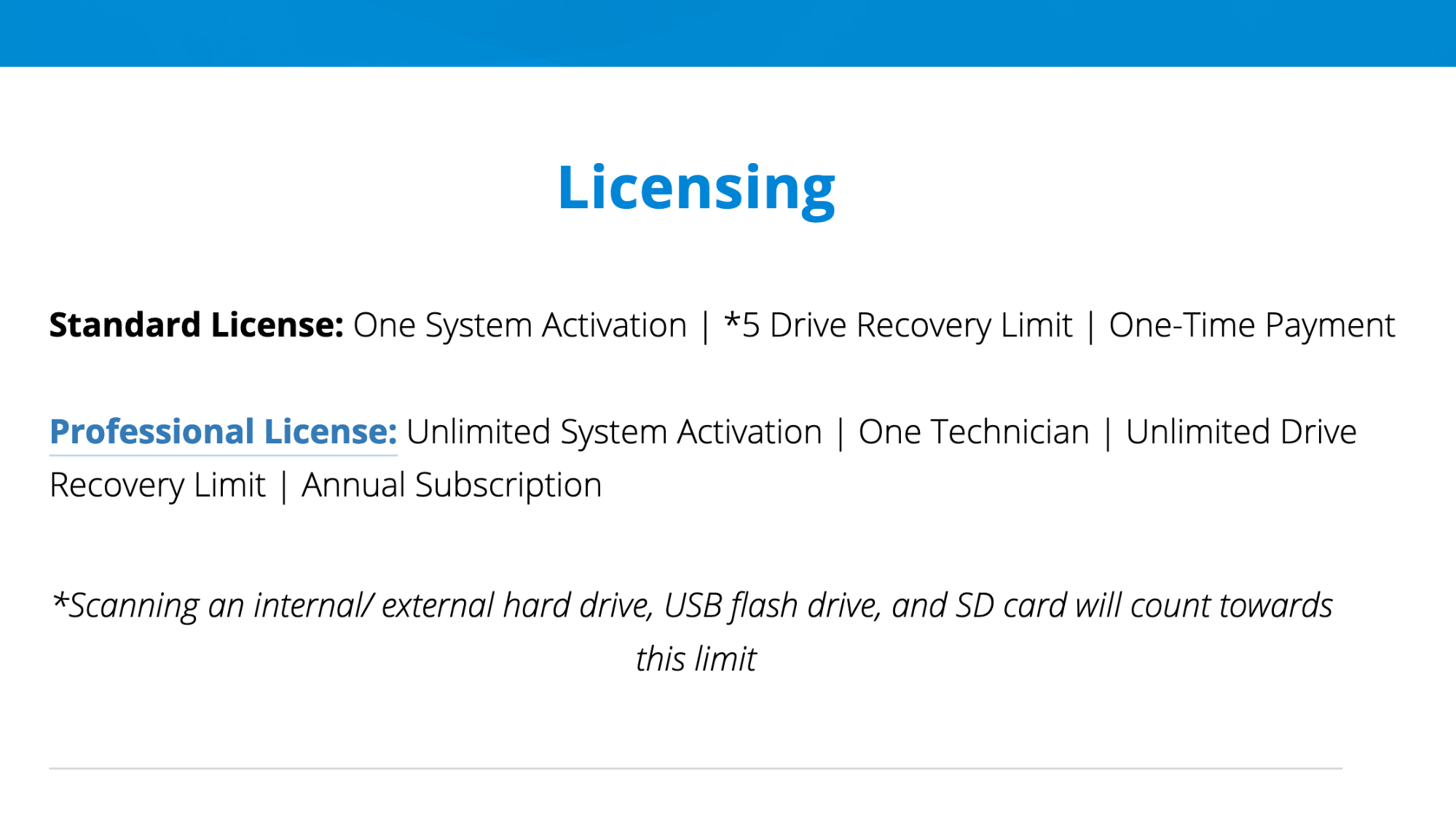
The Standard Plan is intended for home use on a single computer, and costs a one-time payment of $99. The Professional Plan is a subscription service that costs $299 per year and can be used on an unlimited number of computers. While the Standard Plan features Quick and Deep Scans on up to five Recovery Drives (see below), the Professional Plan adds support for improved RAID recovery, unlimited Recovery Drives, and secure erase.
Data Rescue 5: Features
Data Rescue 5 works on both Windows and macOS systems. First, a Quick Scan can be used to find and repair any errors that might be preventing your OS from starting or preventing an external drive from mounting. Then, the Deep Scan tool can recover deleted files or files from a reformatted drive, and includes search and filter functions for finding files based on size, type, or name. Unfortunately, neither the Standard nor Professional versions can be paused during a scan.
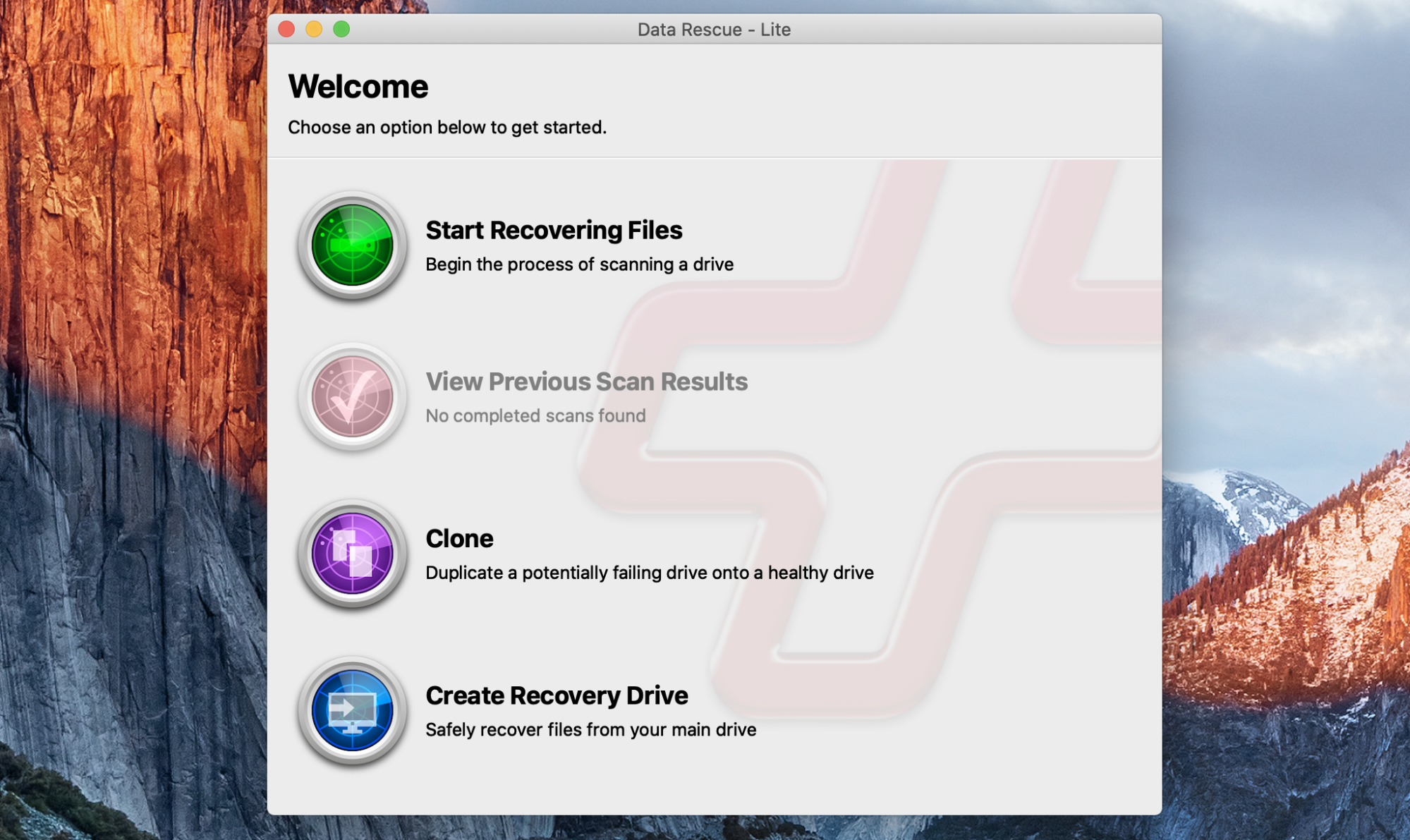
While Windows users can scan their hard drive without booting from a separate disk, Mac users on macOS 10.13 and 10.14 will need to create a bootable “Recovery Drive.” Unfortunately, as of macOS 10.15, it’s impossible to simultaneously run Data Rescue 5 and scan the internal hard drive. A second machine would be needed to run the program, making this an impractical solution for many macOS users. Both versions, however, support cloning a drive to protect against hardware failure.
Finally, the Professional version can automatically check for RAID configurations to improve file recovery performance and speed, includes a hex visualizer, and reduces the time needed to scan drives and recover files. It also includes a Secure Erase feature to securely wipe a drive of its data.
Data Rescue 5: Client and client setup
Installation is quick and easy, and the program’s interface is relatively simple. For Standard users, an initial screen shows three main options: Start Recovery Files, View Previous Results, and Clone. In addition, Mac users will see the Create Recovery Drive button. Clicking on any of the buttons starts a step-by-step process that most users will find intuitive. Power users can take advantage of simple search and filter functions.
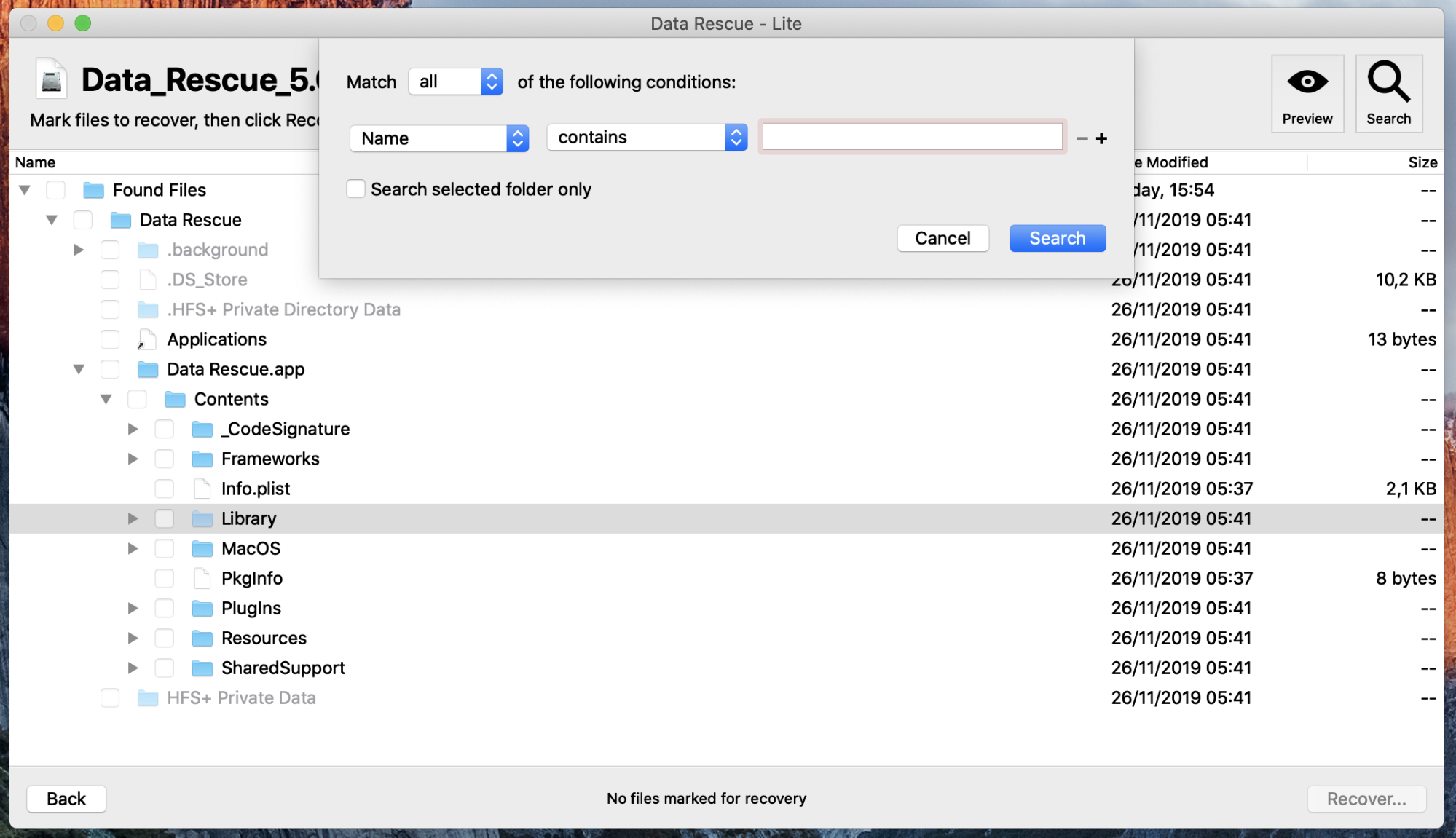
Professional users have a more complicated interface, which includes buttons for a hex visualizer, creating a virtual RAID, setting certain advanced drive parameters, and securely wiping a drive.
Data Rescue 5: Performance
We tried out Data Rescue 5 on a 2.3GHz Intel Core i5 MacBook Pro with 16GB of RAM running macOS Mojave, with encouraging results. A Deep Scan of our 250GB external hard-drive only used about 20% CPU on average and 70MB of RAM. This low impact on system resources means you can continue to use your computer while scanning and recovering files. In addition, the ability to search and preview files makes the recovery process much more efficient.
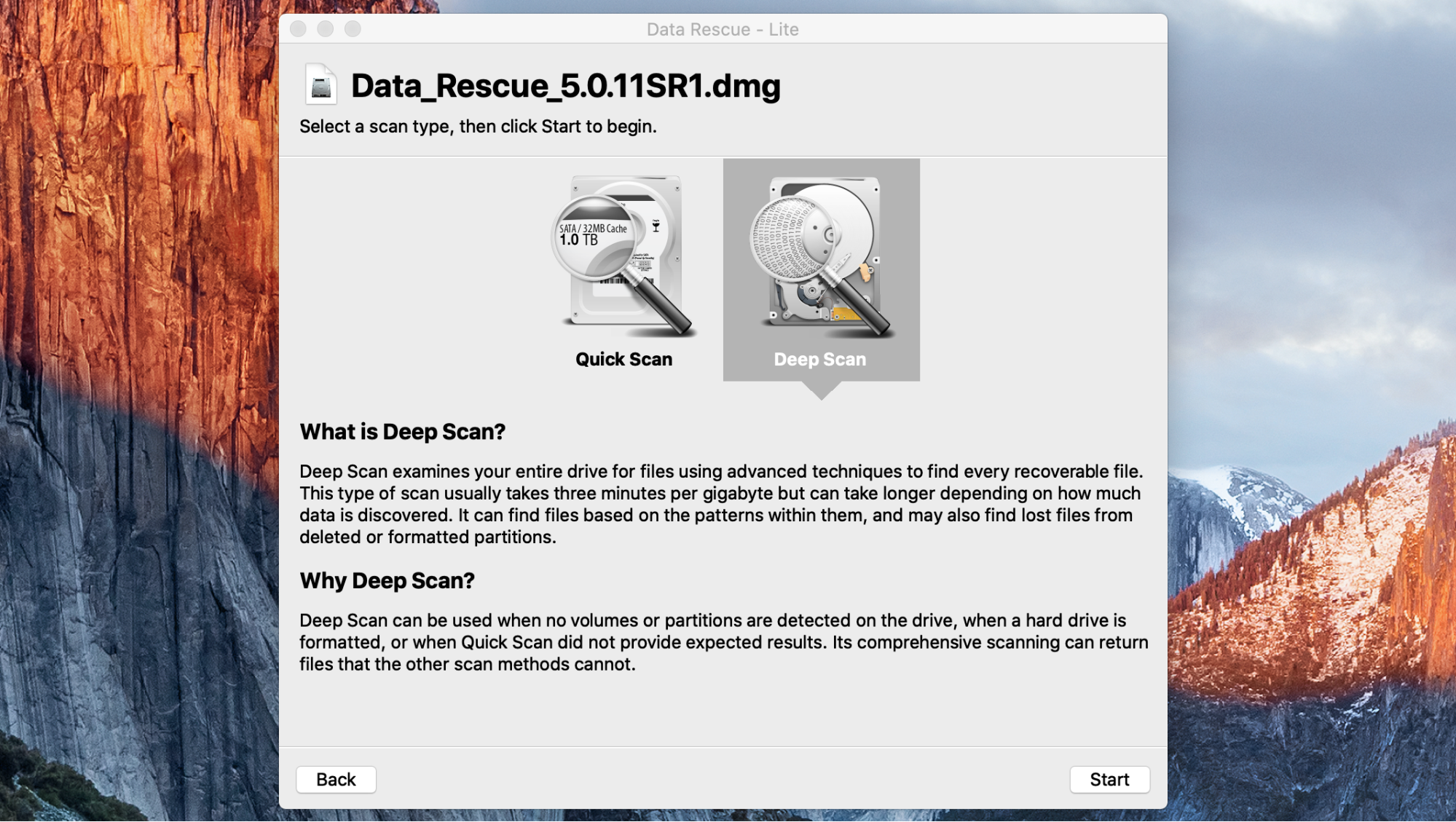
While the Quick Scan feature can help you recover data from a faulty drive within minutes, the Deep Scan, though thorough, takes much longer to complete. In our test, Data Rescue 5 took 4 hours and 47 minutes to scan a 250GB external hard drive – a little over 1 minute per GB. According to the software’s developers, scans typically take about 3 minutes per GB, but can be longer depending on the volume of files found.
Data Rescue 5: Efficiency
Data recovery is never a sure thing. That said, Data Rescue 5 performed very well in our tests. Not only did it recover files we had intentionally deleted for testing purposes, but also several gigabytes of files deleted from years earlier.
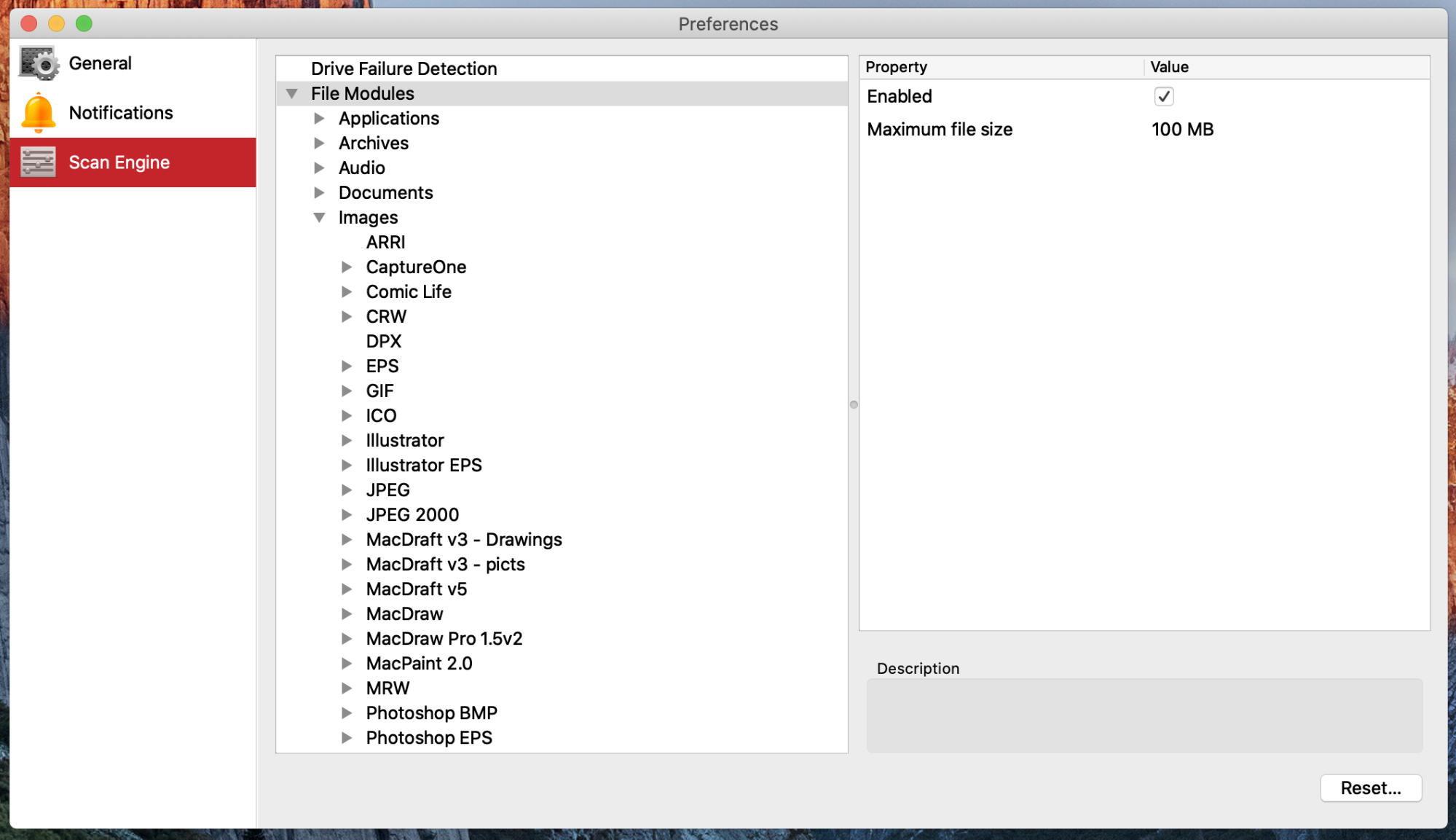
Data Rescue 5 supports more than 150 file types, including most audio, video, and photo files, plus standard documents and spreadsheets. Additional file types can be added to the Mac version – a useful feature for the more obscure ones. Professional users can even manually add file modules rather than building them from example files.
Data Rescue 5: Support
If you’re not sure how to recover deleted files, good user support is a life-saver. Data Rescue 5’s customer service can be contacted via chat on the website, by email, or on Facebook messenger, and is available from 8AM–5PM (PTD), Monday to Friday. Our experience contacting the user support confirmed that they are both prompt and knowledgeable.
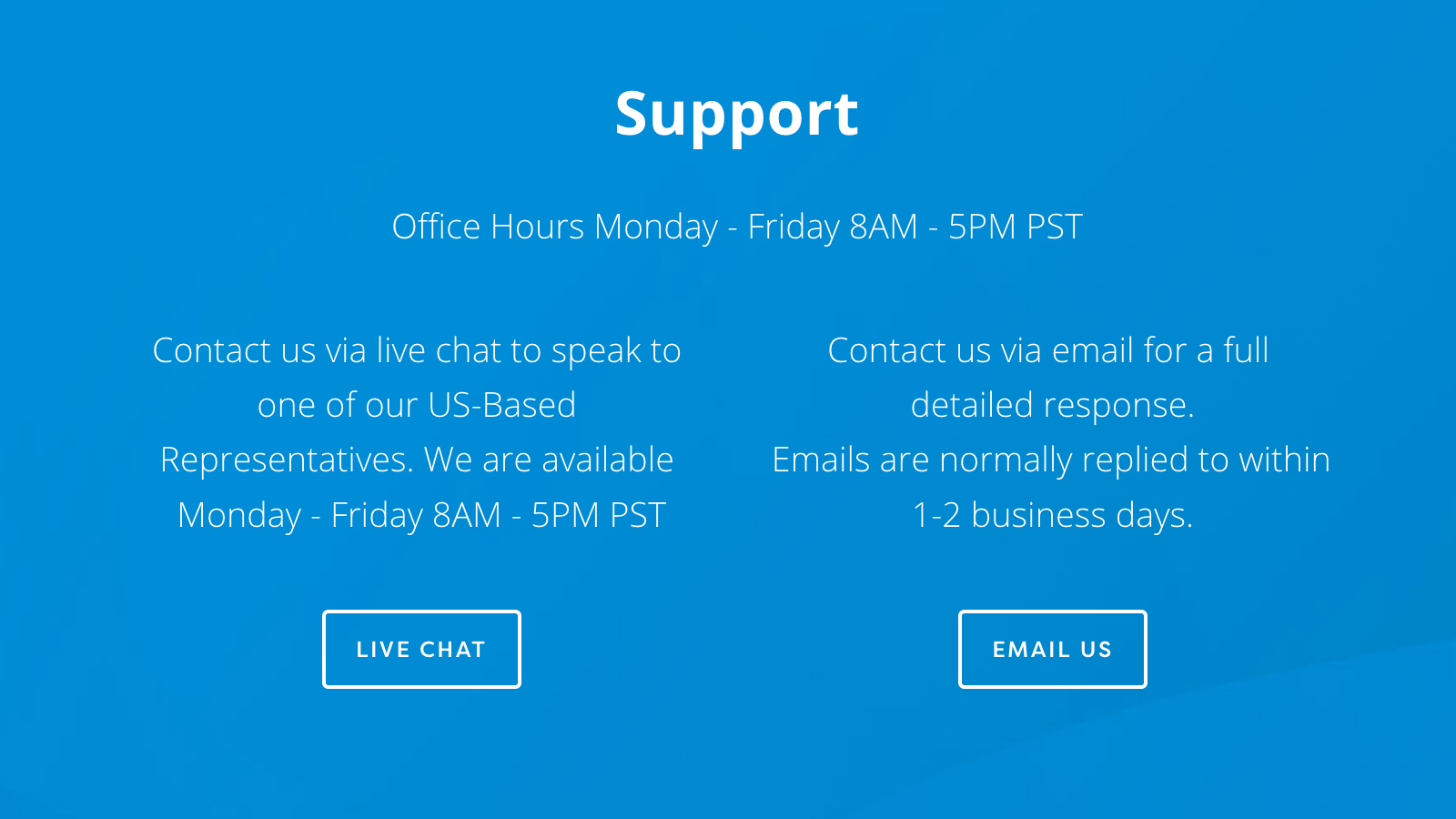
In terms of documentation, Data Rescue 5 doesn’t have the most complete FAQ or guidelines out there, so you may find yourself contacting them for any of the more specific questions you have. Nonetheless, there are a number of How-To guides on the website with clear steps and screenshots—just don’t expect any in-depth trouble-shooting.
Data Rescue 5: Final verdict
When it comes to hard drive data recovery, Data Rescue 5 is a feature-rich program, with a good track-record for recovering files lost through deletion, reformatting, or drive corruption. Users will find the process relatively straight-forward, and power users will love the advanced filters and search features.
At $99, the Standard version is no more expensive than other high-end file recovery solutions, and is sure to meet the needs of most simple data recovery projects. Meanwhile, the Professional yearly subscription of $299 includes powerful features for recovering lost data across an unlimited number of drives.
Data Rescue 5: The competition
While Data Rescue 5 is both efficient and effective, it’s not the only option out there. For example, both Disk Drill and MiniTool Partition Recovery offer free trials for recovery data up to a certain limit (e.g., 500 MB). It’s also missing some useful features that others have included: simplified lost partition recovery, for example, and data loss prevention tools like support for back-up or file-system monitoring.
Finally, there are some cheaper options out there. AnyRecover, for example, offers a one-month license for just $39.95, a useful option if you have a one-time recovery project. Otherwise, DM Disk Editor is just $48 for a lifetime license, compared to $99 for Data Rescue 5’s Standard edition. If you have no need of more advanced features, these may be a better option for you. Be sure to compare between data recovery programs to find the right one for you.
To see how Data Rescue 5 performs against other data recovery software, read our Best data recovery software buying guide.
Christian is a freelance writer and content project manager with 6+ years' experience writing and leading teams in finance and technology for some of the world's largest online publishers, including TechRadar and Tom's Guide.